Data collected by field teams in forms in the Fluix app can be automatically aggregated and extracted into spreadsheets for further export and analysis.
How to start extracting data?
Data is extracted from forms filled out and submitted by your end-users within Fluix workflows. The data is saved to a report called Dataset and can then be downloaded in Excel/CSV.
To create a dataset:
- Navigate to the Progress & Results section of the Fluix admin portal, Datasets section.
- Click New Dataset, select the workflow, tasks, and forms from which you would like to extract data upon submitting the task.
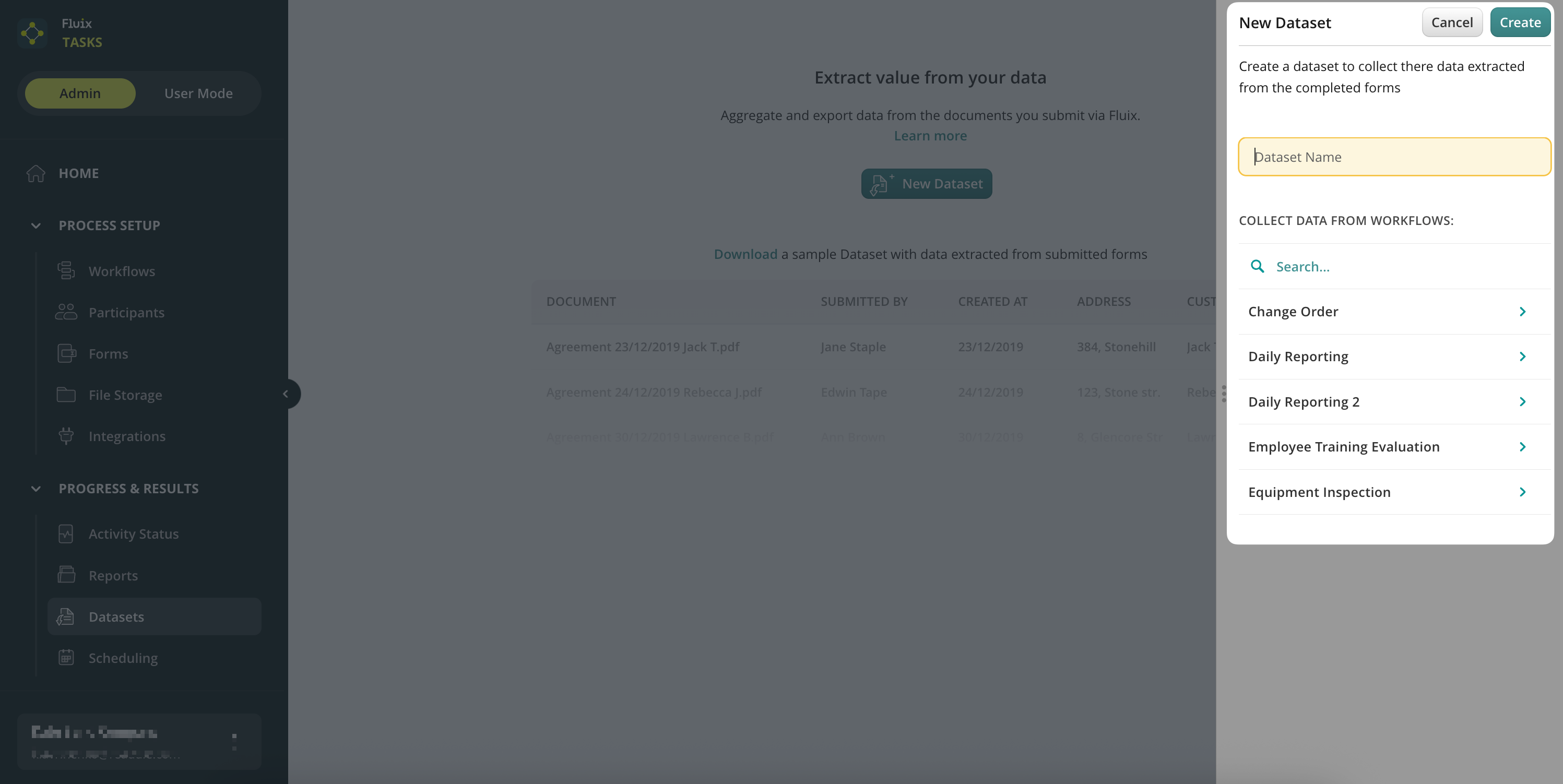
Note: If there are no workflows yet, create one first, using the forms from which you would like to extract data.
- Select the workflow and then the forms from which you need the data.
Each dataset will include the list of submitted forms, columns with the fields, and the data collected in the forms.
When selecting any dataset, you can:
- Rename it;
- Share it as CSV/Excel;
- Export it to BI platforms such as Power BI, Tableau, etc.
- Delete it.
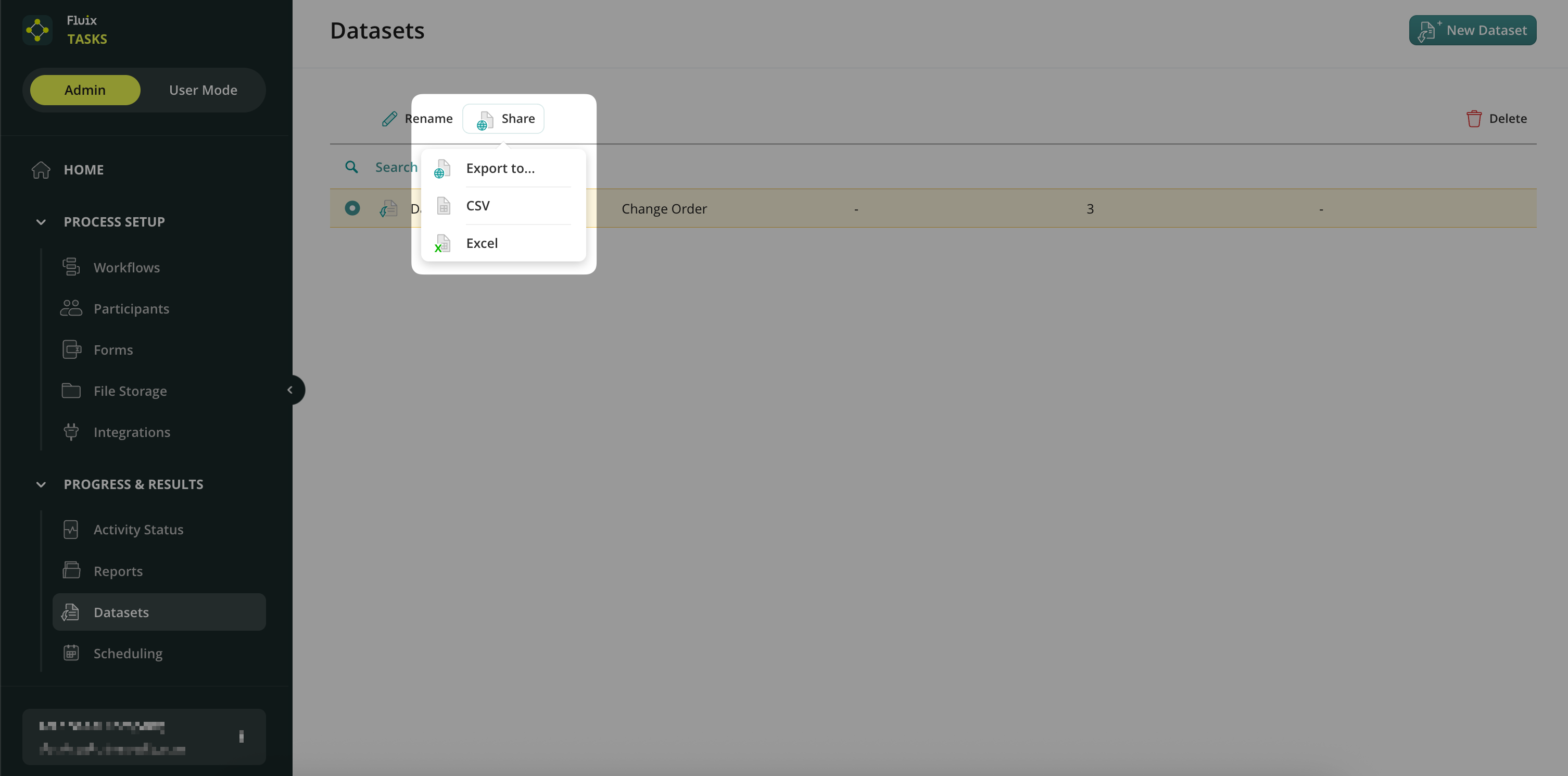
Feel free to contact us at support@fluix.io if you have any questions or comments.