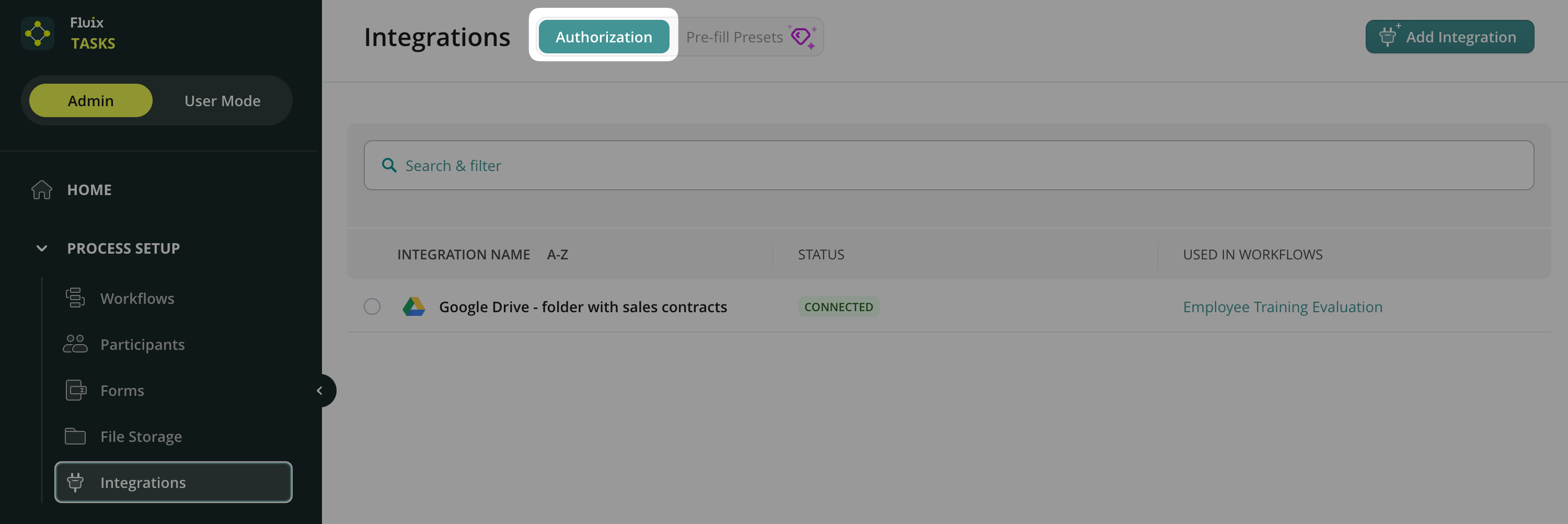Fluix provides integrations that help streamline your business processes by connecting Fluix to various third-party systems. These integrations enable seamless document management, cloud storage, and automation across platforms, ensuring your data flows smoothly between systems.
Fluix Integrations allow your teams to connect to external systems such as cloud storage services, document management systems, and other tools vital for your business processes. Whether you’re storing documents or integrating with CRMs and ERPs, Fluix’s integration options provide flexibility and efficiency in automating workflows.
Available Integrations
Cloud Storage Solutions supported in Fluix Tasks
Fluix integrates with the following cloud storage providers:
- Dropbox
- WebDAV
- Google Drive
- Office 365 (OneDrive and SharePoint)
- SharePoint List
- Box
Select the required storage as a destination for the documents submitted through workflows. Additionally, you can use it to store fillable PDF files that can be added to Tasks as template forms.
We encourage you to consider and evaluate Fluix Built-in File Storage as your primary document repository. It can be connected as a network drive to your Windows or Mac workstations and easily manipulated like any other folder.
Business Intelligence platforms that can be connected to Fluix Tasks
- Fluix Smartsheet Integration
Smartsheet is a platform for aggregating and acting on data collected in forms in the Fluix app. - Fluix SeaTable Integration
SeaTable is an online database software for managing data in a spreadsheet/database view. It allows you to store and process different types of data captured in the Fluix app.
CRM (Customer Relationship Management) systems that can be connected to Fluix Tasks
- Fluix Pipedrive Integration
Pipedrive is a CRM cloud-based system where the contracts and other documents can be uploaded once completed and signed in the Fluix app. - Salesforce Integration
Salesforce is a cloud-based software system that provides CRM (Сustomer relationship management) service. This service allows you to track and analyze customer data, including contact and account information.
Project Management tools that can be connected in Fluix Tasks
- Fluix Monday.com Integration
Monday.com is a project management platform that provides dashboards to delegate tasks and track their progress. It can also be used as a CRM tool, allowing you to create leads based on the data retrieved from the completed forms in Fluix. - Fluix Asana Integration
Asana is a web and mobile-based project management tool. With this integration, tasks are automatically created on the Asana dashboard, and the attached documents are completed in the Fluix app. - Fluix Procore Integration
Procore is a construction management platform. With this integration, you may automatically upload documents completed in the Fluix app to the required project in Procore.
Work Collaboration software that can be connected in Fluix Tasks
- Fluix Slack Integration
Slack is business communication software. You can submit the completed document in the Fluix app, and a notification message with the attached document will be automatically sent to the predefined recipient or group in Slack.
In the next article, we will examine more precisely how to connect different integrations for your business processes.
Feel free to contact us at support@fluix.io if you have any questions.