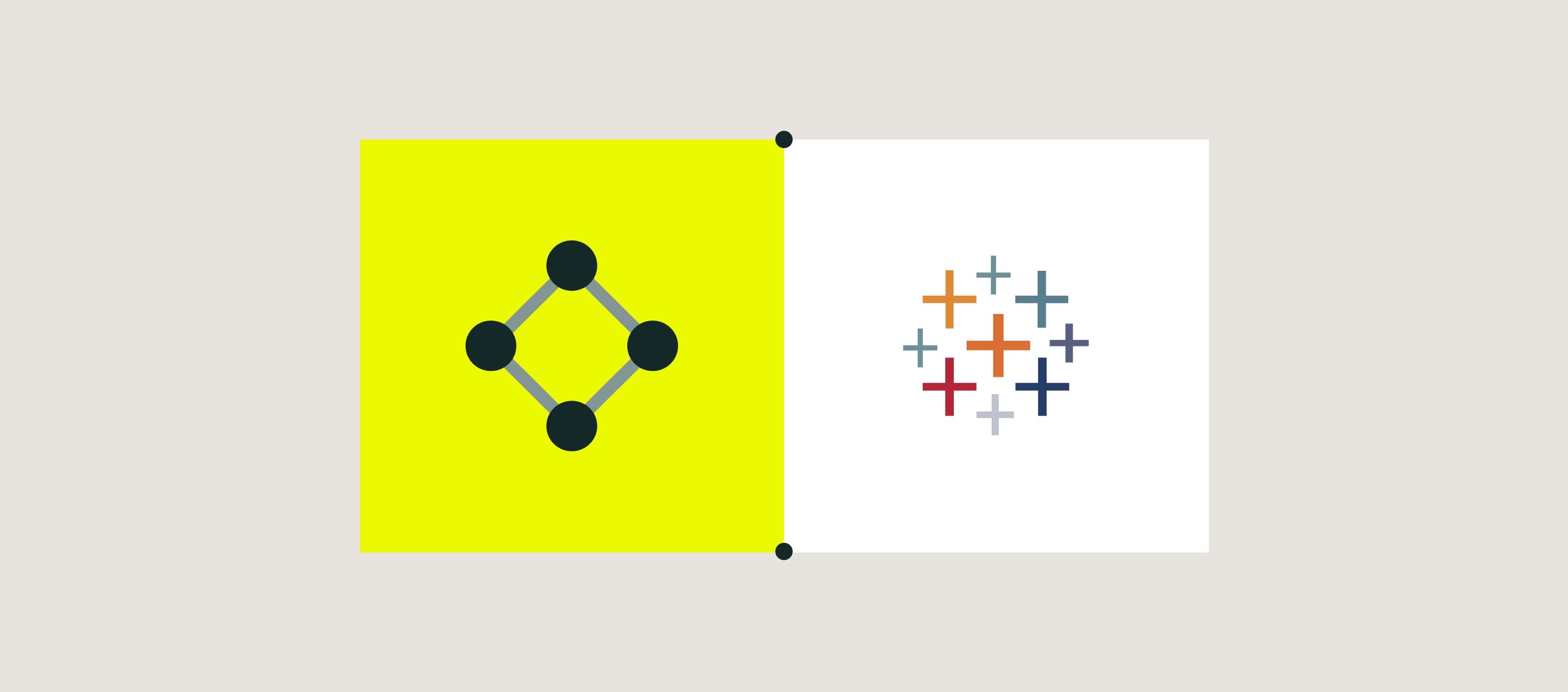
Speaking about the data collected by the field teams on devices, you can stop at its storage in the cloud, or start processing it manually in Excel. But there is always a step for automation – to start analyzing the collected data and bring intelligence to your business through data-driven decisions.
Here is when Tableau comes into play.
Tableau is a leading visual analytics platform that helps you create any kind of charts, diagrams, and filters based on your business requirements.
Use case examples
Besides saved time and eliminated manual effort, automatically aggregated and structured data can benefit in many processes, such as:
- Ability to check what is going on on-site
- Ability for local sites to immediately identify and fix issues
- Access to granular data, for analyzing and comparing multiple sites in the field
- Ability to identify trends to optimize efficiency
- Resource planning
- Revealing hidden bottlenecks, defects, and missing information
- Reporting for compliance with regulations (e.g. OSHA).
Before you start
The first step would be setting up the automated data extraction from the completed forms into the Fluix datasets. Here you can check how to configure them in Fluix. Please note that the feature is available starting from the Core plan. Another point to mention is the Tableau license you will need to acquire.
If you don’t have Fluix account yet, register a free trial.
Collect and act on accurate data
See how Fluix can work for you.
How integration works
Once you connect your Tableau account to Fluix, the data will be automatically pulled from the forms that are completed by your team in the Fluix app into datasets into Tableau in real-time. There you will be get insightful visualizations, and process data based on your requirements.
How to connect Fluix to Tableau and start pulling data
1. In the Fluix admin portal, navigate to Data section, Datasets tab. Select a dataset or subset in Fluix, click on the Export button (in case you selected subset, click Export button and link to Tableau) and copy authorization link, username, and password.
2. Open Tableau desktop version -> More -> OData
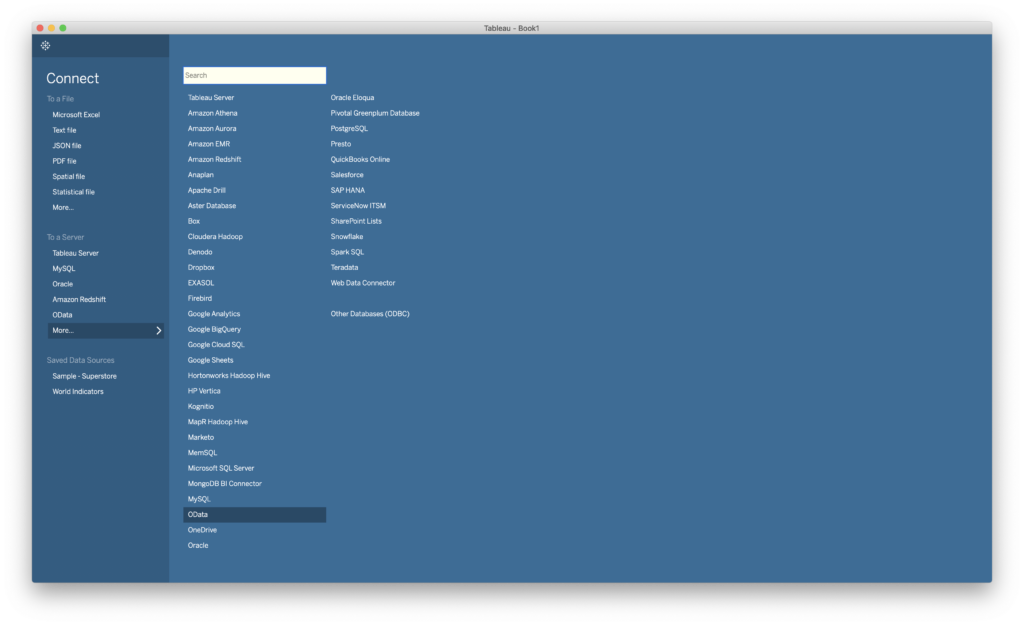
3. Paste there a link, username, and password and click Sign in.
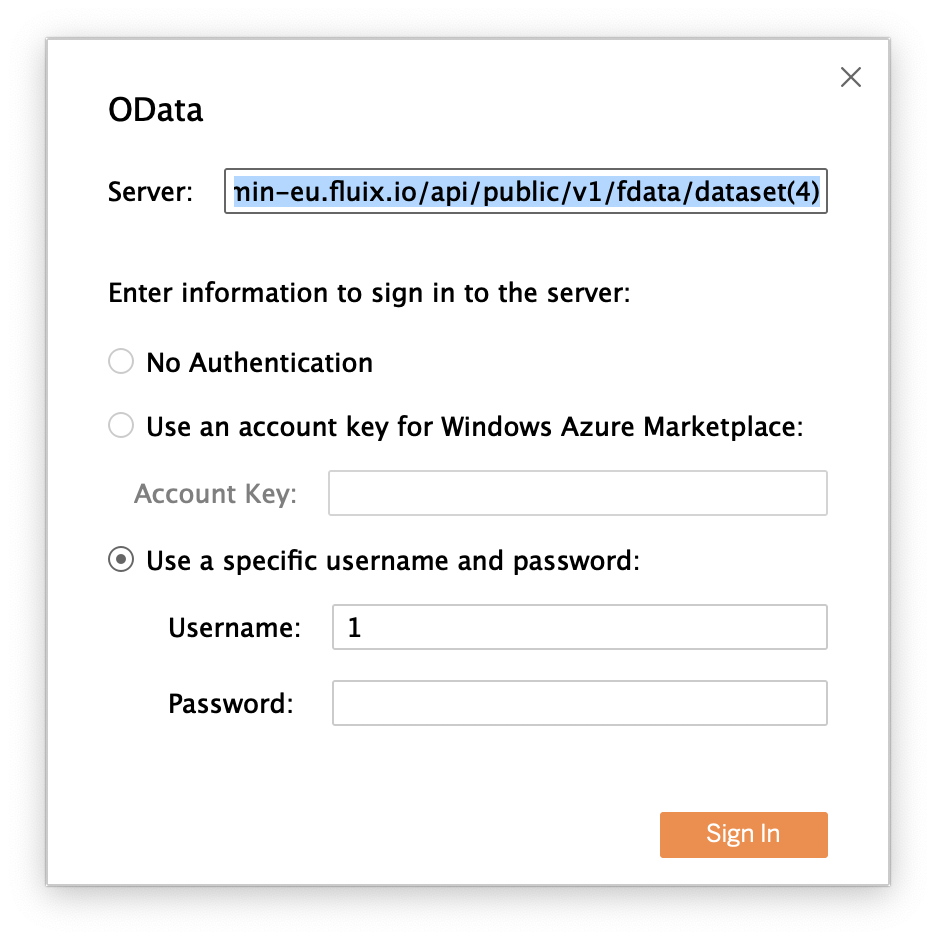
In case you have any questions or difficulties with setup, contact our support at support@fluix.io and we’ll be happy to help you.
Check other Fluix integrations here.