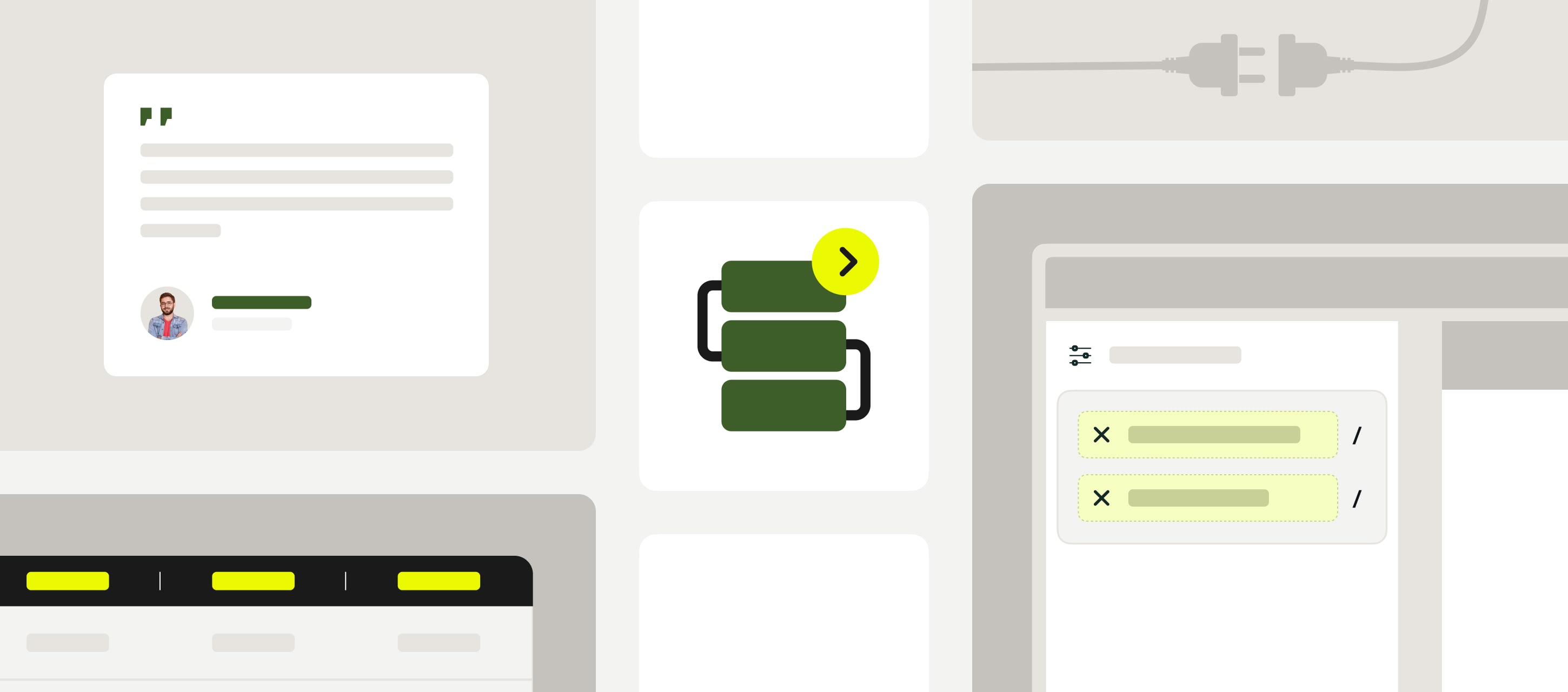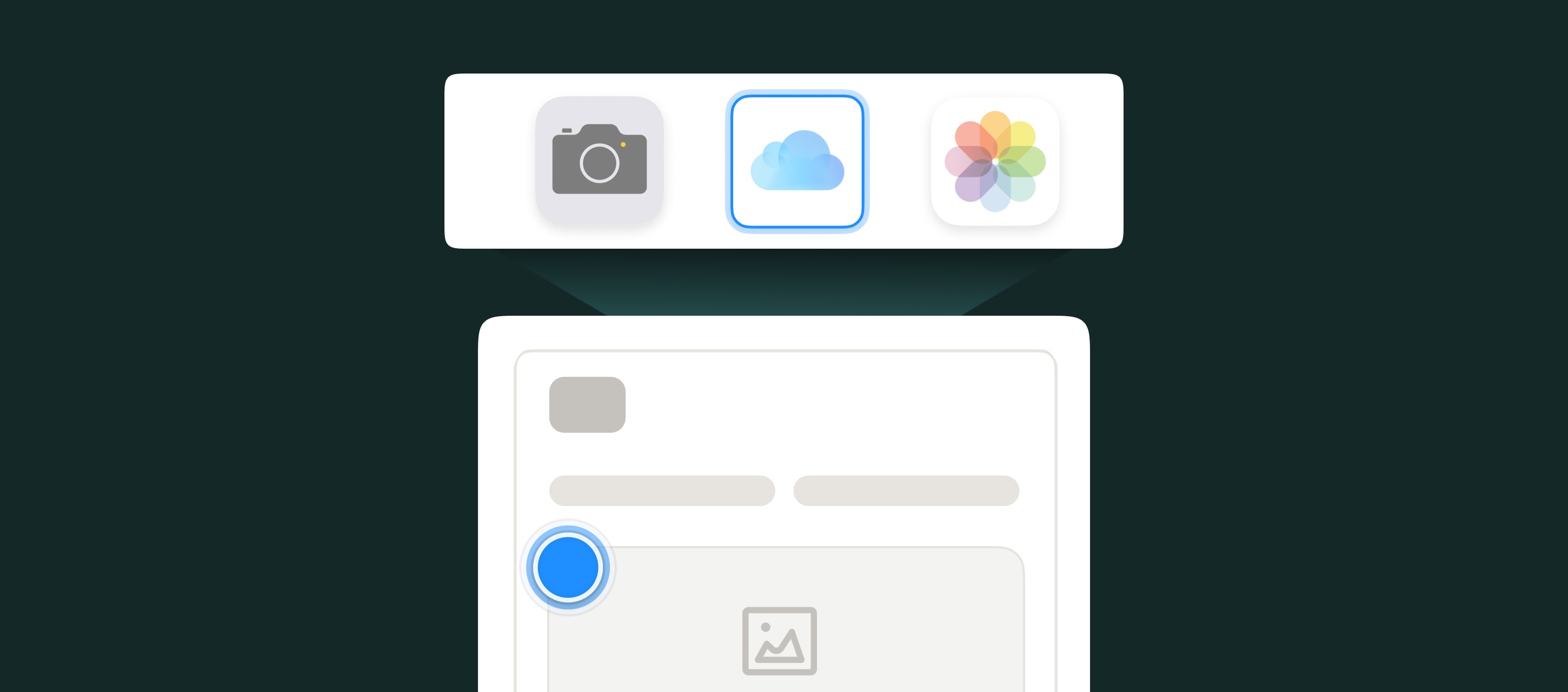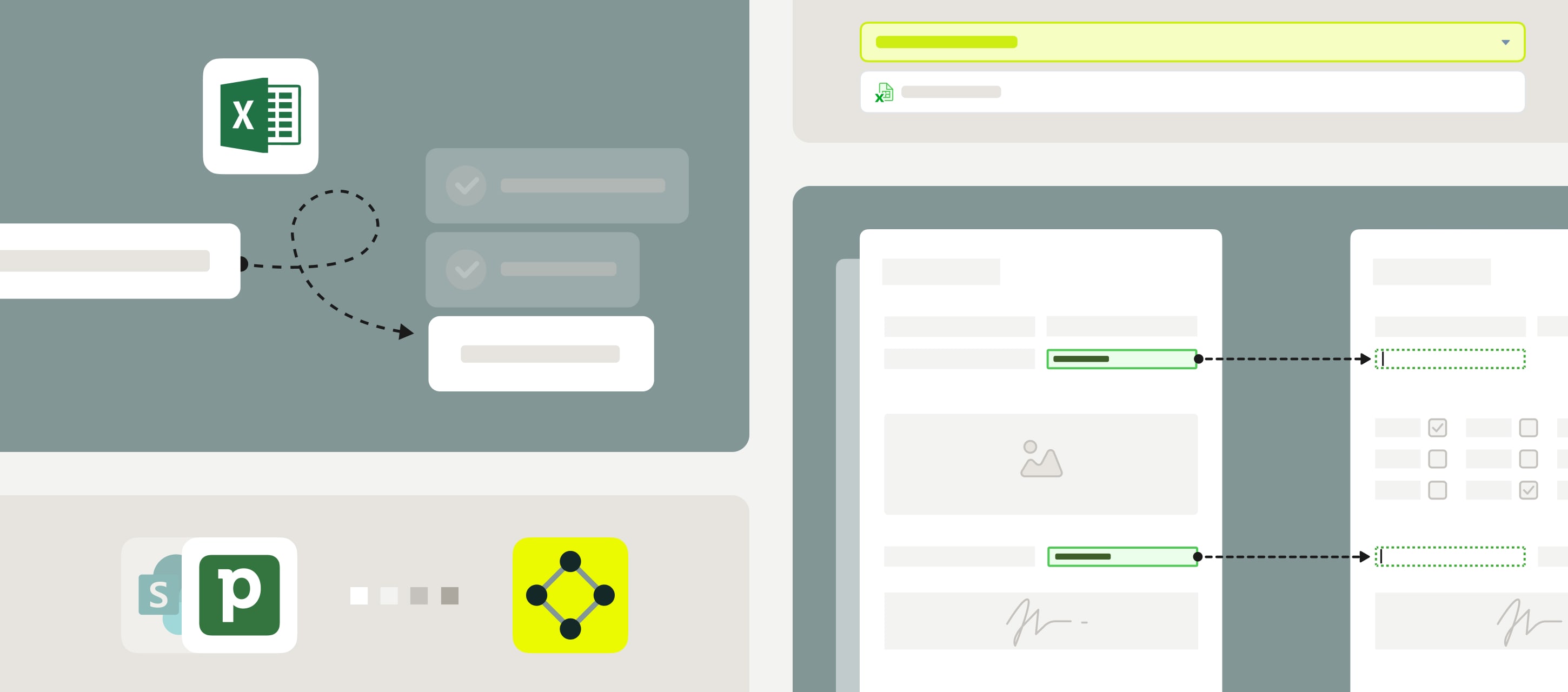Fluix is always here to make your business life a whole lot easier by improving your core operations and daily tasks.
Keep reading to see how we’ve made Fluix even better for you this quarter.
Contents:
Reports
Fluix Reports is a powerful tool that helps you monitor all your tasks and processes in real-time from one dashboard. And now we’ve added these features:
Forms Reports
Now you can bring data collected with Fluix forms into your dashboard. Just select the forms and fields in them you want to analyze, and the system will automatically organize the data into a structured report format.
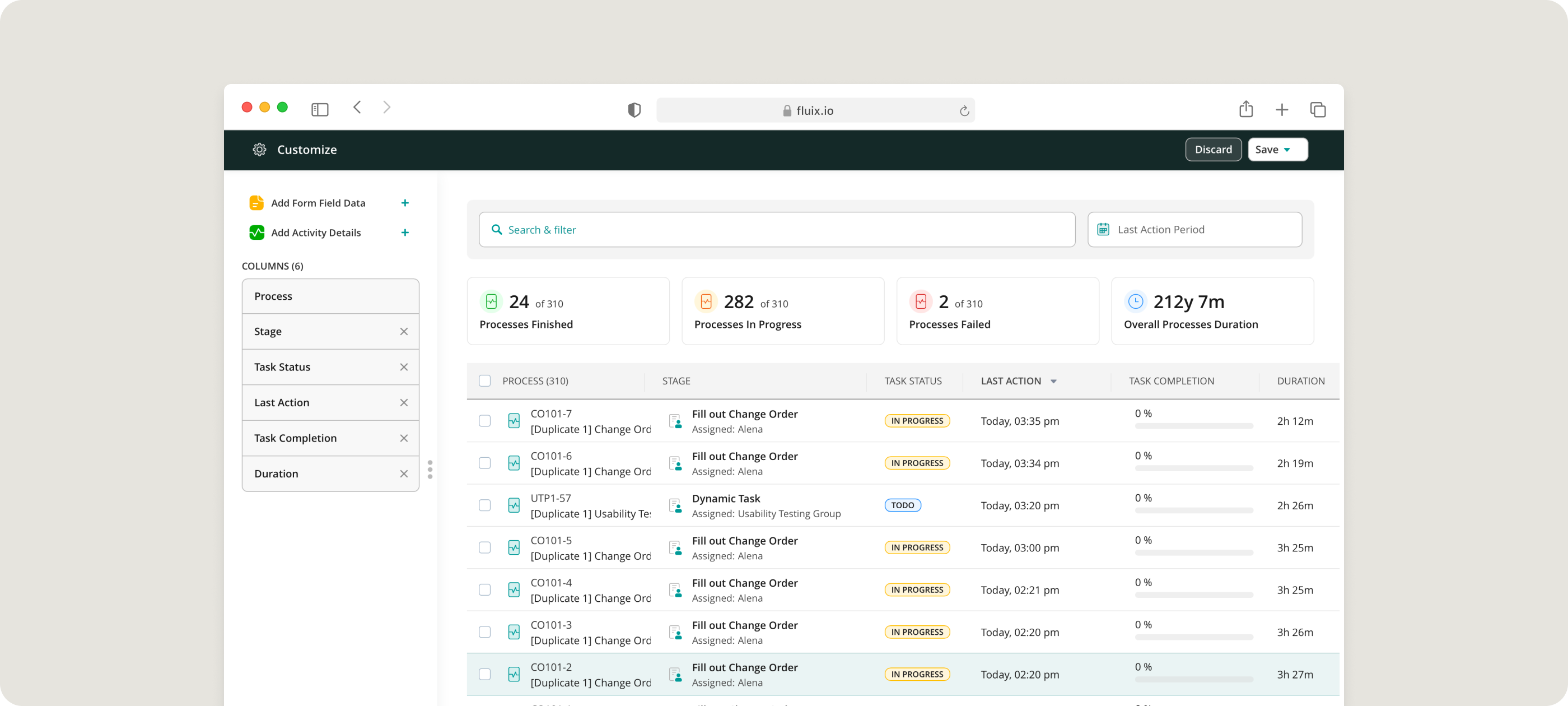
Use Case Example
Your marketing team wants to learn what customers think about your recent product launch. By pulling data from customer feedback forms into Reports, they can quickly spot compliments and concerns, notice any recurring problems, and find areas that need improvement.
Saved Configurations
You can save your report configurations with columns and filters, allowing for quick access to frequently used reports. This also means you don’t have to start from scratch to find specific processes.
Dynamic Forms
Fluix Dynamic Forms are mobile-responsive forms that let you easily collect and submit data from any device. Now, we’ve rolled out several updates to make them even smarter.
Field-to-Field Data Population
You can easily copy information from one field to another in your forms. Just pick the fields you want to sync, and the content will be copied over automatically.
Calculated Fields
With the Calculate function, your forms handle all the math on their own. You choose the fields you need, and when the form is being filled out, the input in this field will be automatically calculated based on the formula you enter.
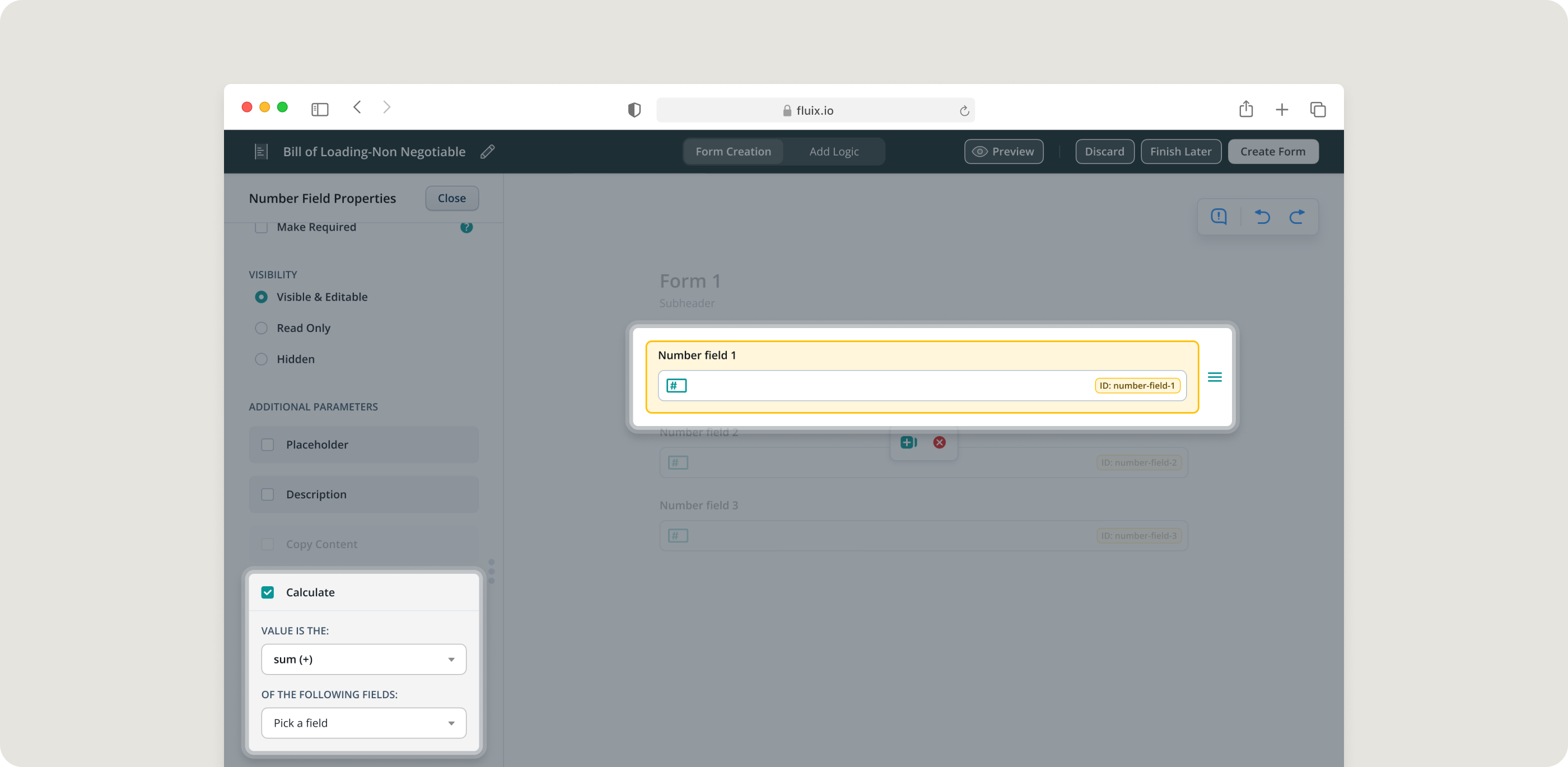
Insight from Olga Zakharova, Fluix Product Manager:
“The Calculate function can do pretty everything for you – add, average, multiply, and even find the minimum and maximum values, automatically. It’ll save your team a lot of time and always give you the right numbers.”
Use Case Example
The field team at a solar farm needs to track how much energy each panel produces and the total energy generated. As they work, they enter the energy output from each panel into a form. The form automatically adds up all the numbers, so by the end of the day, the team knows the total energy produced.
Preview Mode
With Preview Mode, you can see exactly how your forms appear on desktop, tablet, or mobile, in both landscape and portrait orientations. This makes it easy to review and adjust the layout before finalizing your form.
Dynamic Storage Path
Dynamic Storage Path automatically sends your files to the necessary folders in your cloud storage, third-party storages, or platforms like Procore. If the folder doesn’t exist yet, the system will create one for you.
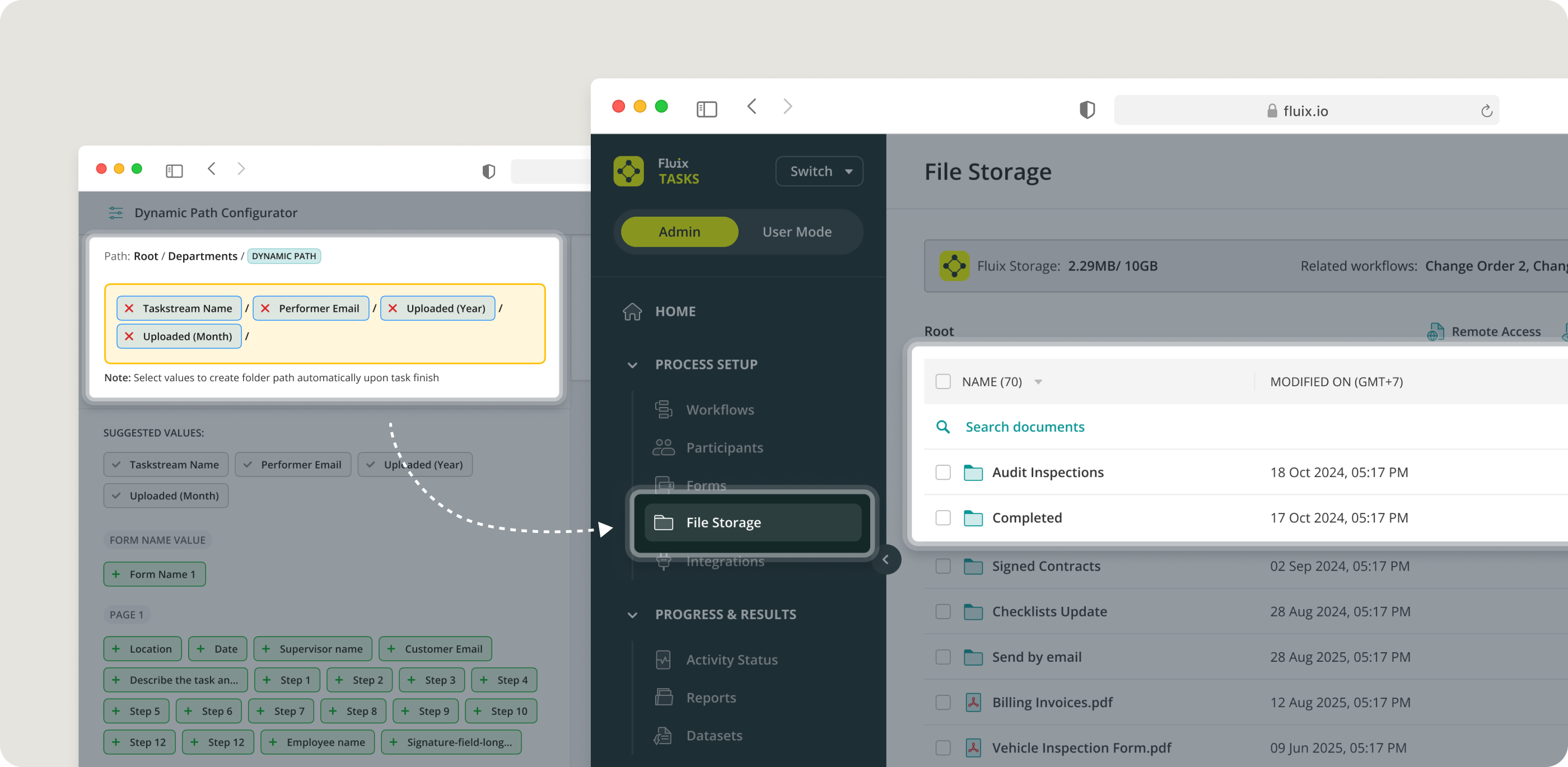
Use Case Example
Imagine you’re a safety manager filling out an OSHA form for a work-related injury. You choose “OSHA” as the form title and “2024” as the date. Once you complete the form, it’s saved in their organization’s Dropbox folder called “OSHA 2024.” This folder will automatically store all OSHA incident forms for the 2024 year.
Tip from Kate Lavrinenko, Fluix Customer Success Manager:
“First you need to decide how you want to organize your files. For example, you can set them to be stored by form title and date, service program or tech name.”
Learn how to set up Dynamic Storage Path here >
Integrations
We’re always on the lookout for ways to make your workday smoother, so this quarter, we’ve added two new integrations.
Fluix + Microsoft Teams
Integration with MS Teams, the collaboration app from Microsoft 365 keeps everyone aligned, and simplifies workflow management every step of the way.
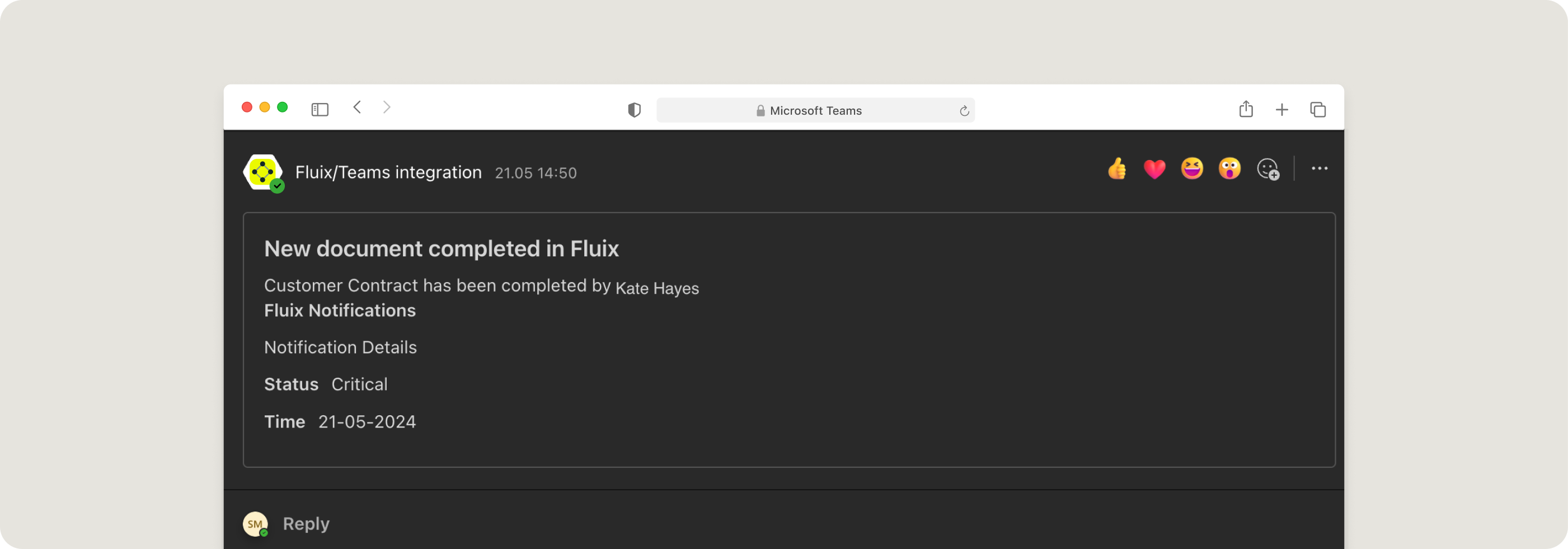
Use Case Example
Your service technicians are out in the field using Fluix to complete a checklist. As soon as they submit the checklist, a notification instantly appears in a designated MS Teams channel. This keeps everyone in the loop without needing to jump between different apps.
Find more details and how to set up Fluix + MS Teams integration >
Fluix + UpKeep
Integration with UpKeep, an asset operations management platform helps simplify work order management from start to completion.
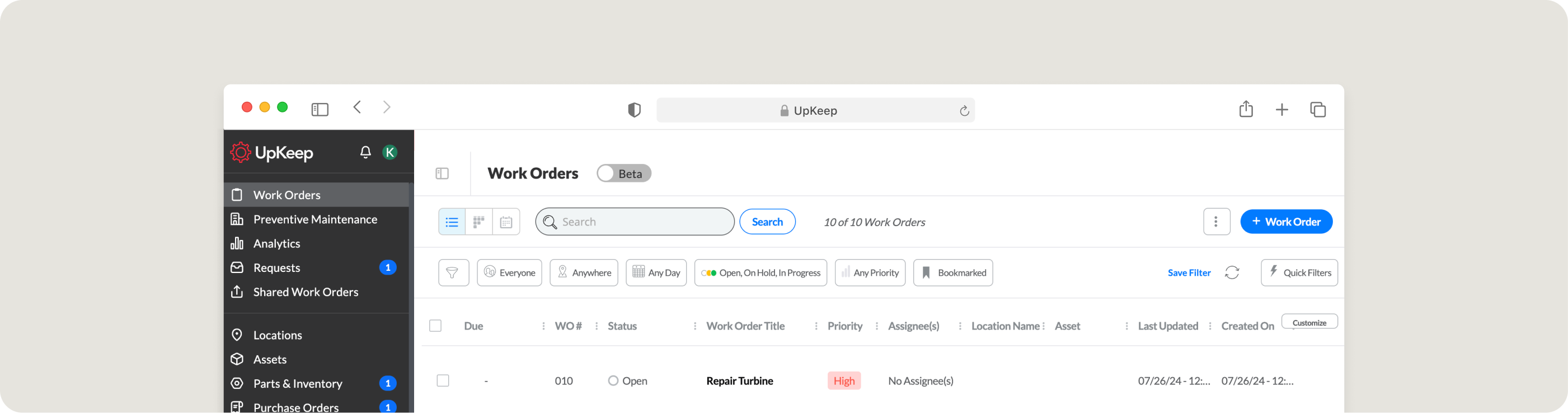
Find more details and how to set up Fluix + UpKeep Integration >
Pushing Tasks to the Next Stage
This feature lets you push multiple workflow tasks that are currently pending or in progress to the next stage all at once. There’s no limit on how many you can move forward. It’s a great time-saver when you need to advance tasks quickly or skip one stage in your workflow.
Use Case Example
In the manufacturing industry, the procurement process for buying raw materials usually involves several steps, like “Request Approval,” “Vendor Selection,” “Purchase Order Creation,” and “Order Review.”
But sometimes, admins want to skip the “Order Review” step – like when they’re purchasing cheap, frequently used items such as screws or bolts.
Admins can now select all tasks stuck in “Order Review” and move them to the next stage. This speeds up ordering and keeps the process running smoothly.