See how our customers transform their processes
Read Success Stories
Pre-fill, complete, and sync your forms in one flow
to keep your field and office aligned
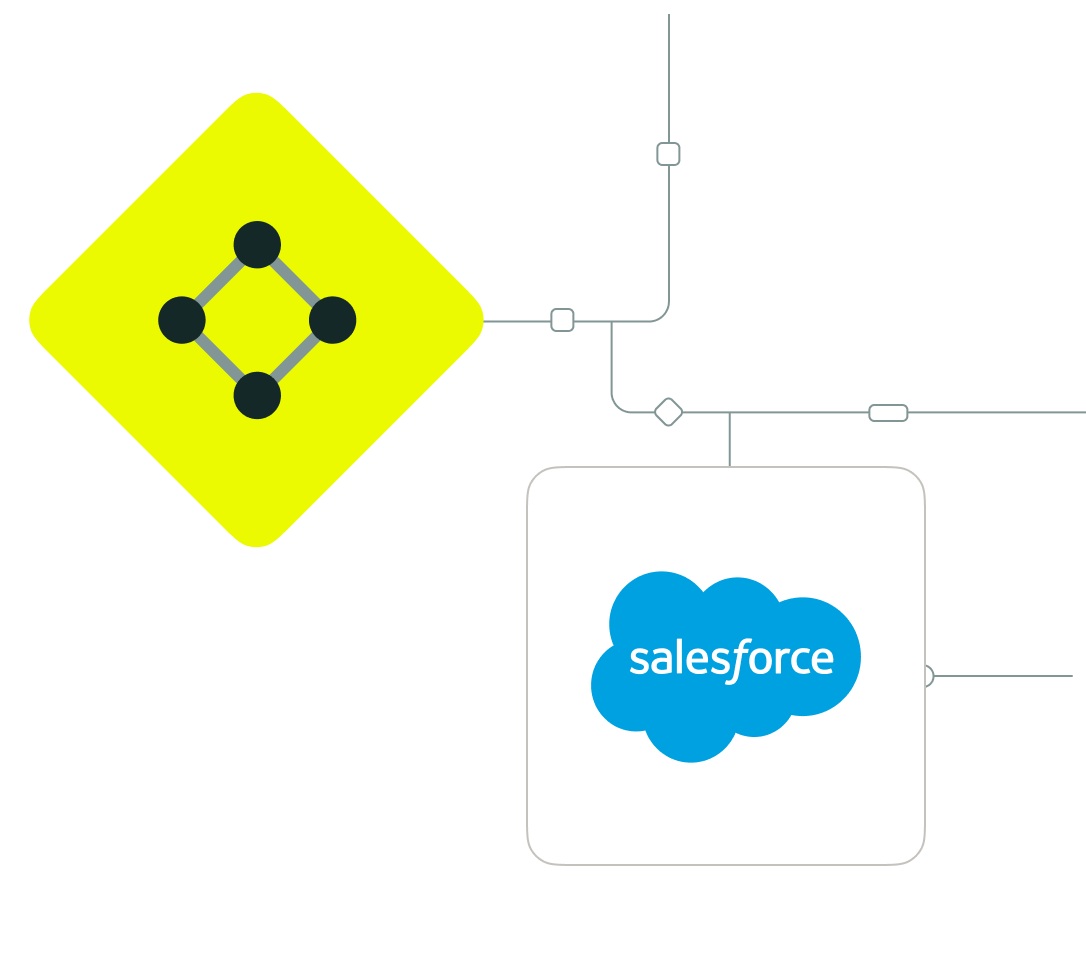
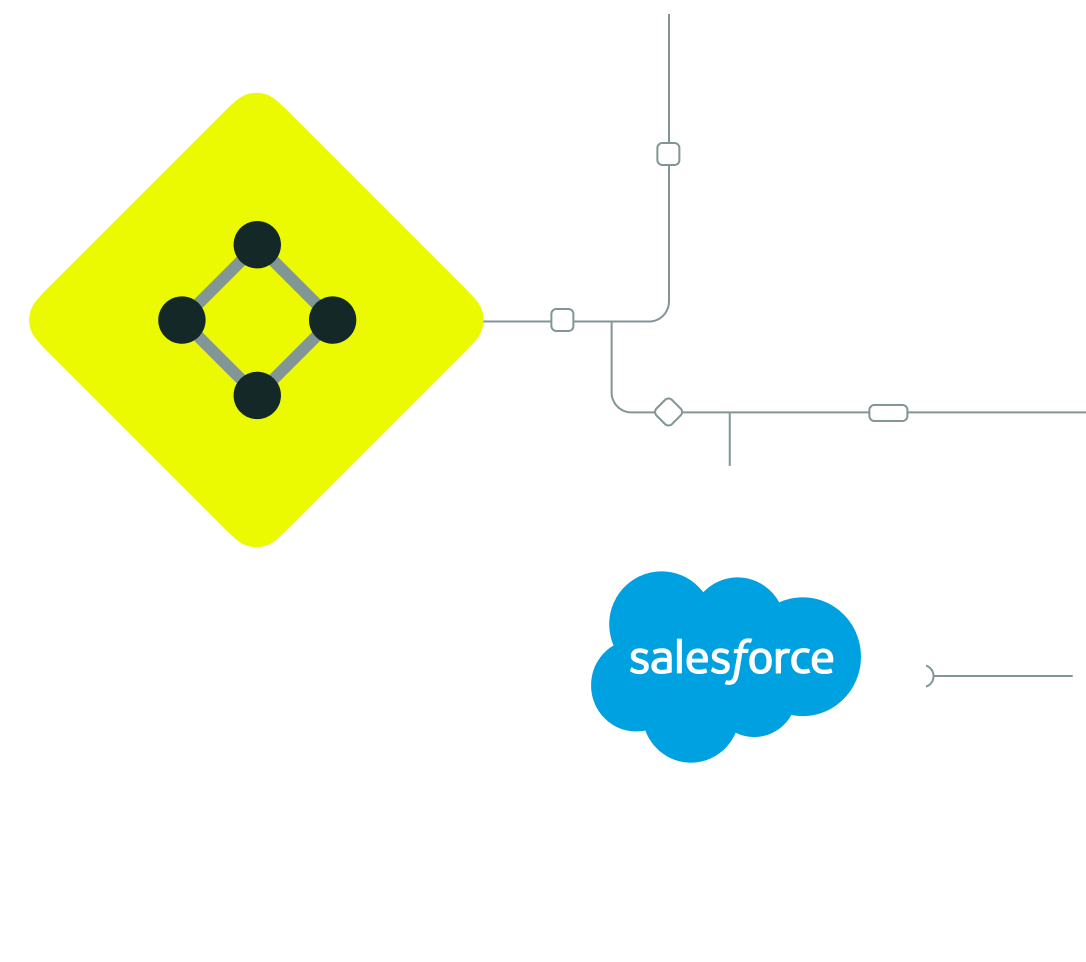







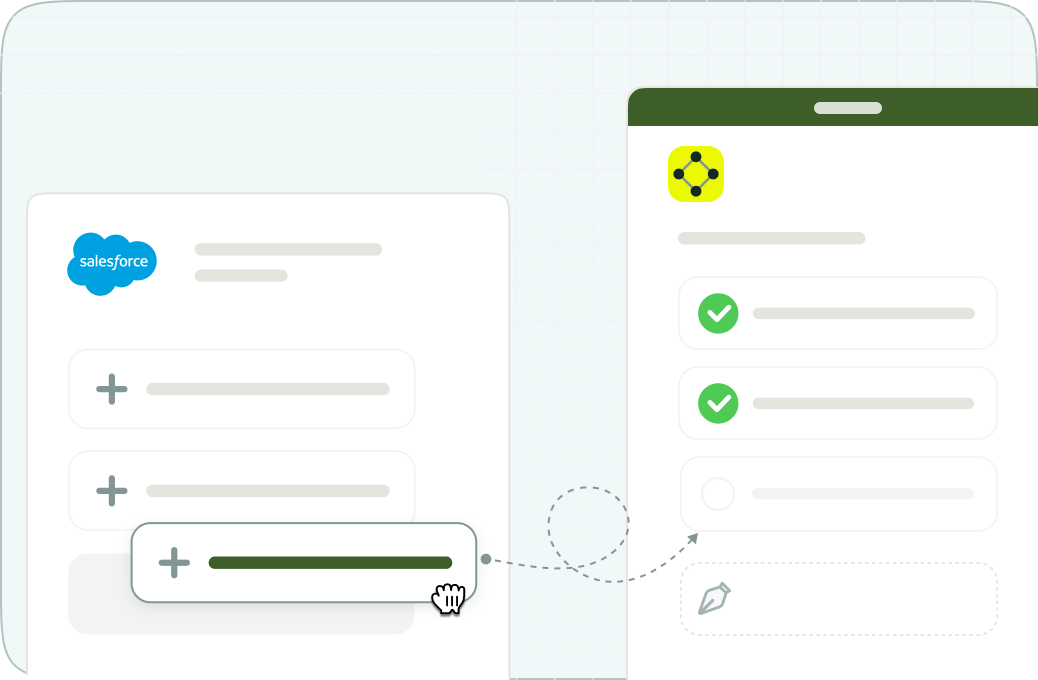
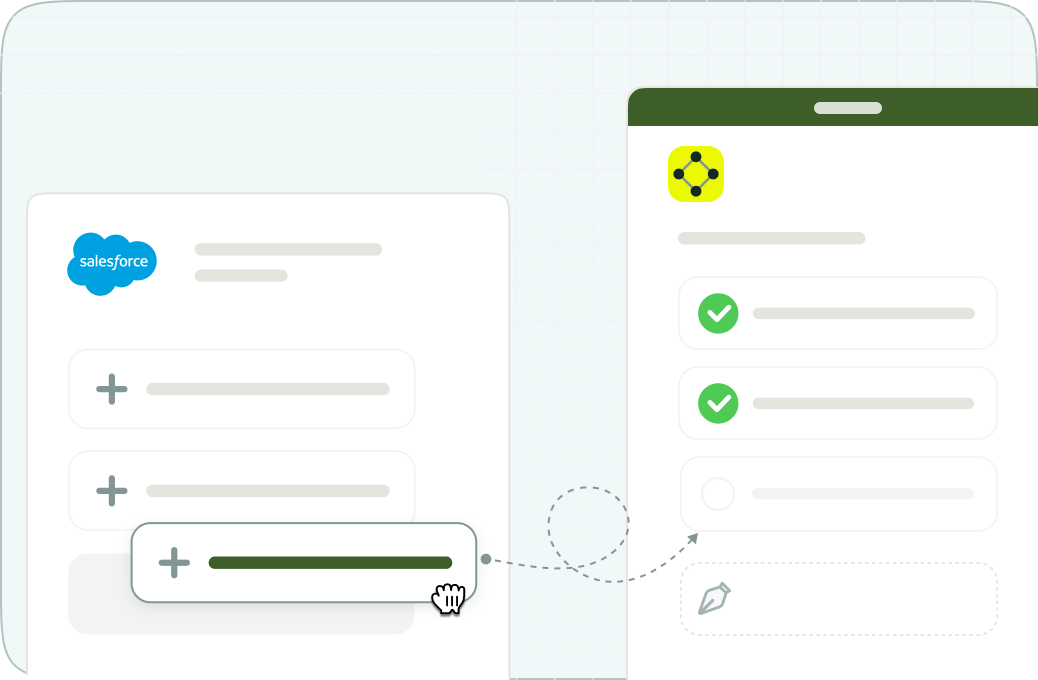


Our experts will guide you through the process
Start in minutes with out-of-the-box Work Order connectors, or use APIs to customize workflows with help from Fluix team
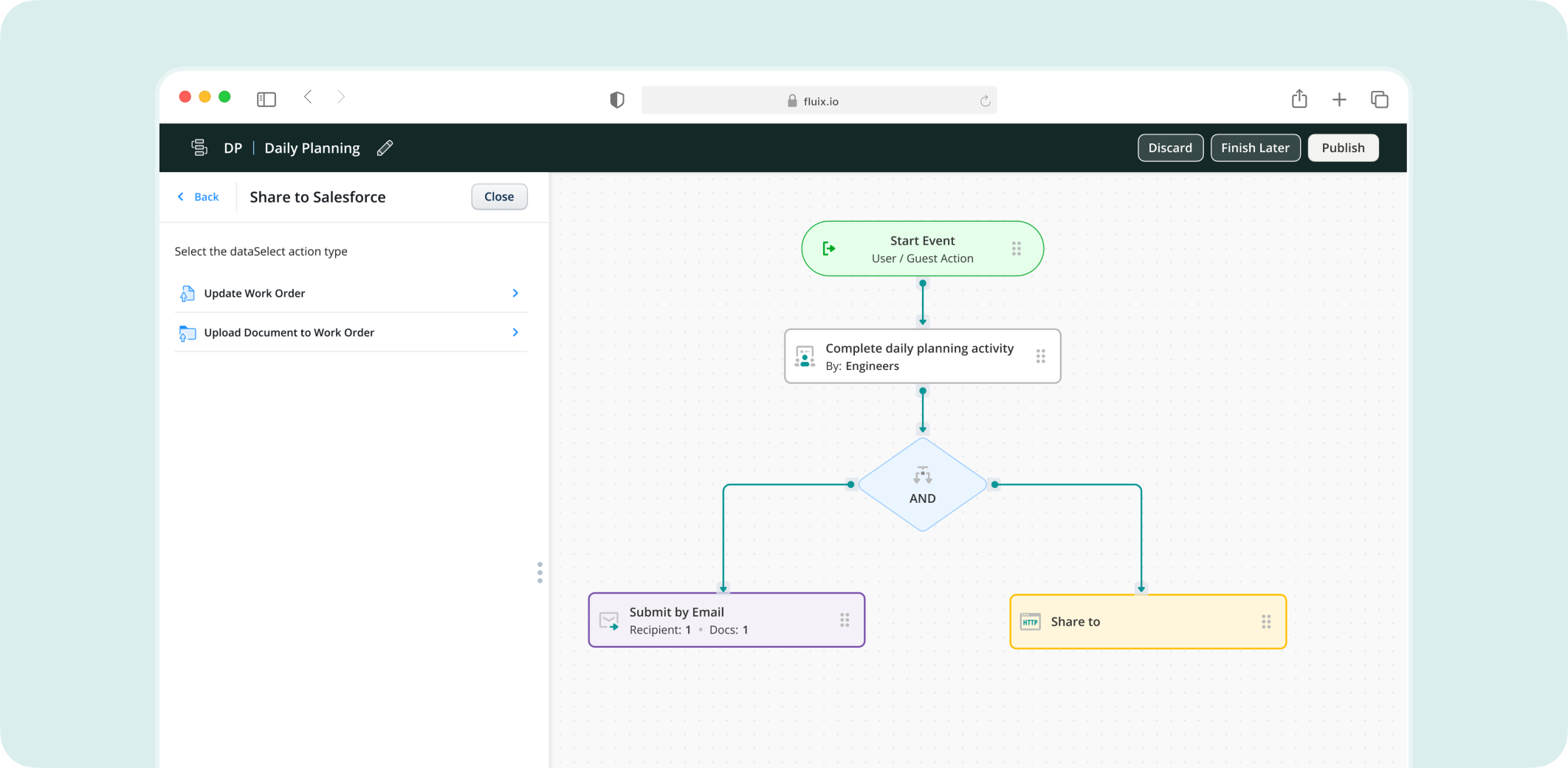
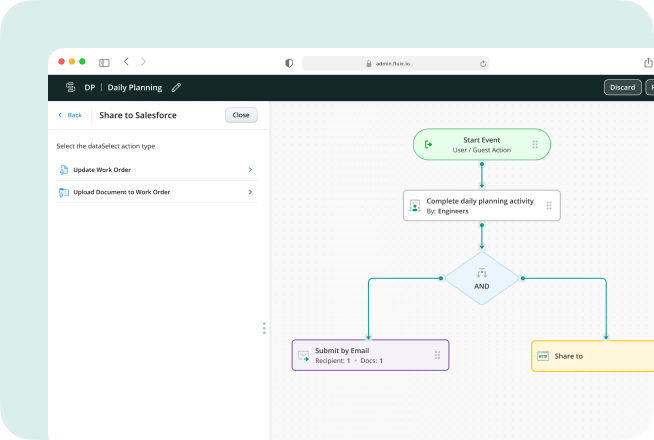
Use our open API to seamlessly connect your various tools. Ask our
team more during your demo call