See how our customers transform their processes
Read Success Stories
Keep your documentation consistent and updated.
Keep your projects on schedule and on budget
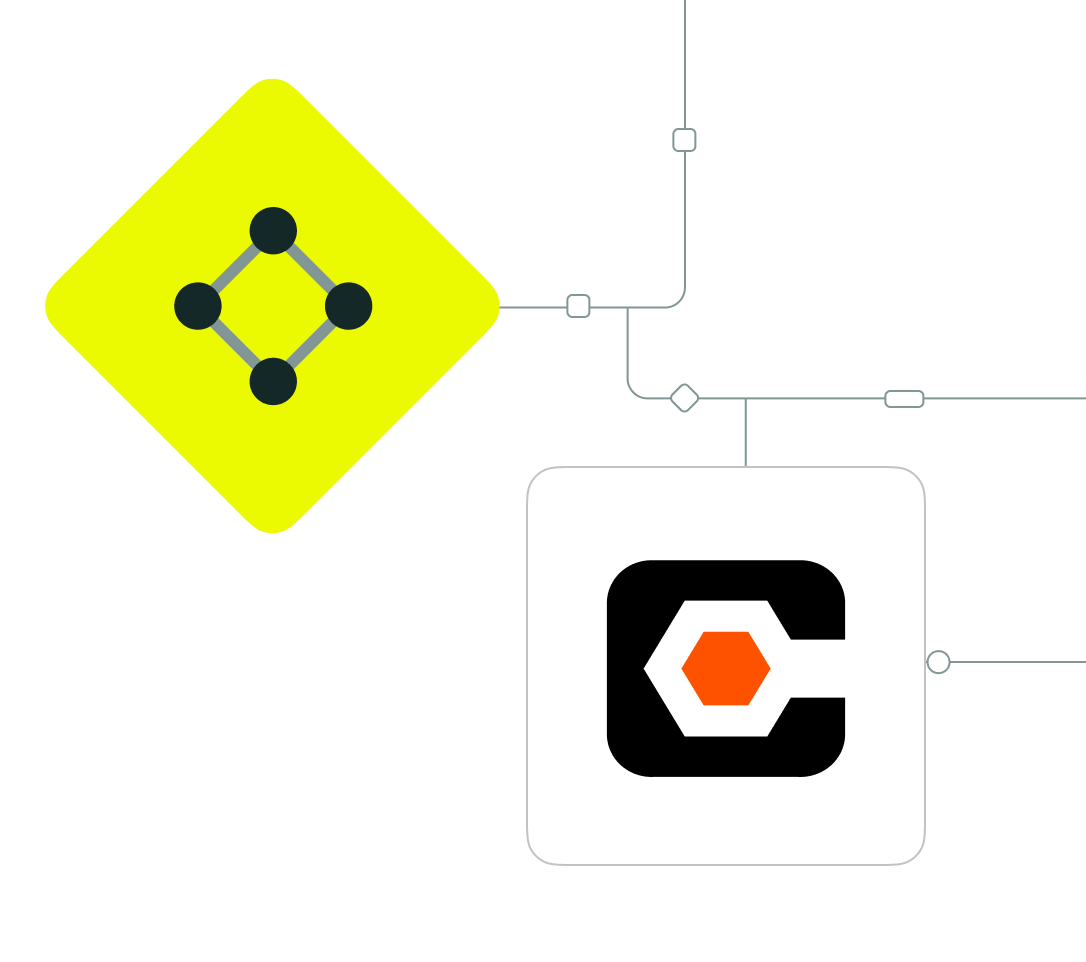
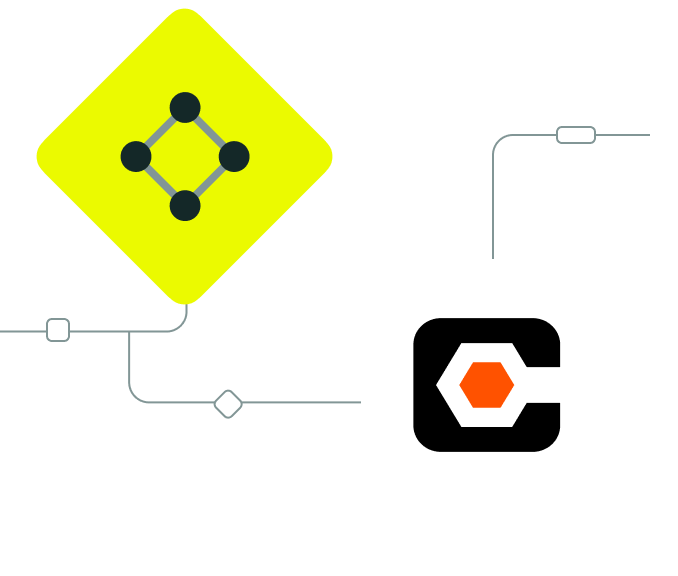







Team up Fluix data collection and Procore project management to take control over your jobsite documentation
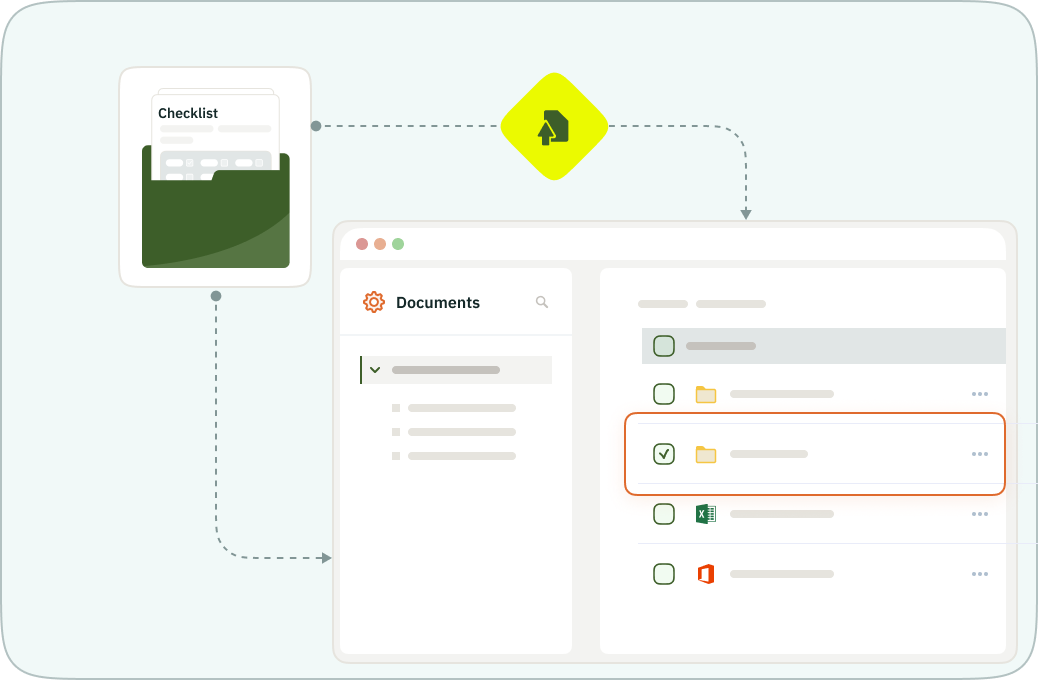
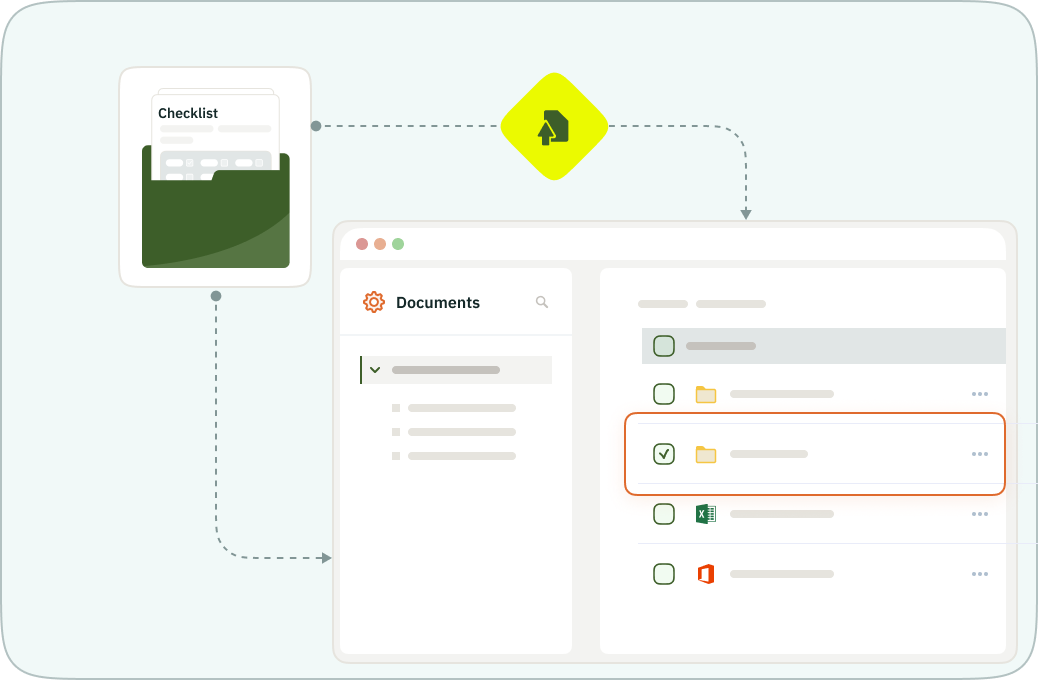
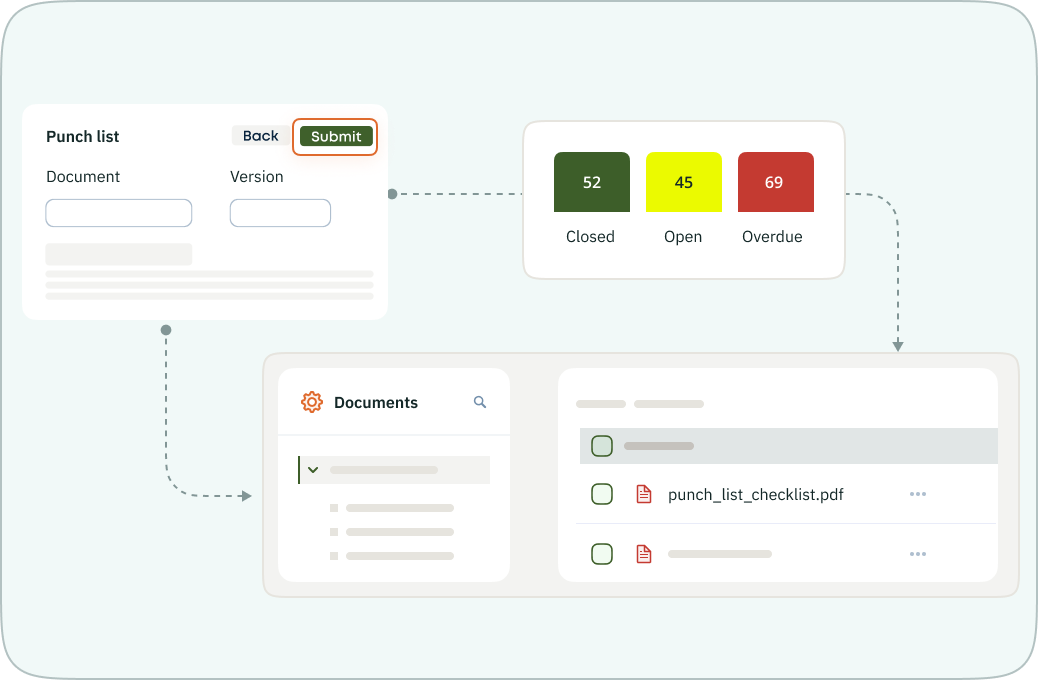
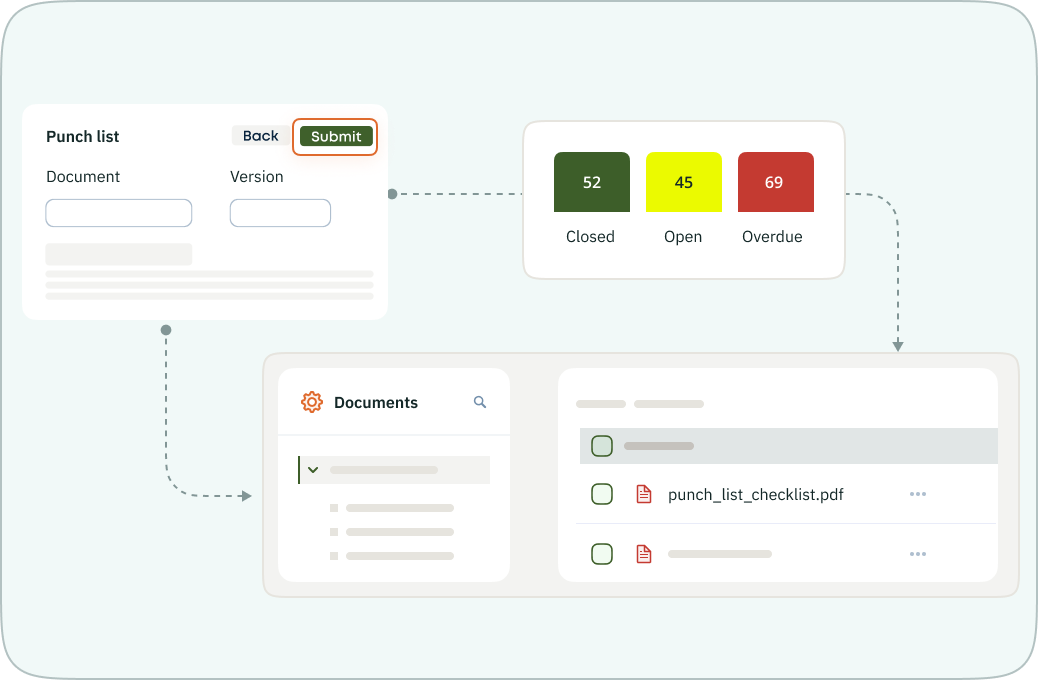
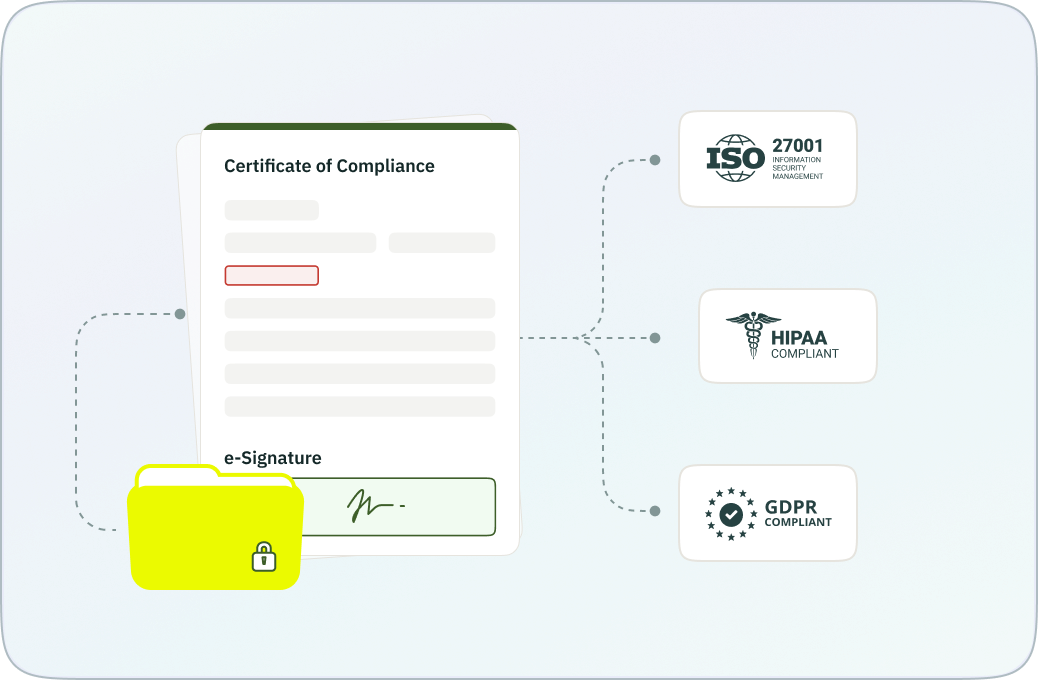
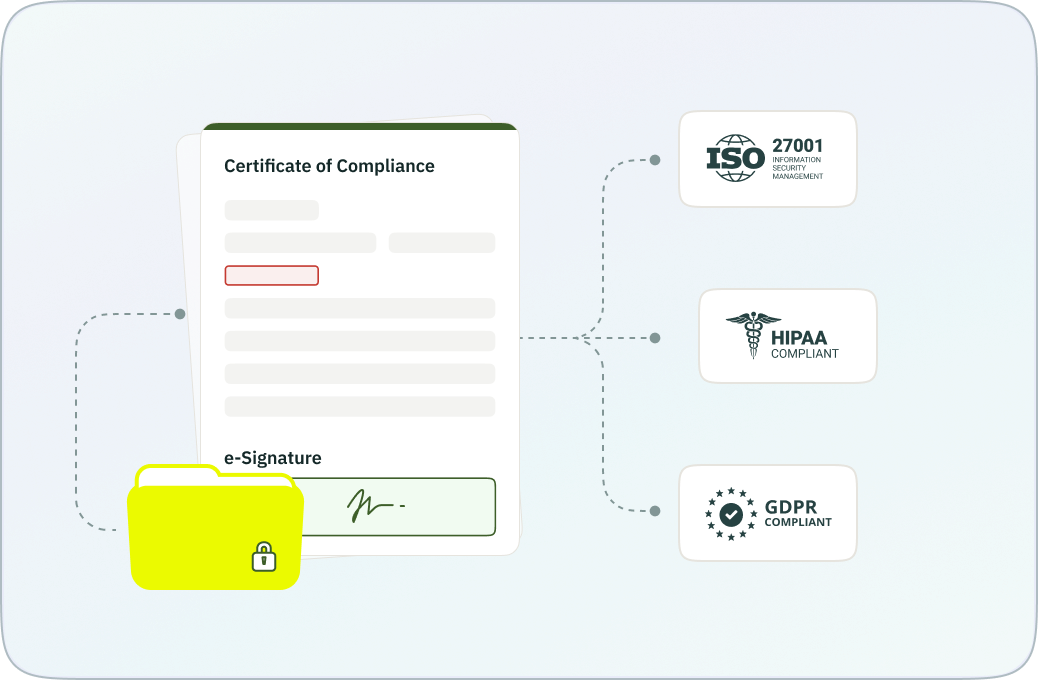
Build the integration workflow in 30 minutes and send your site data where you want to, without the tech hassle
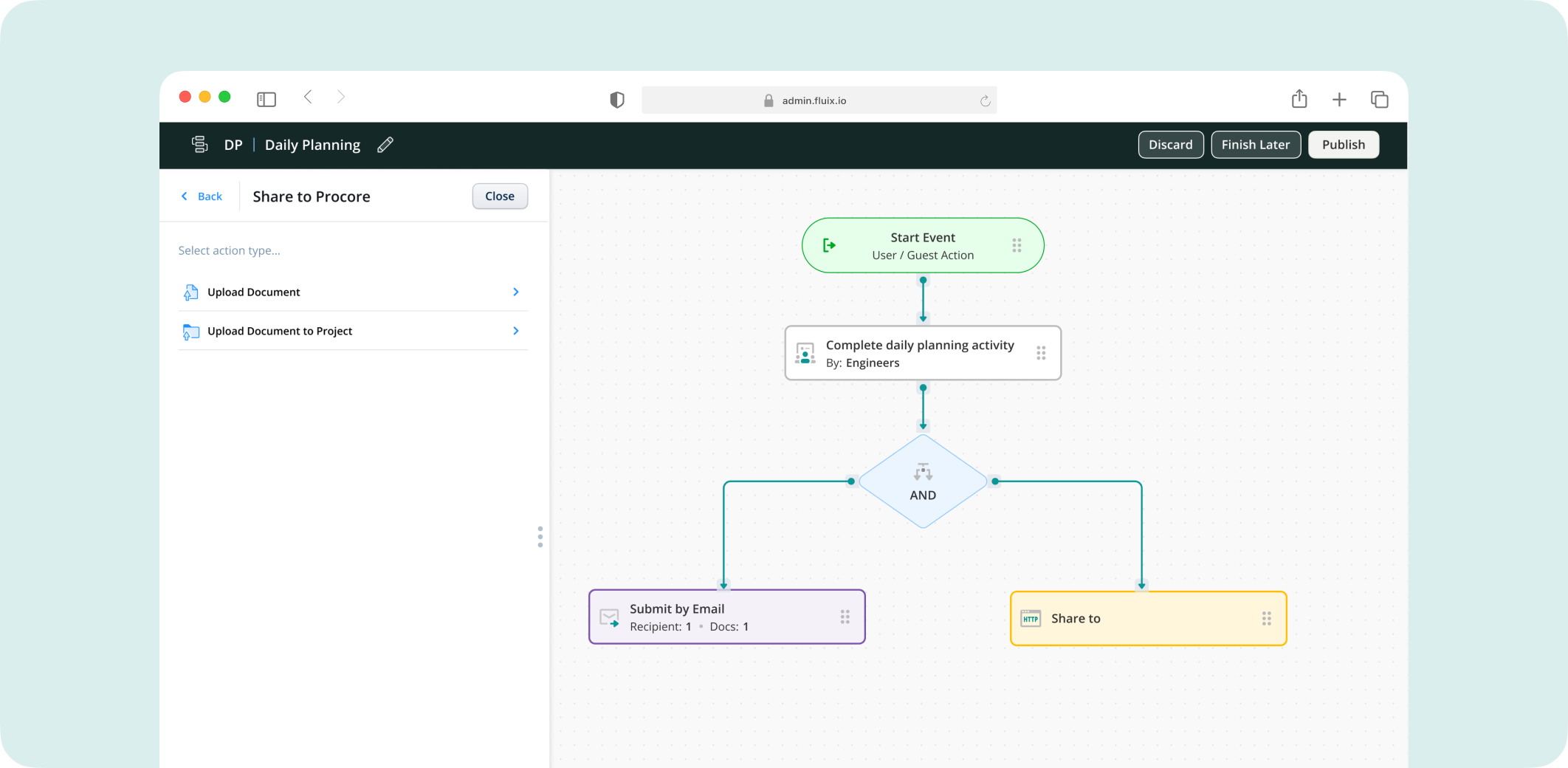
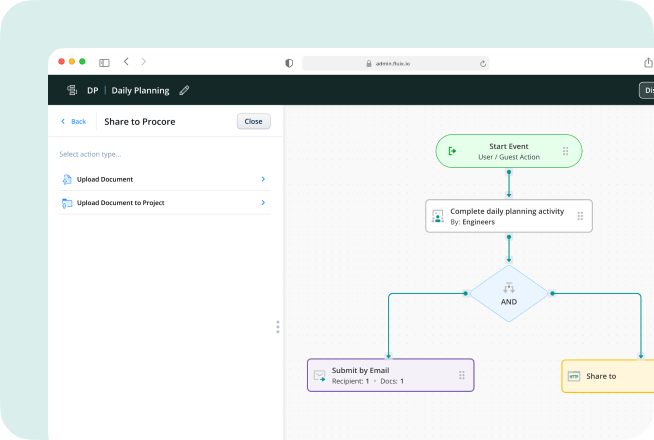
Use our open API to seamlessly connect your various tools. Ask our
team more during your demo call