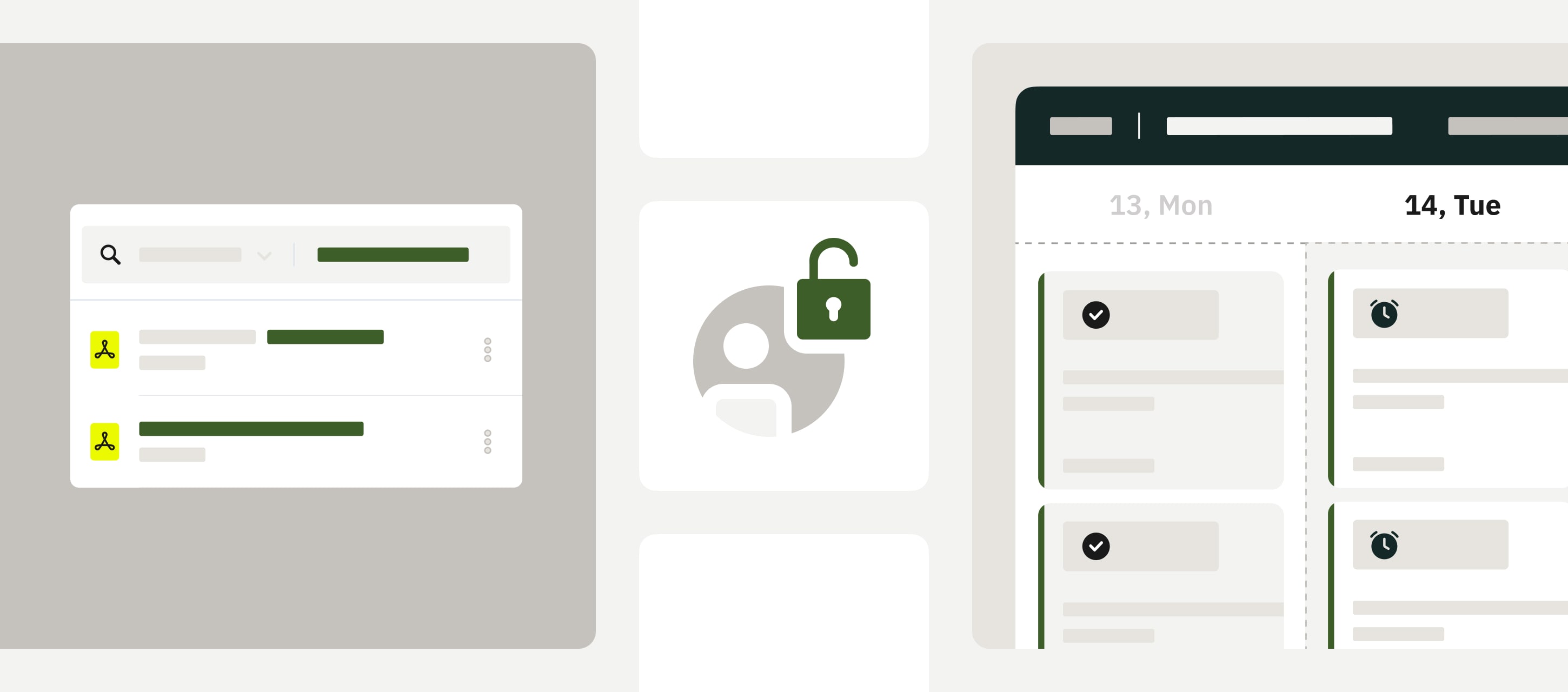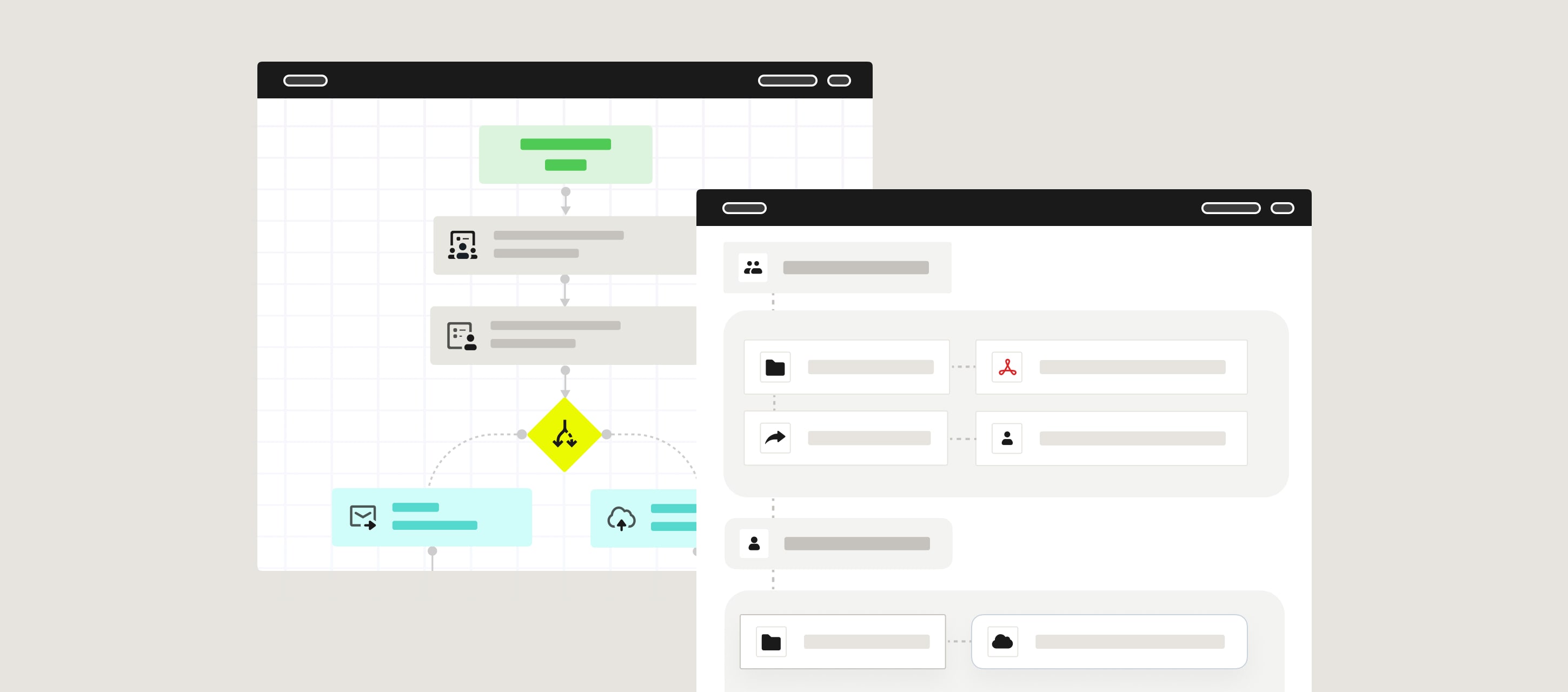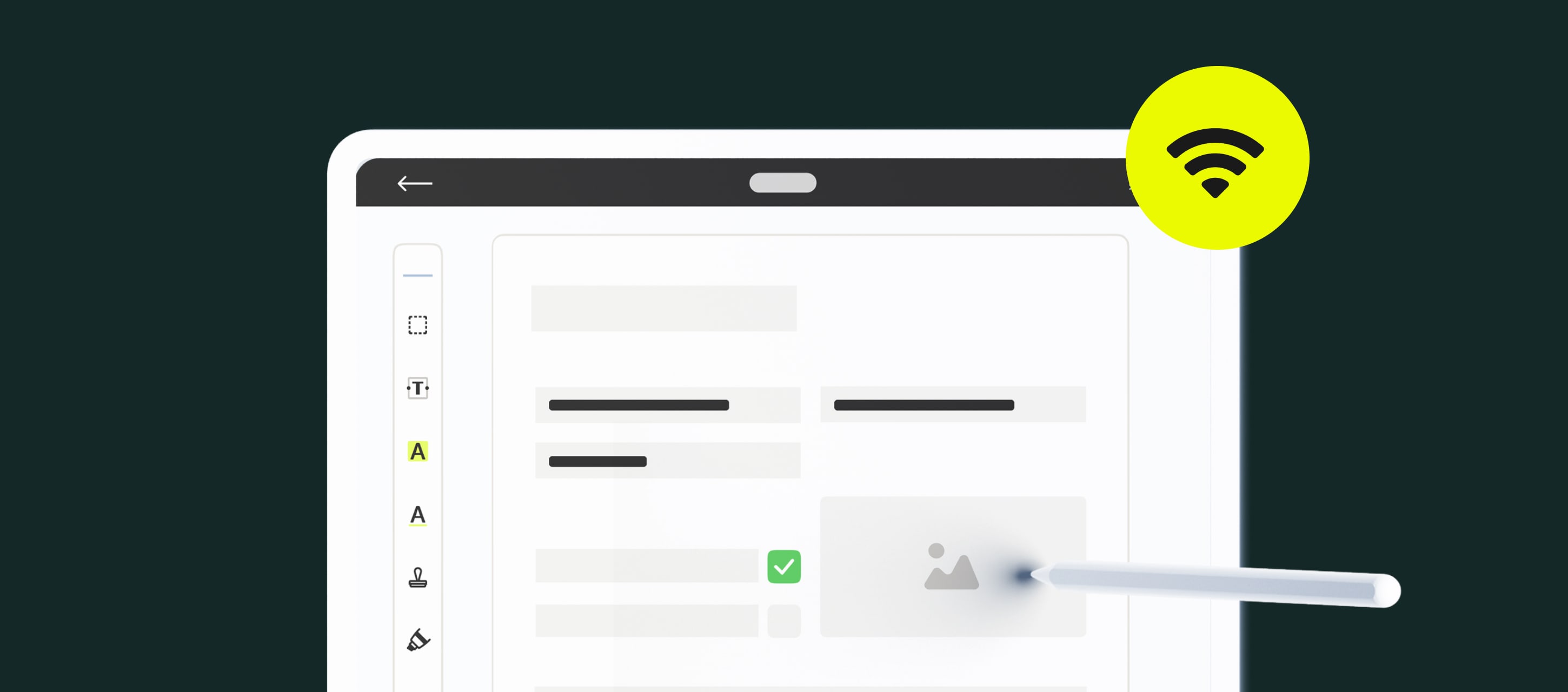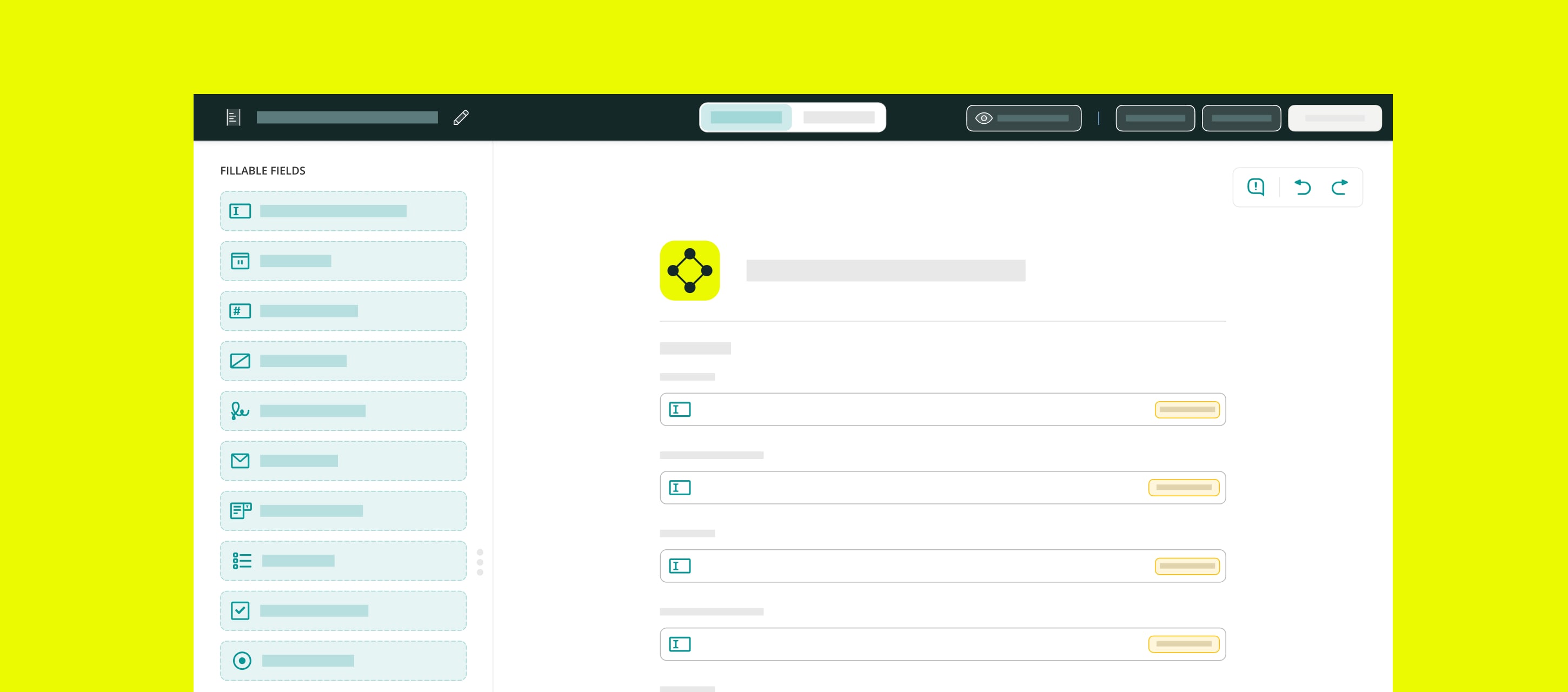You don’t always have time to check out product updates and pick out what’s useful for your team. So, here’s a quick recap of the important Q1 changes you’ll want to know about.
Contents:
Taskstream Updates
Task Scheduling
You now can schedule tasks to start exactly when you need them to. It’s a great way to plan inspections, repeat work, or projects with a deadline.
We also added a calendar tab, so you can see all your scheduled tasks laid out by day, week, and month.
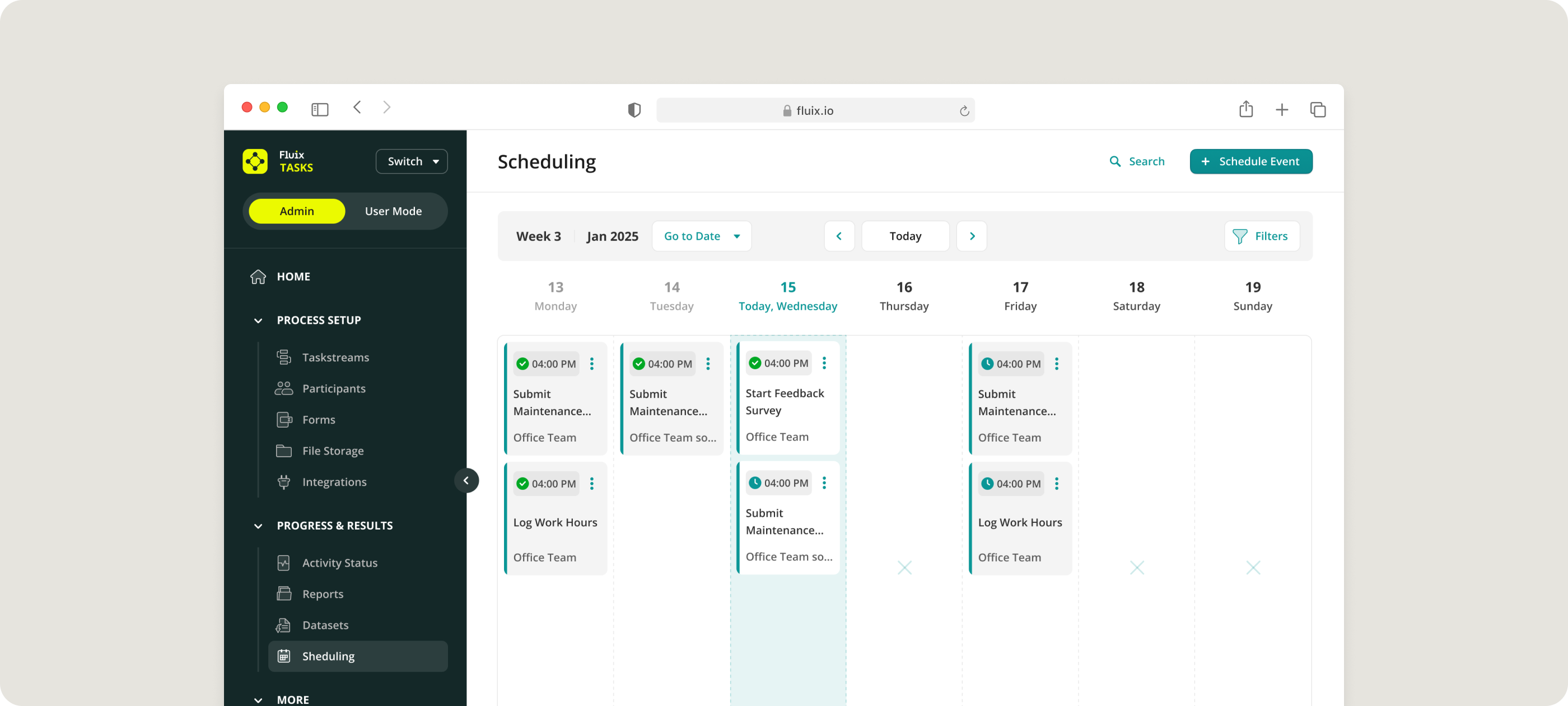
Navigation Improvements
We’ve made your taskstreams easier to build, edit, and complete.
- Before, changing your task assignee would clear your setup. Now, you can update your assignee and everything else will stay in place.
- Forms now follow your task connections. Add a document to one step, connect to the next one, and it’ll appear automatically there too.
- Arrows in the Taskstream builder are easier to work with now. When you connect elements, they snap into place the way you’d expect.
- Some guest users weren’t sure how to finish their tasks in the web app, so we added a tooltip that tells them exactly where to click.
Permissions & Sharing
It’s now easier to manage who can see and do what. If your company account includes people with different levels of access, you’ll love these changes.
Pick and Choose What You Share
Say you’re training a new supervisor and want to familiarize them with your site inspection process, you can give them access to just the one taskstream.
Manage permissions right from the Taskstream Builder tab, with a share button that’ll feel familiar if you’ve used Google Docs.
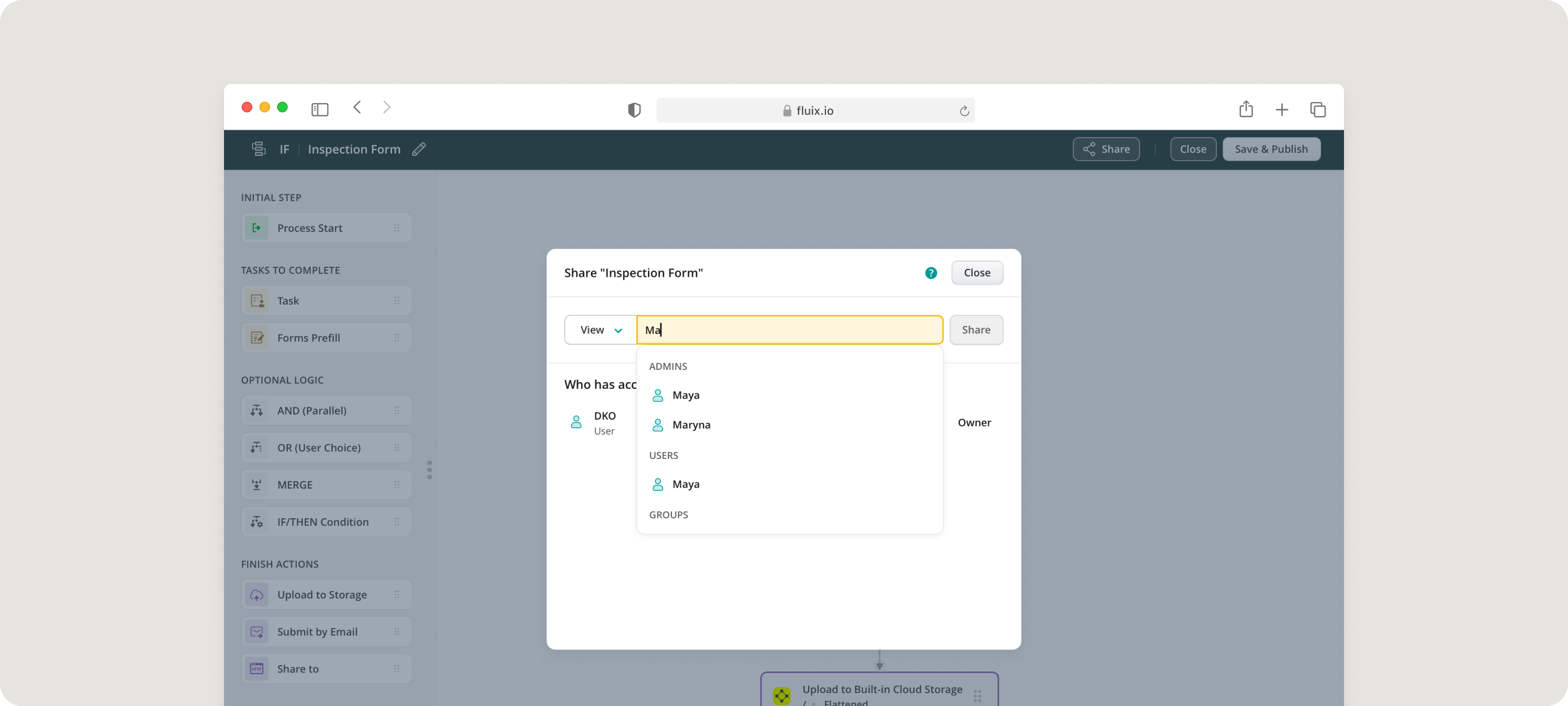
Read-Only Mode
Sometimes team members just need to have a quick look. That’s why you can now share your taskstreams and reports in read-only mode. Give this type of access to one person, like John from the safety team, or an entire group, like all safety personnel. It’s completely up to you.
This is helpful for people who need to follow the work, but shouldn’t be touching the actual tasks.
Olga Zakharova, Fluix Product Manager, explains “Clients love that they can share more freely now. They don’t need to worry that someone’s going to change something by mistake. Open but safe, the perfect combination.”
Ownership That’s Easy to Update
Task ownership is also more flexible. So, if someone leaves or takes on a new role, you can now reassign their taskstreams or reports more easily than ever before.
This keeps your handovers straightforward, and all your tasks accounted for.
Integrations
We’ve made a couple of changes to help your tools work better together and save your team some clicks.
Reports
Data from Fluix reports can be sent to other tools using the Fluix API. This makes it easier to connect Fluix with the systems your team already uses.
Use Case Example:
Your asset manager wants to compare maintenance costs across equipment.
They feed Fluix maintenance logs into Power BI, add in cost data, and spot a pattern: one forklift brand costs less upfront but needs repairs three times as often. In the end, it’s actually costing you more to keep running than the pricier models you bought in the past.
.xlsx Format
Reports now export directly to Excel. It used to be CSV only, but some teams asked for Excel support, so we added it to make reporting quicker.
Mobile Apps
We’ve made a few changes to the Fluix Documents and Taskstream apps this quarter.
Fluix Documents
Document Path Visibility
We’ve made it easier to tell your templates from your drafts at a glance. Because the full path now shows up in search results and notifications, letting you see where each file lives.
So, for example, if your team has a bunch of files named “Daily Inspection Checklist,” you’ll know right away if it’s the draft someone saved yesterday or the blank template you meant to open.
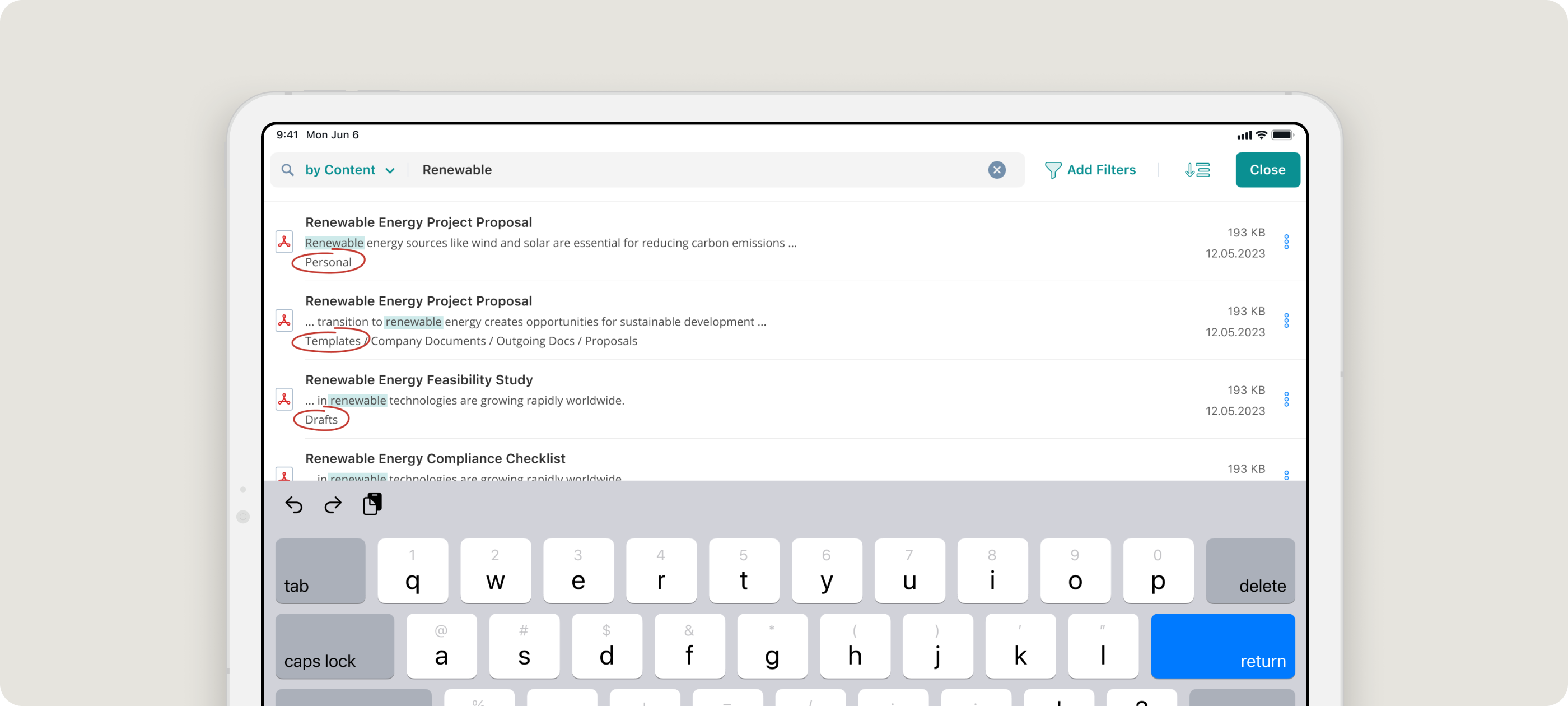
Link One PDF to Another
In the mobile app, you can go from one PDF to another effortlessly. Just tap the link in one, and it’ll take you straight to the attached file.
This lets you refer to another document mid-task, like if you need to check a procedure while ticking off a checklist.
Fluix Taskstream
You get to choose how many completed tasks stay on your device. Once you hit that number, the oldest ones are removed to free up space.