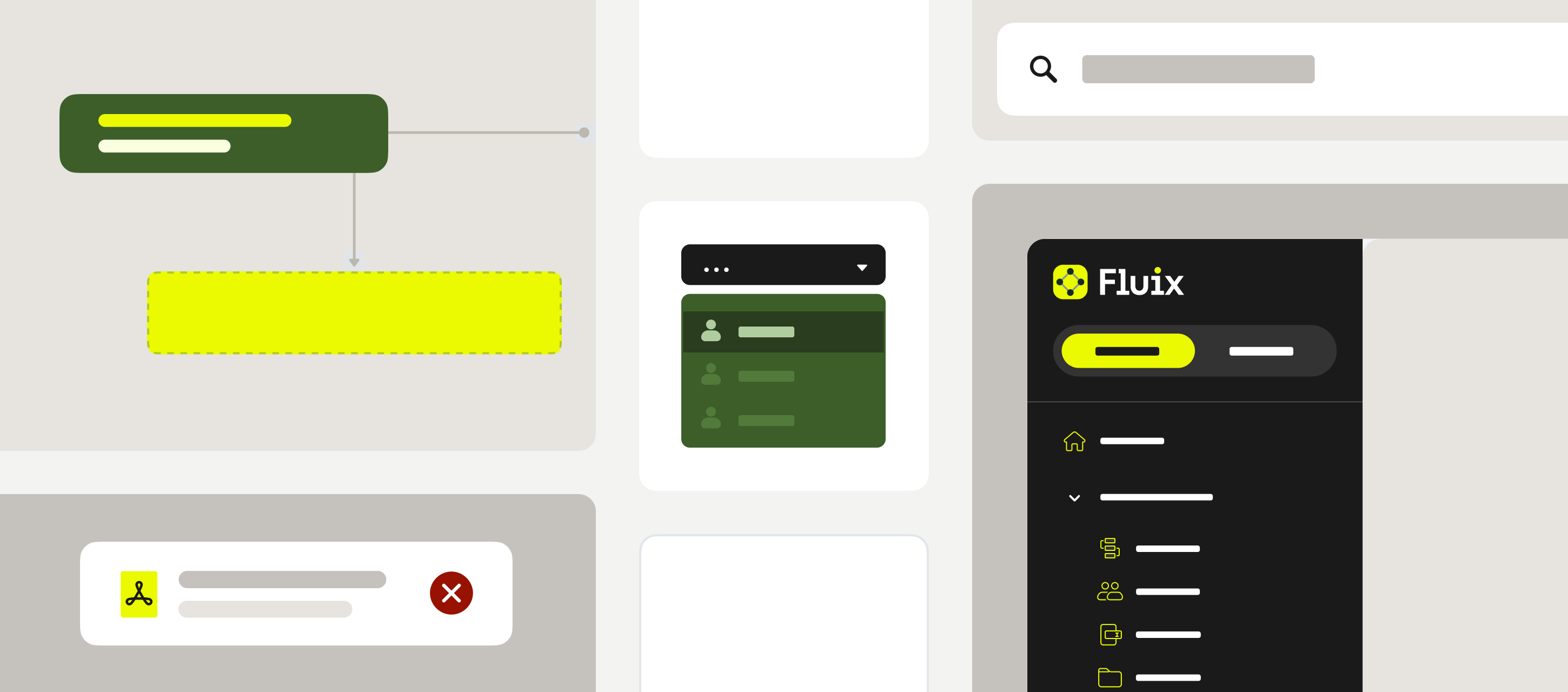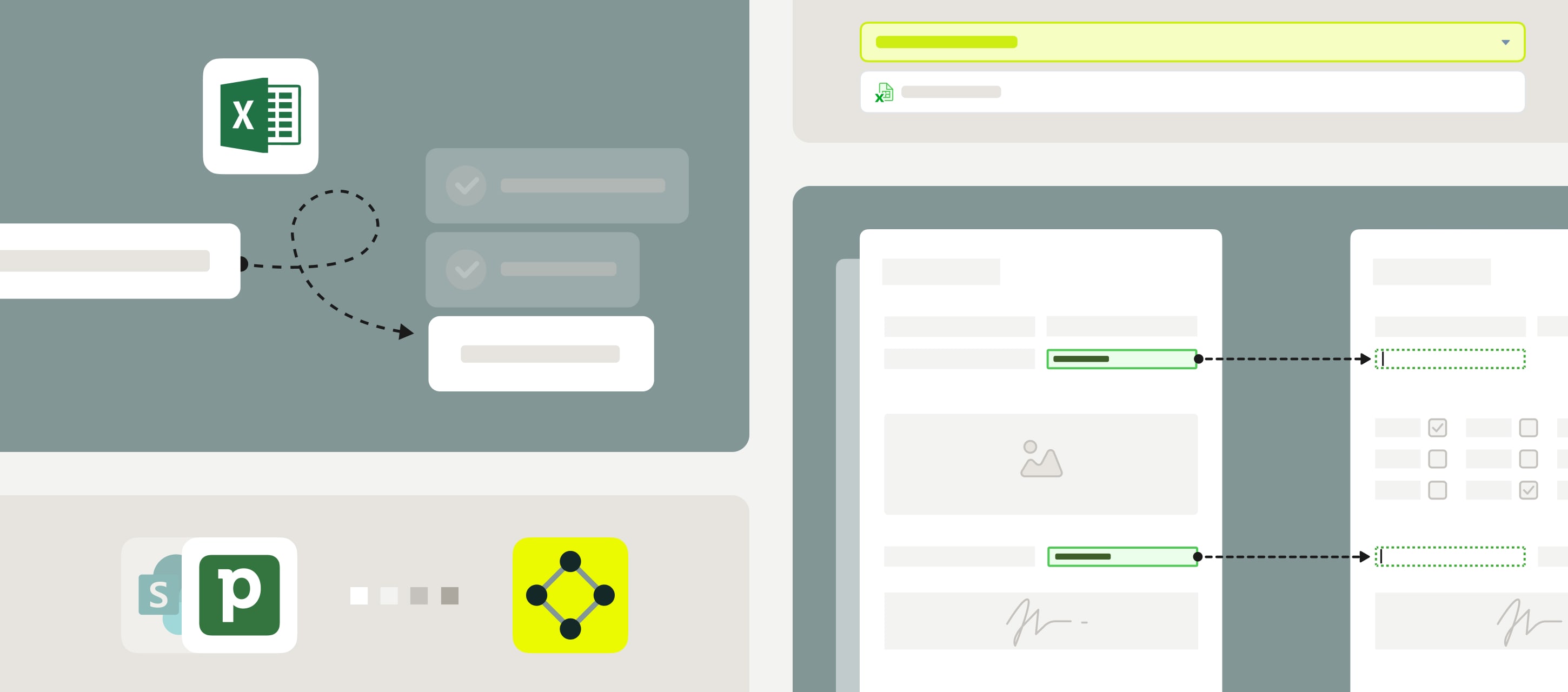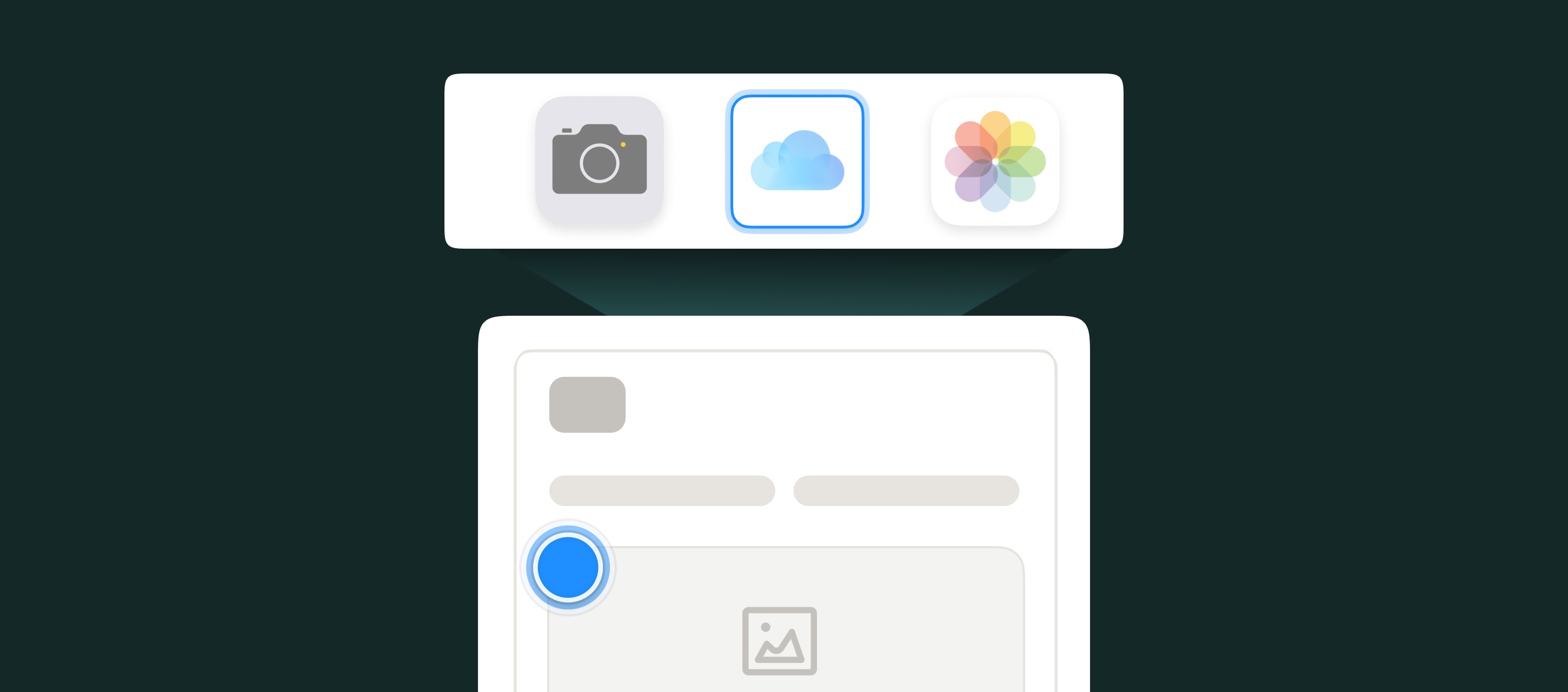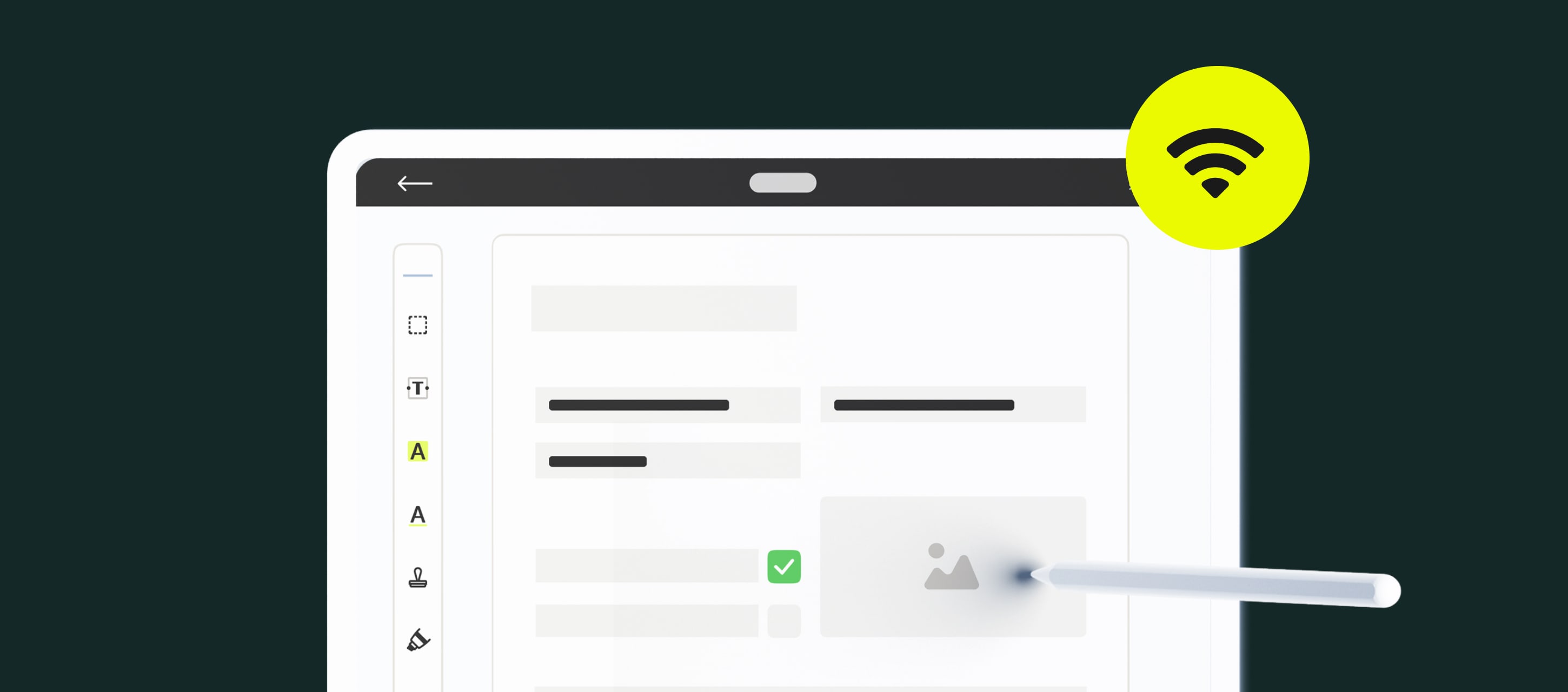Your workday just got a little easier thanks to some updates we just rolled out. Here’s a quick look at what’s changed in Fluix Products and why it matters to you.
Contents:
Taskstream Updates
Reports
Fluix Reports lets you track tasks and processes in real-time from your dashboard. Here’s how we’ve made it better:
- Clear Button Names. We renamed the buttons to clarify what kind of data you can add to your reports.
- Helpful Hints. Tool tips pop up in the form preview to help newcomers learn how to build reports.
- Search by Field ID. You can now search for fields by ID to quickly find what you need.
All these changes help you to find what you need and set up your dashboard in no time.
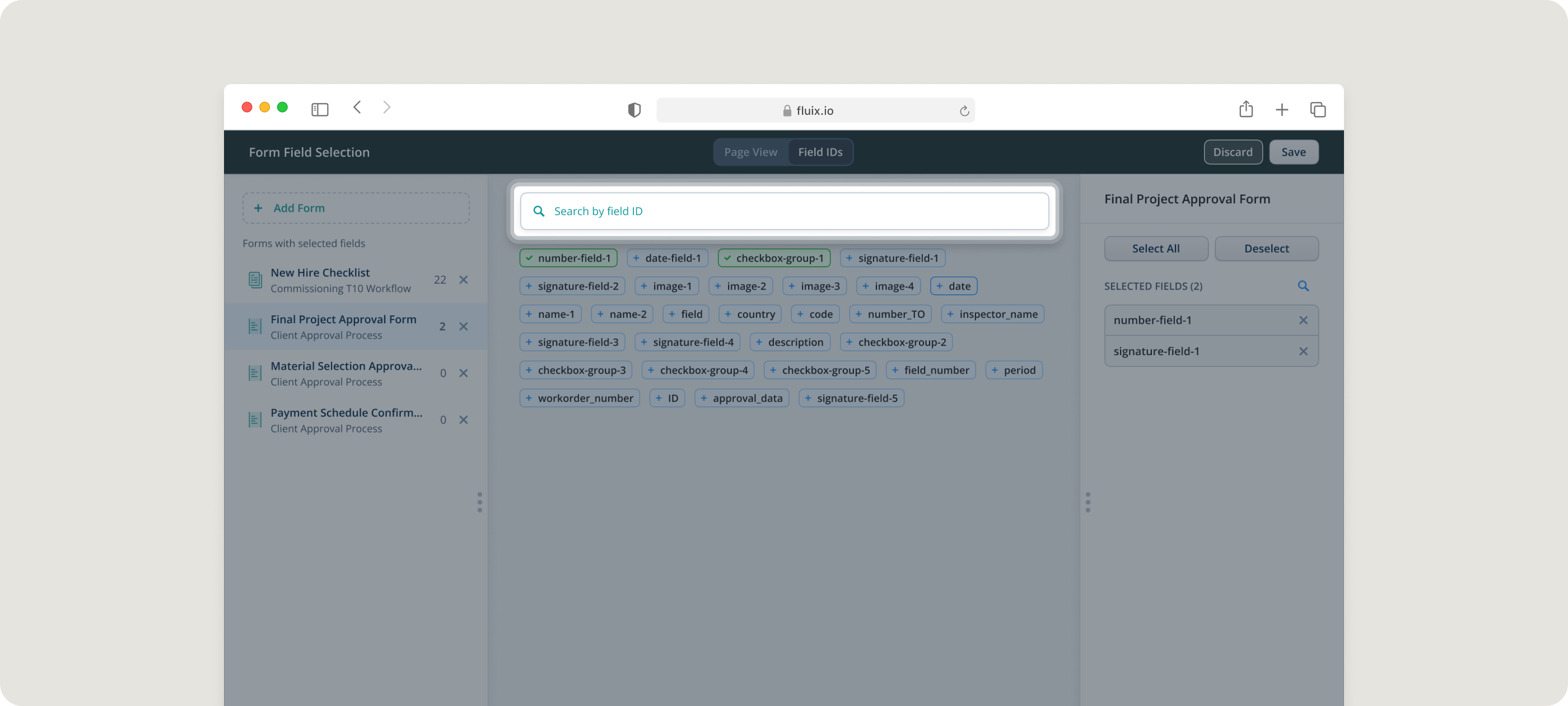
Insight from Kate Lavrinenko, Fluix Customer Support Manager:
“The Search by Field ID is especially useful when you’re working with documents full of fields or with many pages. It helps you quickly find and select the exact field you need to pull data into your reports.”
Taskstream Builder
Here’s what’s new to enhance your Taskstream experience:
- Grid Background. The taskstream builder now features a background with a dotted grid. This new backdrop helps you align tasks and elements as you build processes. This improves readability and keeps workflows visually clear.
- Process End Element. With the Process End element clearly marking where a workflow finishes, admins can easily understand how a process flows from start to finish.
- Automated Element Connection. When you drop a new element next to or below another, they connect automatically. This keeps your workflows quick to build and easy to get right.
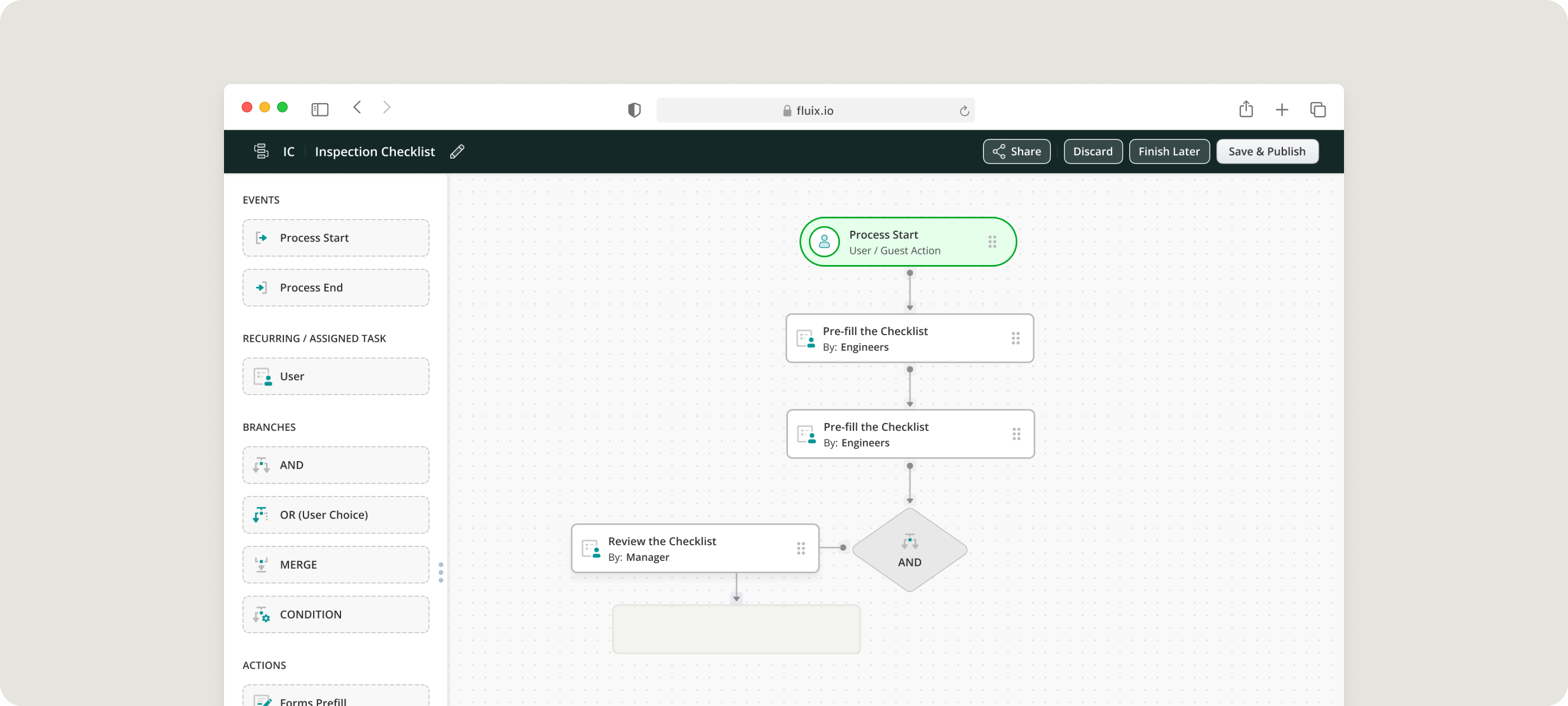
Task Assignment
Now, when you assign tasks, internal and guest users appear in the same dropdown. This lets you quickly find and assign work to the right person, whether they’re part of your team or an external collaborator.
Dynamic Forms
You can create Dynamic Forms and attach them to your processes without leaving the taskstream builder.
Previously, you had to build them in advance. Now, you can design them on the spot as you build your workflow. It’s a more natural and intuitive way to work.
PDF Error Detection
If you upload a PDF that isn’t compatible with Fluix, an error message will explain exactly what you need to fix.
This lets you see what needs attention and gets you back on track quickly.
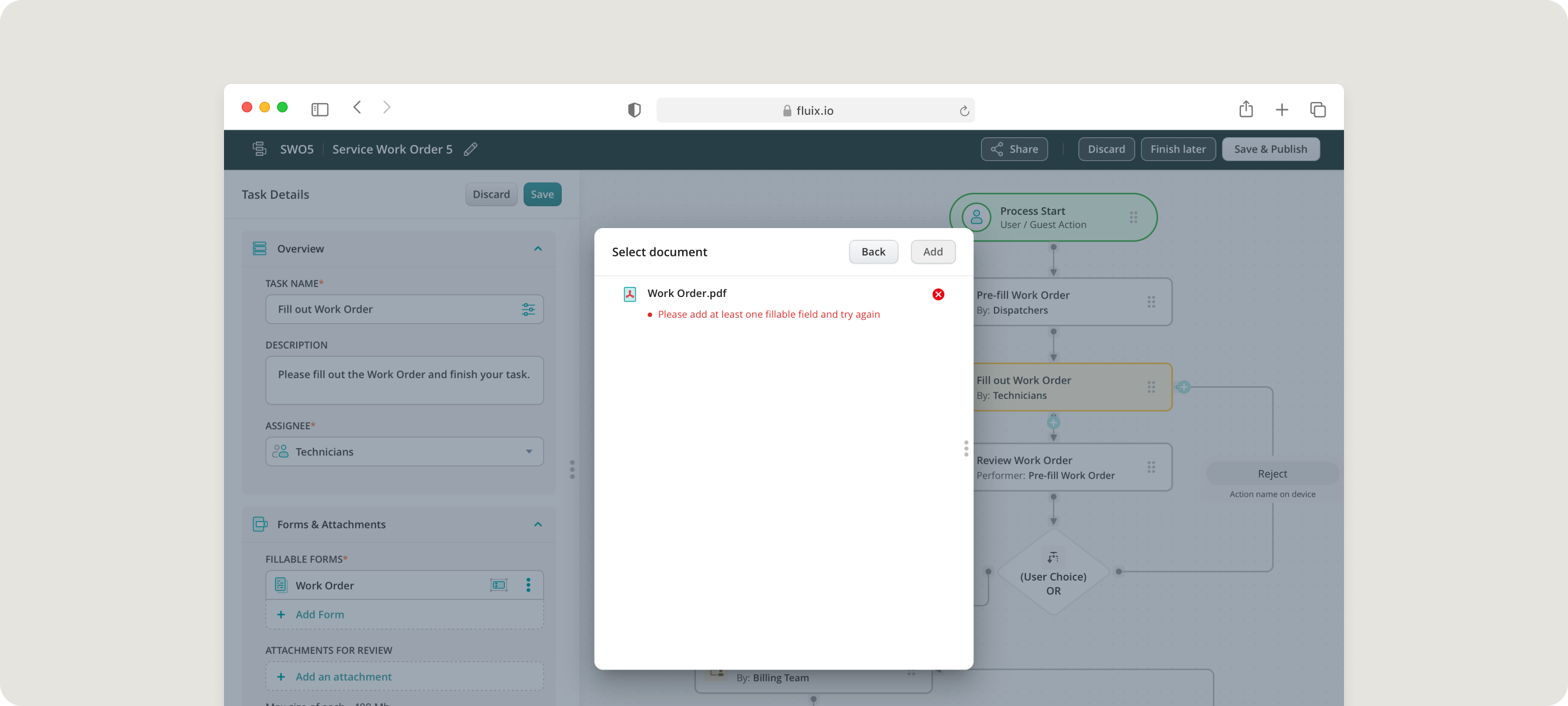
Insight from Oleksandr Karpov, Fluix Web Team Lead:
“Instead of vague or cryptic error messages, people receive actionable insights, ensuring they know exactly what to do to resolve the issue.”
Permissions
We’ve redesigned the Permissions section to make it more intuitive and give you more control.
Permissions are now organized into clear categories like Global Permissions, Storage Folders, and Groups. As you scroll, the selected category is highlighted automatically, making it easy to see the details.
And now you can also adjust access to datasets in Global Permissions and set specific permissions for Taskstreams and Reports. This gives you greater flexibility over access levels.
Navigation Improvements
We’ve introduced updates to help admins get around the platform more easily. Here’s what we’ve done:
- Combining Users and Groups . Users and Groups now sit together in the ‘Participants’ section, so you can view and manage them in the same place. Previously, they were split into two sections, which made it harder to find what you needed and sometimes caused confusion.
- Switching Between Admin and User Modes. Admin and user modes are positioned side-by-side at the top left of the webpage. Before, user mode was tucked away in the top right corner and could be difficult to spot.
- Renaming Remote Storages to Integrations. In Fluix Docs, we’ve changed the name of Remote Storages to Integrations to better reflect its purpose. This new name makes it clear that it covers all types of integrations, not just storage-related ones.
This tab also includes a “Request Integration” button, where admins can submit requests for Fluix custom integrations.
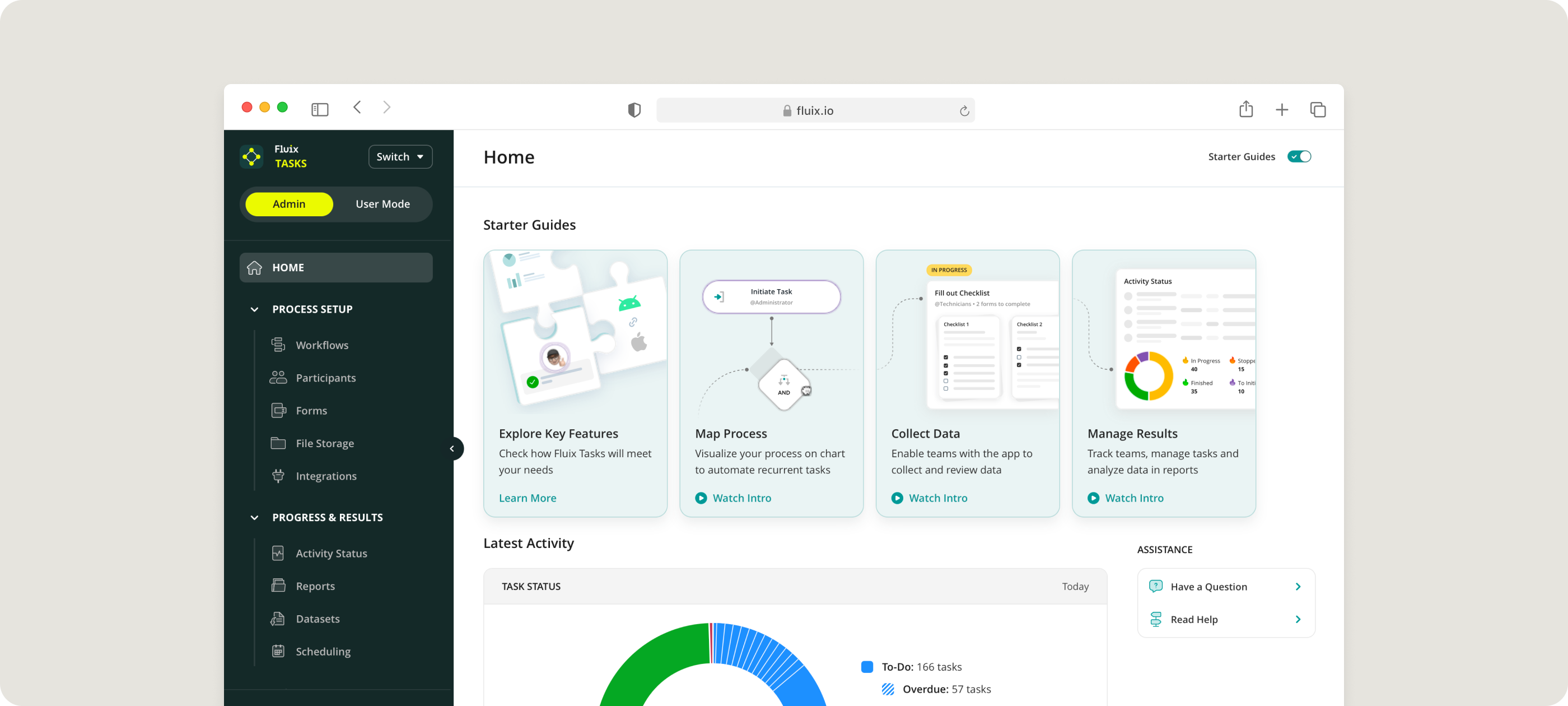
Document Activity History on iOS
Document Activity shows you the full history of any document you’ve worked on, whether it’s still in progress or already complete.
In the iOS app, you can check the document’s status, see who’s been involved and when, and view any comments added along the way.
Learn how to track document activity here.
Use Case Example:
Your project manager needs to figure out why a safety inspection report hasn’t been approved yet. By checking Document Activity, they see the safety officer uploaded the report two days ago, the manager flagged missing signatures yesterday, and the safety officer still needs to make the appropriate changes.
The project manager can see exactly what’s going on without having to ask around.