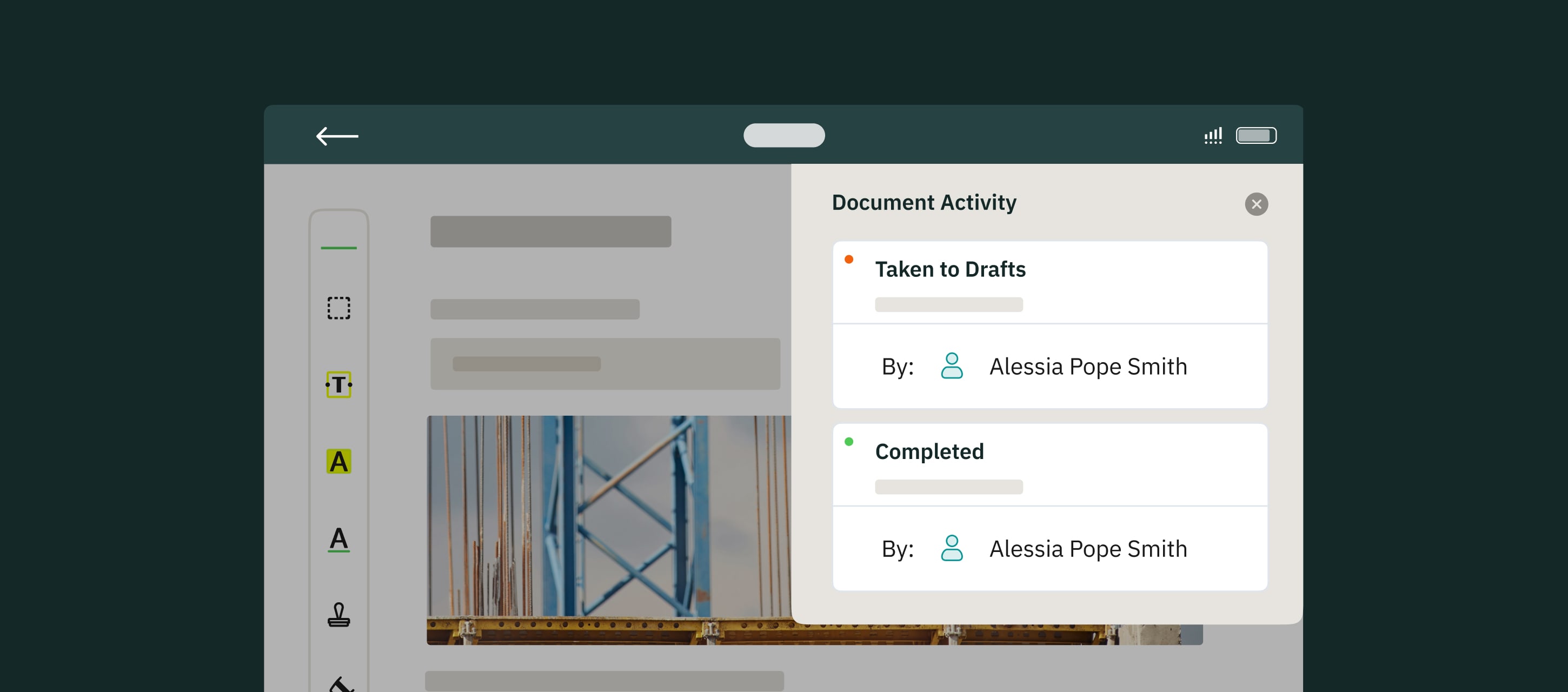
The Fluix app is a tool for filling out PDFs, collecting signatures, uploading images, and seamlessly submitting documents according to your business processes. It also enables you to track the progress of your documents, showing when and by whom they were submitted to their final destination. Let’s explore how to use the Document Activity feature in the Fluix app.
The Document Activity feature provides a clear overview of the progress of documents you are working on or have worked on, including their status, the name of the current assignee, comments if any were added, all that directly from the app.
How does it work?
Note: this feature is available starting from Fluix app version 3.22. You may upgrade the app through the App Store.
This feature is available in the following sections of the Fluix app:
- Group Inbox
- My Inbox
- Drafts
- Sent for Signature
- Reassigned
- Completed.
The Document Activity works online and offline, but its functionality depends on whether your app is synced with the latest updates.
- Online Mode: If your Fluix app is synced with the most recent updates, the Document Activity window will display accurate and up-to-date information about the document’s history.
- Offline Mode: If you’ve been working offline, the Document Activity data may not reflect the latest updates. To ensure you see the most current information, connect to a stable internet connection and allow the app to complete the sync. For detailed instructions on syncing, refer to this article.
Navigate to the desired section of the Fluix app (e.g. Group Inbox, My Inbox, etc.). Open the document for which you want to view the activity.
You’ll notice a dot next to the Document Activity icon if the document has a recent activity.
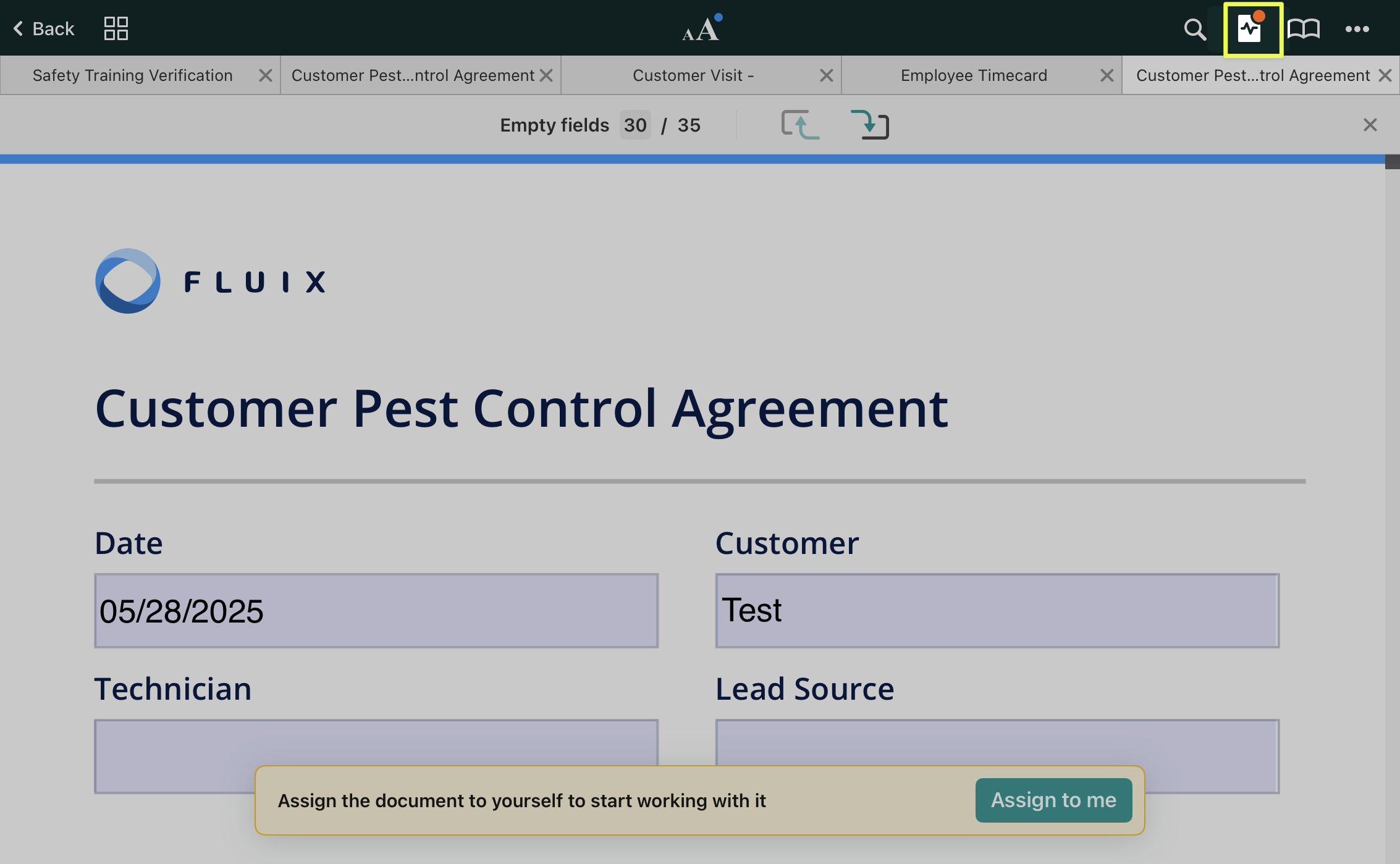
Tap the Document Activity icon to open the window displaying the last 50 events related to the document. These events include:
- The initial source of the document
- Time and details of document modifications
- Current status
- The group or user working on the document
Please note:
1. Comments exchanged among team members while collaborating in the Group Inbox will be displayed in the Message section of the Document Activity.
2. If you submit the documents via email (as per the workflow set by your admin) and manually add recipients to the list, the Document Activity section will display only those recipients you added. Preconfigured email addresses set by your Fluix admin will not appear.
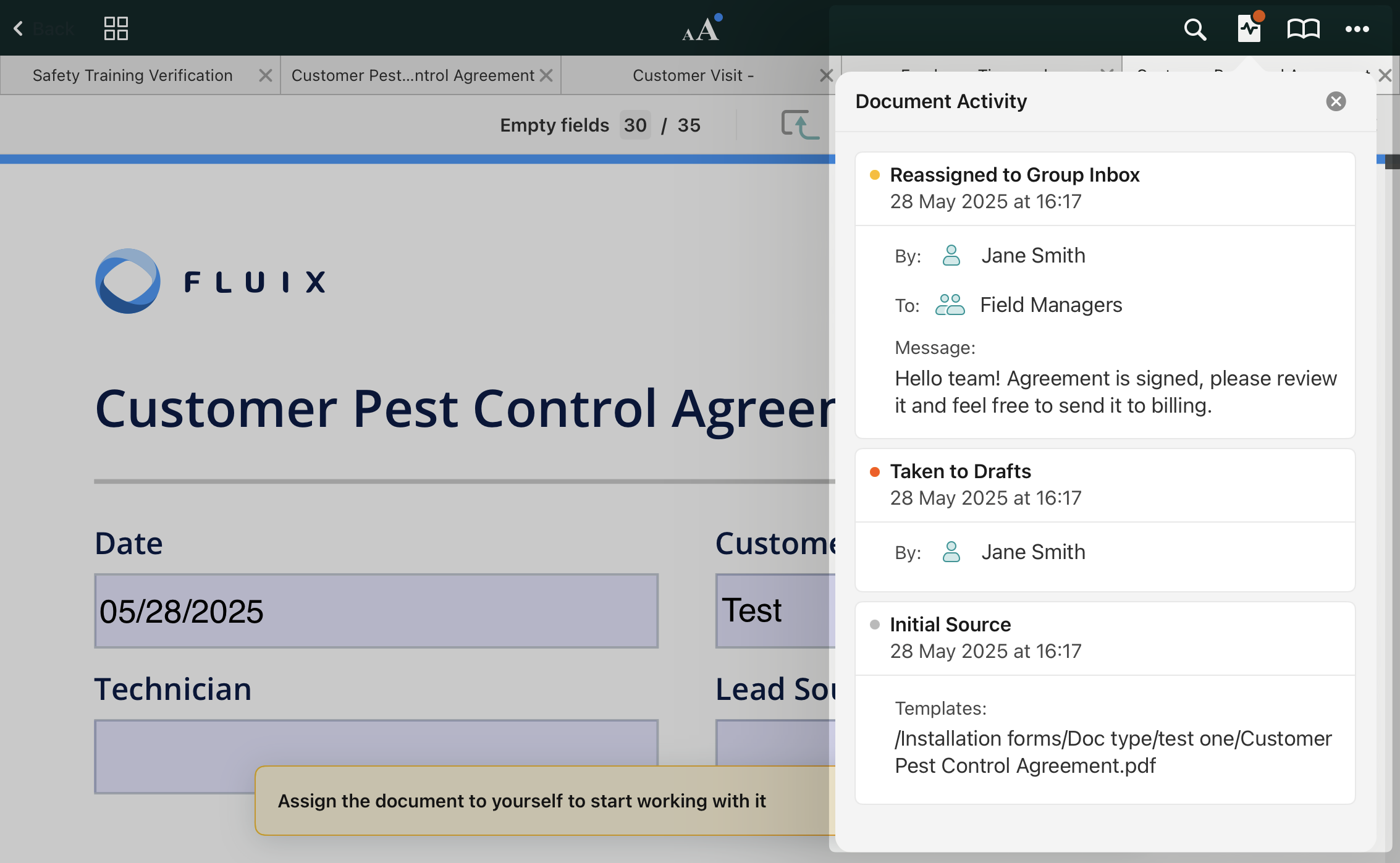
In case you need our assistance, feel free to contact us at support@fluix.io, we are always here to help!