It’s hard to keep a unified folder structure organized when each fieldworker names documents up to their own will. Hours of time are wasted searching for files, proper naming, and structuring.
File naming convention prevents this kind of a mess and arranges your documents in a logical order. It describes, at a glance, what the document is about, what it contains, and how it is related to other files. Therefore, it can be said that file naming is some kind of passport or identity code for your documents.
How it works:
- Firstly, you set up a naming convention in the file template, then upload it to your storage folder used in a workflow.
- Each time a fieldworker fills out fields used in your pre-configured naming convention, the file name changes accordingly.
Benefits for the field workers:
- Saving time on manual entry when renaming documents.
- Eliminating human error.
- Browsing file names more effectively and effectively.
Benefits for the office staff:
- Unified file structure in the destination storage folder.
- No time waste on manual corrections.
- Quick file search.
You can configure automatic document naming with Naming Convention in Fluix, or set it up in Abobe Acrobat Pro.
Here are the steps to proceed:
1. Open the PDF document in Adobe Acrobat Pro:
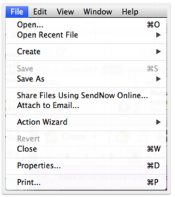
2. Go to File > Properties > Custom:
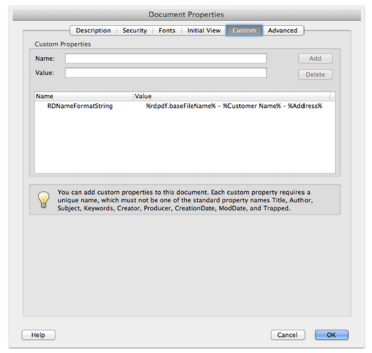
3. In the Name field, type RDNameFormatString
4. In the Value field, specify the desired name format string. Here’s the example:
Original File Name – Customer Name (Work Order), then type in the Value field: %rdpdf.baseFileName% – %Customer Name% (%Work Order%)
5. While filling in the Value field, keep in mind the following things:
- You should type the field names exactly the same as in your PDF document.
- Order and number of field names used are optional.
- The percent character (%) has a special meaning in the name format string. If you wish to use the percent character as part of your file, then use it twice – ‘%%’ in the format string becomes ‘%’ in the resulting filename.
- The slash character (/) cannot be used in a file name, so all slashes will be replaced with hyphens (-).
6. When done, press the Add button, then OK.
Built-In Parameters
There are a few built-in parameters that you can use. These naming parameters remove any need for using certain form fields in your PDF document.
rdpdf.baseFileName – Name of the PDF file without extension (the ‘.pdf’ is dropped). Do not need a form field asking for the name of the PDF file.
rdpdf.currentDateShortStyle – Current date in a short format – “3/26/20” on March 26, 2020 (date format depends on device’s local settings). Do not need a form field asking for the date.
rdpdf.currentDateMediumStyle – Current date in a medium format – “Mar 26, 2020” on March 26, 2020 (date format depends on device’s local settings). Do not need a form field asking for the date
rdpdf.currentTime – Current time in 24-hour ‘HH:mm’ format – “13:47” at 1:47 pm. Do not need a form field asking for the time.
rdpdf.currentTime{hh:mm} – Current time in ‘HH:mm’ format – “1:47” at 1:47 pm. Do not need a form field asking for the time.
rdpdf.userName – Name of the user currently logged into Fluix. Do not need a form field asking for the user’s name
rdpdf.userEmail – Email of the user currently logged into Fluix. Do not need a form field asking for the user’s email.
Make form filling fast and accurate
See how Fluix can work for you.