File naming convention is a framework that adds automatic naming to the documents, which your field team works with on their devices. The key benefit of this feature is the unified way of file names across all documentation.
Here’s how you can add a file naming convention in Fluix:
1. In Fluix Admin Portal go to the File Storage tab on the Workflow Setup section.
If the document is already in the File storage, select it and choose Naming Convention. If you need to upload a new document first, click on Naming Convention on the top menu and upload a PDF form you want to add a naming convention to.
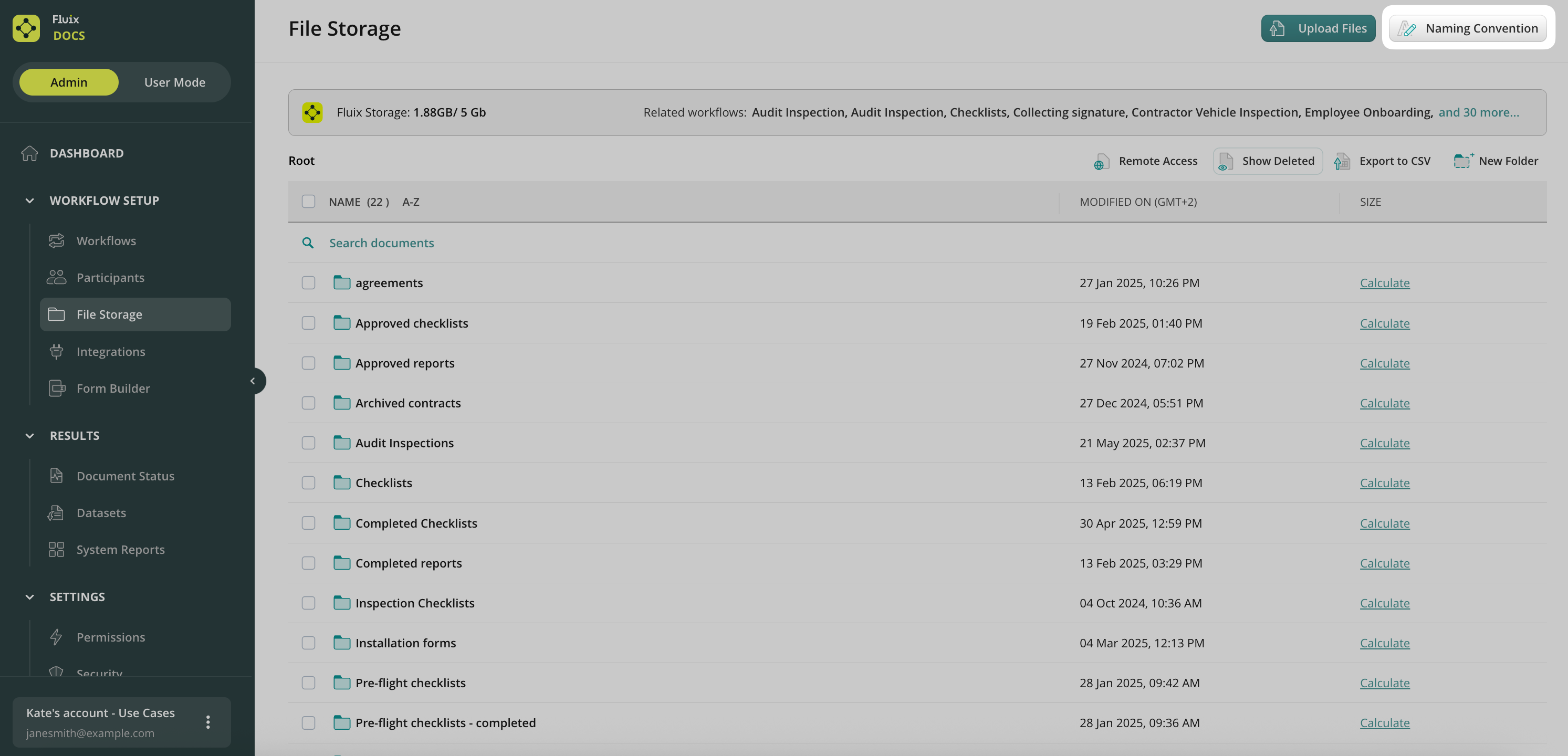
2. In the open document, you will see a list of preset field names that are commonly used to create file naming, and the list of all other document fields. Select the ones you want to be used in the file name.
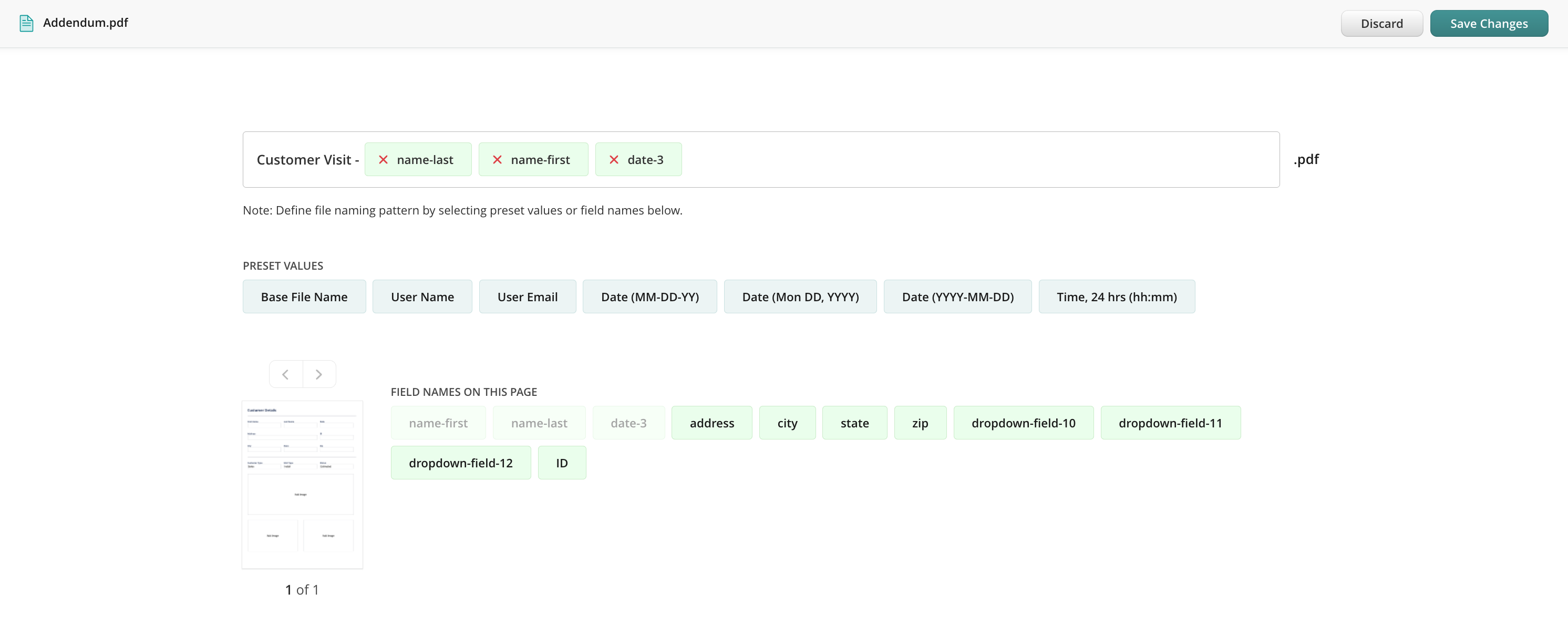
3. When done, click Save Changes and choose to either save the document in Fluix Storage or download it right to your computer.
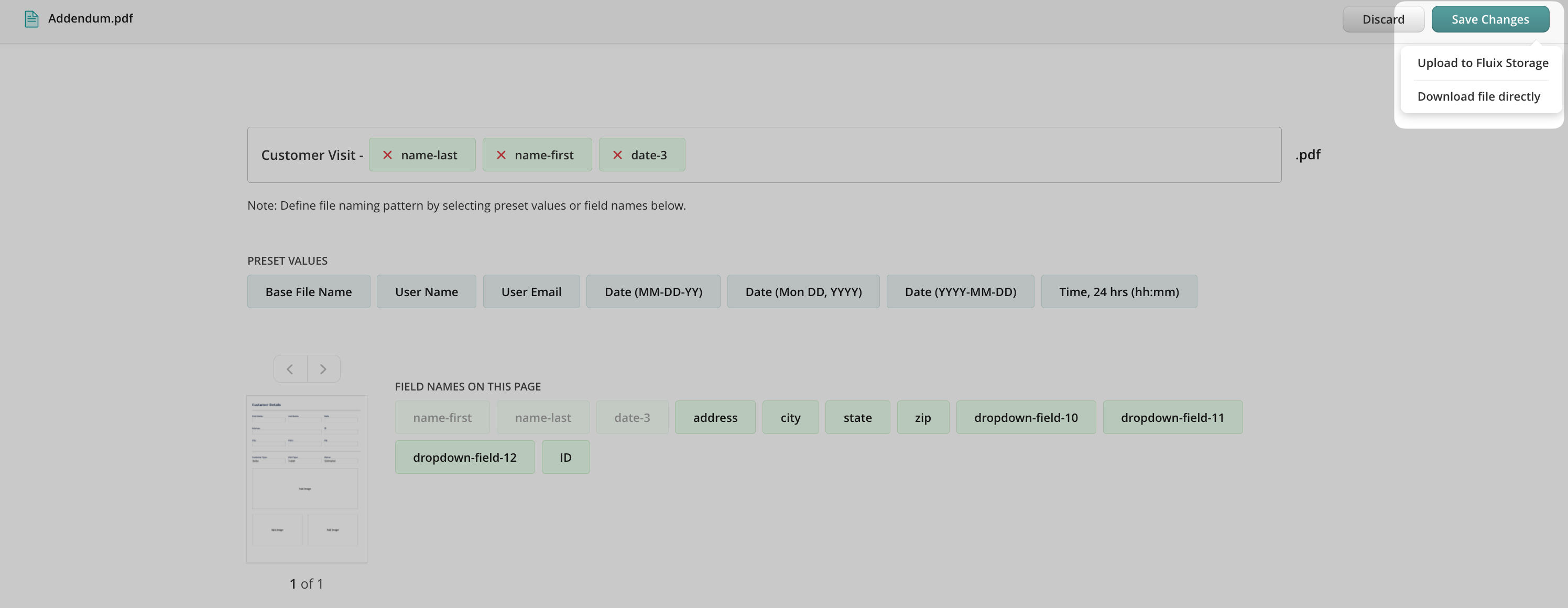
4. Upload the document to a folder that is used as a source in a workflow.
From now on, your field workers can use this document as a template form on their devices. Each time they fill out fields that are used in the naming convention, the document name will be changed automatically. If a user tries to manually rename the document before submitting it, the error message appears saying, ‘You’re not allowed to rename this file due to company policy, please contact your Fluix admin for more details if needed’.
Was it helpful? Whatever questions, we’re around support@fluix.io.