There are many examples when flattening a PDF may prevent files from being edited. E.g., you sent a contract for a signature to your customer in fully editable mode. Your customer both signed and changed some details in the contract.
Here is how you can make a whole document or selected fields read-only:
1) Via workflow setting in Fluix. The document will be automatically flattened when submitted. Make sure that nobody needs to edit/correct the document once it was submitted:
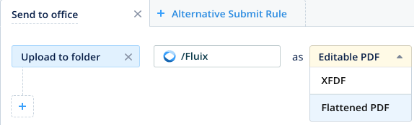
2) Automatically, based on built-in events, e.g. digital signature added – achieved with configuration in Acrobat Pro. To enable it, open the file that has a signature field, go to the field Properties-Signed, and select which fields will become read-only once signature is placed:
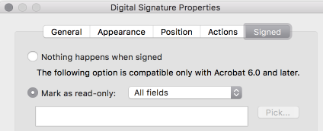
3) Automatically, based on certain conditions, e.g. all fields in a specific section fully completed – achieved with Javascript.
4) Manually, by end user tapping a button, e.g. Section finished – achieved with Javascript.
Does paperwork clog up your daily routine? Then consider Fluix – a lightweight document management software solution, which helps to digitize paperwork and automate the document workflow across your company.
See how Fluix can work for you.