Using PDFs to speed up reviews, approvals and sign-offs is wasted if there isn’t a signature field that can be completed, without the need to print.
Fluix is the simple, on-the-go tool that allows you to quickly add a signature field to your PDFs
Fluix
Note: To use this tool, you will need Fluix license.
In Fluix you can add signature field both as an admin for a form that will be used by all team members of a workflow, and as a user on iPad/iPhone for a particular form.
Adding signature field in Form Builder
Step 1. Open your PDF form in Fluix Form Builder under Actions:
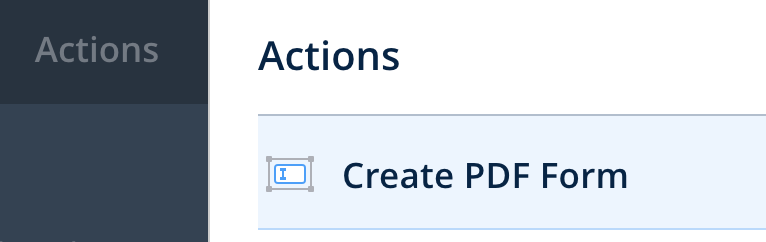
Step 2. Choose whether you need to edit an existing form, or create a new one:
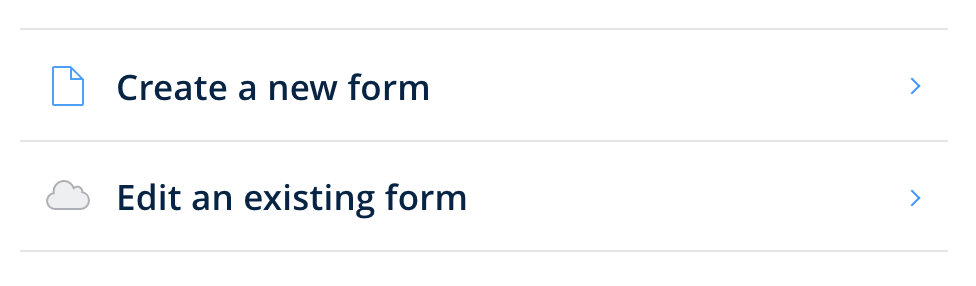
Step 3. Click on the Signature and drag it to the designated place in a form
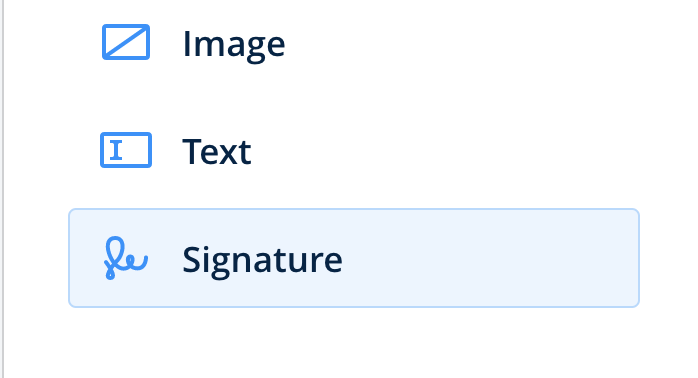
Step 4. Save changes to the PDF form.
Adding signature field on iPad/iPhone
Step 1 – Tap and hold on the document and select Add Signature Field:
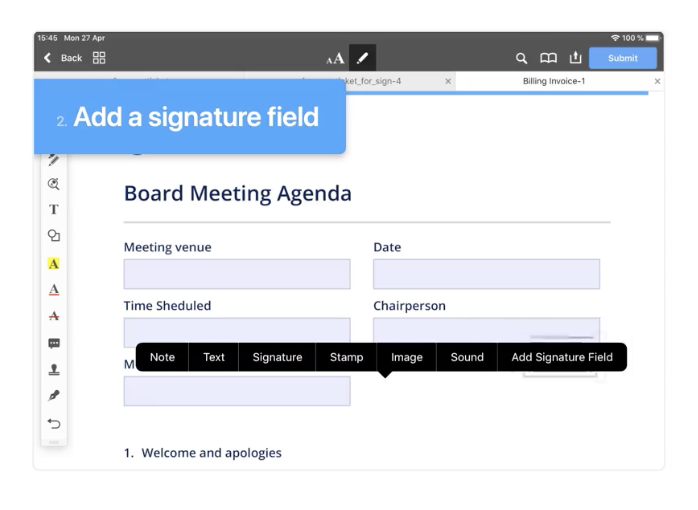
Step 3 – Tap and hold on the document and select Make required
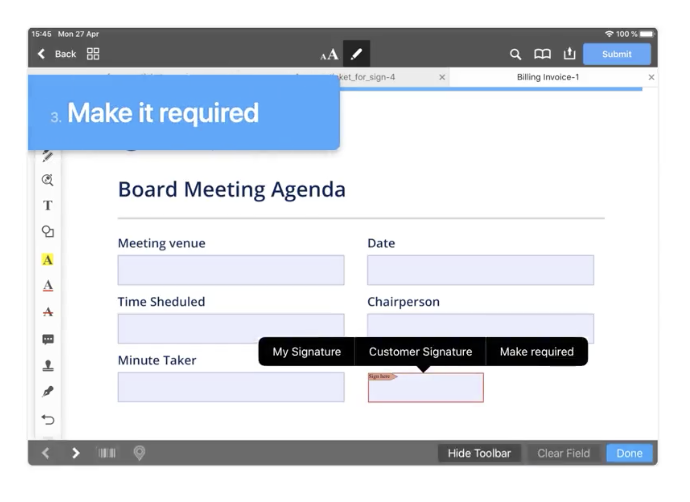
Adobe Acrobat
Note: To use this tool, you will need Adobe Acrobat Pro license.
Step 1. Open your PDF form in Adobe Acrobat, choose Prepare Form mode
Step 2. Click on the Signature Field and drag it to the designated place in your form
Step 3. Save changes to the PDF form.
Form with signature field
Now, you only need to simply tap the respective field in the PDF form and sign on mobile device.
Once the field is added, you can also make it required. In case a form participates in a document flow, by configuring mandatory fields you will ensure the signature is collected before the form is passed to the next step of the flow.
Dealing with mountains of paperwork every day? Then consider Fluix, a lightweight document management software solution, which helps to digitize paperwork and automate the document workflow across your company.
Need To Fill Out And Share Forms Fast?
See how Fluix can automate PDF workflows for your team