Having sensitive information in PDF might be tricky, but you can always password protect it, so people outside your organization wouldn’t have a way to even open it.
Steps 1. Open your PDF in Adobe Acrobat Pro and proceed to the Protect option under Tools or in the right side bar:
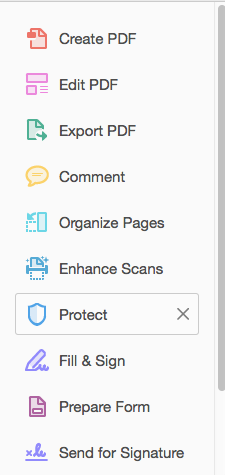
Step 2. Under More Options select Security Properties:
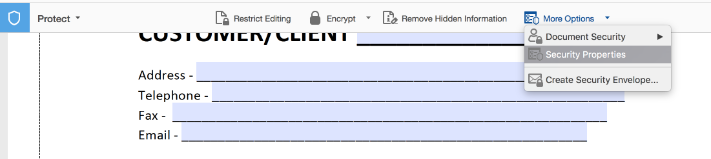
Step 3. Choose Password Security in the dropdown below:
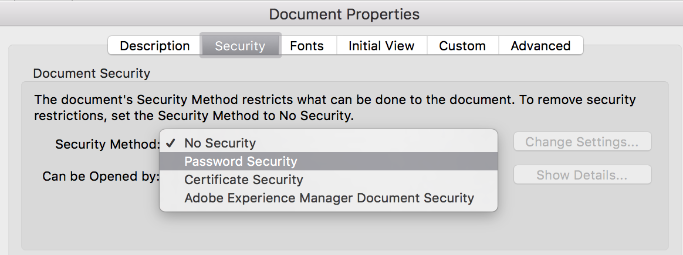
Step 4. Tick the checkbox next to Require a password to open a document and come up with a password for this file:

Step 5. Save changes to the PDF form and upload it to the folder that is used in a workflow.
As a result, any person will need to enter a password in order to open a PDF.
In case you’d like your users to open such protected PDFs without entering password manually each time they open a document, consider a document management software solution like Fluix.
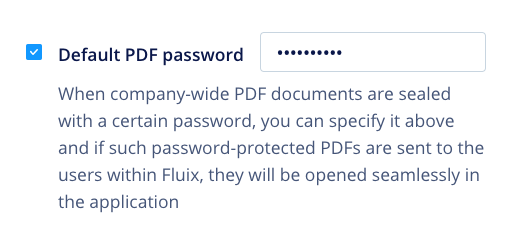
Tired of dealing with so much paperwork at the office? Then consider Fluix – a lightweight document management software solution, which helps to digitize paperwork and automate the document workflow across your company
Make form filling fast and accurate
See how Fluix can work for you.