PDF form is a popular format for fillable forms for a number of reasons:
- Uniform appearance which is critical for business and legal documents
- PDF remains intact regardless of the device and operating system
- The form looks similar to the paper form which is critical for non-techy team members who used to work with paper forms for years
- Digital signature
- Security. It is possible to make form fields required, hidden, view-only. Moreover, the form itself can be protected with a password.
In this article you’ll learn how to create a fillable PDF form in two tools: Adobe Acrobat Pro and Fluix.
Note: in case you need to create a fillable PDF form for your individual use, we advise you to create it in Adobe Acrobat. To create fillable forms for collaboration with your team, choose Fluix mobile form filling software and workflow automation solution.
Creating a fillable PDF form in Adobe Acrobat Pro
Note: to create a fillable PDF form in Adobe, start with a trial account, or buy a license.
To start creating a form, open Adobe Acrobat Pro and click Prepare Form.
In the suggested list of options you will need to either select a form you already have in a different format, or select Create New to create a form from scratch.
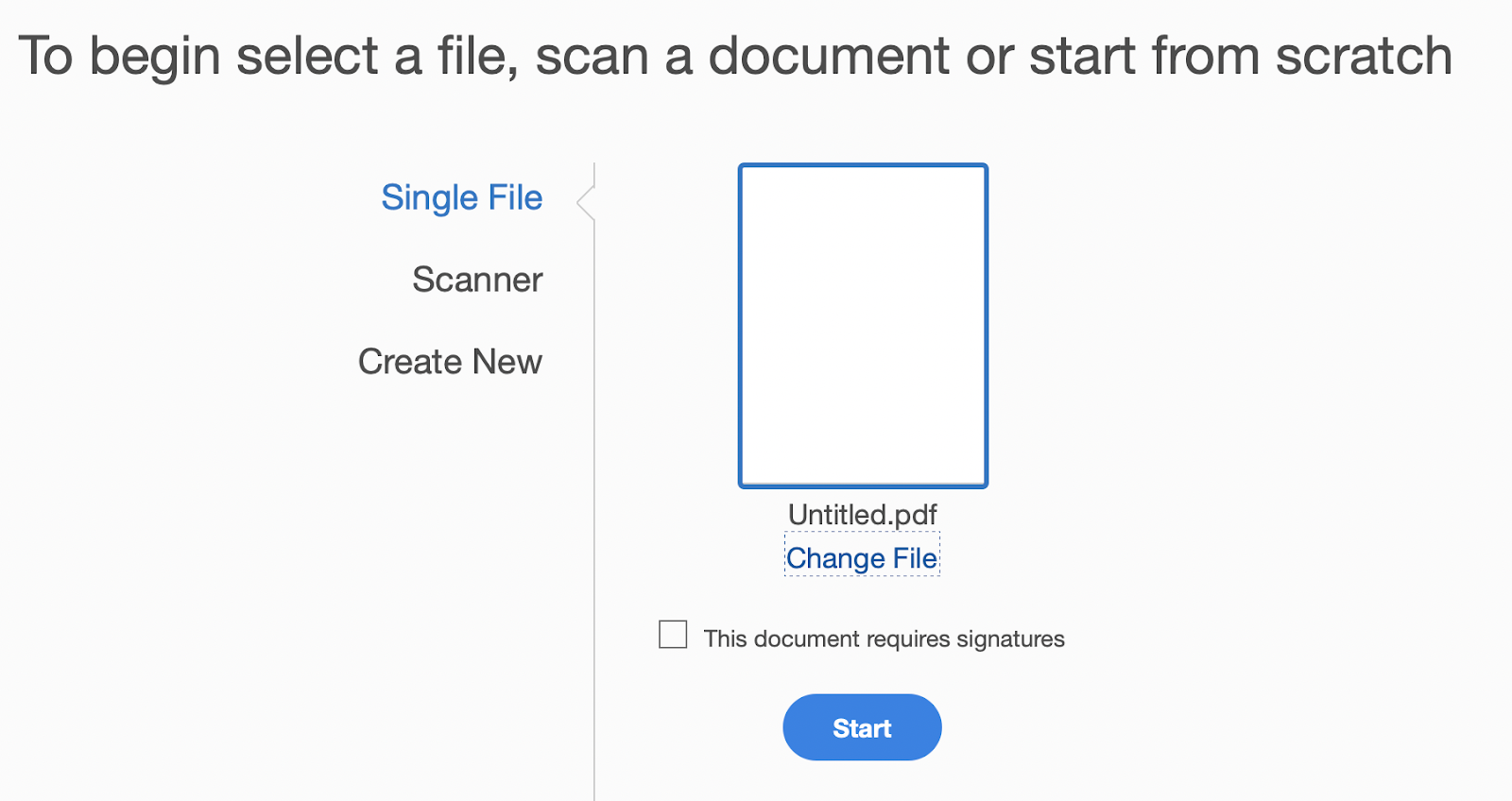
In the opened interface you will see the menu of elements on top of the page:

To add an element, drag & drop it from the menu to the form.
To change the properties of the added field, double click on it:
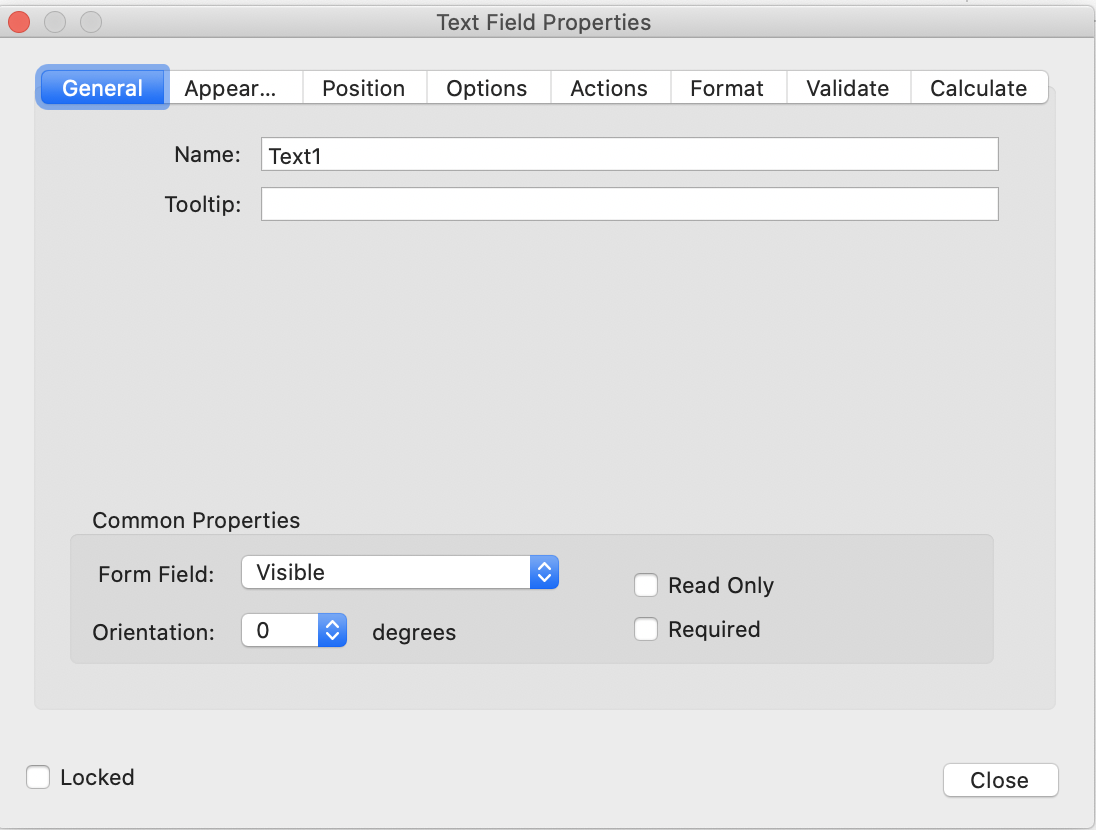
Creating a fillable form in Fluix
Then you will need to subscribe to the service to use the Fluix app for the daily paper-based processes together with your team.
To start creating a fillable form in Fluix, open Fluix admin portal and navigate to Actions -> Create PDF Form.
Choose whether you want to create a form from scratch, or edit an existing form.In the Form Builder menu, you will see a list of elements on the left. Tap on any of them to start creating a form. To create a form faster, you can choose blocks:
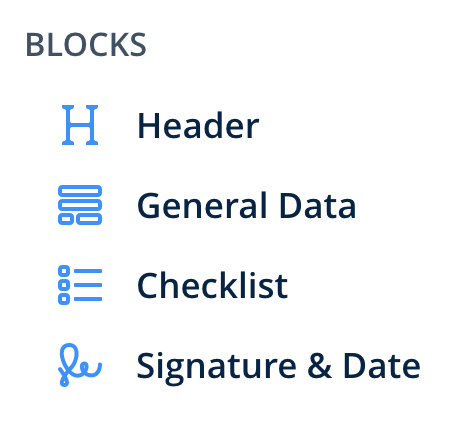
By clicking on the added element, you will see its properties:
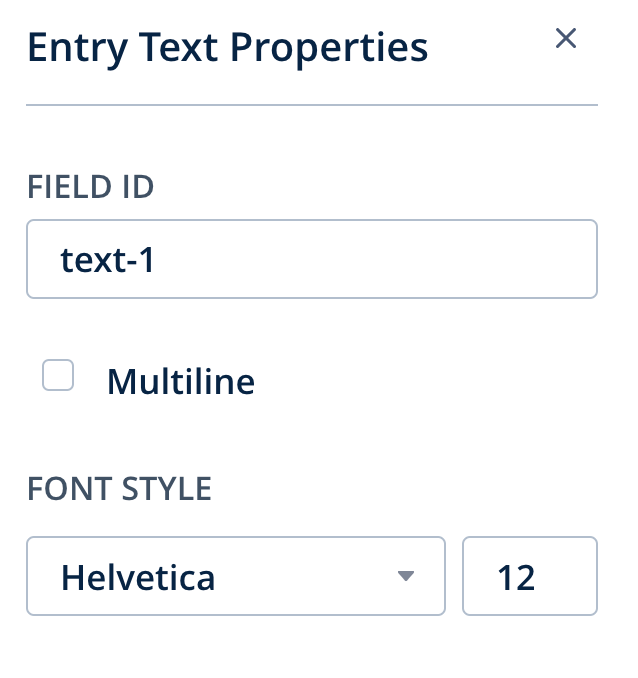
To delete or duplicate an element, hover your mouse pointer over it and choose the option:
To add a new page, click Add page at the bottom:

To delete a page,click on the garbage bin icon in the right upper corner of the page:
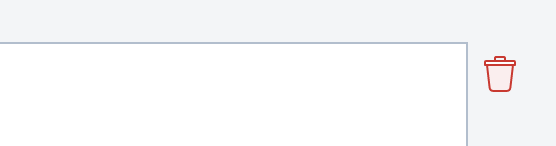
Once the form is ready, click Save Changes in the top right corner and choose the option you need:
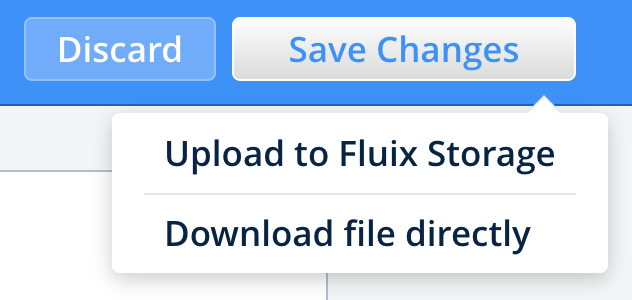
In case of any questions feel free to contact us at support@fluix.io.
Join Innovative Companies