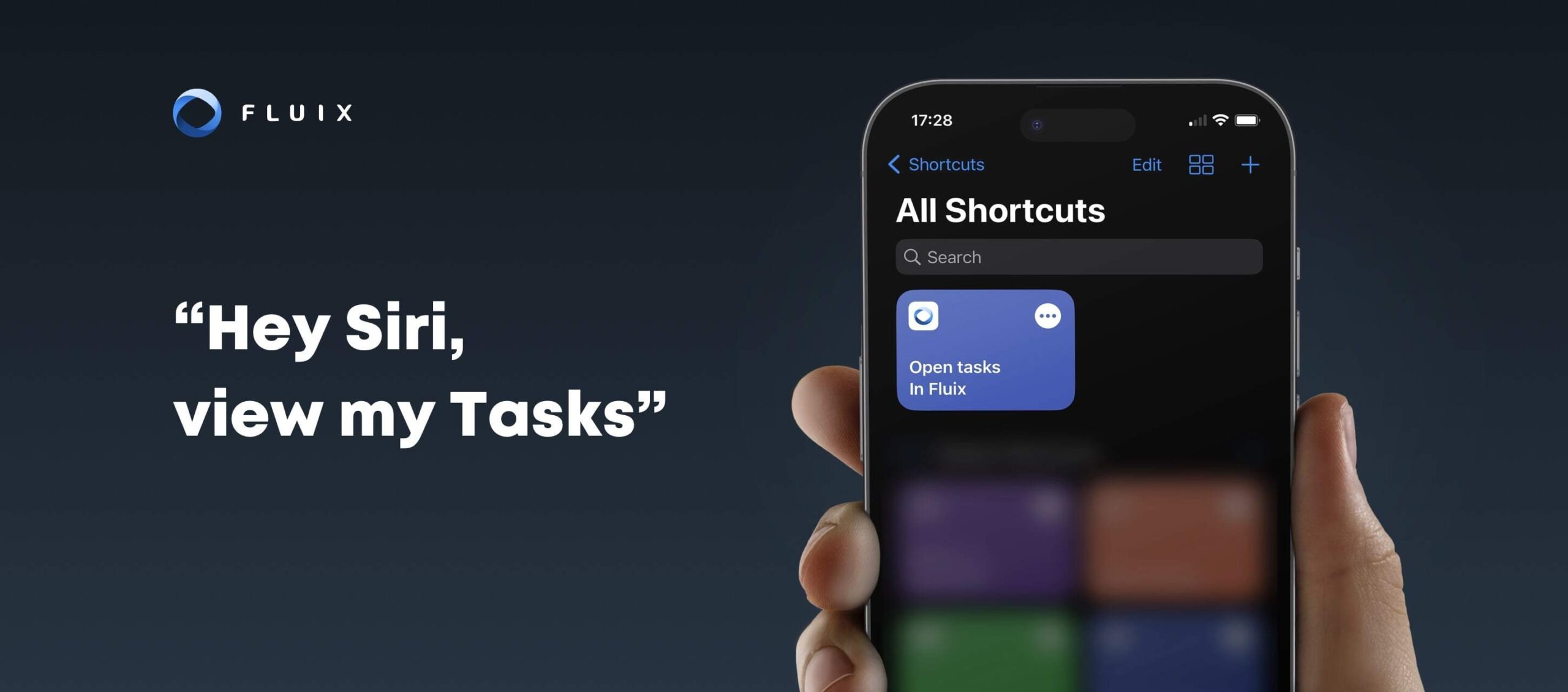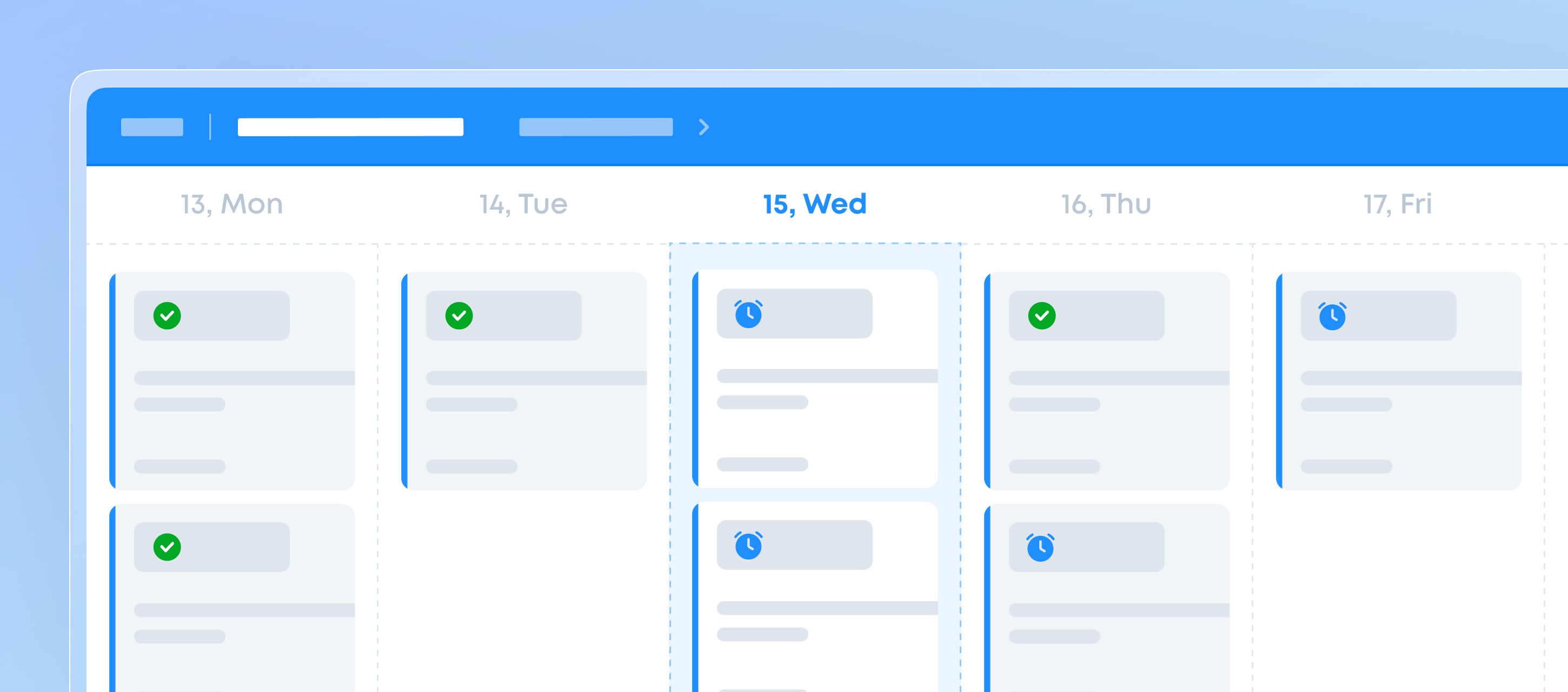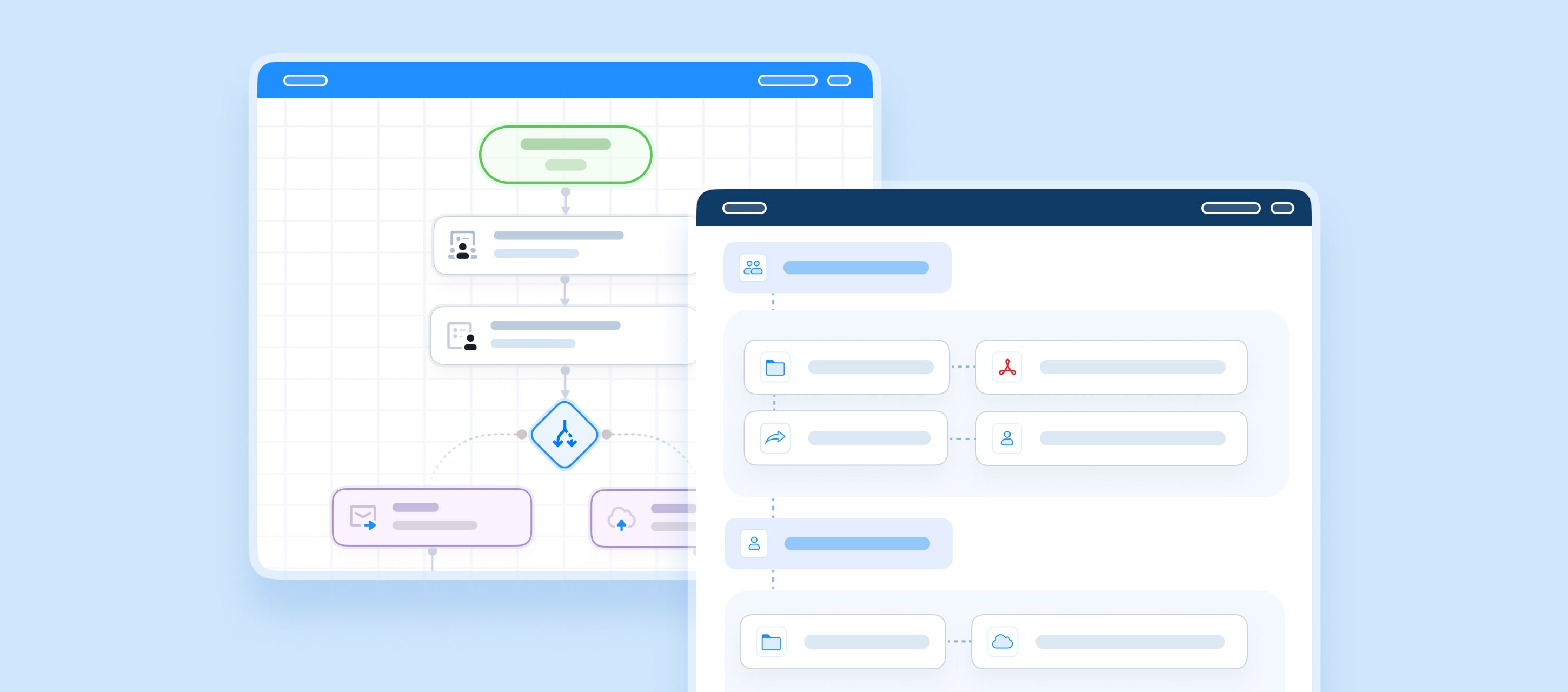The main task of any software is to make your job easier and less frustrating. Work should be a matter of “get in, get out,” so you complete assignments faster.
This is especially true if you’re a deskless worker who works outdoors or on the road. When the weather is cold or stormy, the last thing you want to do is fumble around, slowly tapping through a mobile app with gloves on.
We get it at Fluix. That’s why we’ve paired our app with Apple Shortcuts to give you more speed and flexibility.
Fluix Meets Shortcuts and Siri
If you’re an Apple user, you can use Apple’s iOS Shortcuts together with Fluix to automate a routine and move your work forward.
What Are Apple Shortcuts?
Shortcuts is a free automation app for iOS, iPad, and Mac that lets you automate tasks within your Apple devices. Shortcuts work with features and apps exclusive to your device, and you can launch them using Siri.
You can also create personal automations that run based on device changes. This means you can make opening the Fluix app to a specific place in the app easily done by voice or by location.
Why do you need it?
- Do tasks hands-free. If your hands are full or you’re wearing personal protective equipment, Siri will automatically open your Forms or Tasks.
- Get quick access to the app. If you have dozens of apps, navigating your home screen would be easier with a Shortcut.
- Improve your work. Because you know that getting better by just 1% at a time can result in tremendous changes.
Creating a Shortcut to Open Fluix by Voice
Install the shortcut to your iOS device by following this link from your mobile device and click “Get Shortcut”. Or, follow the instructions below.
- Open the Shortcuts app on your iOS device. This is now a pre-installed app on iPhones and iPads as of iOS 13.
- Click the + sign in the upper right corner.
- Click “Add Action”.
- Search for Fluix (Fluix must already be installed on your device).
- Select one of the three options available.
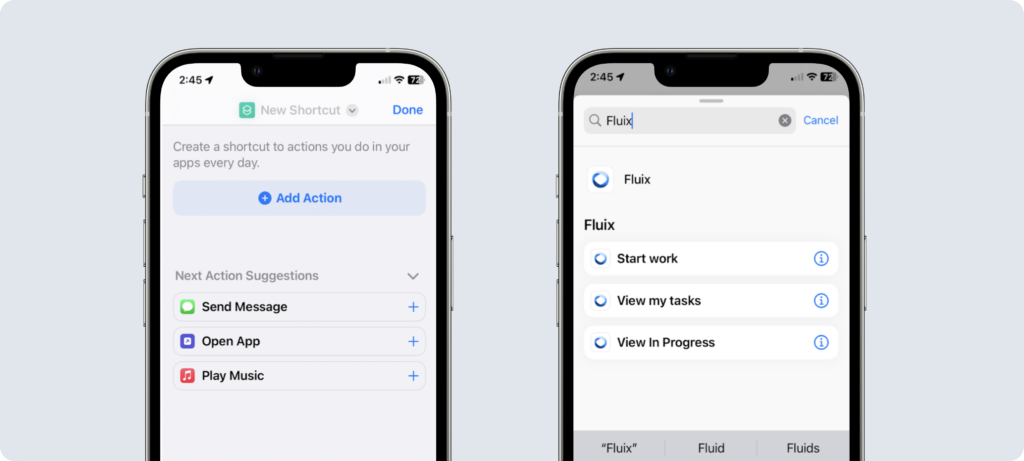
Voila! The shortcut is now installed, and it works with Siri by default.
You can now simply say to your iOS device: “Siri, view my tasks” or “Siri, view in progress” and not only will the Fluix app open, it will open specifically to that section of taskstreams.
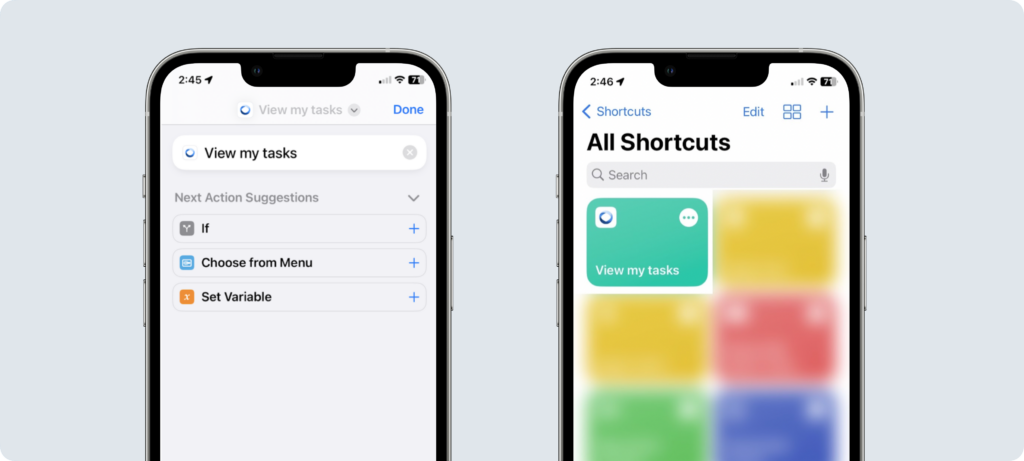
Shortcuts can be shared with others. Just as we did with the iCloud link above, you can create and share a shortcut like this to have your team install it on their devices.
Creating an Automation to Open Fluix Upon Location Arrival
You can also create a Personal Automation to do the same thing when you arrive at a specific location. Follow the instructions below.
- Open the Shortcuts app on your iOS device.
- Choose the Automation option at the bottom of the screen.
- Select “Create Personal Automation” on the next screen.
- Select “Arrive”.

- Choose “Location”.
- Either enter an address or select “Current Location” if you are at the location where you will want Fluix to open in the future.
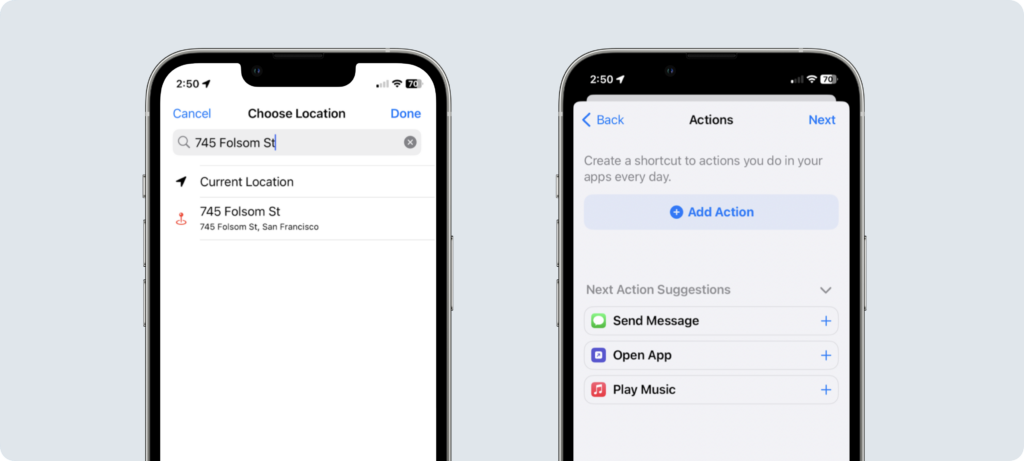
- Follow steps 3-5 in the previous automation to complete the setup.
The next time you are in very close proximity to this address, your iOS device will automatically open Fluix to the specific location in taskstreams.
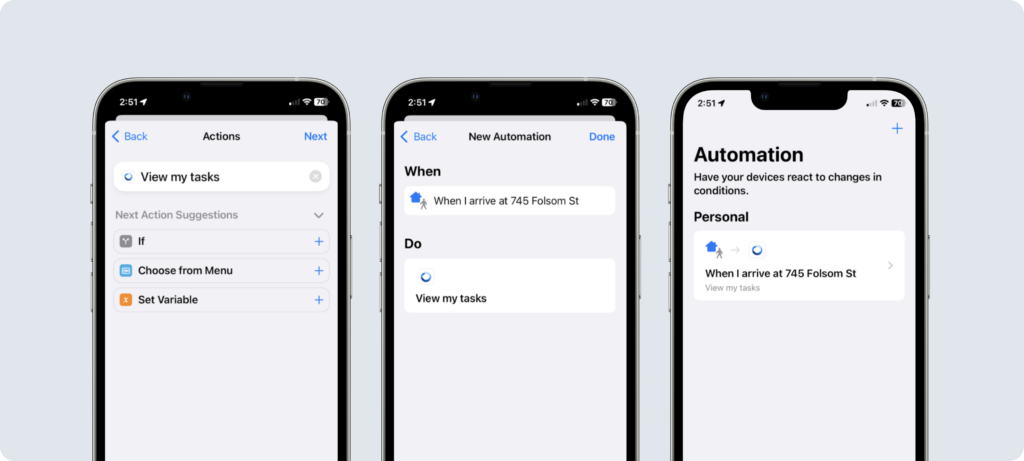
Your device must be online for geolocation to allow this to work.
A combo of Fluix and Apple Shortcuts lets you do tasks faster using your Apple device. Open your tasks with a voice command, and proceed with critical assignments straight away.
Looking for other ways to improve your performance using the power of automation? We’ll be happy to show you how Fluix can add speed and quality to your forms and workflows.