Fluix File Storage can be connected as a network drive for Mac OS-based workstations. If Fluix File Storage is the final destination where the submitted documents are stored, you may track them directly from your computer.
1. In the Admin tab, navigate to the Process Setup -> File Storage section-> click Remote Access to obtain a unique user name identifier.
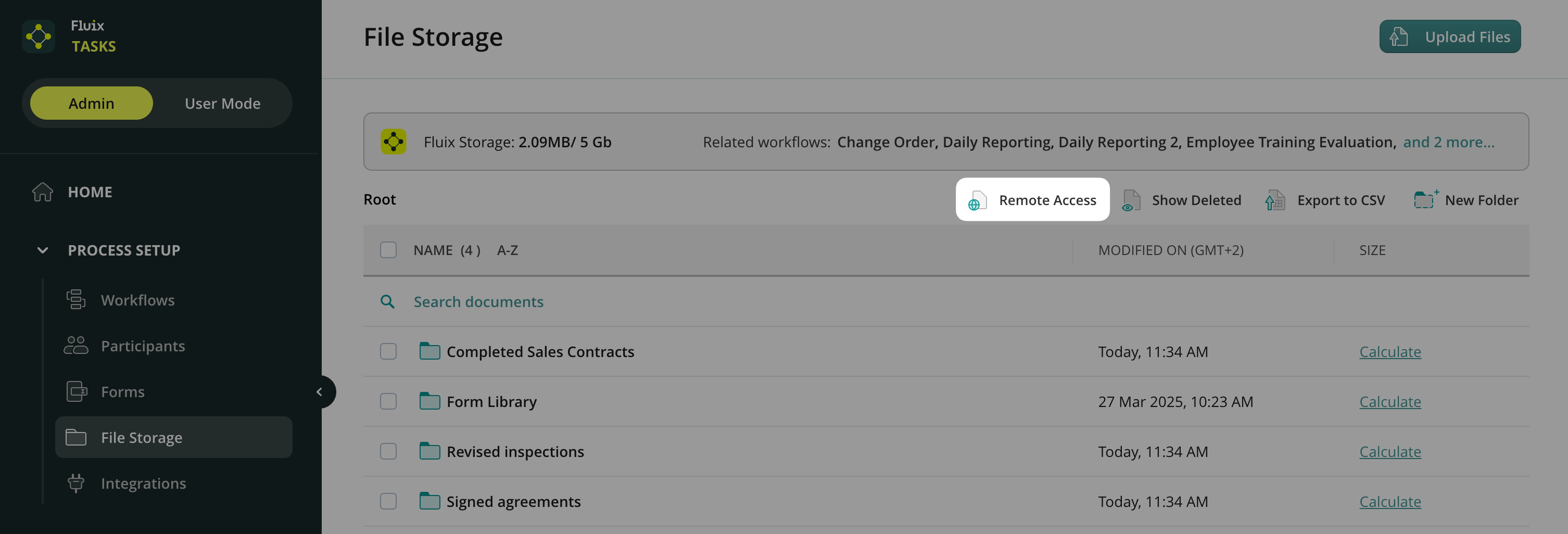
2. Copy the server address and the user name.
3. In Finder, open the Go menu and select Connect to Server
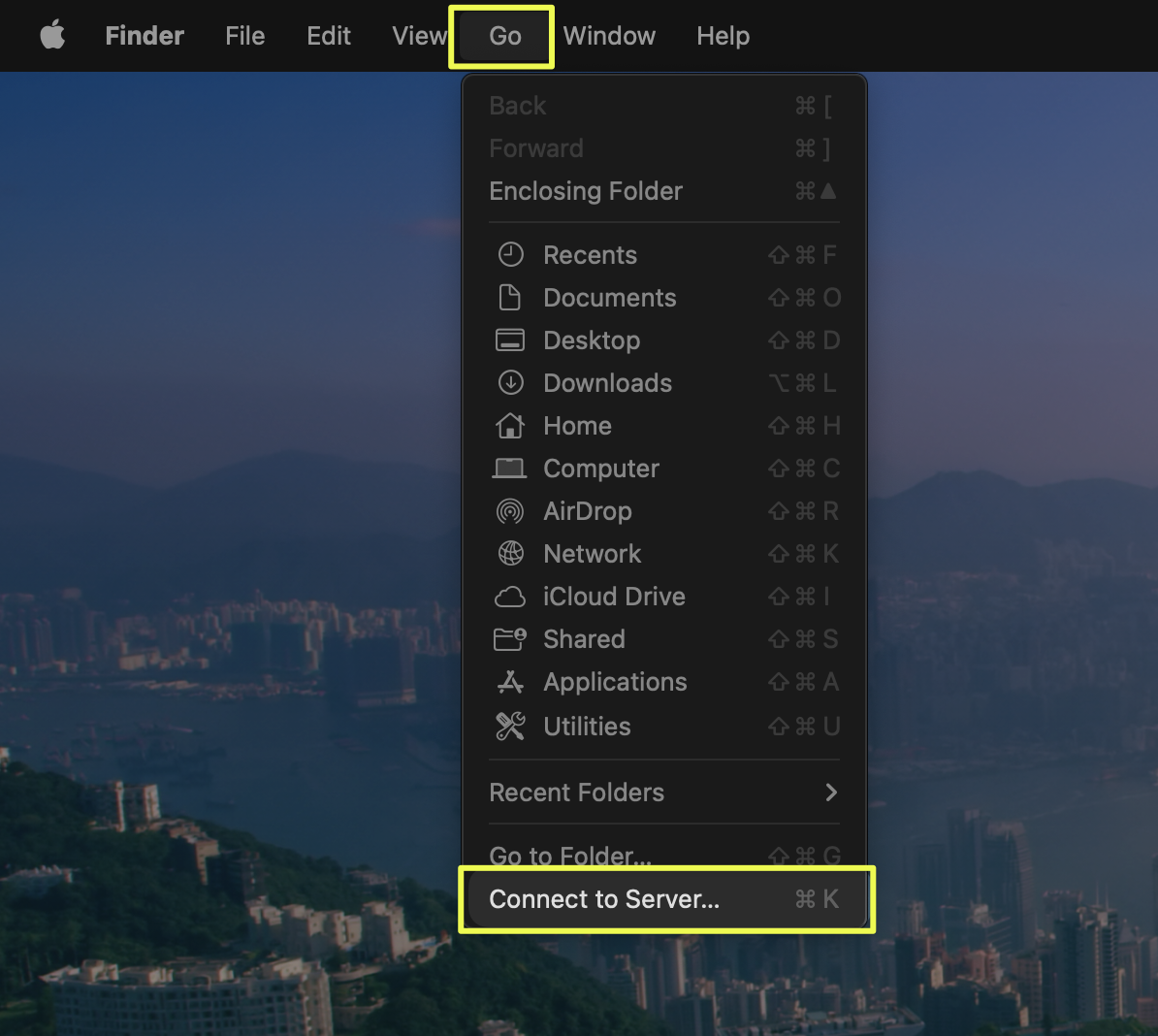
4. Fill out the Server address from Step 2 as a Folder URL and click Connect.
5. In the pop-up window, enter the Username you copied earlier in Step 2 and your Fluix password for the Password line. Then click Connect.
6. Once done, the Dav connection will be available from Finder in the Locations section.
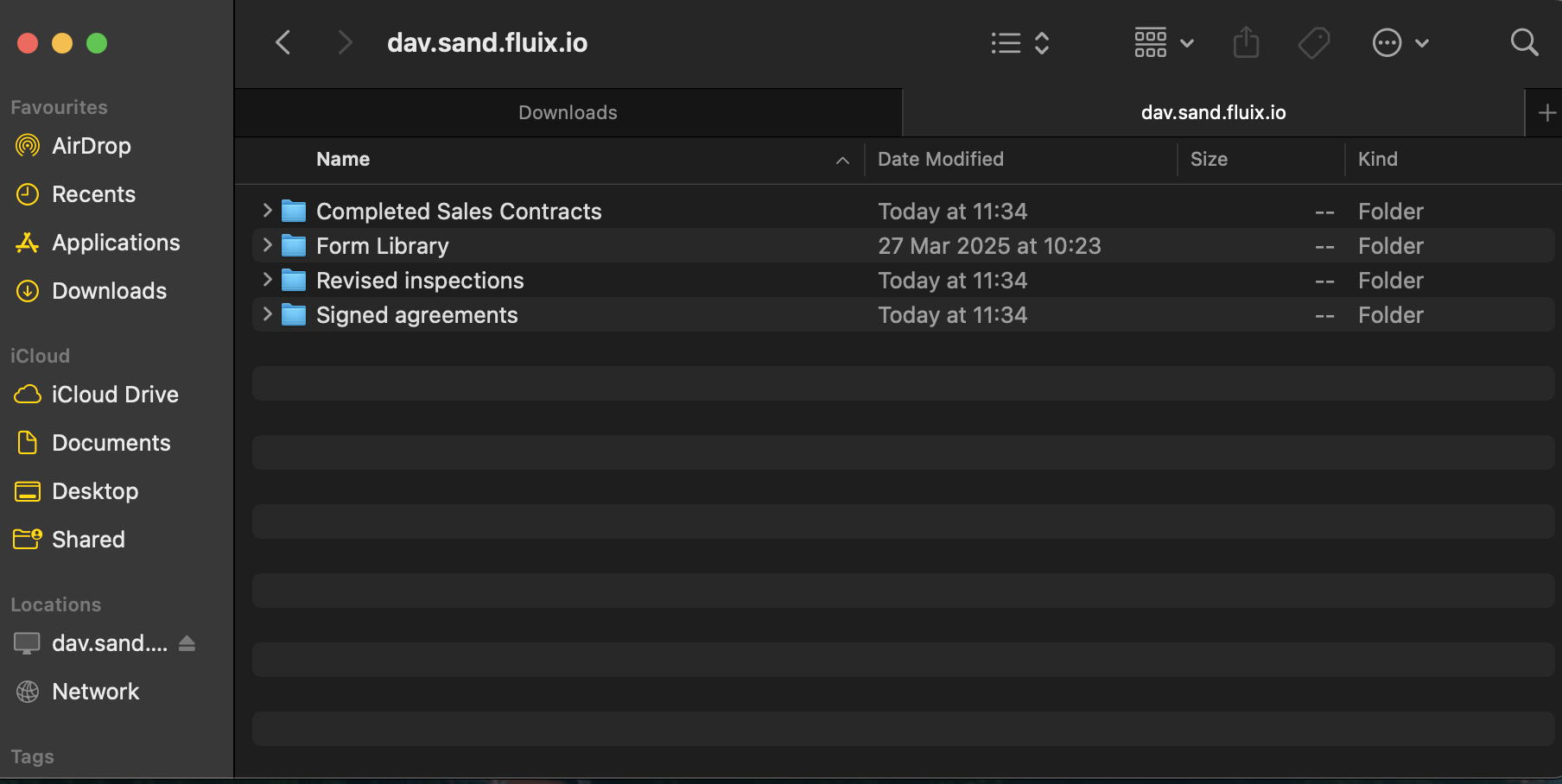
Feel free to contact us at support@fluix.io if you have any questions.