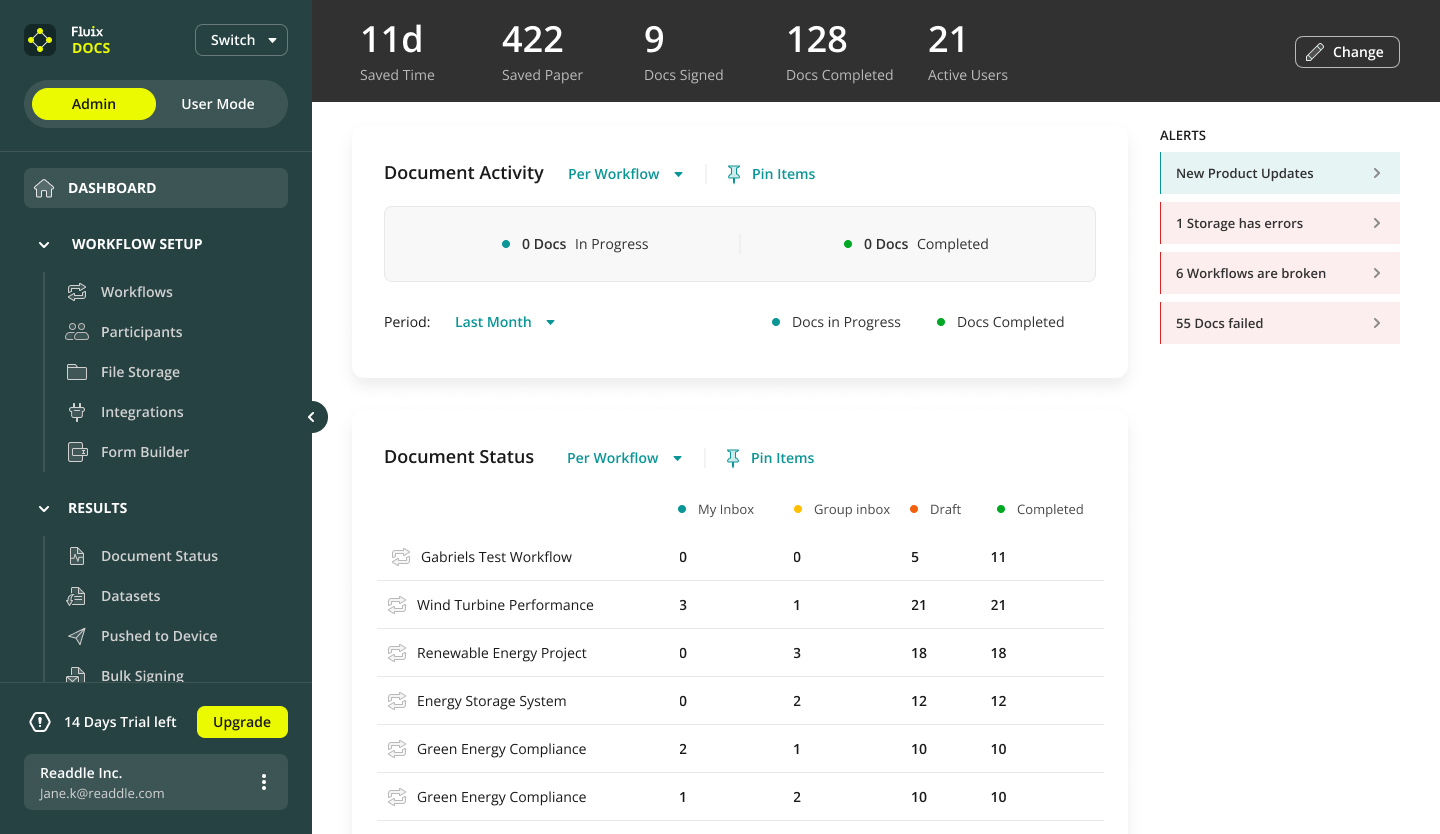Fluix Dashboard is a start page of your Fluix account where you can see the news & alerts, user activity, document statistics, and other account metrics.
On top, there are some widgets with the results of your team activity in Fluix that may display the following: the number of documents signed, completed, pushed, or overdue, the amount of saved time and paper, as well as the number of active workflows, users, and datasets documents.
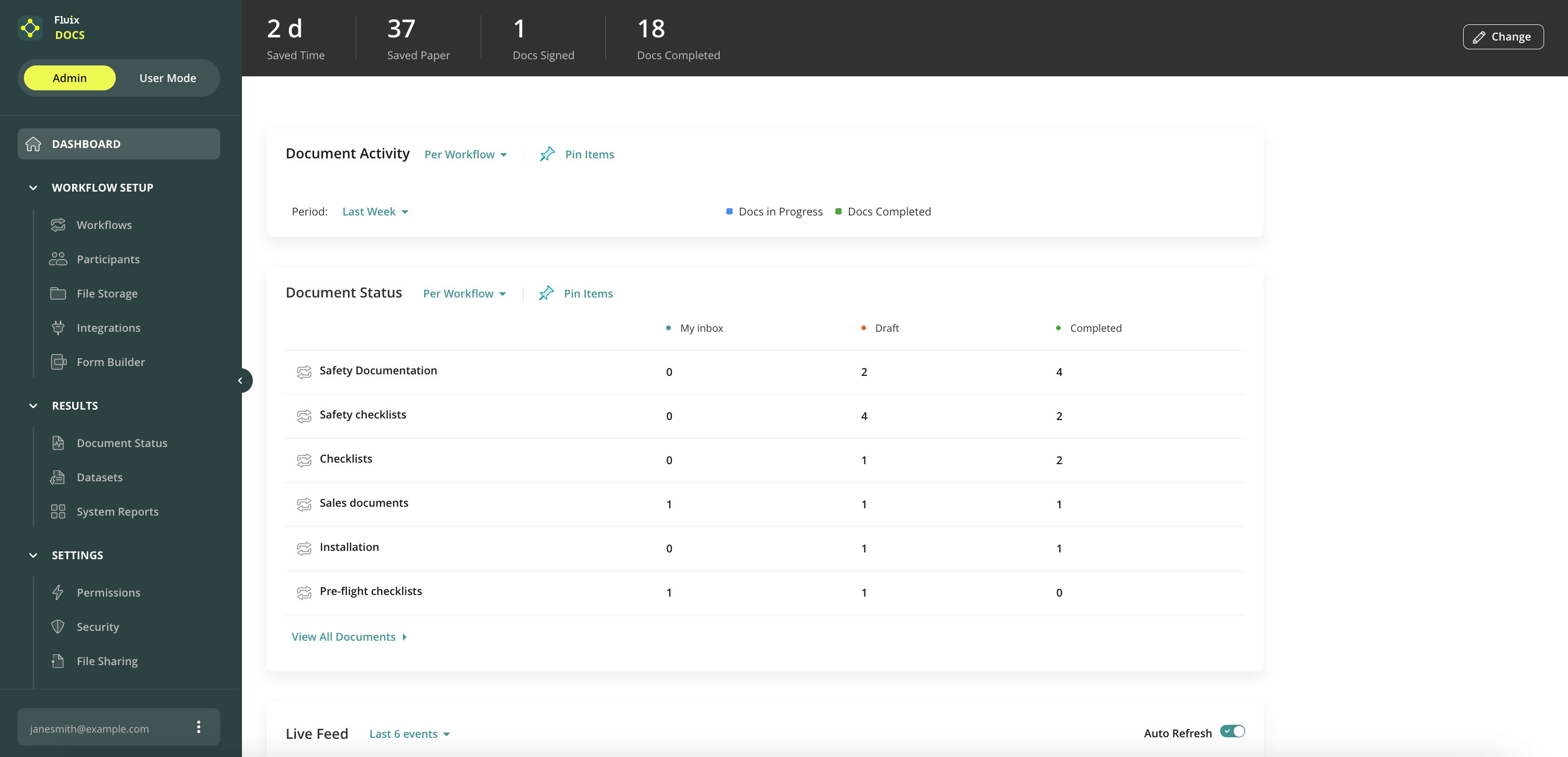
You can customize the widgets by clicking the Change button and choosing a maximum of 5 at a time that would be the most relevant for you.
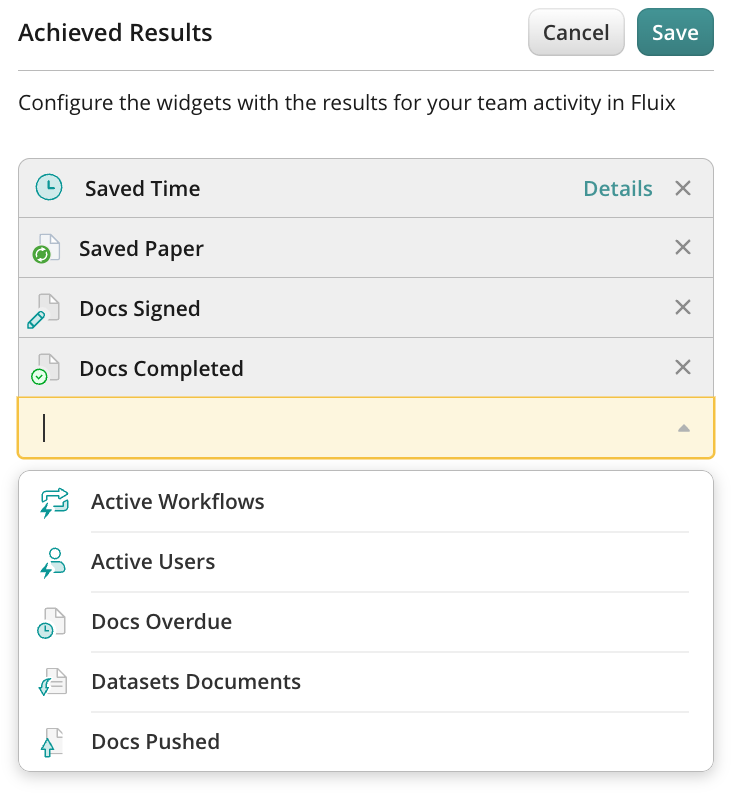
Document Activity
The Document Activity section allows you to see the number of documents that were either completed or are in progress per a workflow or a specific group by narrowing the period of time from last month to last week.
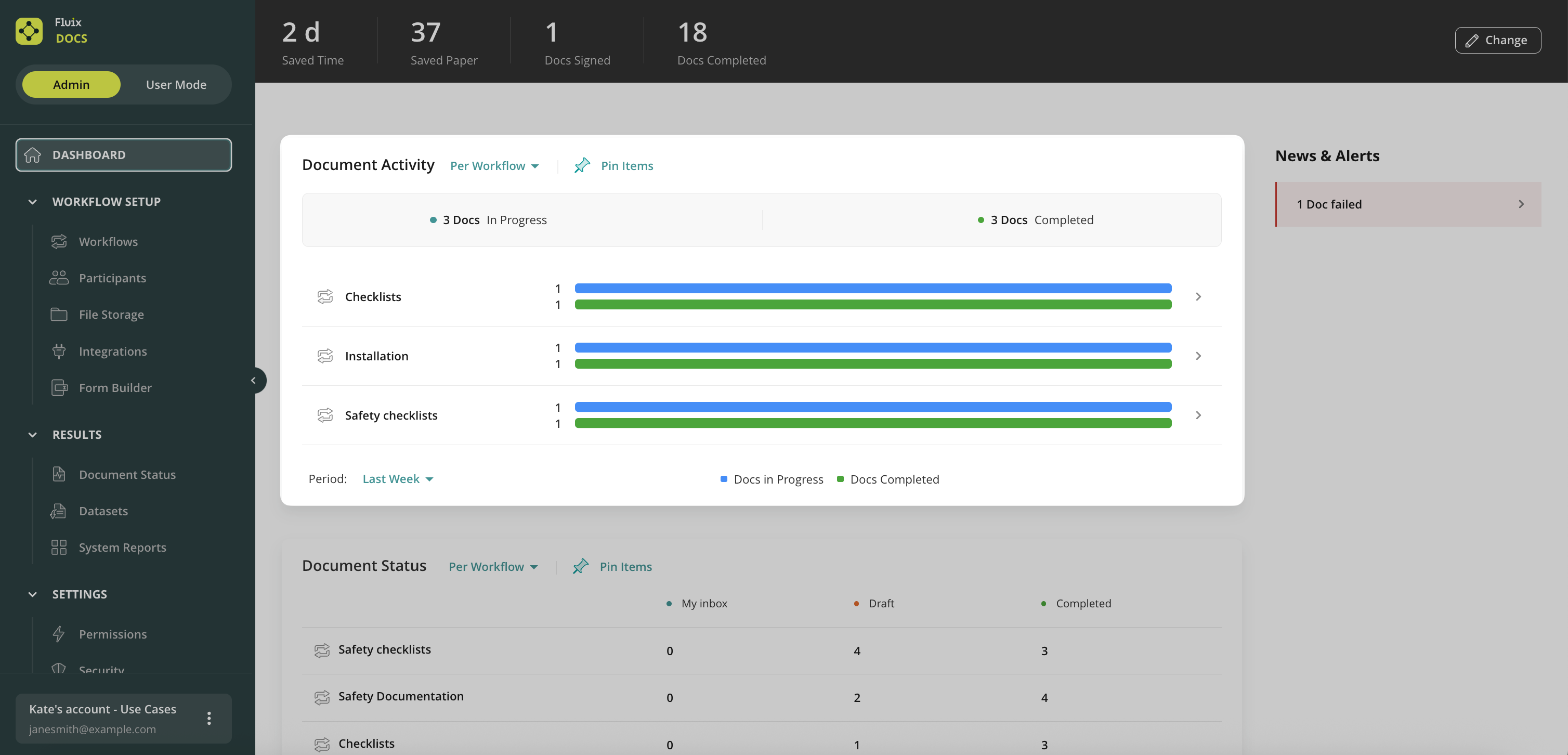
Document Status
In the Document Status section, you can see the number of documents that are in the different sections of the app. There is an option to check the number of the documents either as per the workflows or the groups of users. The Document Status section also allows you to see the documents that have been overdue or expired. You can straight away switch to the Document Status section to get a full audit trail for all documents and their statuses in all workflows by clicking on View All Documents.
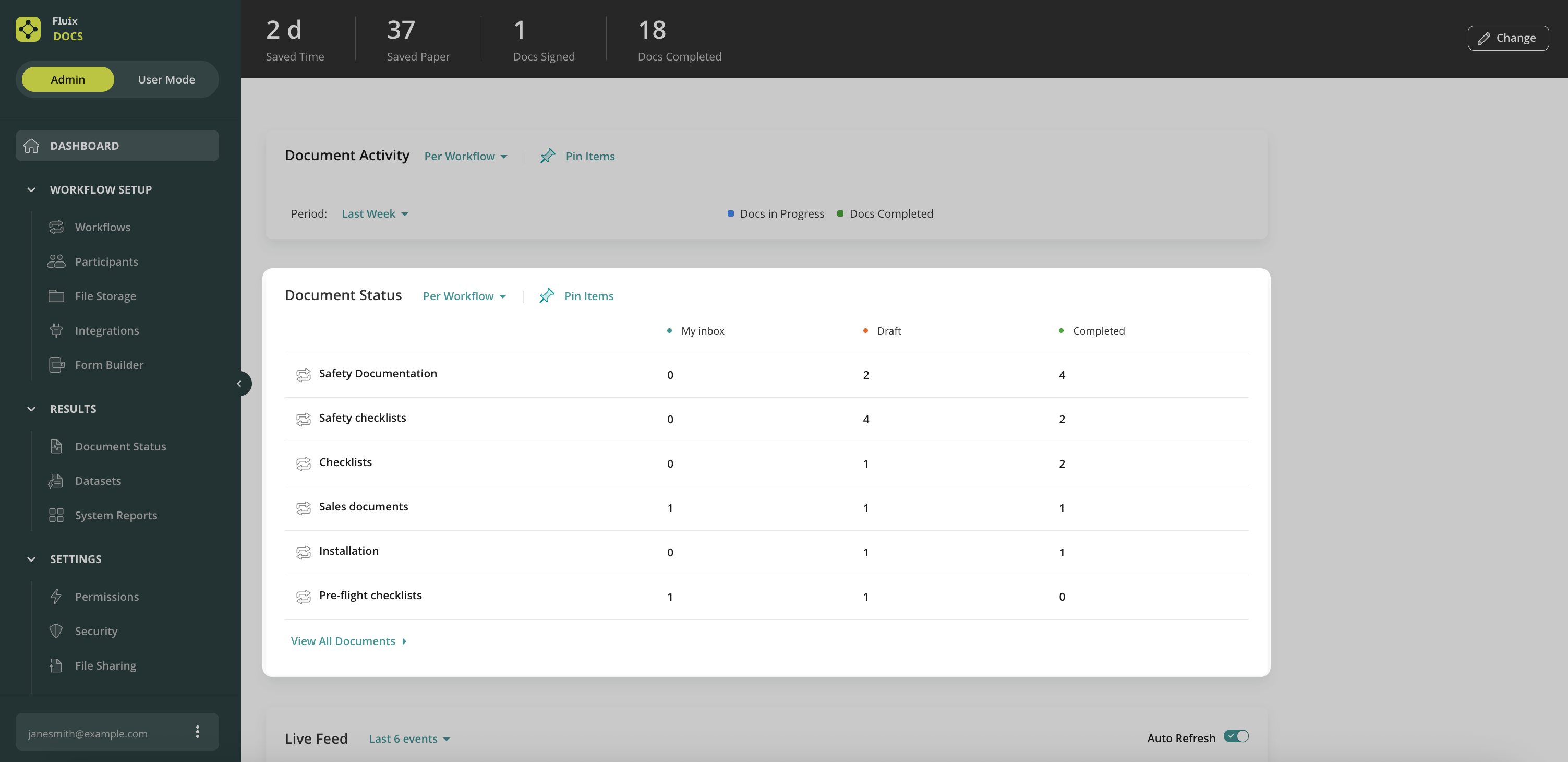
Live Feed
In the Live Feed, you can track all activities within your account:
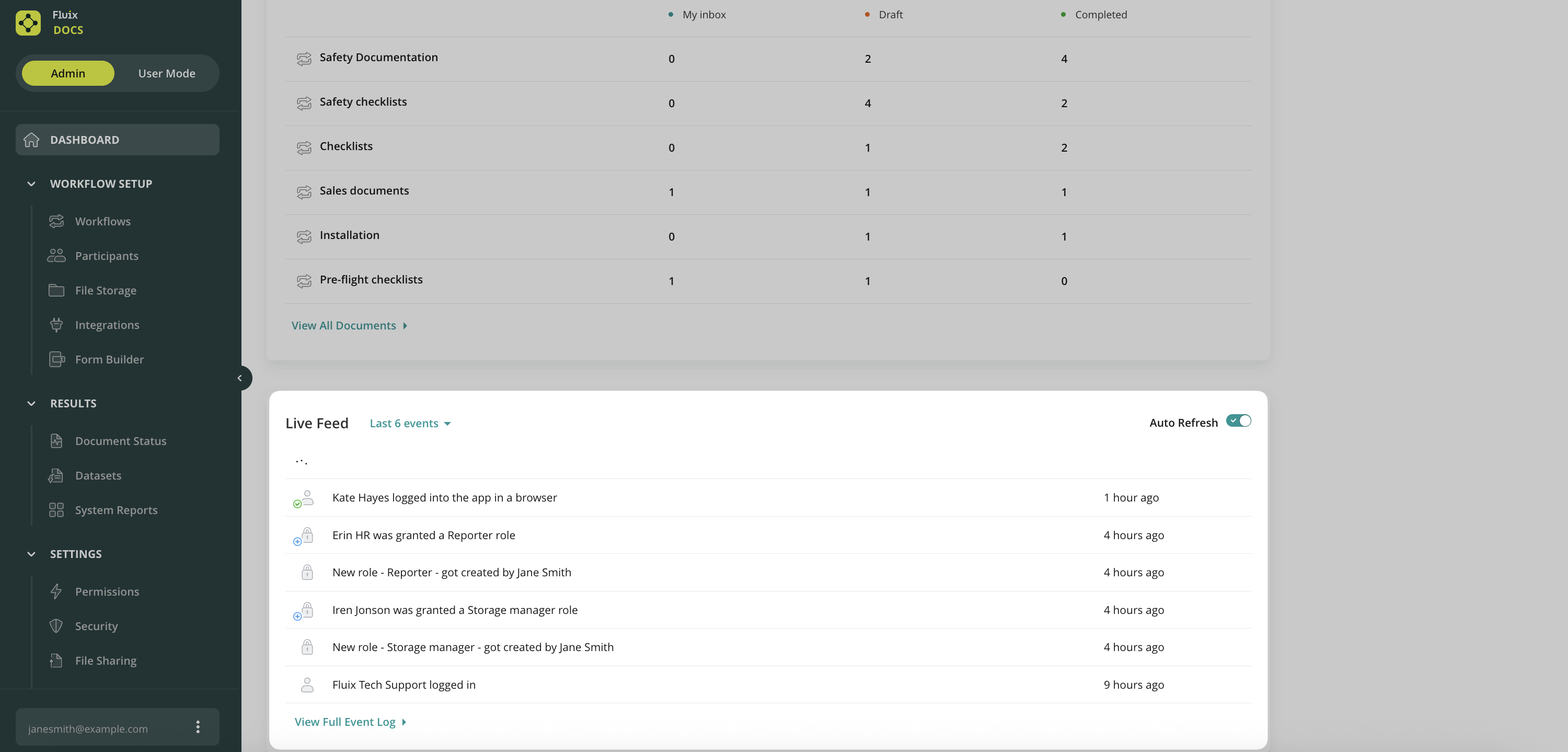
Click on View Full Event Log to see the detailed log of events related to Users, Groups, System, Workflows, and Documents for the selected period of time:
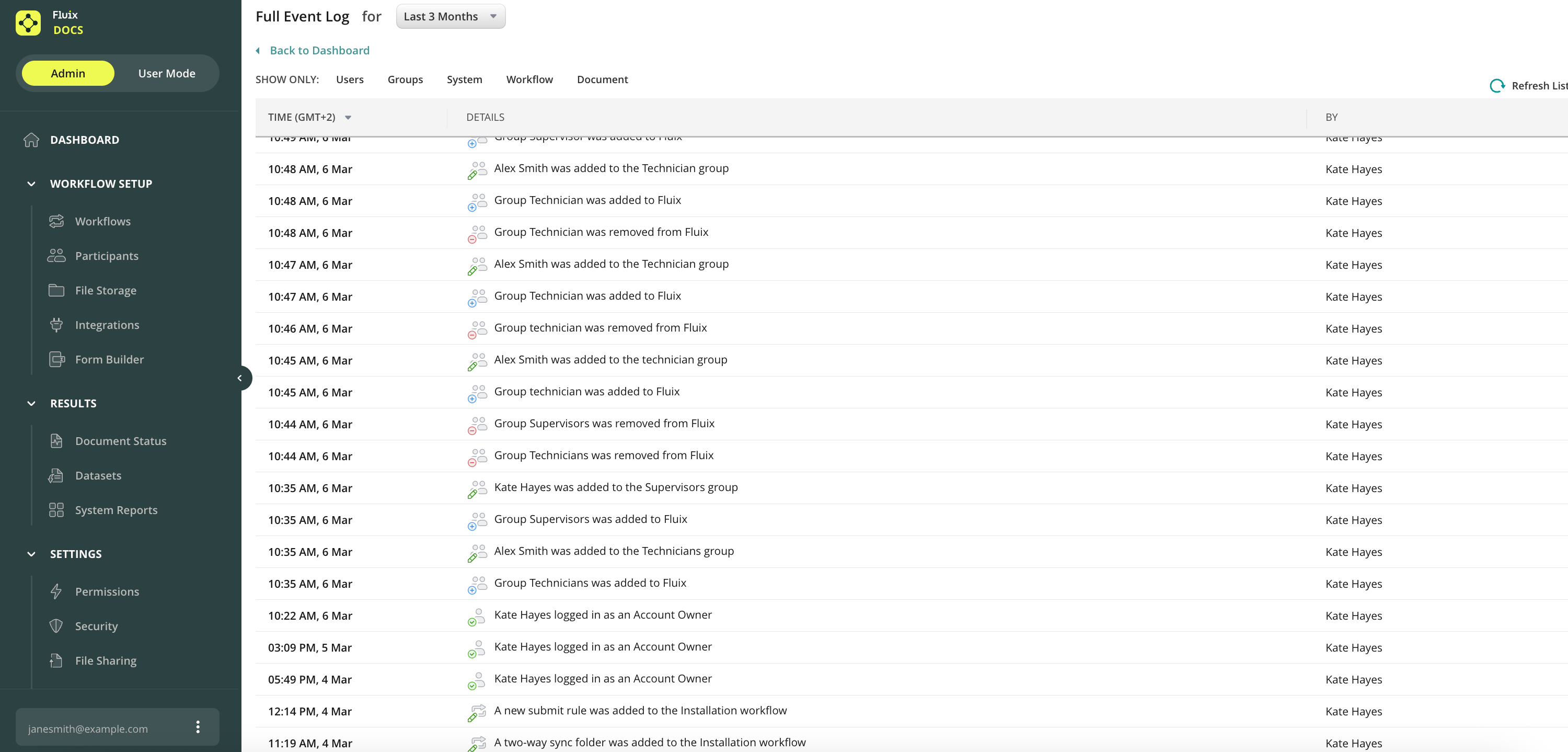
iOS and App Reports
The next chart shows the iOS and Fluix app versions your account users are running on their devices:
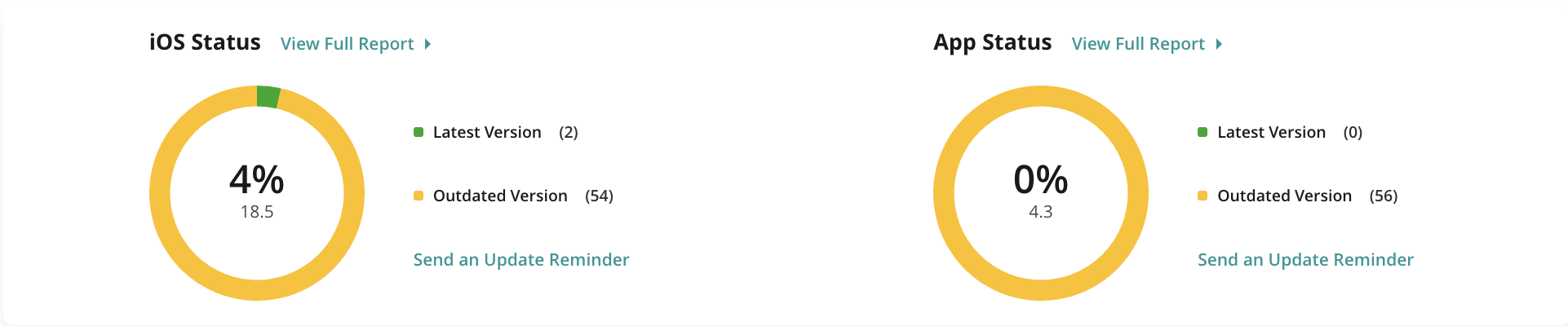
You can also remind your users to update their Fluix app right from here. To get detailed information on iOS and Fluix app versions, please click on View Full Report, which will bring you to the Reports section.
TOP Users and Workflows
Lastly, there is a TOP 5 list of most active users, workflows, and groups for the selected period of time:
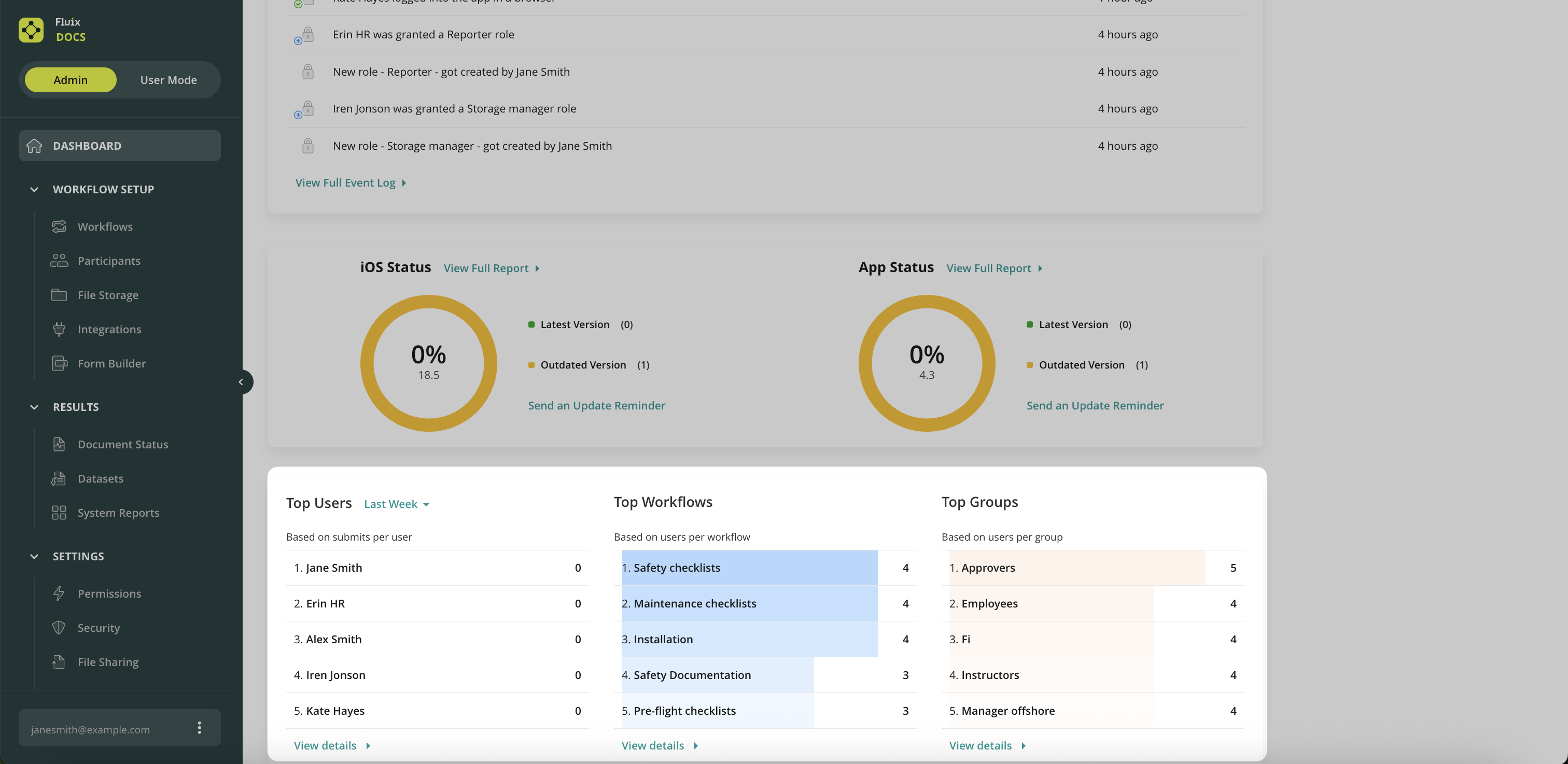
Access to Dashboard & Reports
You can grant access to the Dashboard to any user of your account by providing him/her with the respective permission. To proceed, follow these steps:
- Naviagte to the Settings section of the Admin Portal —> Permissions;
- Click New Role —> Blank Template —> select a user from the list and check the box called Access to Dashboard & Reports
- Save changes.
Learn more about Permissions in Fluix Docs in this tutorial.
Was it helpful? Learn more about Dashboard Alerts in the next article or contact us at support@fluix.io if you have any questions or comments.