General
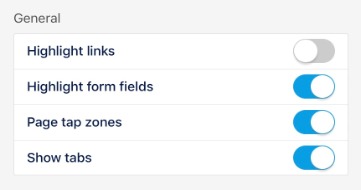
Highlight links – Displays links differently from normal text
Highlight form fields – Adds a light blue background to each active field
Page tap zones – Lets you turn pages by tapping on the left or right edge of the screen
Show tabs – You’ll be able to see the names of all open documents and switch between them (this feature is active only if configured by your company’s Fluix account admin)

Identity
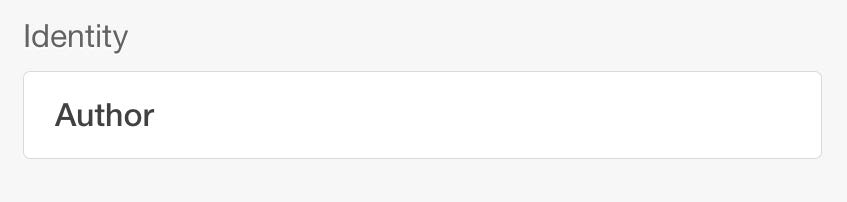
Author – Type in your name so that it is displayed with every change you make in a PDF
Wrist protection
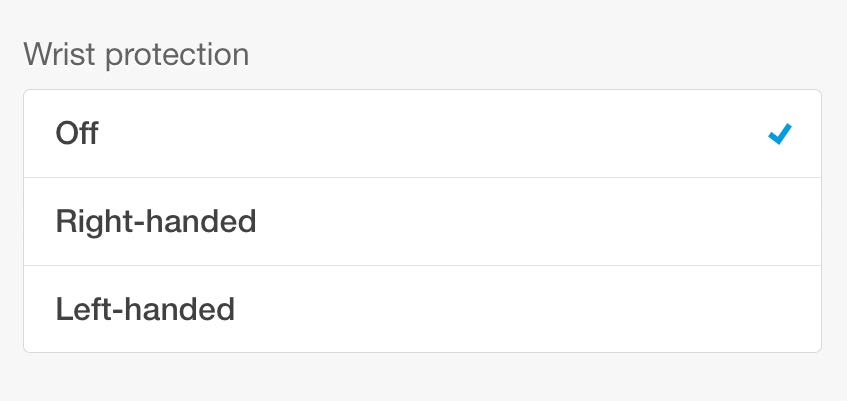
Off – Disables wrist protection
Right-handed – Set up wrist protection for the right hand
Left-handed – Set up wrist protection for the left hand
Page number indication
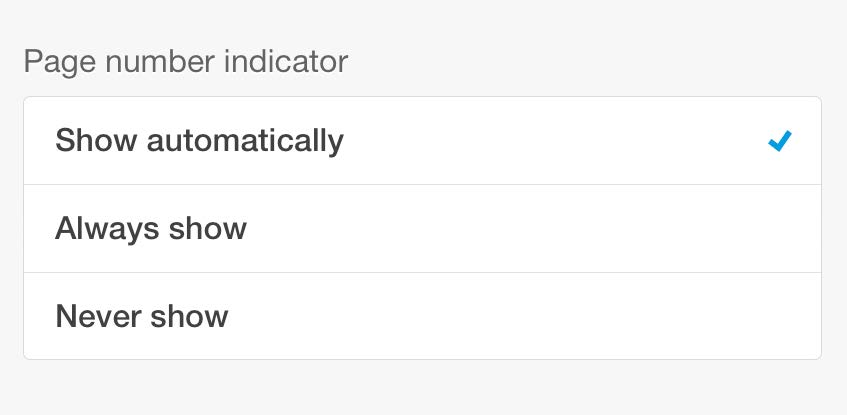
Show automatically – Shows page numbers automatically, but will hide it after a couple of seconds
Always – Shows page number always
Never show – Never shows the page number
Certificates
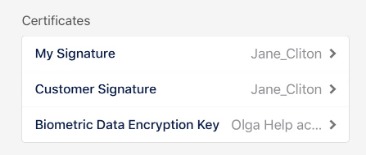
My Signature – Check which digital signature is enabled when signing PDFs with My Signature
Customer Signature – Check which digital signature is enabled when signing PDFs with Customer Signature
Biometric Data Encryption Key – Check which biometric data encryption key certificate is enabled when signing PDFs
Please note: this feature is active only if configured by your company’s Fluix account admin.
Can’t find what you’re looking for? Feel free to contact us at support@fluix.io if you have any questions or comments.