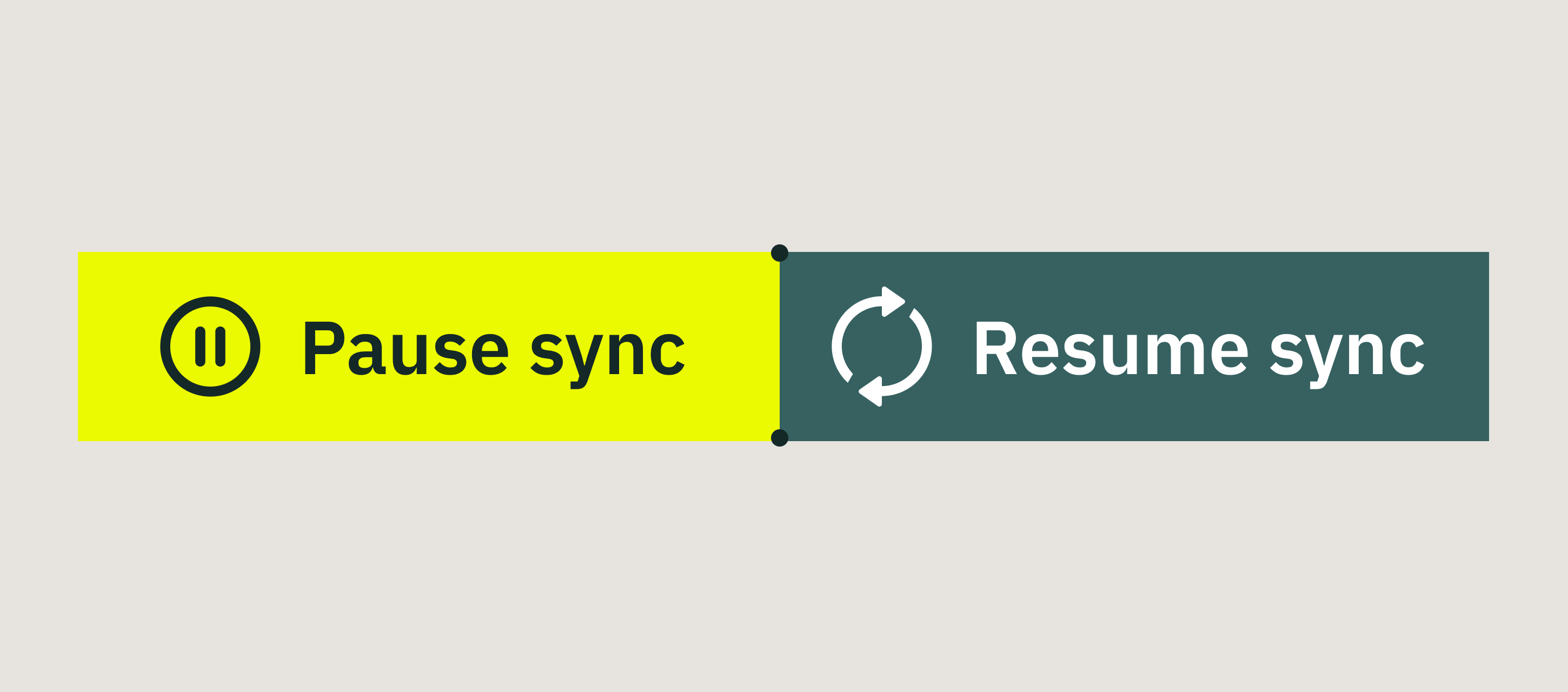
You can control which folders to sync to your device first in the Templates and Company Drive sections if your Fluix account admin has enabled this feature for you.
When Is This Useful?
- Your Fluix setup includes many documents that take up storage space when fully synced.
- You often work in areas with weak or unstable internet.
- You want to prioritize syncing specific folders before syncing all the documents configured for you by your Fluix admin.
Let’s walk through how you can optimize your daily work using Sync Regulation.
Ways to Pause or Resume Sync
1. Pause Sync for an Entire Section
- Tap Pause Sync next to a section name to stop syncing all its folders.
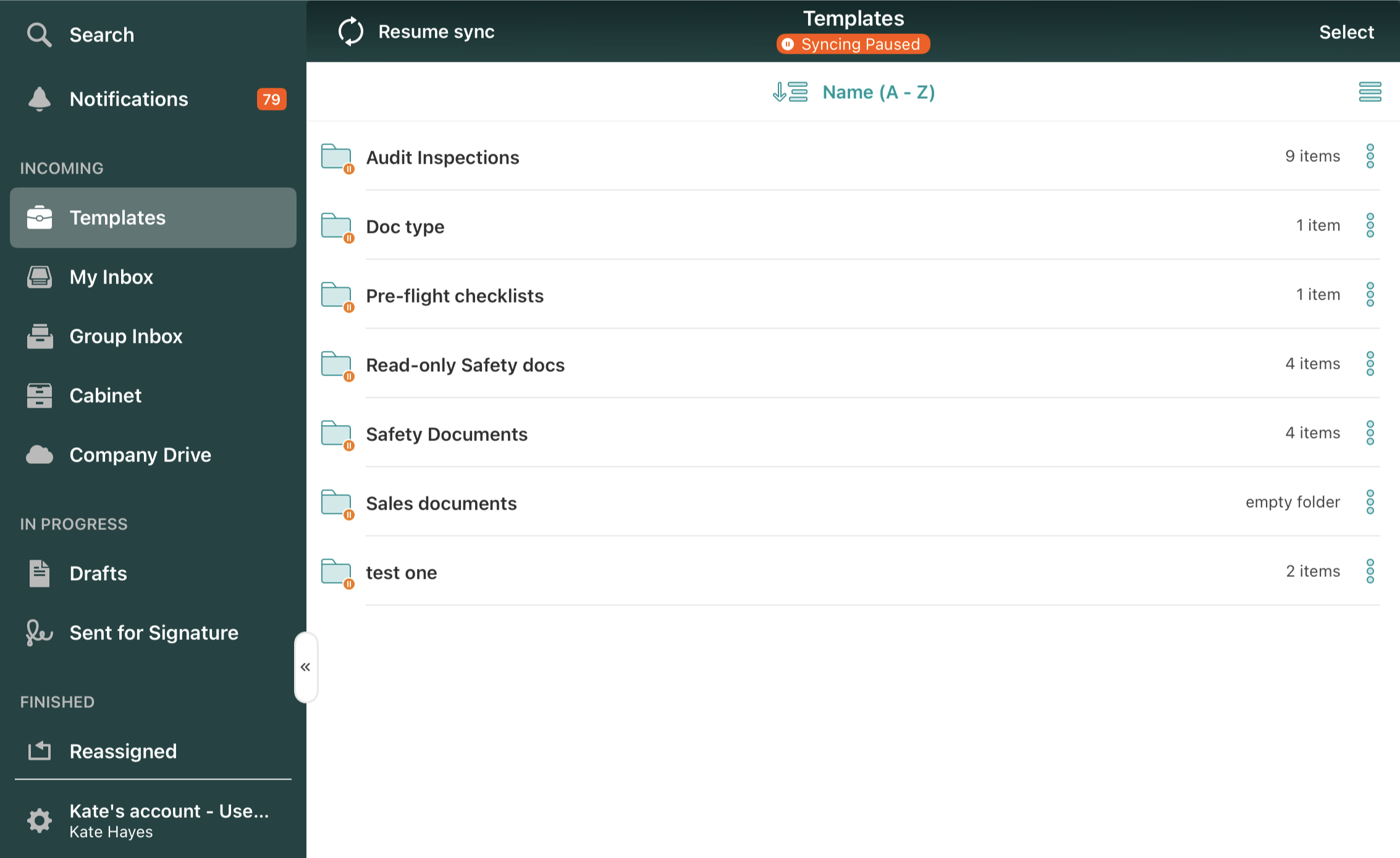
- Tap Resume Sync when you’re ready to restart syncing for that section.
2. Pause or Resume Sync for a Single Folder
- Tap the three dots next to a folder. Select Pause Sync to stop syncing it.
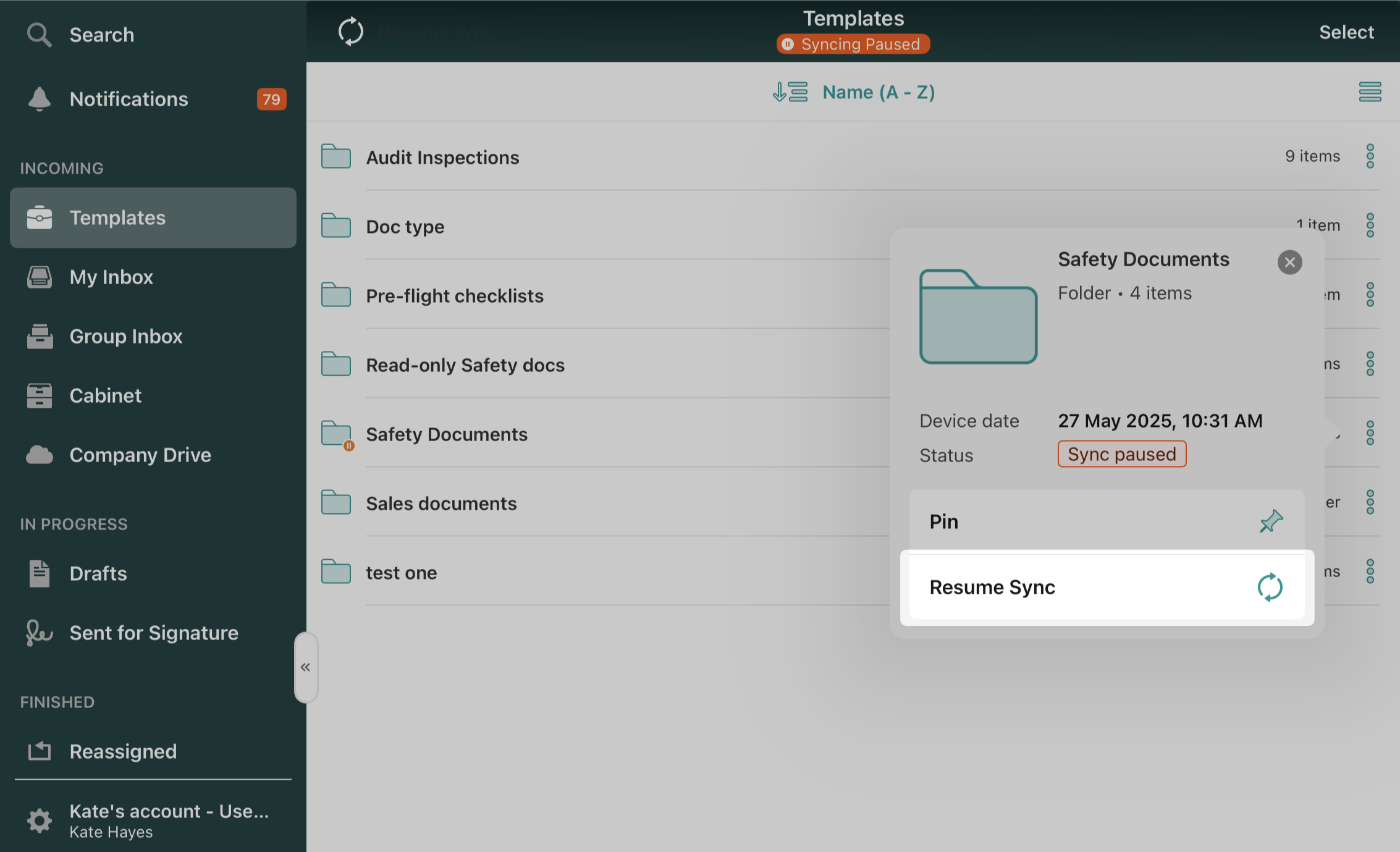
- Tap Resume Sync when you want to restart it.
Note: You can only pause sync for root folders. Subfolders can’t be paused individually. When you pause a sync for the root folder, all its contents’ sync is paused too.
3. Pause Sync for Multiple Folders
- Tap Select, choose the folders you want to pause, and then tap Pause Sync.

Note: If you use the Resume Sync option from the three-dot menu, only that one folder will resume syncing.
If you have any questions or feedback, feel free to contact us at support@fluix.io.