In workflows, participants are assigned to groups of users. To create a new group in workflows, navigate to the Admin Tab -> Process Setup -> Participants section, switch to the Groups tab, and click New Group. In the appeared sidebar, name the group and add the users who’ll be its members:
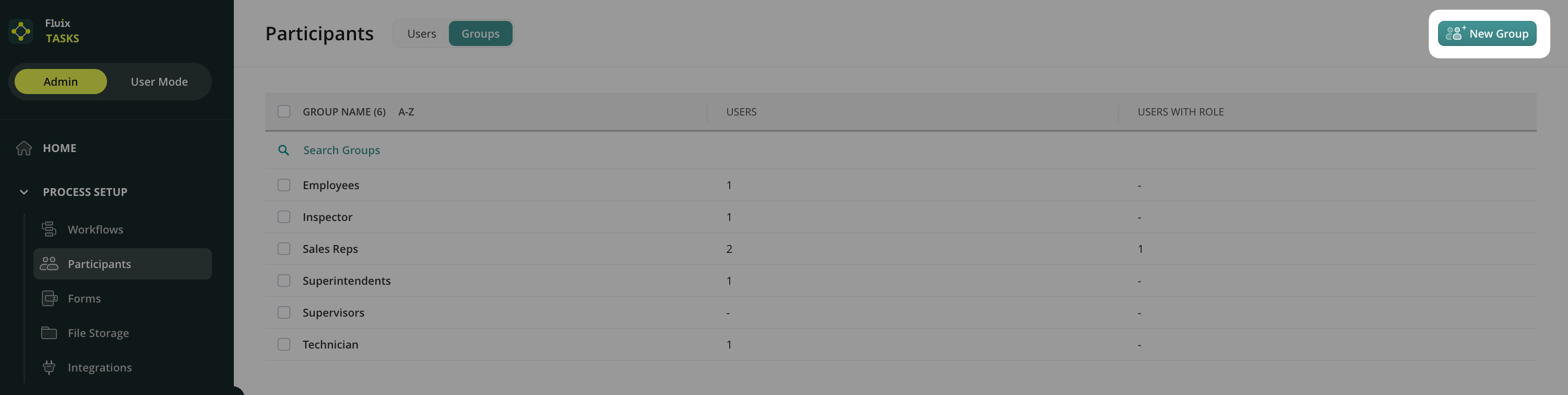
How to Add Users to Groups in Workflows
You can add users to Groups in four ways:
1. From the Admin Tab -> Process Setup -> Participants -> Users tab:
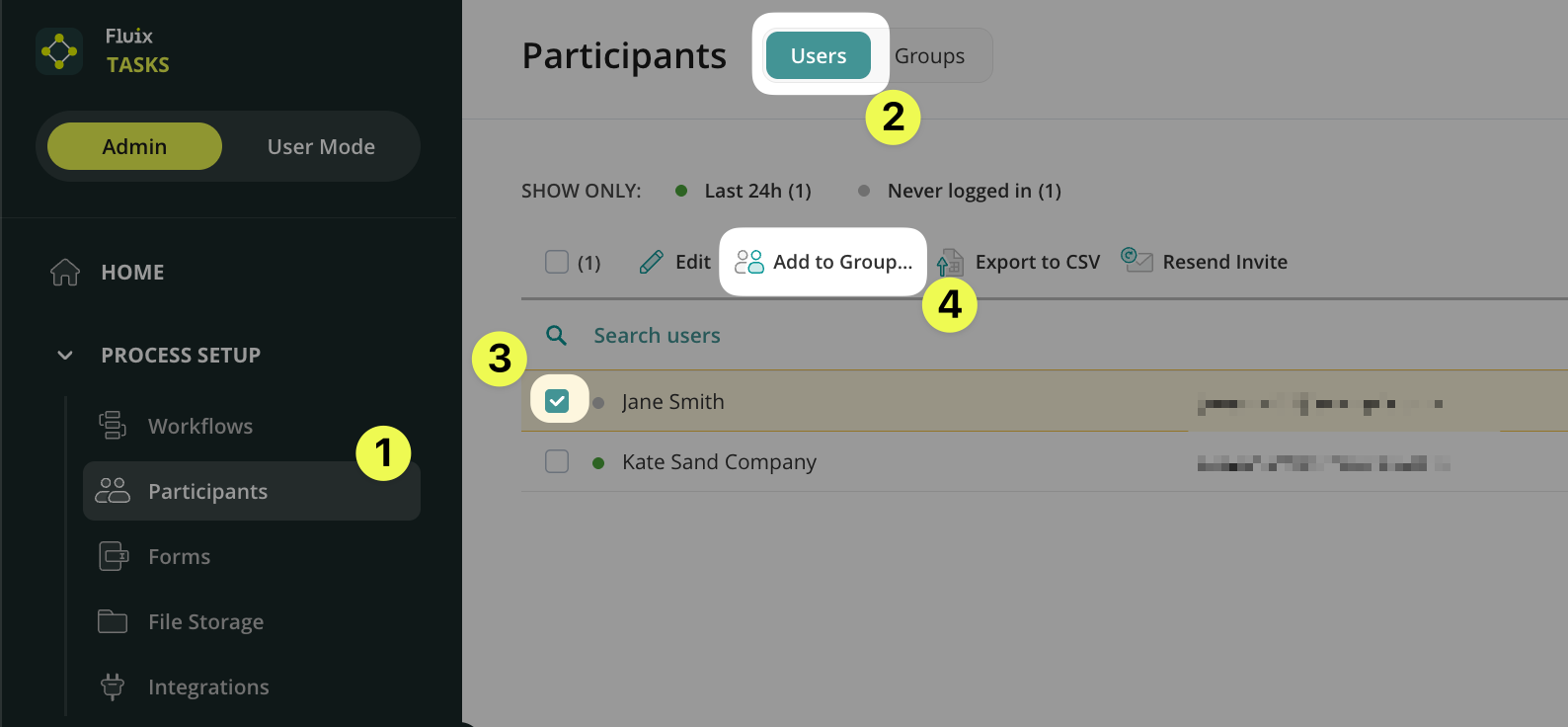
2. From the Admin Tab -> Process Setup -> Participants -> Groups tab to an existing group:
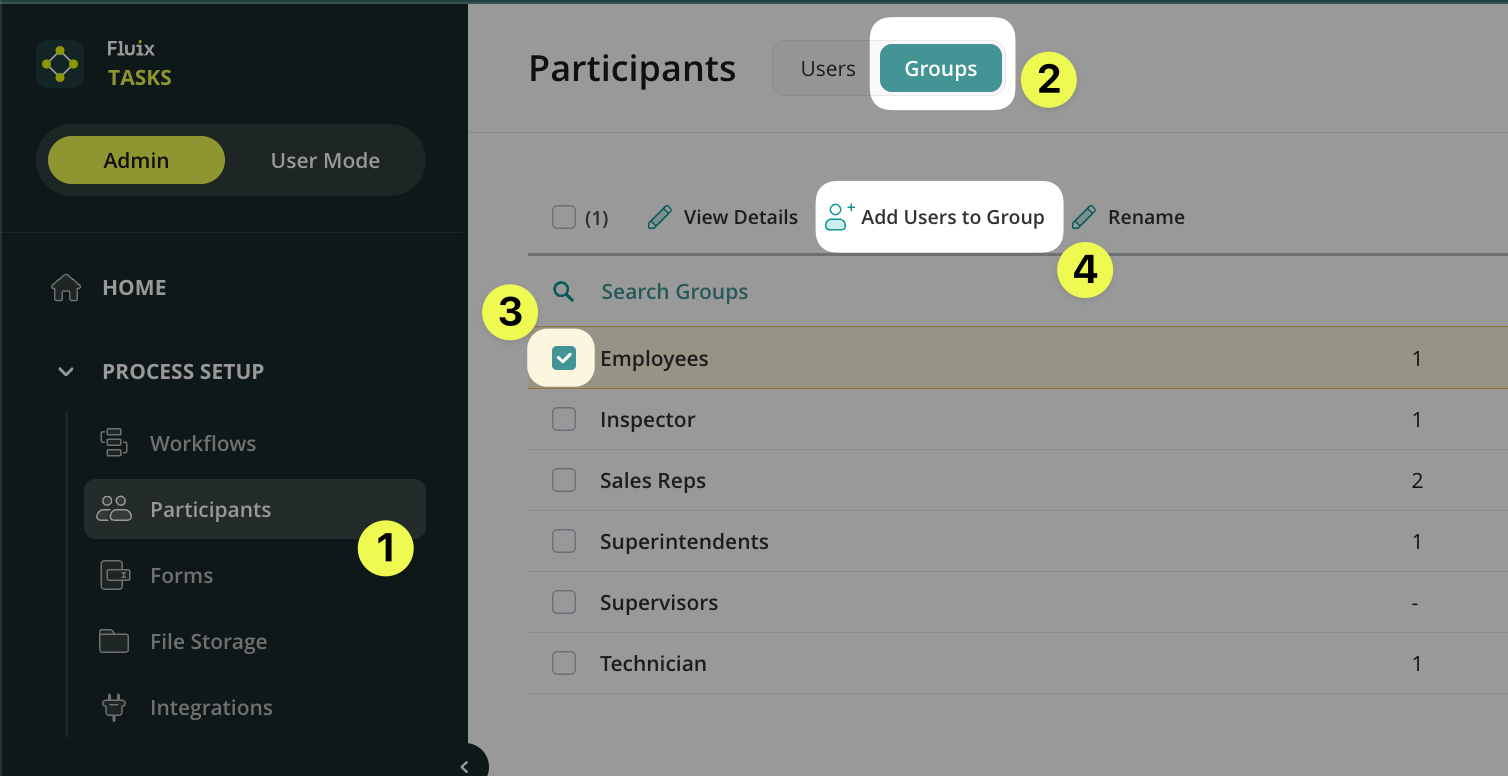
3. By adding the users to a new group that is being created. Navigate to Admin Tab -> Process Setup -> Participants section, switch to the Groups tab -> click New Group.
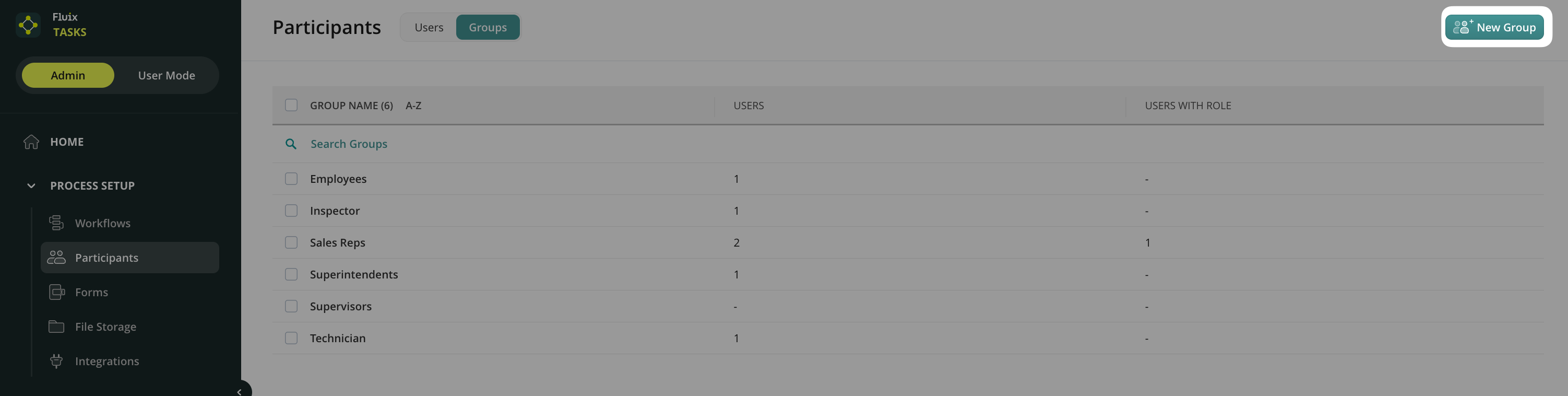
4. From the User Details page. Navigate to Admin Tab -> Process Setup -> Participants section -> click on user name to open User Details. In the Participates in section, click Add to Group and select the groups:
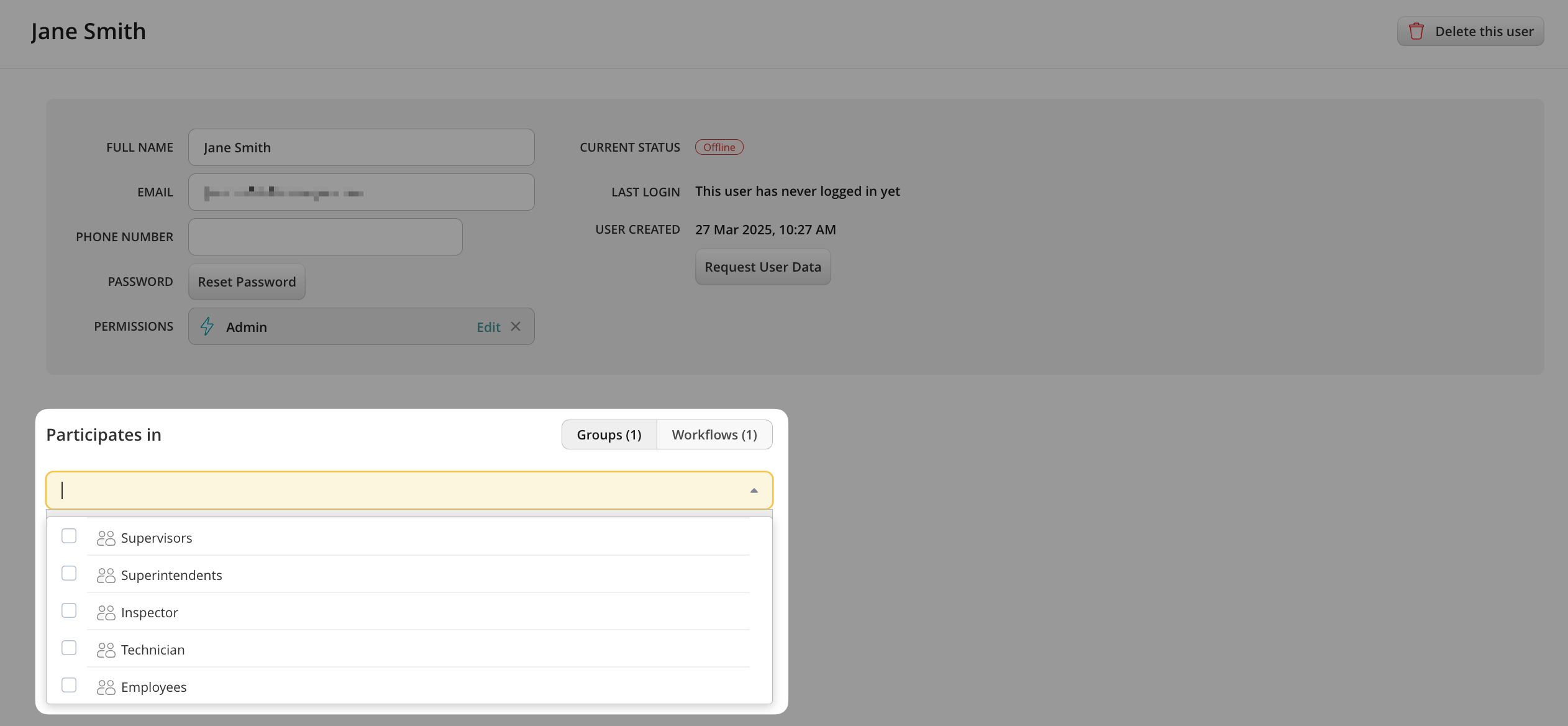
Contact us at support@fluix.io if you have any questions.