The Notes feature in the Fluix Tasks app allows users to share additional context with other process participants regarding the work completed or any required changes.
Adding and Viewing Notes
When you add a note and complete your task, the next assigned participant can view all previously created notes and add their own for future team members.
When you open a task with existing notes, unread notes that require your attention will be displayed in the respective column of the task viewer.
To review the entire history of notes added by other participants:
- Open the document within the task.
- Tap the Notes button in the upper-right corner.
- Notes are displayed chronologically, with the most recent ones at the top.
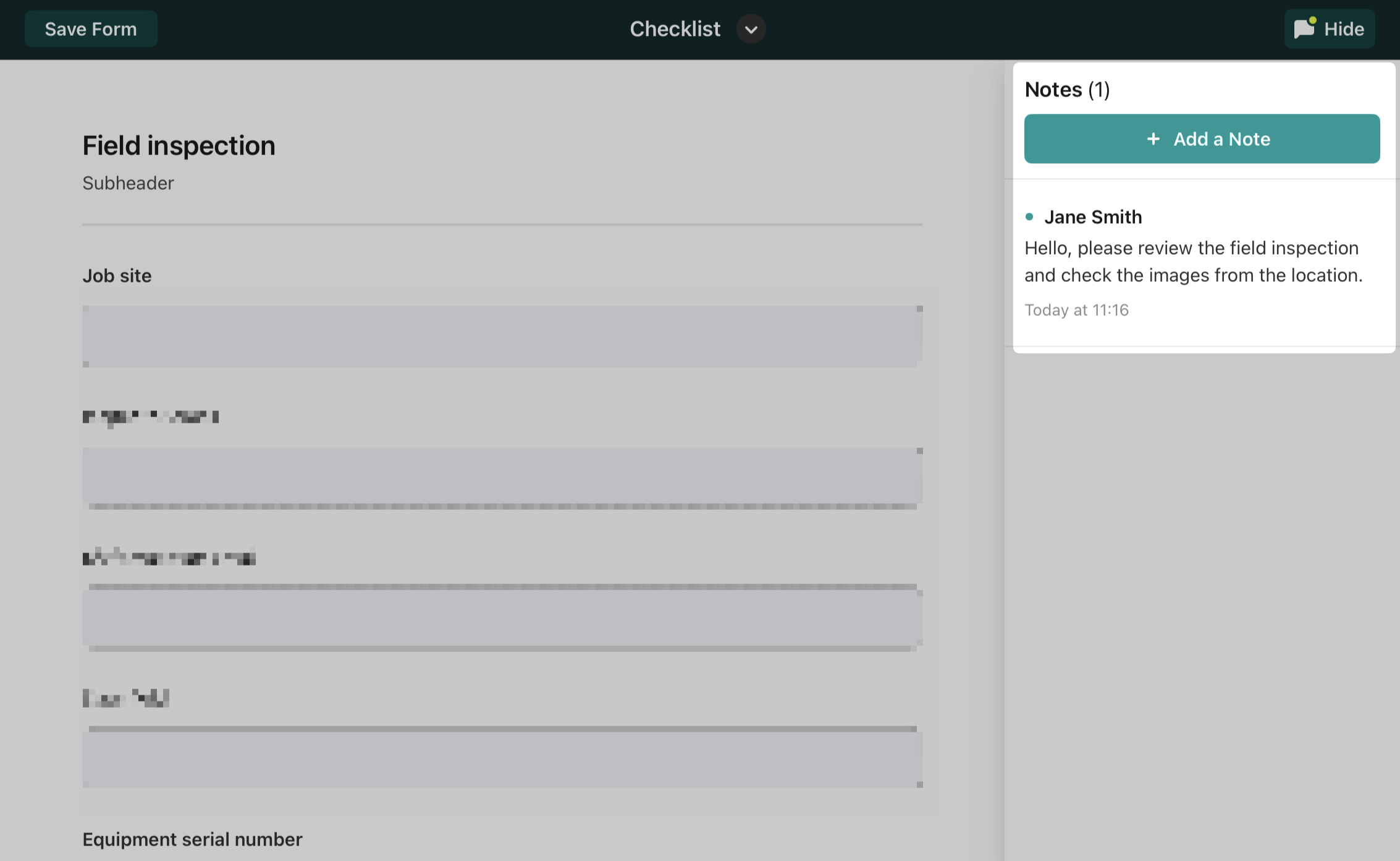
Editing and Deleting Notes
You can edit or delete only the notes that you have personally added to a task.
If you have any questions or need further assistance, please contact us at support@fluix.io.