You can check all the pages of a PDF as thumbnails by tapping ![]() on the main toolbar:
on the main toolbar:
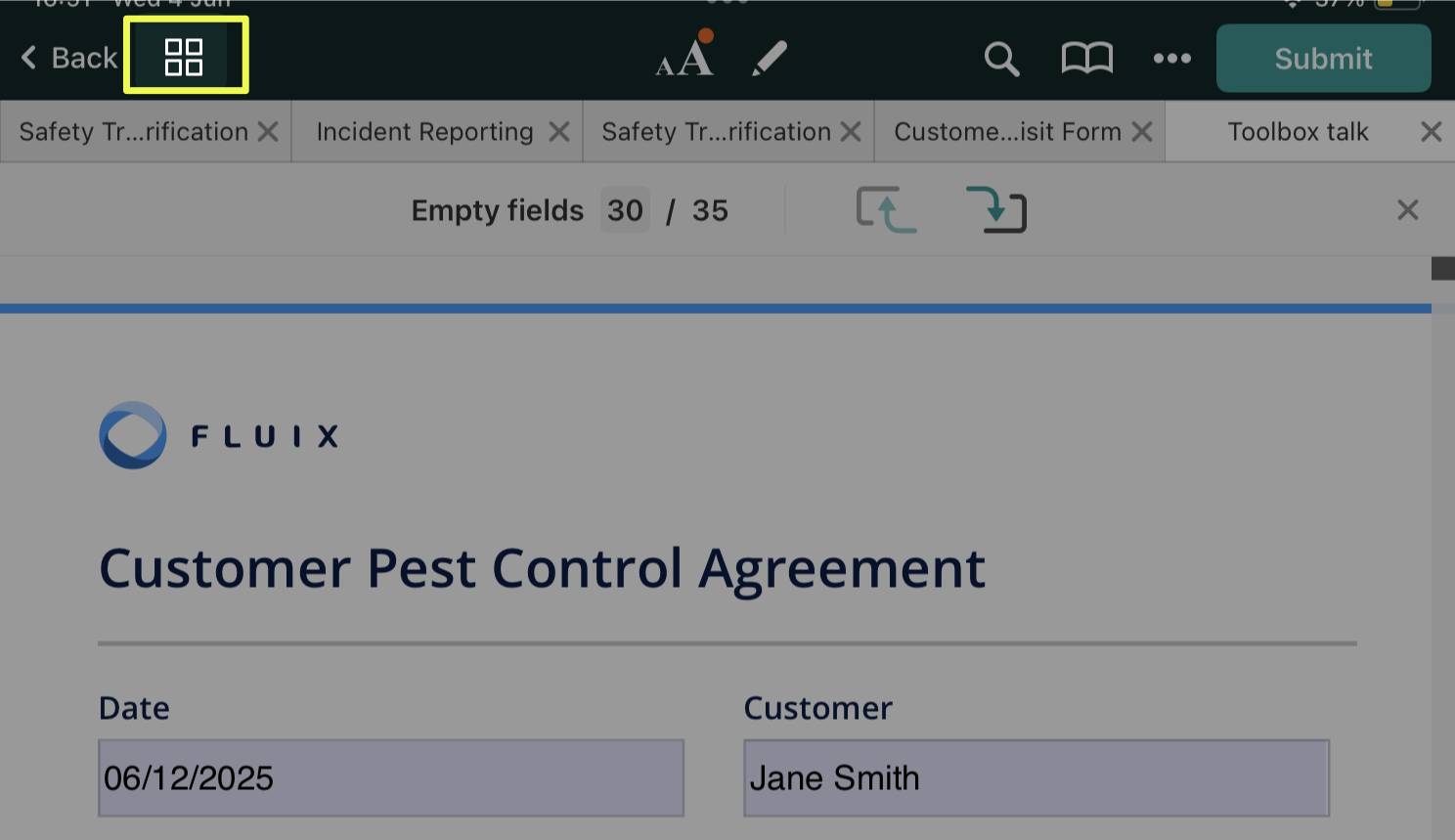
In this view, you can also do the following actions with your file:
- Navigate to a page. Tap on the thumbnail of the page you want to check.
- Add a page to the PDF. Tap
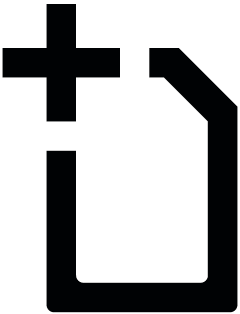 to add a new empty page.
to add a new empty page. - Move a page within the PDF. Tap ‘Edit’ in the top right corner, then tap and hold on the page, and drag it to the new location in the PDF.
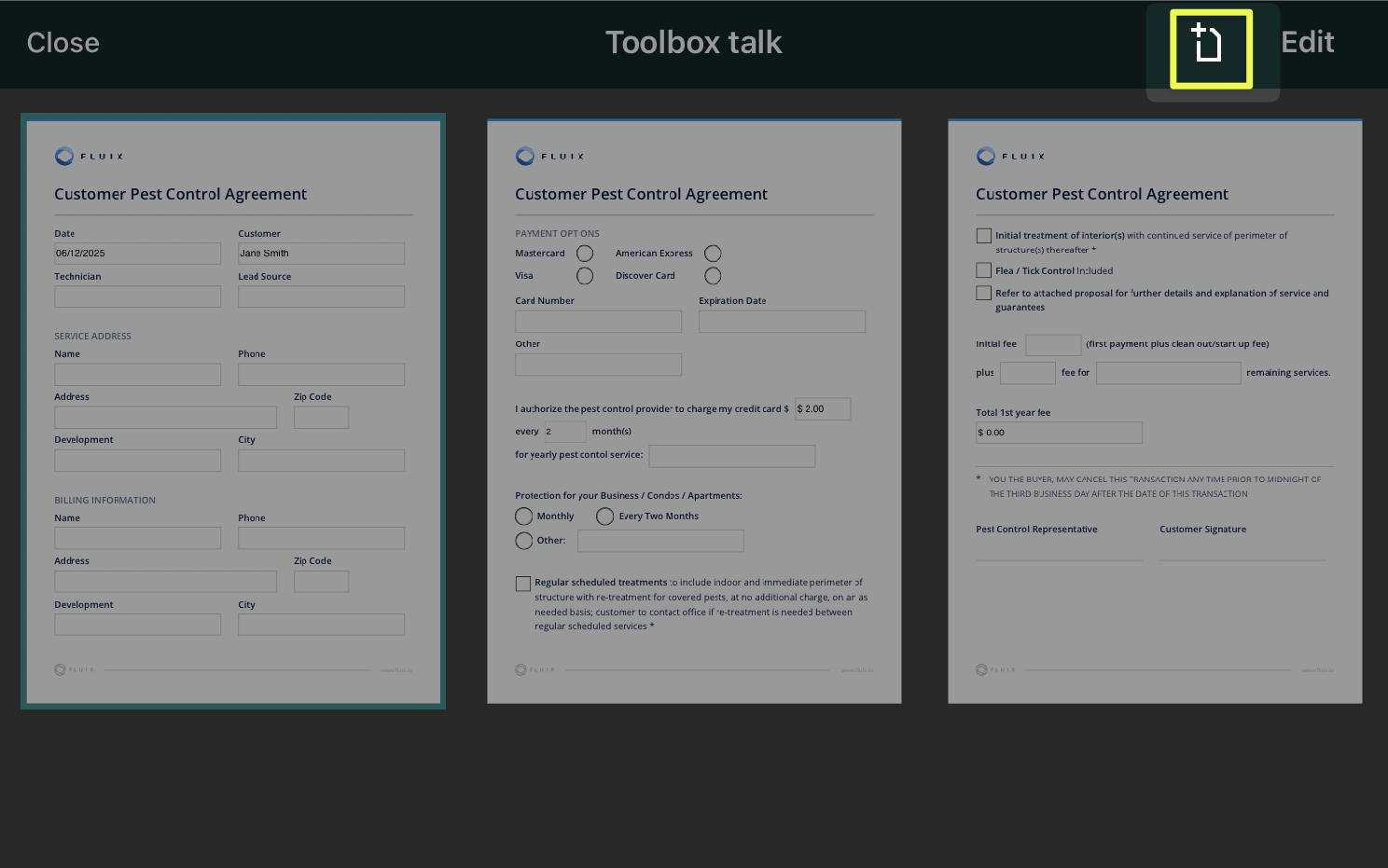
Additional ways to edit your PDF
Once you tap ‘Edit’ in view mode, you will see a panel with a list of actions you can take with the selected PDF. For example:
- Copy a page to the clipboard. Tap ‘Edit’, select the page, and tap ‘Copy.’
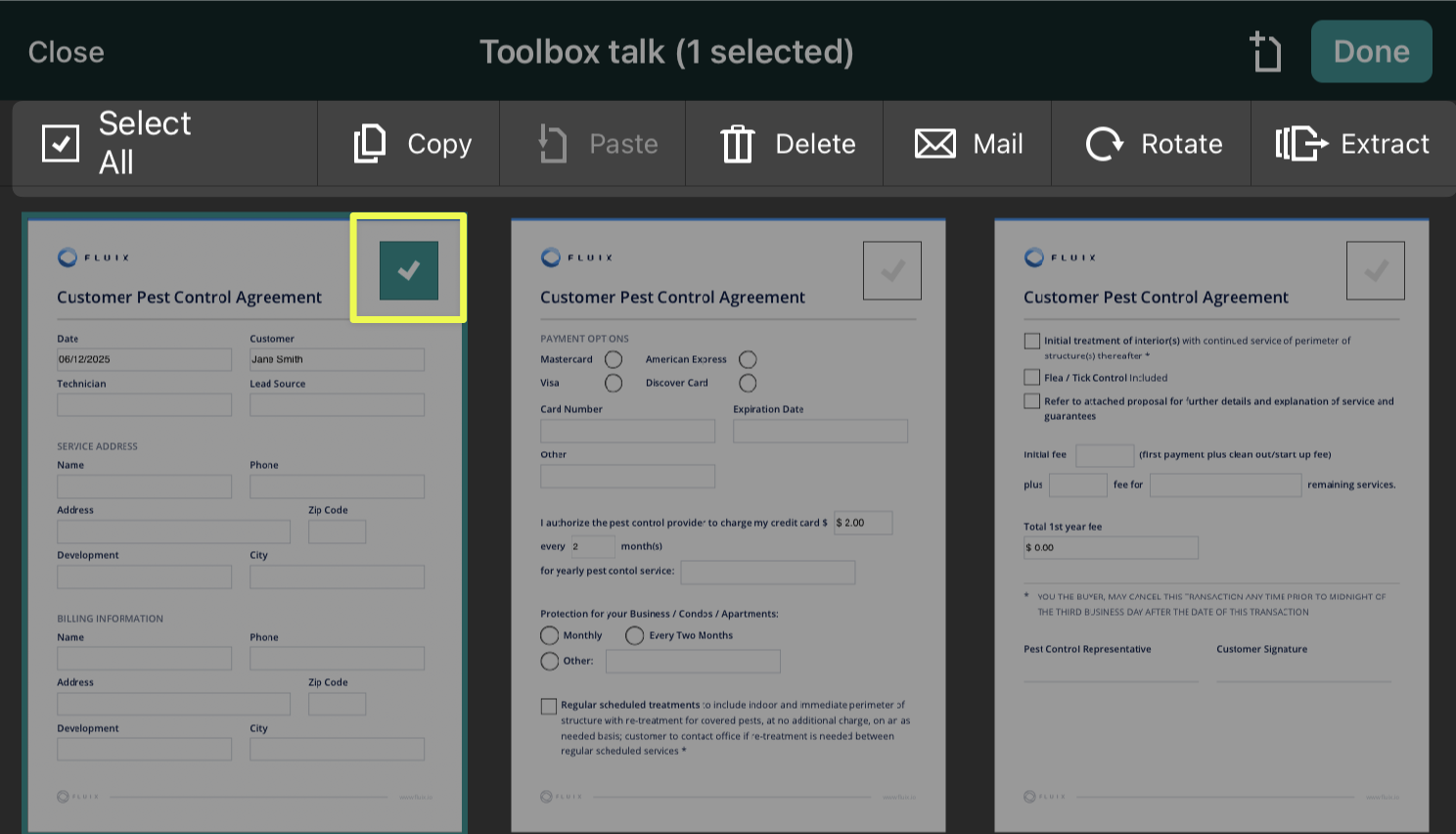
- Paste a page from the clipboard. Tap ‘Edit’ and then tap ‘Paste.’ Drag the white sheet to the place in the PDF where you want to paste the page and tap it.
- Delete a page from the PDF. Tap ‘Edit’, then select the page or pages you want to delete. Tap ‘Delete.’
- Rotate a page in the PDF. Tap ‘Edit,’ then select the page or pages you want to rotate. Tap ‘Rotate.’ You can also rotate a page by selecting its thumbnail, then tapping and holding with two fingers to rotate.
- E-mail a page or multiple pages. Tap ‘Edit’, then select the page or pages you want to mail. Tap ‘Mail.’
- Please note: this feature is active only if configured by your company’s Fluix account admin.
- Extract a page from the PDF. Tap ‘Edit’, then select the page or pages you want to extract. Tap ‘Extract’ to create a new document with those selected pages and save.
Feel free to contact us at support@fluix.io if you have any questions or comments.