The Fluix Docs app offers a variety of practical actions to help you manage documents and folders more efficiently in your daily work. The available options may vary depending on which features your Fluix admin has enabled for you.
Actions Available by Default
1. Pin Documents.
Want quick access to a document from anywhere in your account? Tap Pin to add it to your Pinned section for easy access.
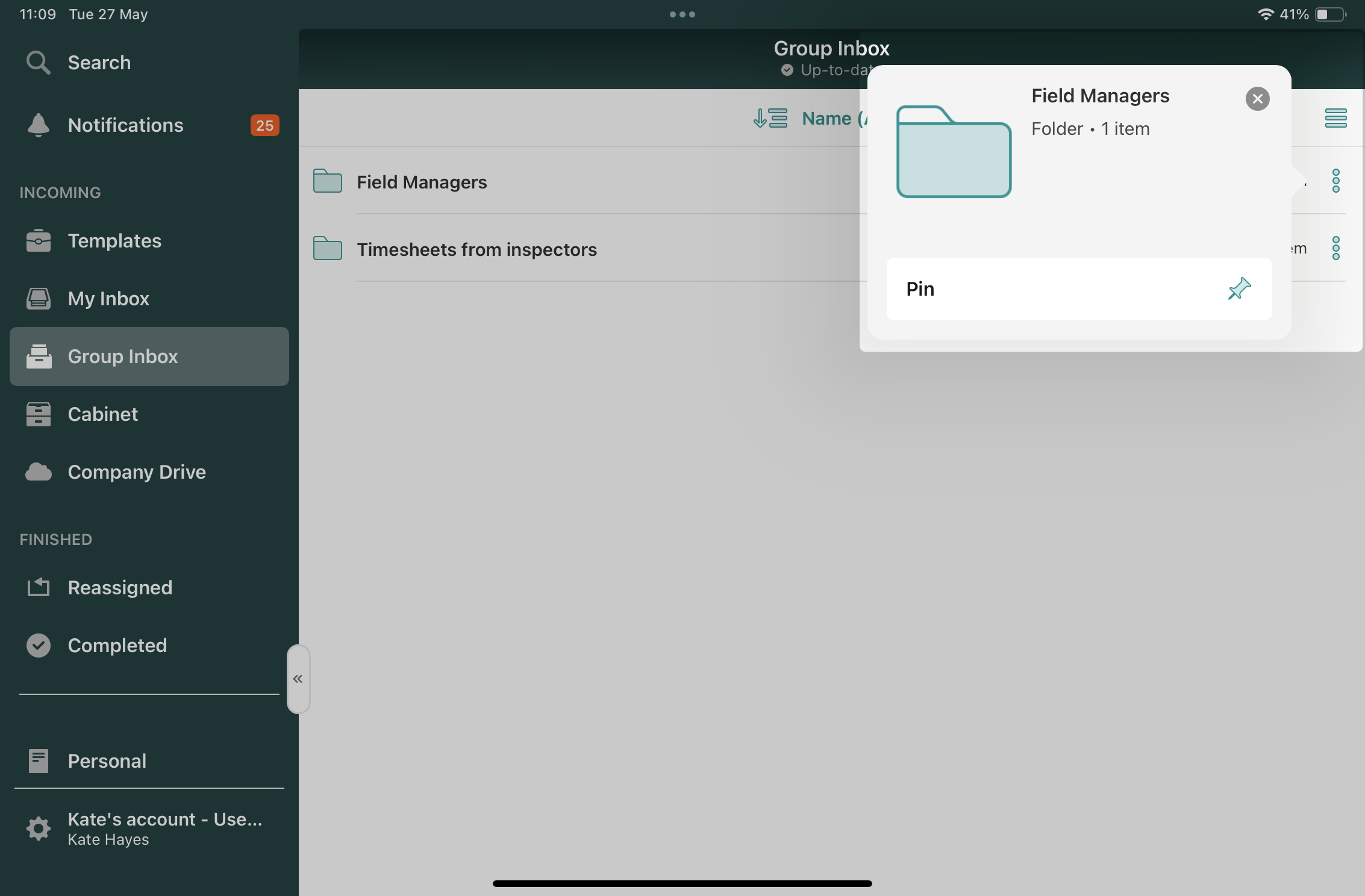
2. Organize Completed Documents
Keep your files structured by creating folders. Tap the “+” icon on the folder screen, then add documents to the folder you’ve just created.
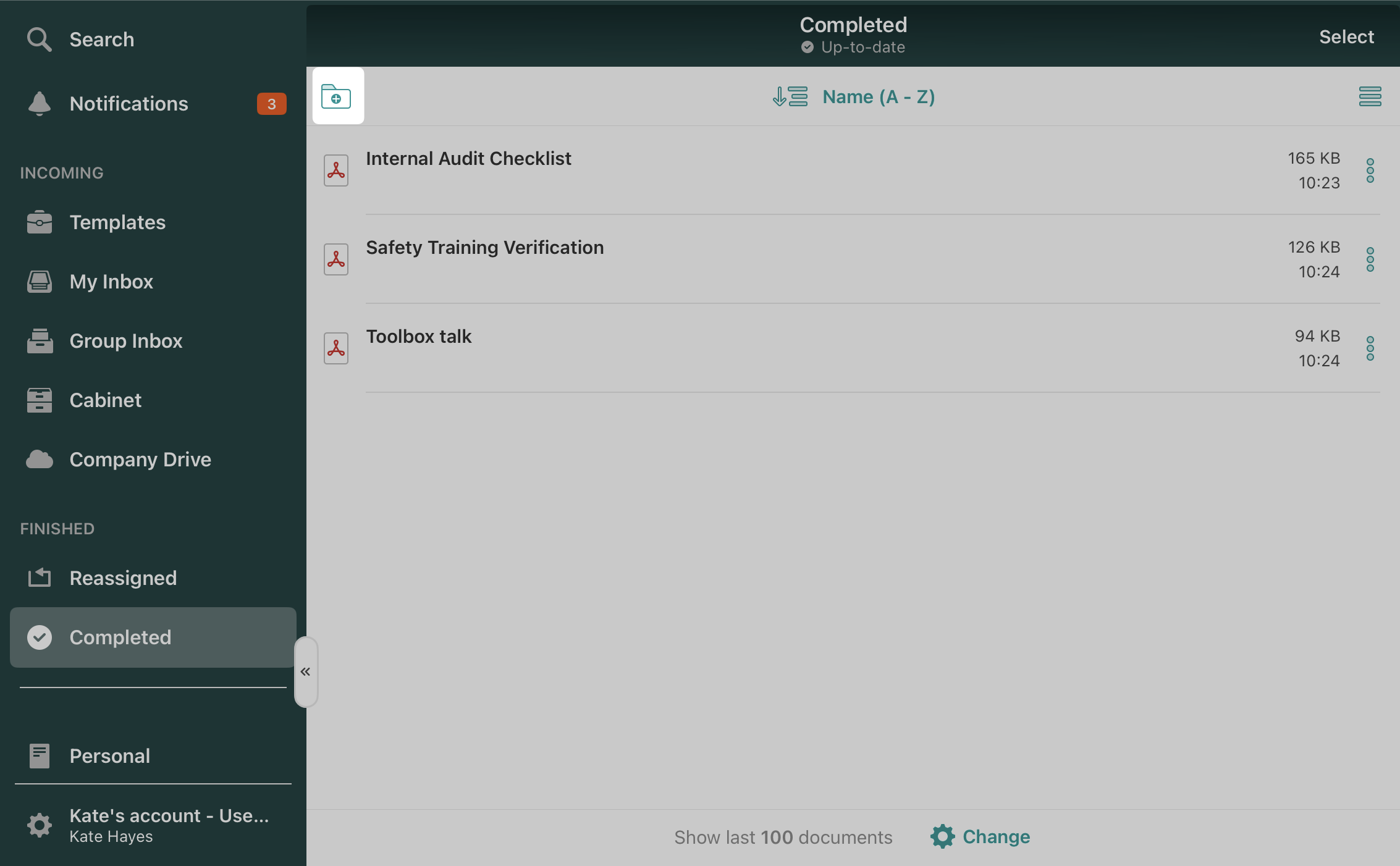
Admin-Enabled Document Actions
If your Fluix admin has enabled additional features for you, here’s what else you can do:
1. Mail to — Send files via email, even to people outside your workflow. You will then be prompted to choose what format you would like the file to be sent in:
- An editable form.
- A flattened Copy—This is sent in a non-editable form but can be accessed by most PDF viewers. Pop-up notes are not added to a flattened copy.
- Annotations Summary – Send as a document with a list of annotations in the email body.
2. Copy — Copy files and paste them into another folder.
3. Rename — Update file names for better clarity.
4. Move — Transfer files between folders.
5. Zip — Compress files into a zipped folder.
6. Delete — Remove files you no longer need.
7. Open in—Open files in another app on your device. Then, you can choose to send the document in an editable or flattened format.
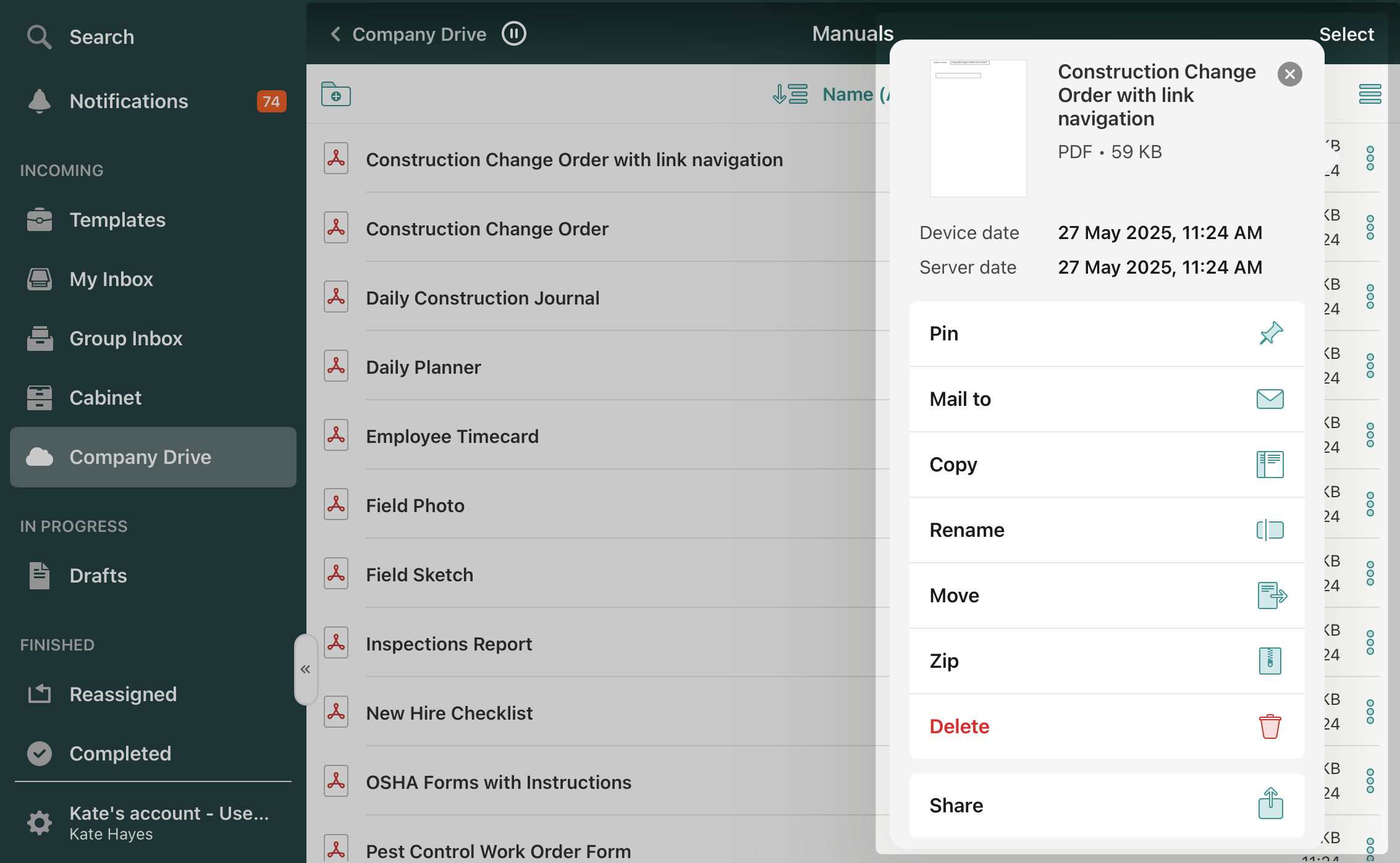
8. Pause Sync — You can pause sync for specific folders in the Company Drive or Templates section. This helps you focus on syncing only what you need at the moment.
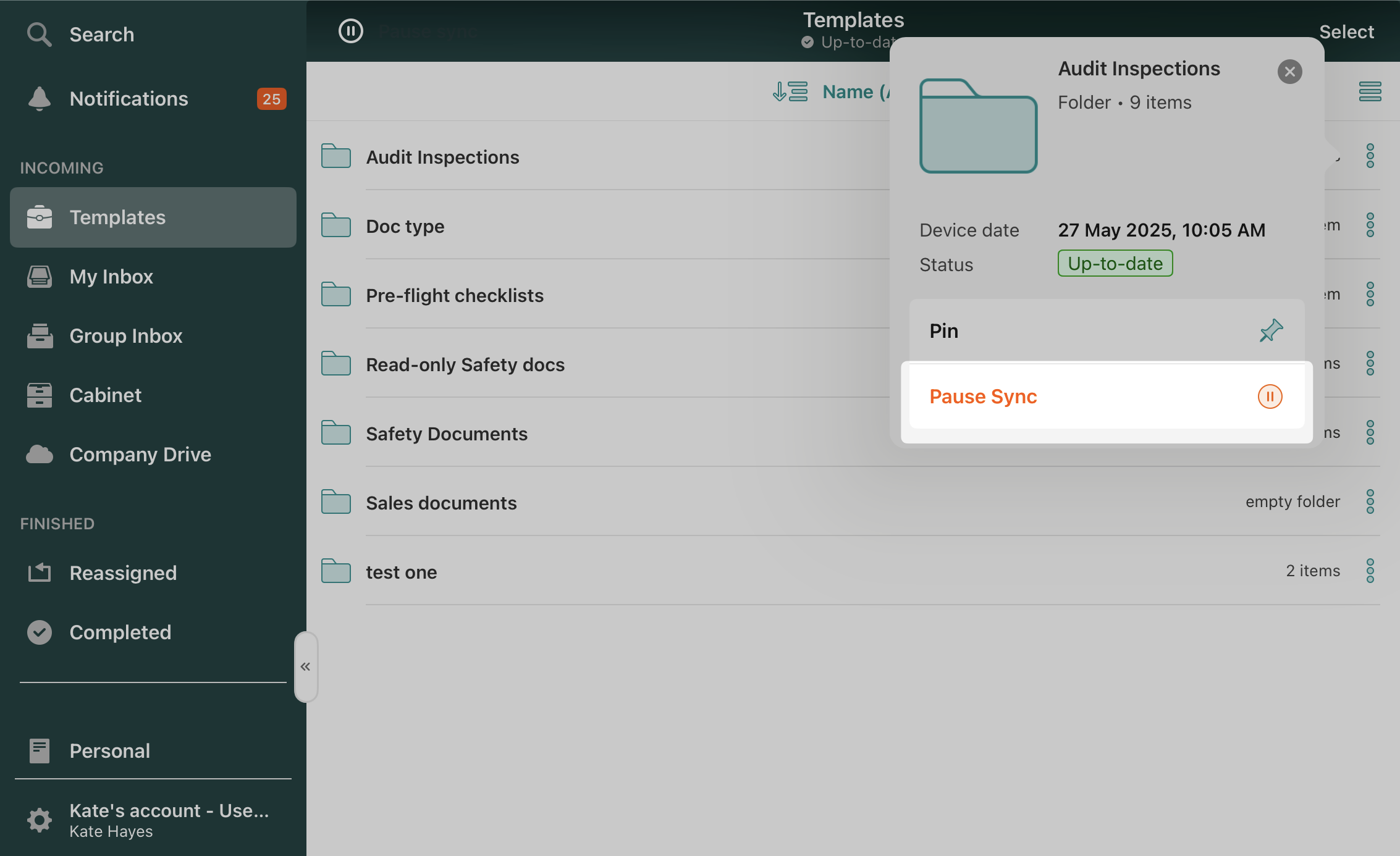
When you open the document, if configured by your Fluix admin, you have some additional sharing options to manage your files, for example:
1. Insert File — If activated by your Fluix account admin, you may combine documents in your account using the Insert option.
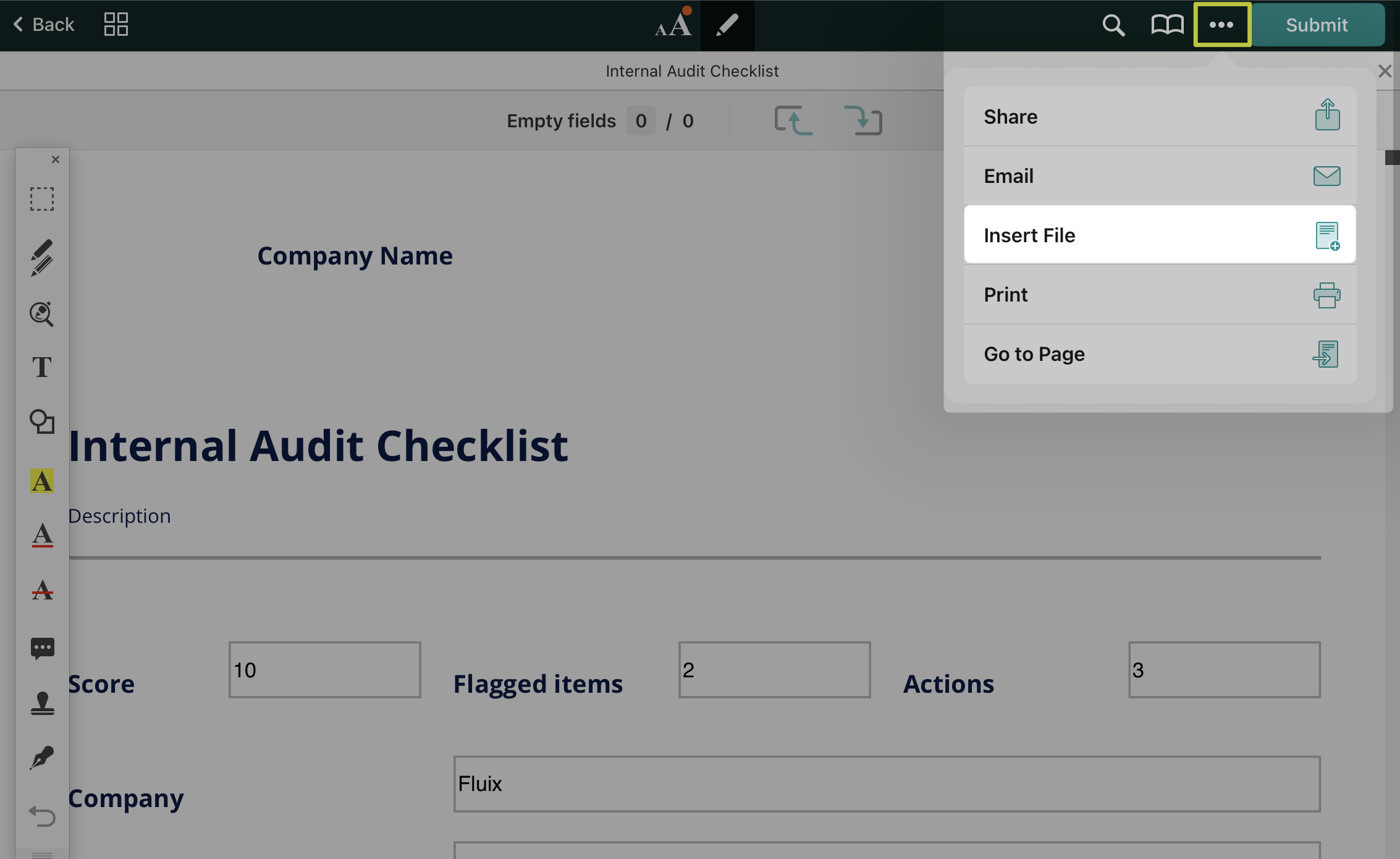
2. Print — A dialog will pop up, in which you can select which printer to use and the number of copies you want to print.
3. Go to Page—This function lets you quickly and easily navigate to the respective page in documents with a large number of pages.
4. Clear Form — This option is available only for fillable PDF forms.
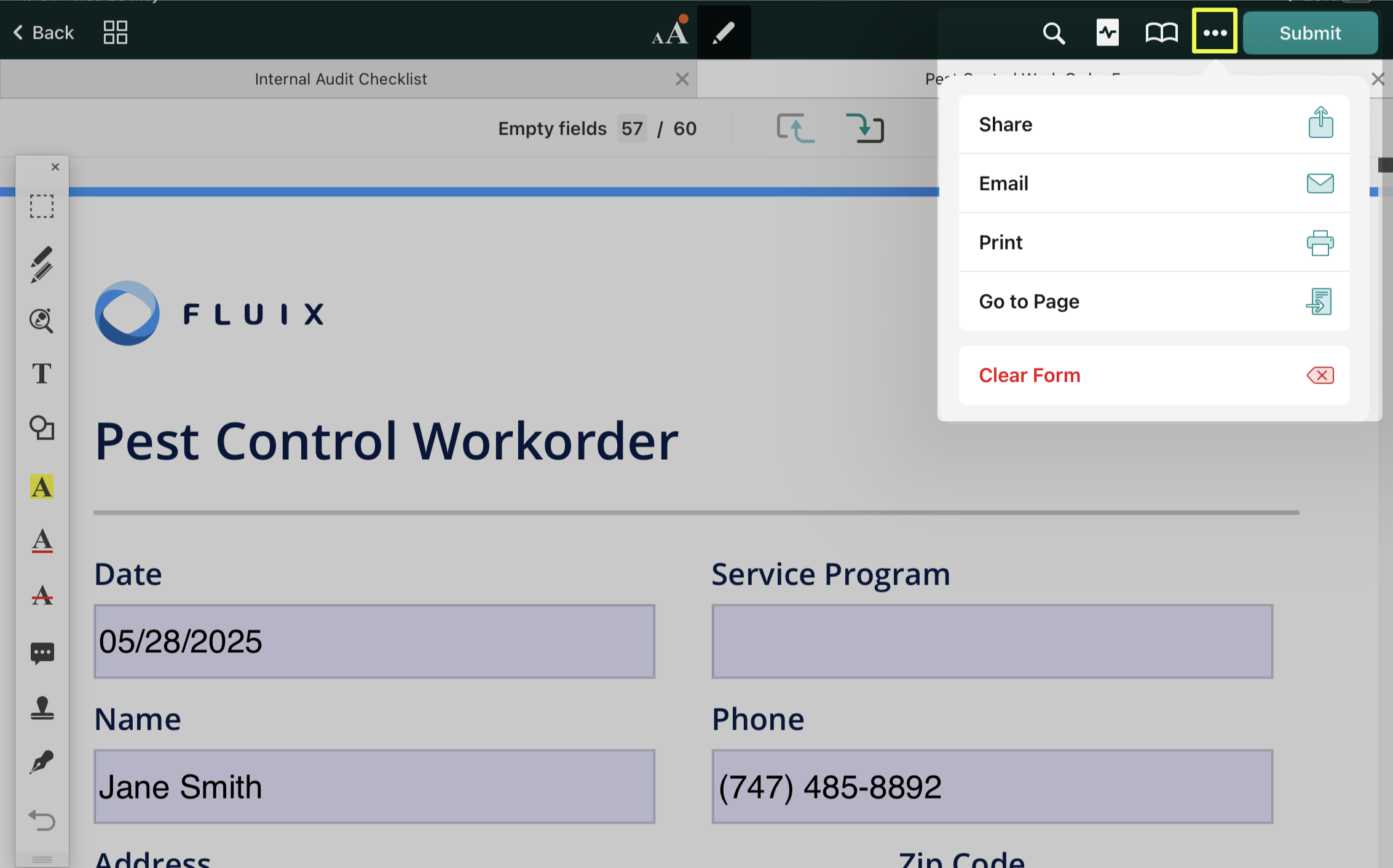
Can’t find what you’re looking for? Feel free to contact us at support@fluix.io if you have any questions or comments.