File naming convention helps you add automatic file naming to the documents that your team works with on their mobile devices. This tool will save you a lot of time compared to typing a document name each time it is submitted.
Here’s how to add file naming convention in Fluix:
1. Follow to the File Storage of Admin Portal and click on Naming Convention in the upper right corner.
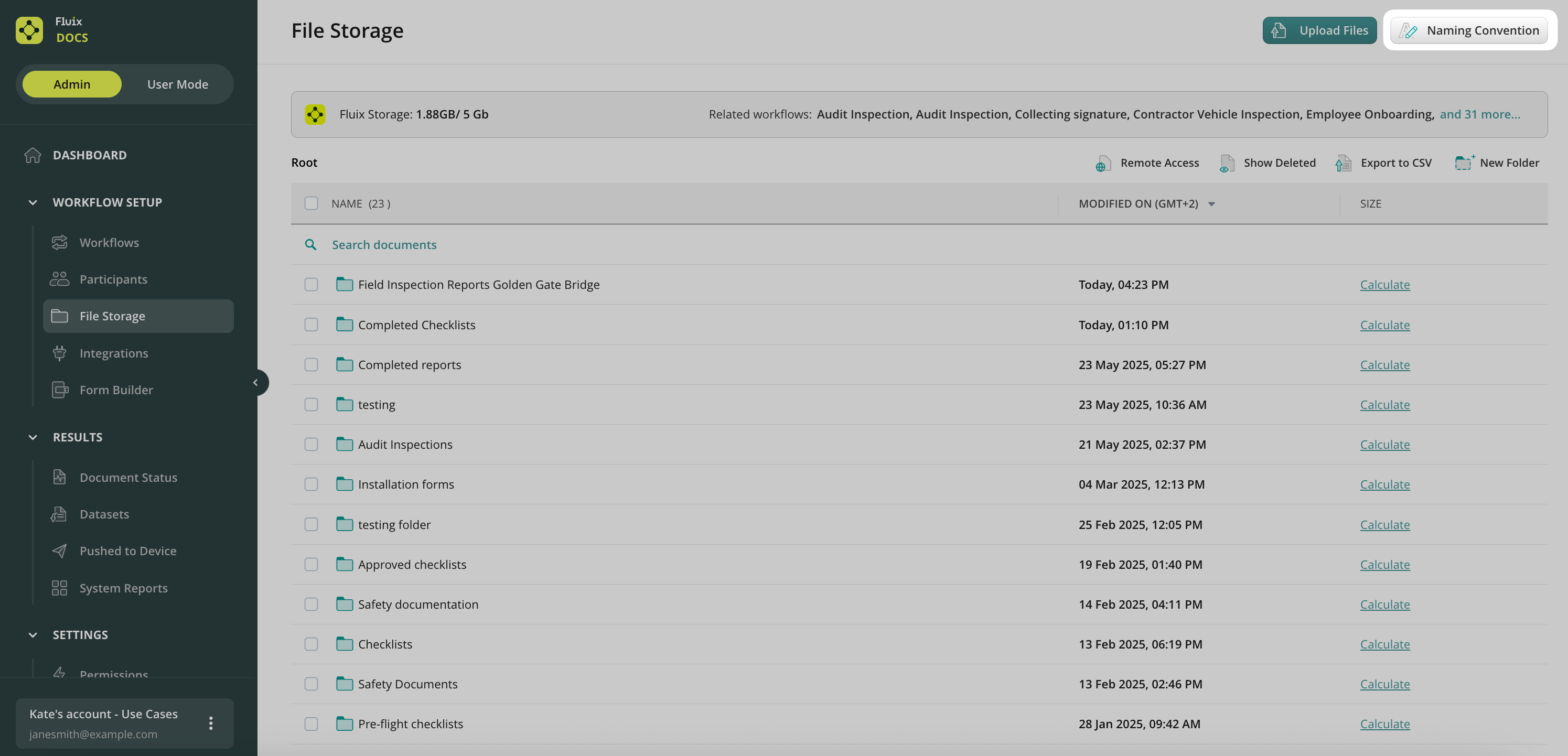
2. Upload a PDF form that you want to add a naming convention to.
3. Once the file is uploaded, you will see all the fields from the form available to create a naming convention. Select the ones you want to use in the file name:
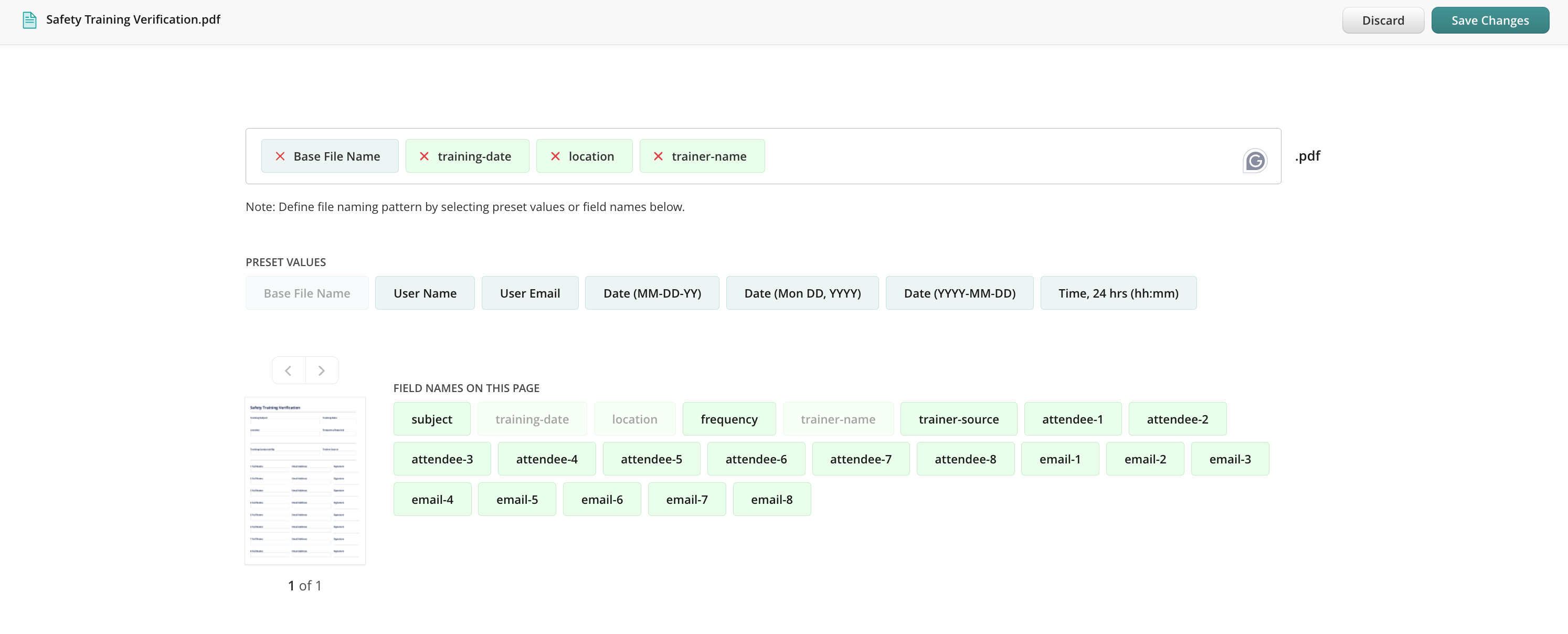
4. You can also add system variables, such as Base File Name (the initial name of the template that will be used on devices), User Name, Email, Date, and Time when the document was submitted by a user.
5. When done, click Save Changes and choose to either save the document in the Fluix Storage or download it locally to your computer:
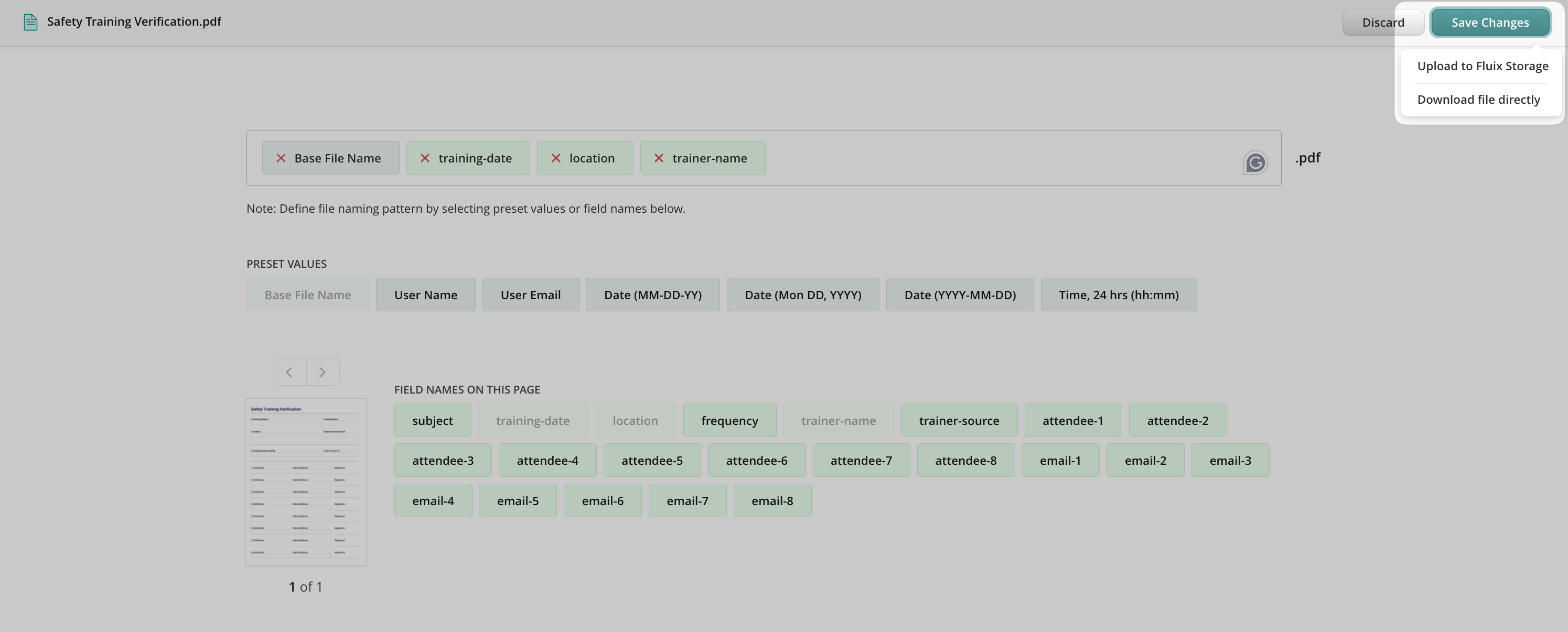
6. Upload the document to a folder that is used as a source in a workflow.
Now your field workers will use this document as a template form on their devices. Each time they fill out fields that are used in the naming convention, the document name will change automatically. If a user tries to manually rename the document before submit, he will get an error message saying You’re not allowed to rename this file due to company policy, please contact your Fluix admin for more details if needed.
Was it helpful? Feel free to contact us at support@fluix.io if you have any questions or comments.