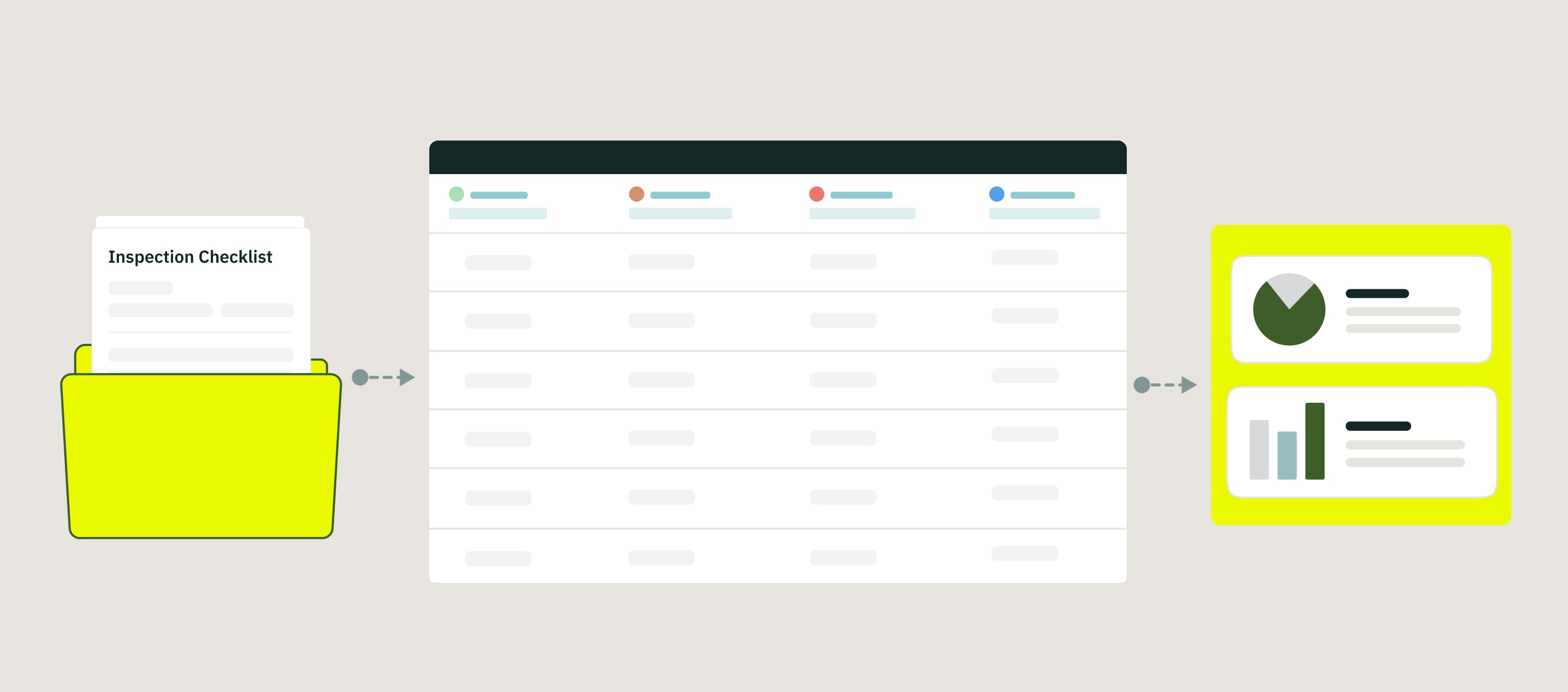
Reports is a new functionality in Fluix Tasks developed to help you monitor and analyze your team activity, work progress, and document flow. It empowers data-driven decision-making and achieves business excellence across operations.
What are the key benefits of Reports?
This functionality can improve your routine and reduce the monotonous manual tasks you complete daily. It is reached in specific ways below.
- Visualization:
You can create dashboards with intuitive widgets and visual elements to gain clear insights into your processes in specific workflows.
- Reports Customization:
Create tailored reports with specific data parameters, timeframes, view modes, and broad filter capabilities. This allows you to monitor project milestones, analyze performance trends effectively, or track task completion progress.
- Centralized Data Hub:
Consolidate data from forms and task activity into your reports, providing a single source of truth to monitor all your processes, ensuring data integrity and consistency.
- Easy Sharing:
Reports can be shared with team members, stakeholders, and collaborators via links, as CSV files, or by integrating with third-party tools such as Power BI or Tableau, ensuring consistency across platforms.
- Saved Configurations:
Save report configurations with columns and filters for quick access to frequently used reports, eliminating the need to start from scratch and enabling efficient navigation to specific processes.
Use Case Example: Inspection Checklist Review
In this scenario, field technicians complete and submit inspection checklists, which are then reviewed by their supervisors.
Supervisors have two options:
- Approve and Submit the checklist and archive it in Fluix File Storage and send it to recipients via Email, or
- Return it to the engineer if any information is missing or needs correction.
Below, you can see how such a process will look in Fluix. To learn more about creating workflows in Fluix, check out this article.
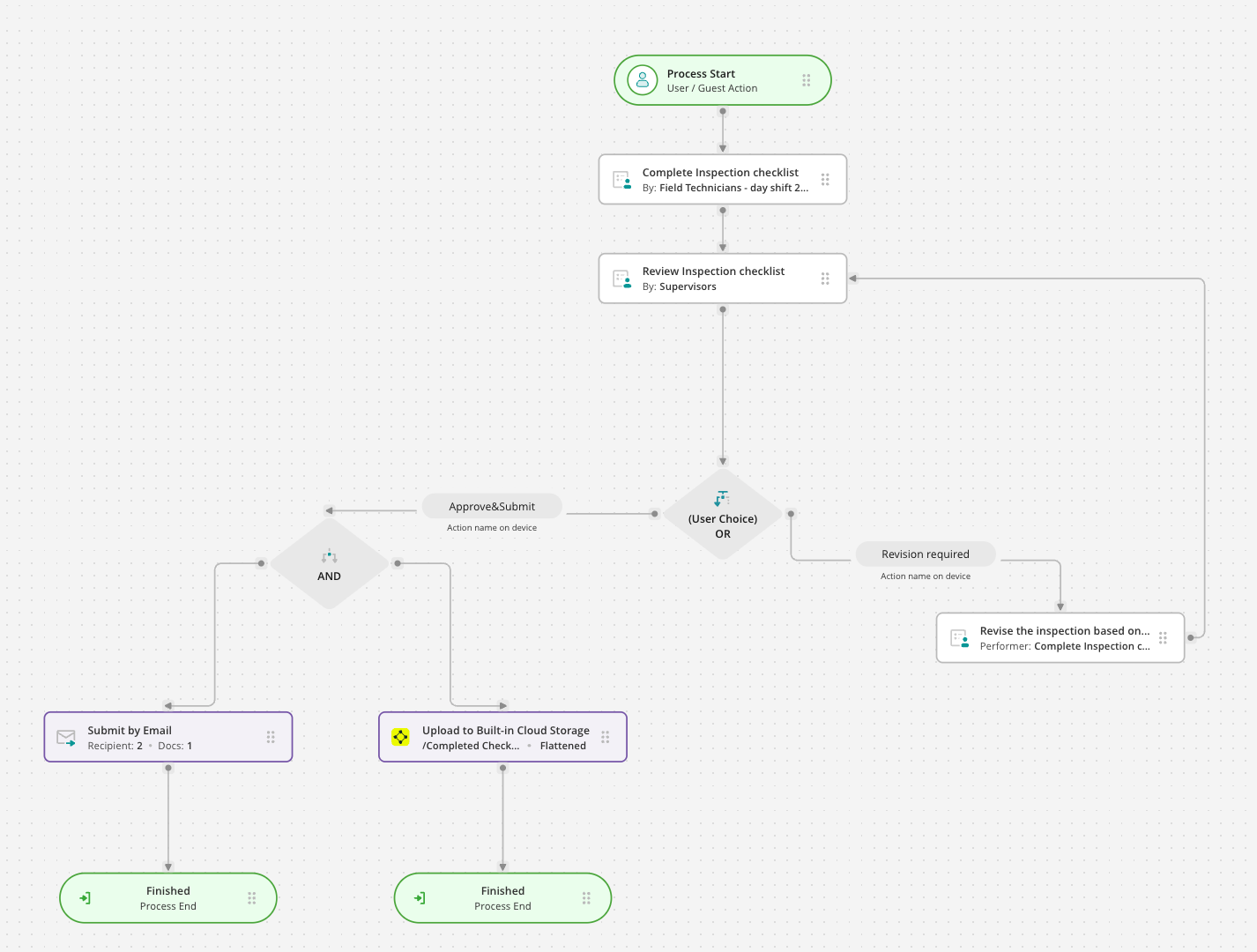
How to customize data from the submitted processes in Reports?
Navigate to the Reports section and tap Create Report. Select the view type for your report: by Process or Form, and tap Continue. In the top-left corner, you will see two options; click on one of them to open the Report Builder.
- Add Form Field Data – to include specific form fields
- Add Activity Details – to track process actions
Select the workflow and Form from the dropdowns from which you would like to fetch data.
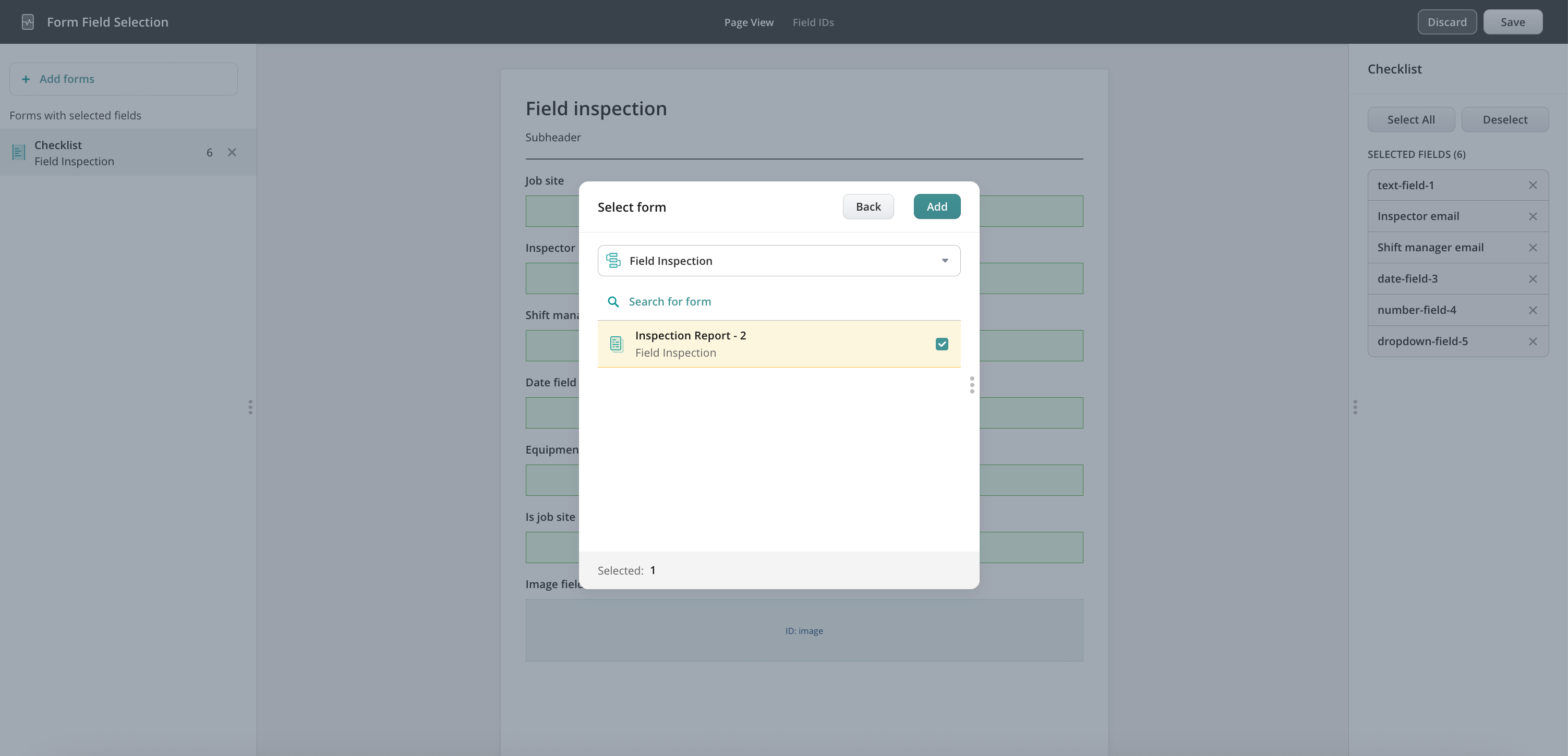
Select the fields from your Fluix form that you want to include in the report. In this example, we’ll show how to build a report for Field Inspections to analyze current trends. Choose the relevant fields from the form data, then click Add to include them in the report.
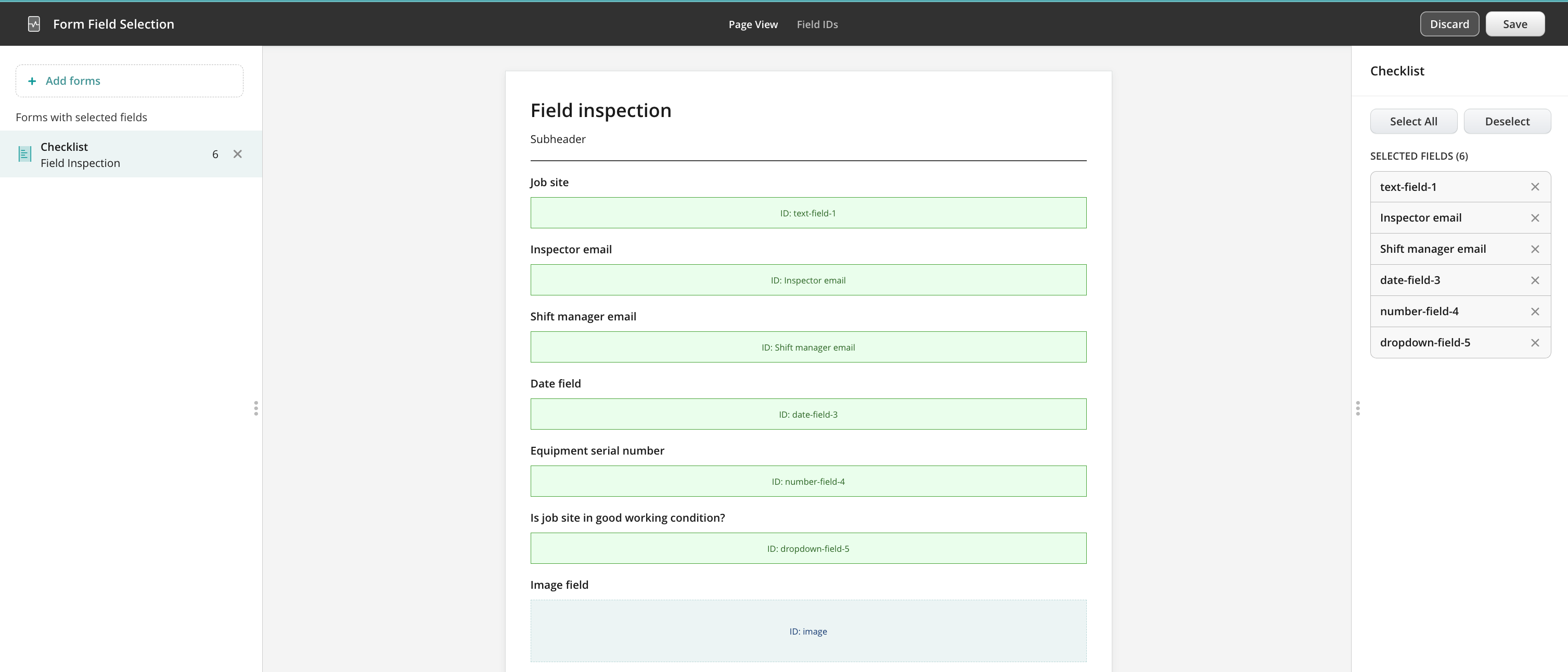
In the opened report, you will see two options that can be done with the report:
- Modify – to adjust the configuration of the report by adding or deleting specific columns;
- Actions:
- To share the created report with other Fluix admins. Learn more about Reports ownership in this tutorial.
- Download the report in CSV or XLS formats with the filtered data as a report to share with your team, stakeholders, or management as a file.
- Export data via API. The full tutorial is in the How to export data from Reports to third-party platforms via API article.
- Rename. You may adjust the name of this report to make it clearer to other admins.
- Duplicate. You may duplicate this report first, adjust it, and select other data that you would like to check in a separate report.
- Delete. You may remove this report from the Fluix account.
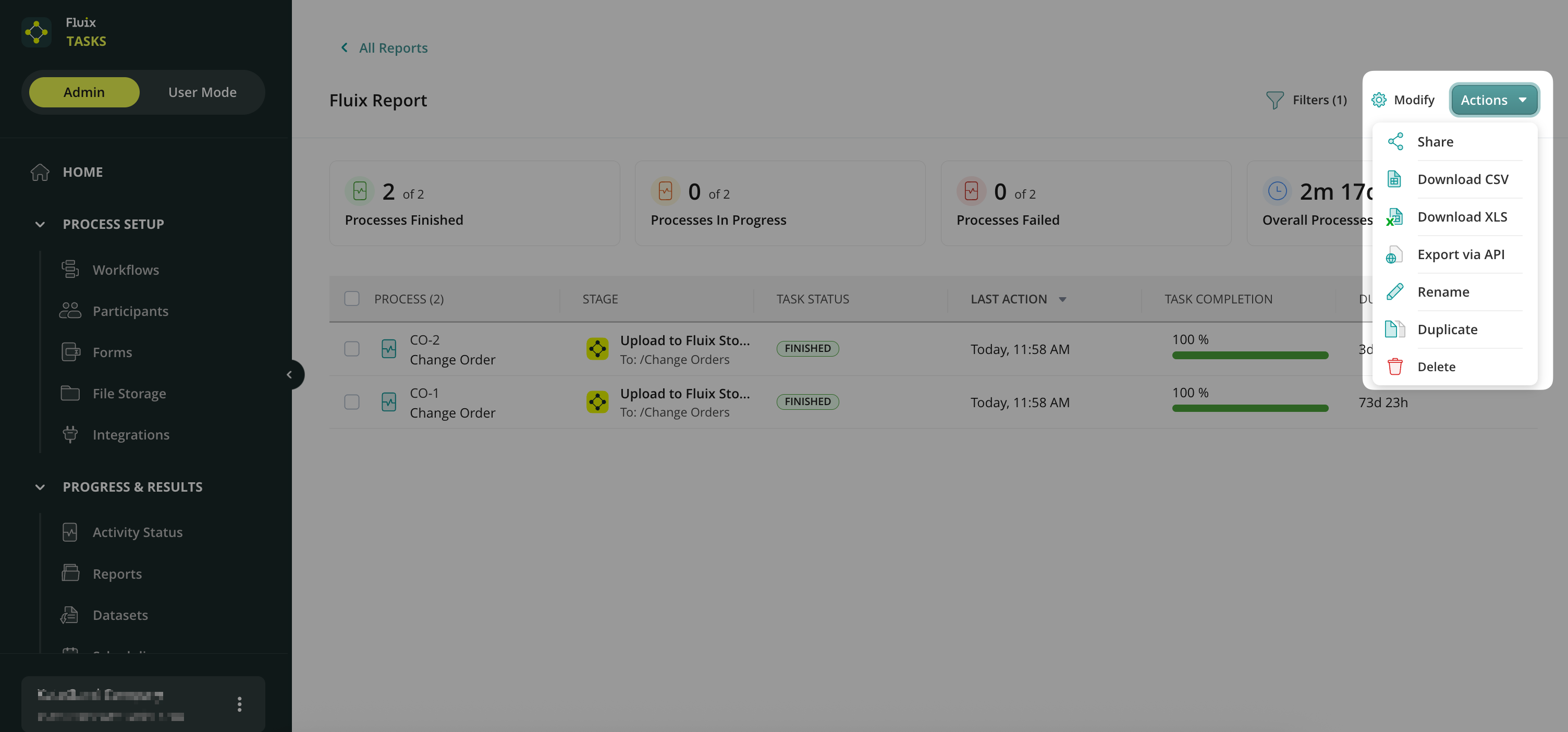
Feel free to contact us at support@fluix.io if you have any questions about the setup.