If the document requires action from you, it will become available in the My Inbox section. The document can come from your company admin, your colleagues, or a customer to whom you sent it for signature.
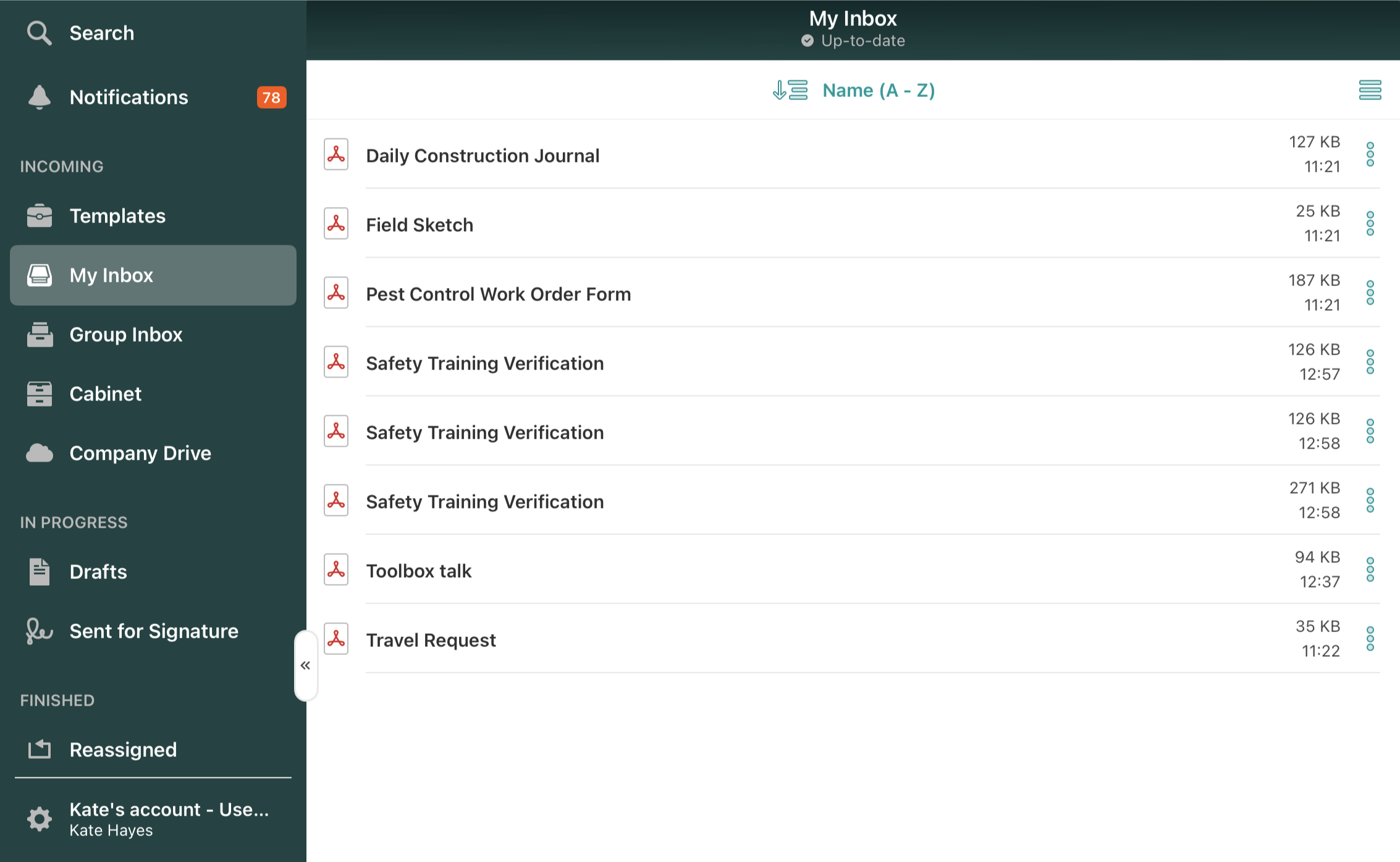
When a new document lands in My Inbox, you receive a notification in the app. Once a document is sent to My Inbox, you also get a notification by email (if this option is enabled by your company account Admin).
In My Inbox, by tapping on three dots next to the file name, you can see the document’s status and by whom the Last Action in the document was done:
- Expired – signer didn’t sign the document, and the link to the document expired.
- Declined – signer declined to sign the document.
- Voided – you or your admin returned the document before the signer signed it.
- Signed – the signer has already signed the document and sent it to you;
- Overdue – the document stays in My Inbox for a longer period than expected by your admin and immediate action is required from you.
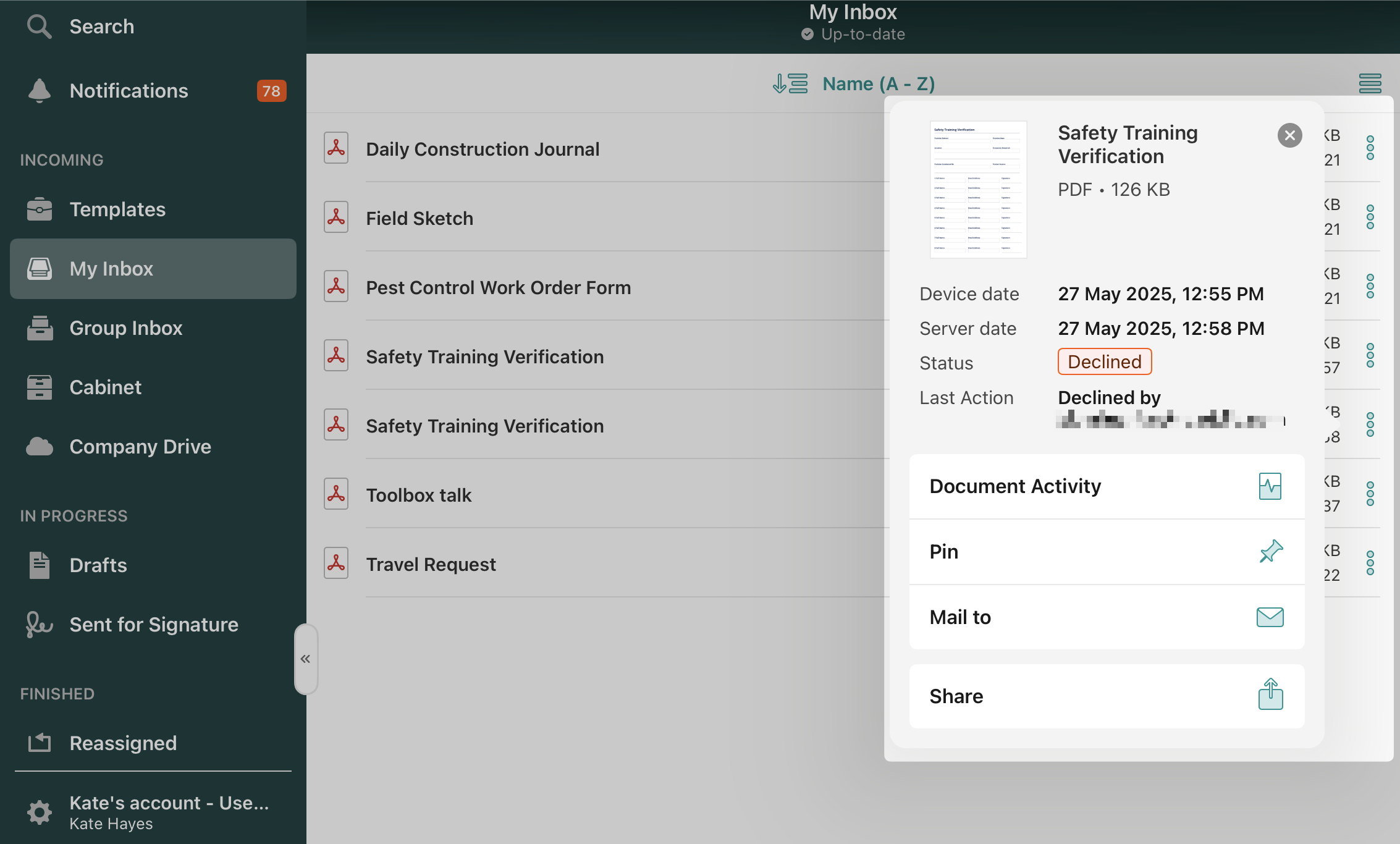
Once you open a document, you’ll notice a dot next to the Document Activity icon if the document has a recent activity from your customer or colleague. Tap on it to see the details.
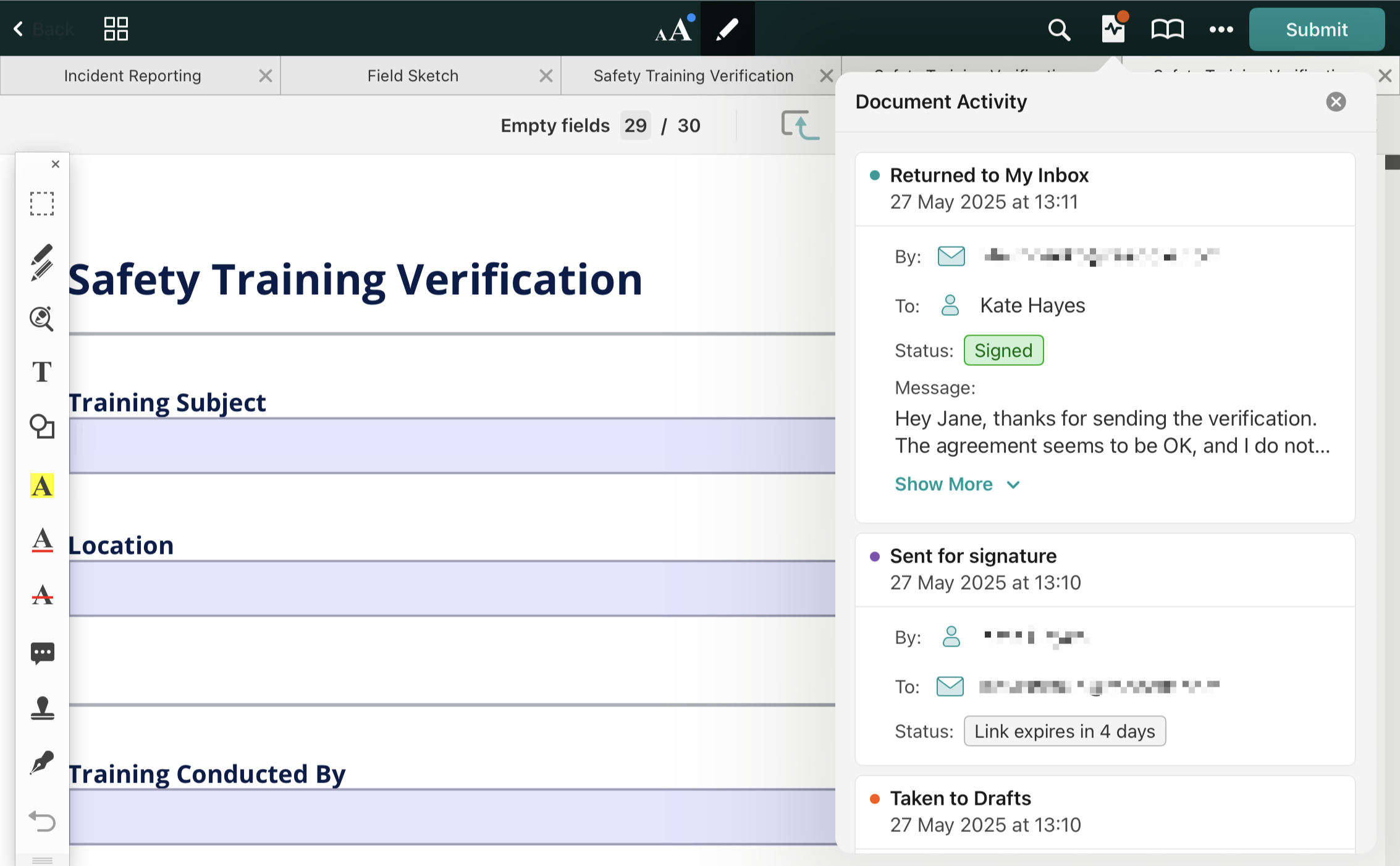
When you’re finished making changes to a document, you can manage it in one of the following ways:
- Submit to the next stage. If you have finished working on the document, tap Submit in the upper right corner. Fluix will then take the document to the next step of the workflow, pre-configured by your company account Admin. If a dropdown menu is displayed, choose the appropriate action based on your workflow.
- Save to Drafts. Upon first modification, a document moves from My Inbox to Drafts. Once finished annotating, you can submit the document from Drafts by tapping Submit.
After the document is submitted, a copy is saved under Completed (if this is the last step of the workflow and it’s pre-configured by Admin) or Reassigned (if other members of your team need to work on the document).
How to delete a document from My Inbox?
If you need to delete a document in My Inbox, you can do it in the following way:
- Open My Inbox, and make any modification in a document (annotation, fill out any field).
- Tap Back in the upper right corner. This moves the document from My Inbox to Drafts.
- Go to the Drafts tab, tap on three dots next to the name of the document, tap Delete, and confirm the action.
Feel free to contact us at support@fluix.io if you have any questions or comments.