For each workflow you can create separate configurations:
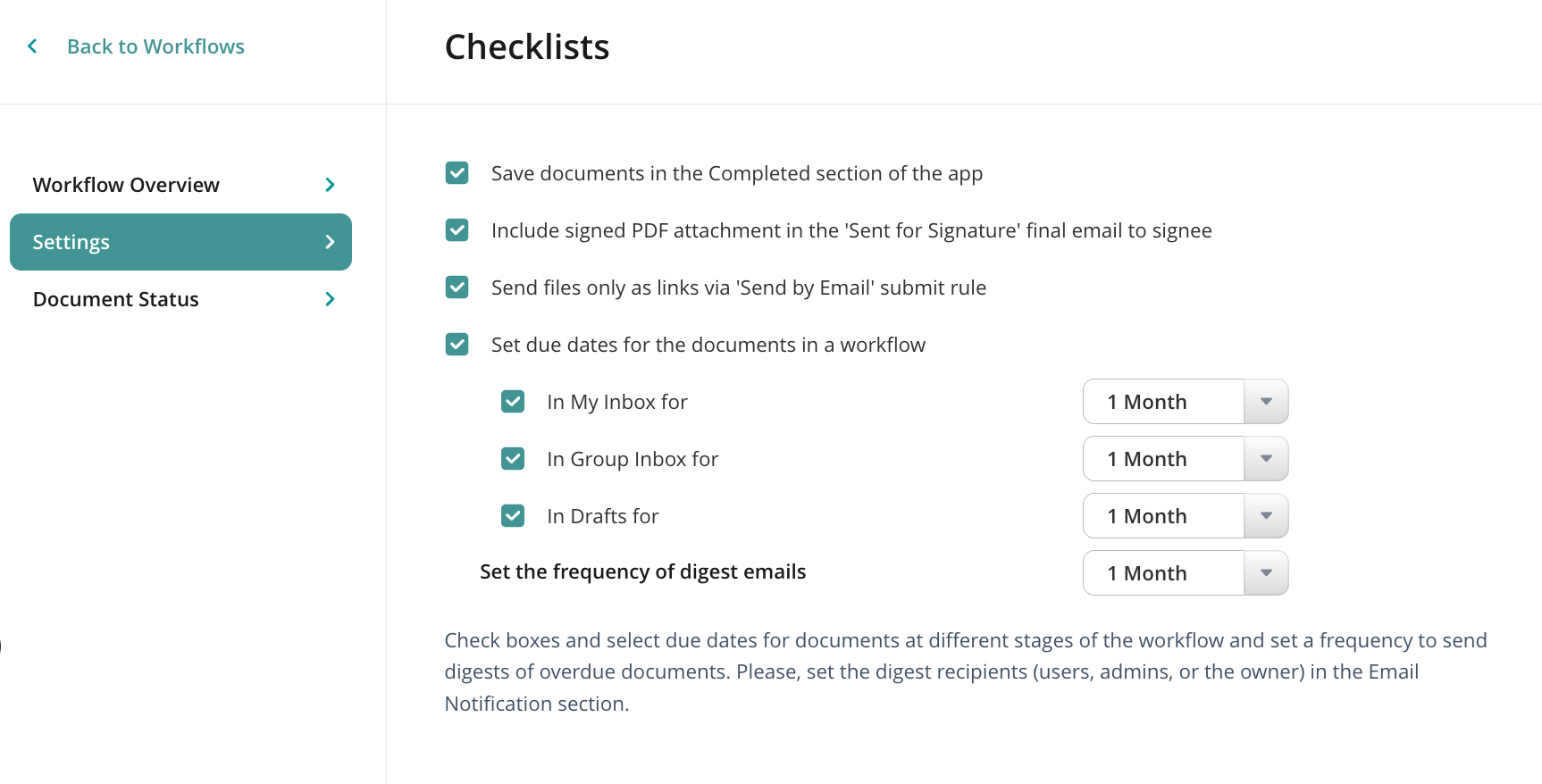
- Save documents in the Completed section of the app — saves and stores every document that your end-users submit on their devices and web app. Users cannot delete completed documents on their devices, however, they can regulate their number in the app settings on iOS devices. We recommend turning this setting off when working with sensitive data like credit card information or any other data your end-users should not have constant access to.
- Include signed PDF attachments in the “Sent for signature” final email to signee — allows signees to receive attached PDF files in their final emails upon signing the document.
- Send files only as links via “Send by email” submit rule — sends all your documents as links within the specific workflow once the Send by email submit rule has been applied.
- Set due dates for the documents in a workflow — allows you to determine the due date for the document at the My Inbox, Group Inbox, or Drafts stage on the user’s device. Once the due date comes, an Overdue label appears next to the document name and the email with a list of such overdue documents is sent. In addition, you can set up automatic email notifications that will remind your colleagues to take action upon the files that were sitting in Fluix for the period you indicate.
- Set the frequency of digest emails — allows you to decide how often your users or/and admins will receive email notifications about files being overdue. For more information on how to set up such notifications visit the article on Email notifications.
Was that helpful? Learn about workflow document statuses in the next article or contact us at support@fluix.io if you have any questions or comments.