Aside from sharing documents via Workflows, you can also push documents and messages to your users using the Push to Device option under the Results section.
To proceed, click on ‘Push to Device’, select the recipients, attach documents, add a message and press the Push button.
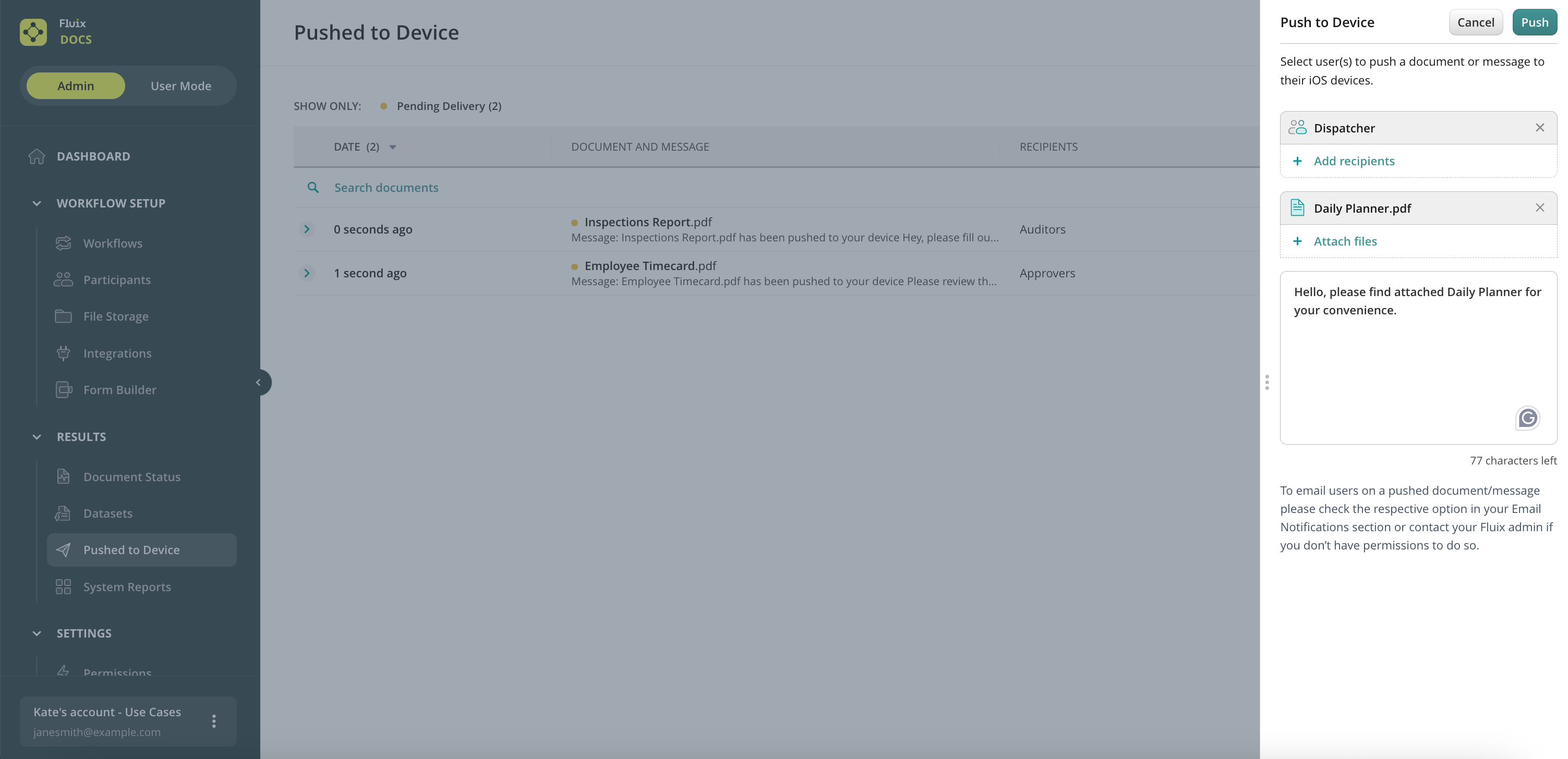
In case you’d like to notify your recipients on pushed documents by email, go to the Email Notification tab under the Settings section, Users tab, and check the boxes ‘Document/message pushed to device’ and/or ‘Document/message pushed to a user, who never logged in’.
Once the document or message is pushed, users can find them in the notification bell on device, the documents are then stored under the Personal tab. In web application, the documents land in the Documents tab, while the messages are not available.
To track the delivery status and other details, simply click on the document:
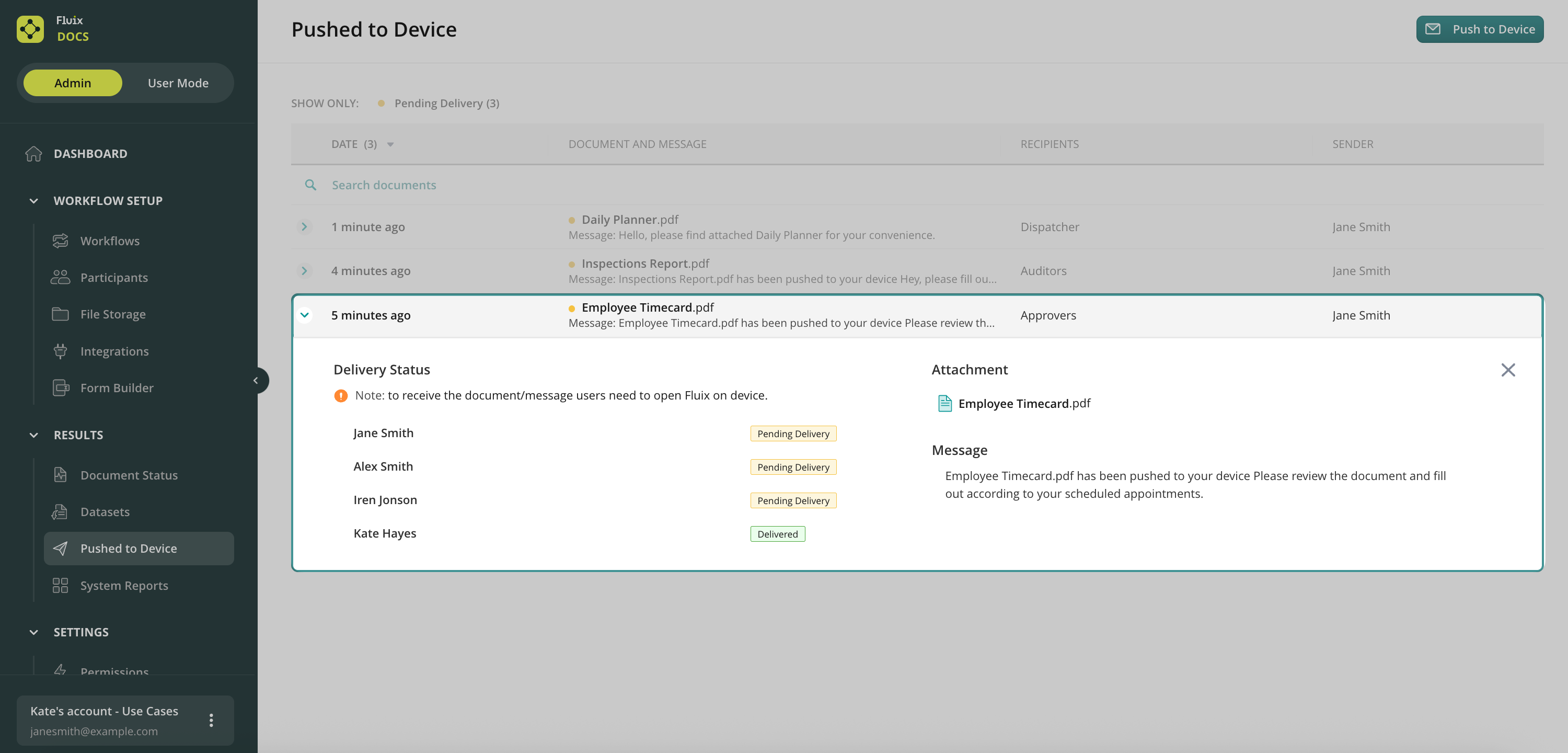
Once the document or message is pushed, it is getting the Pending Delivery status. Once a user logs into Fluix, the status changes to Delivered.
Please, note that the pushed document can’t be withdrawn or deleted. While, you can overwrite it by the document with the same name. The respective option called ‘Overwrite pushed documents with the same name in the app’ can be enabled in the File Sharing settings under the Configuration section.
The system is trying to deliver the document during 30 days, then it becomes unavailable and stays in the system with the status ‘Pending Delivery’.
Was it helpful? Feel free to contact us at support@fluix.io if you have any questions or comments.
Learn how Fluix works for teams in various industries.