How to Add a User?
You can add a user by going to the Participants->Users tab under the Workflow Setup section and clicking on the New User button.
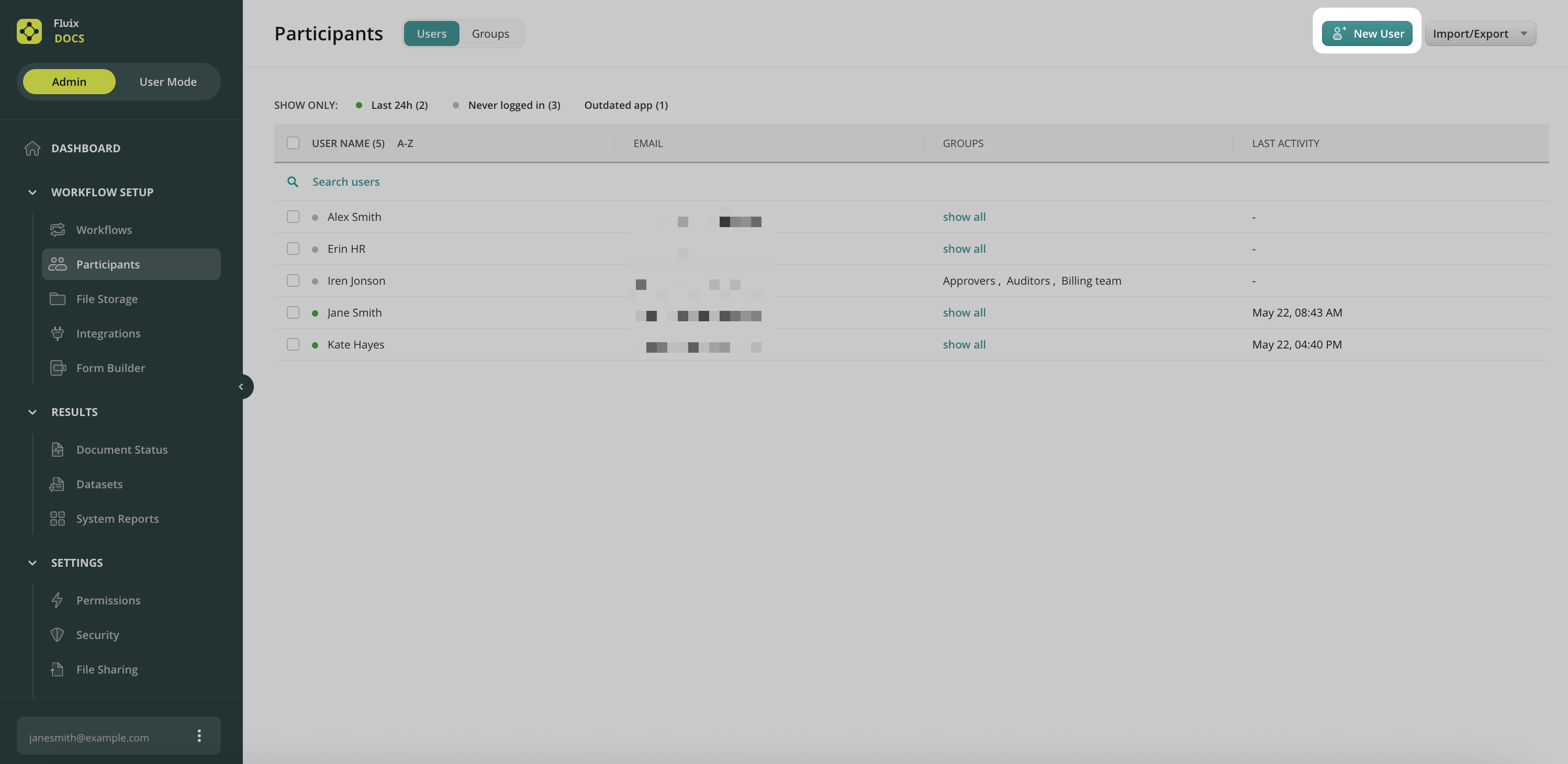
Fill out the user information and click Create.
Please note that you can define the password complexity for the users’ passwords. This option is available in Settings-> Security.
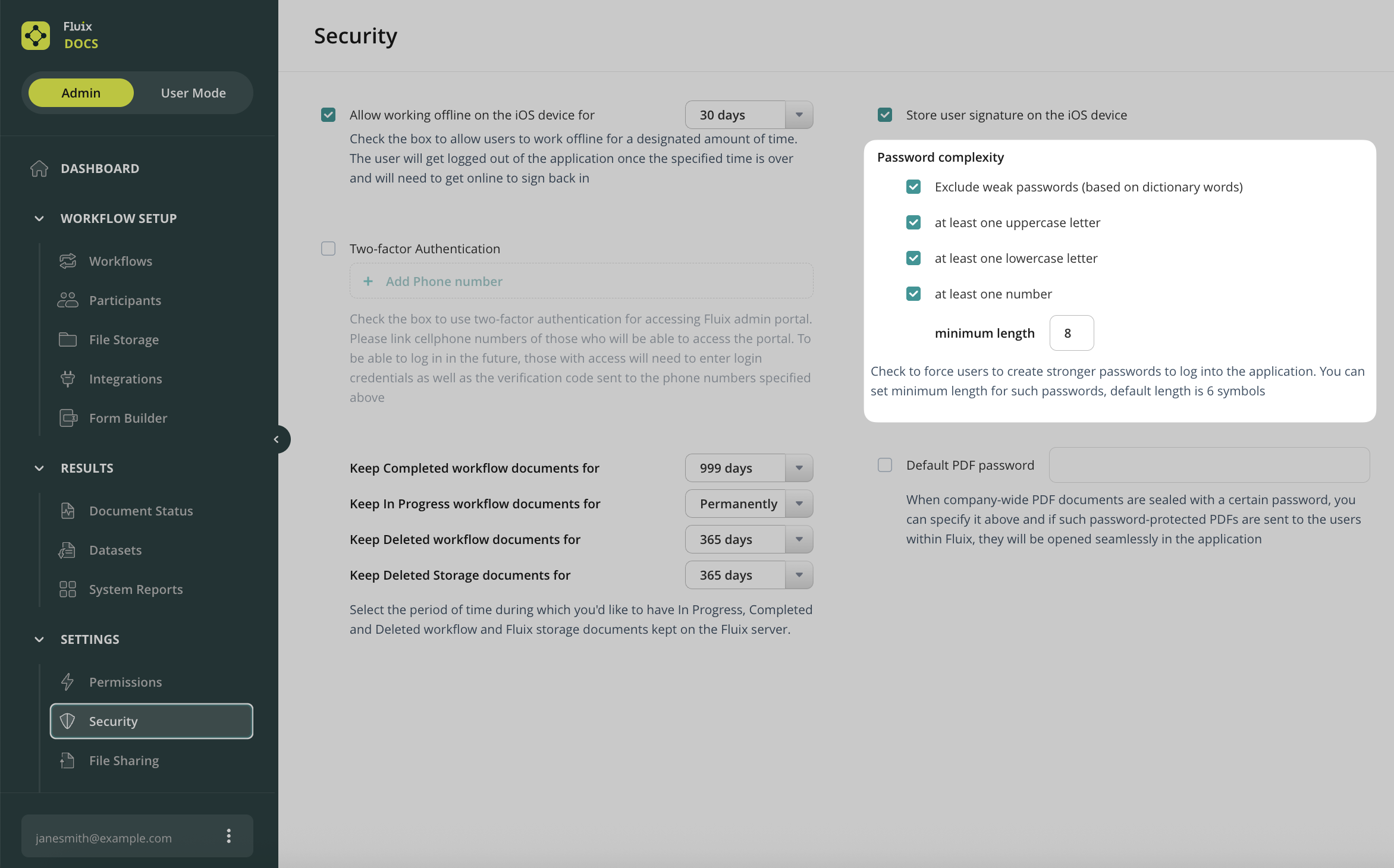
If a user participates in a couple of accounts, then he or she will use one password for all accounts.
Invitation Email
Once added to the Fluix account, a user will be sent an email invitation to access Fluix via iPad, iPhone, and web application.
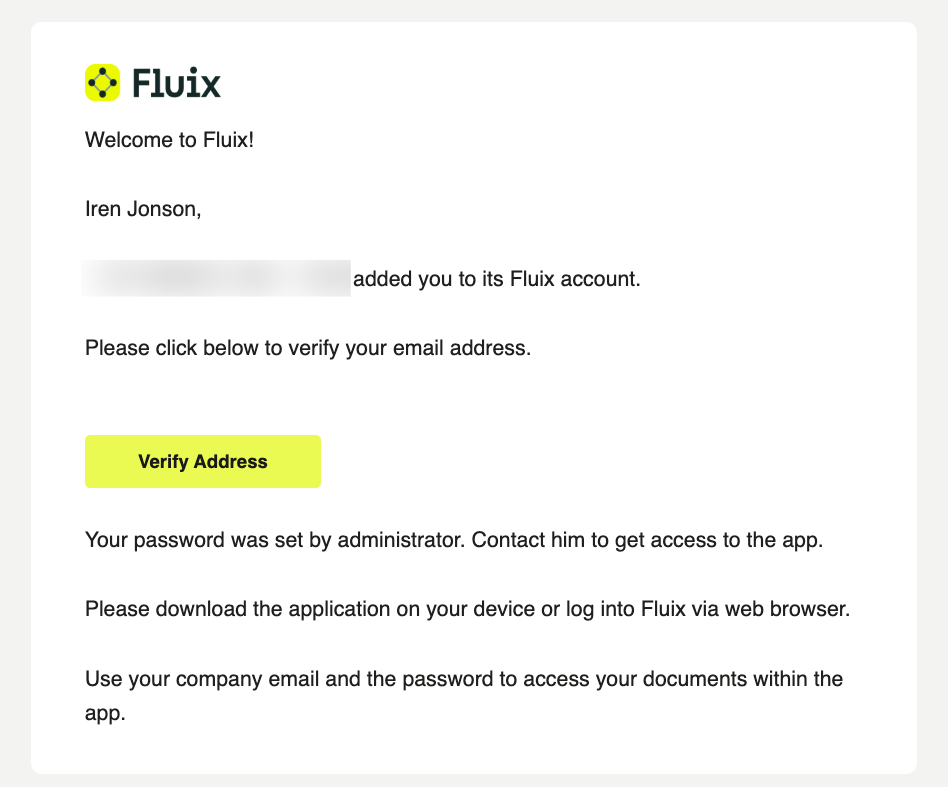
In case the added user didn’t receive the invitation email, you will receive the automatic email notification saying that the system didn’t accept the email address. Please, double-check the address and if that didn’t help, email us at support@fluix.io for assistance.
Resend Invite
If you need to resend the invite to a user who never logged into his account, you can do that from the Participants->Users section:
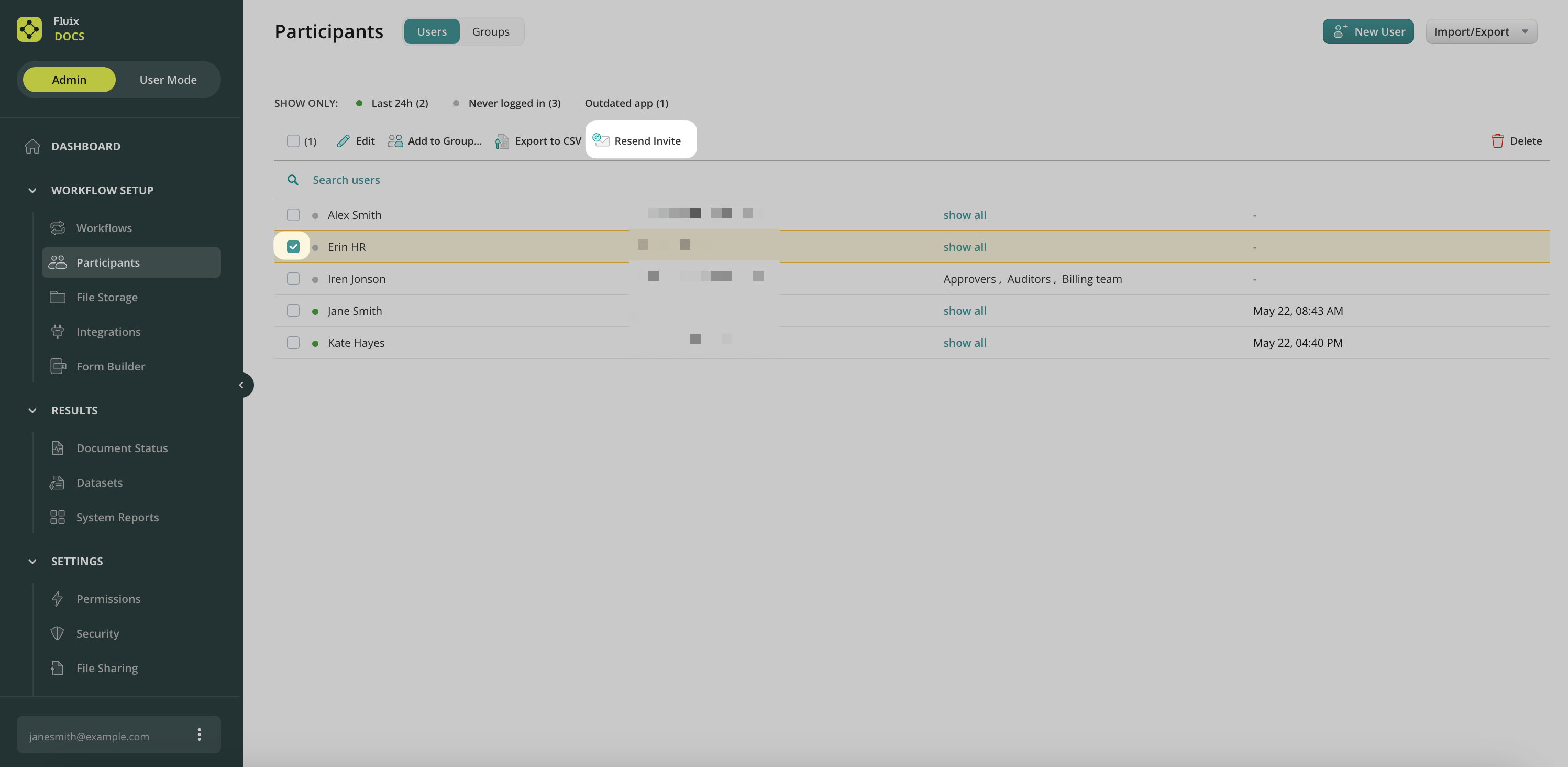
The invitation to access Fluix will be sent again to the selected user who hasn’t logged into the application yet.
Was it helpful? Learn how to add Users in bulk in the next article or contact us at support@fluix.io if you have any questions or comments.
Learn how Fluix can help in your industry.