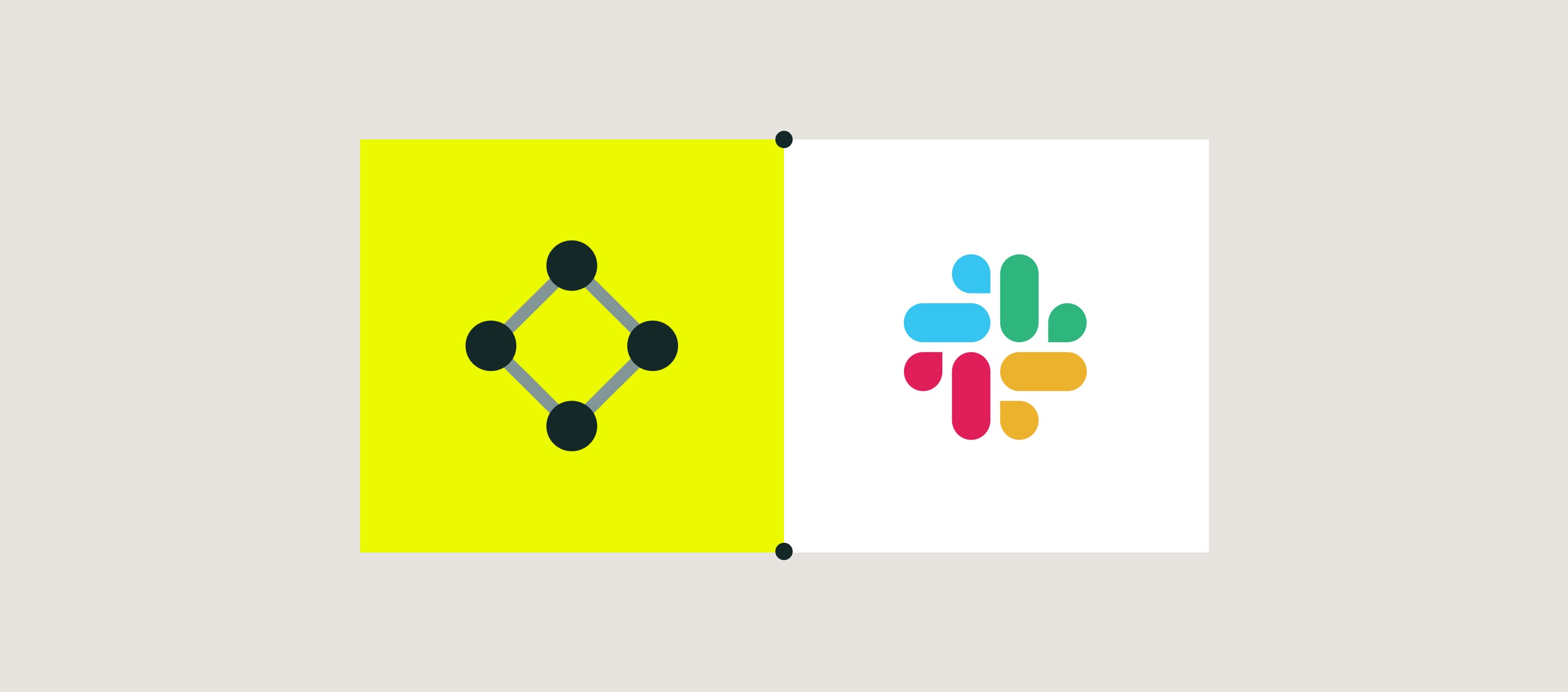
Slack is a communication app where your team can exchange messages, files, and media, and call each other.
Use case example
Let’s look at a real-life case:
- The engineering team fills out the customer visit form in Fluix
- The notification on the finished process is submitted to the respective Slack channel.
In order to set up Slack integration in Fluix Taskstream, please follow the instructions below.
Step 1 – Create the repetitive process in Fluix
Navigate to the Fluix admin portal, Taskstreams section, to create a new Taskstream. Drag and drop User task and configure it: add fillable forms and assign the task to the team that will complete it on a regular basis. Make sure that you have added yourself to the group of users in order to test the setup later.
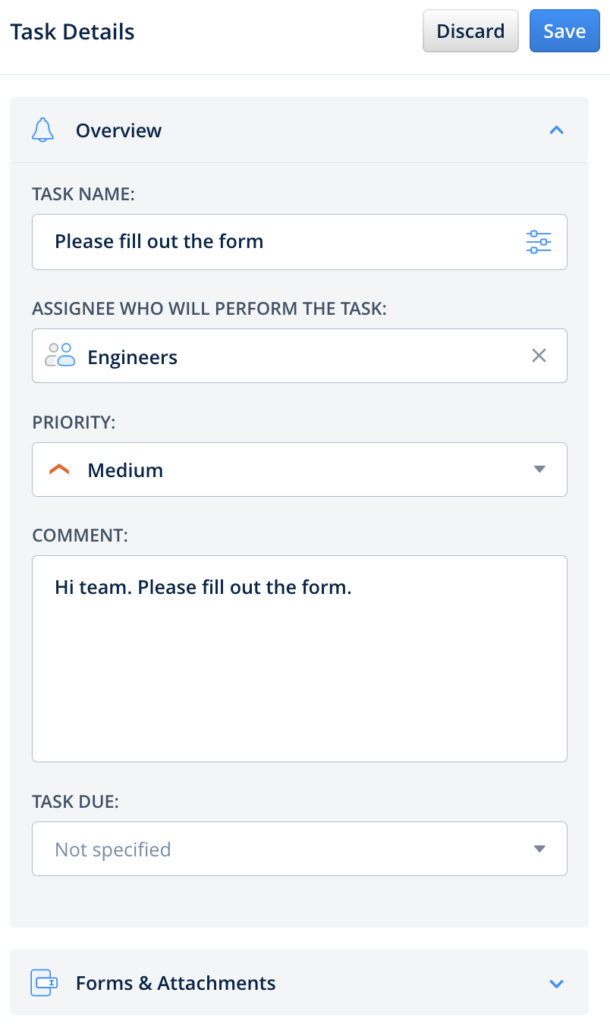
Step 2 – Configure Share to Integration in Fluix
Drag and drop Share to submit action to the Taskstream chart and connect it with the User task that your team will be working on.
Click on the Share to element and select Slack among the list of third-party tools.
Upon redirecting to the Slack authorization page, fill out your workspace name. Click on the button Allow in order to give Fluix permission to access your workspace. The connected Slack account will be automatically added to the accounts:
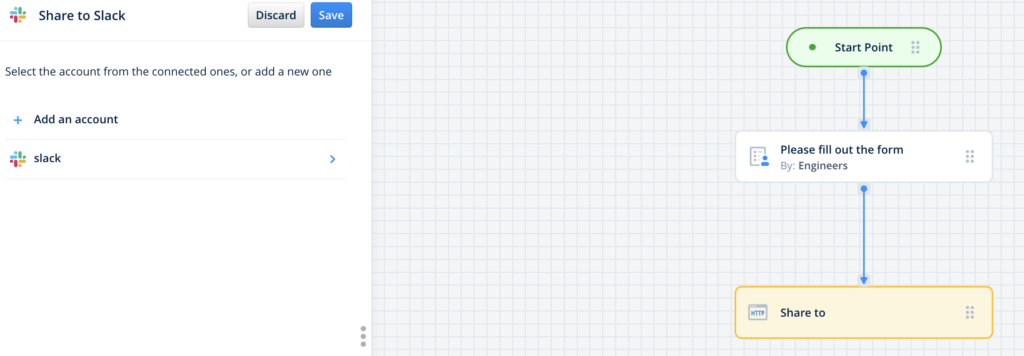
Tap on the connected Slack account and select the Channel name to which you would like to post the details of the submitted form.
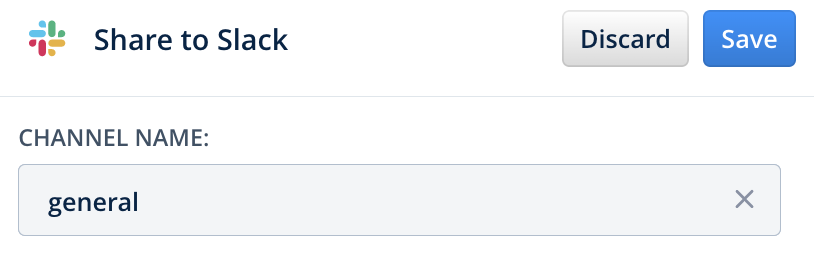
Step 3 – Configuring the message to Slack
Click on the configuration icon in the Message section to open a dynamic values configurator. Select the values from the suggested list and connect them with the + element.
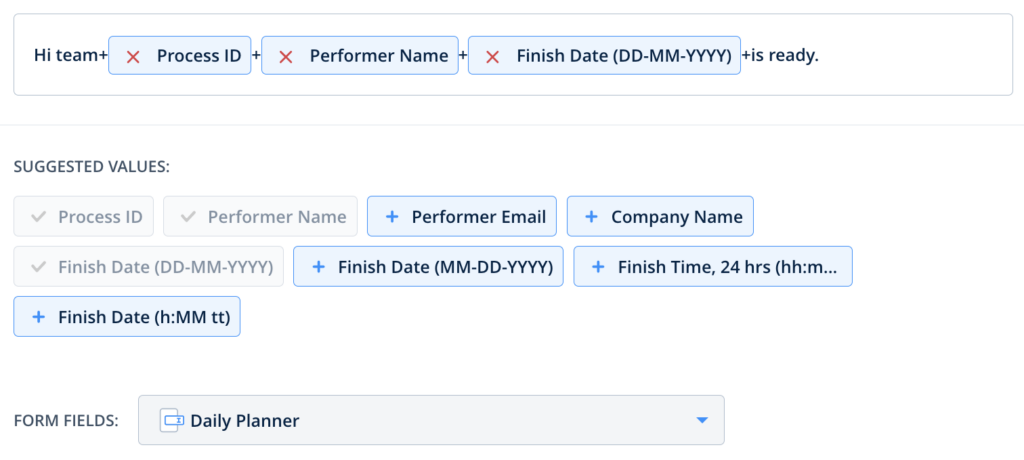
Click Save in the upper right corner.

Step 4 – Save and test the setup
Click Save&Publish in the upper right corner to save the Taskstream. Open the user app on the mobile device, or click User App in the right corner of the admin portal. Open the task that you configured, fill in the form, and finish the task.
Once the task is finished, it will appear in the respective Slack channel taking into consideration the dynamic values pre-configured in the Taskstream. Here is an example of the posted message to the Slack channel below.

Feel free to contact us at support@fluix.io if you have any questions on setup.