Fluix File Storage can be connected as a network drive for Mac OS-based workstations.
1. In the Fluix Admin Tab, navigate to the Workflow Setup -> File storage section and click on Remote access to obtain a unique user name identifier.
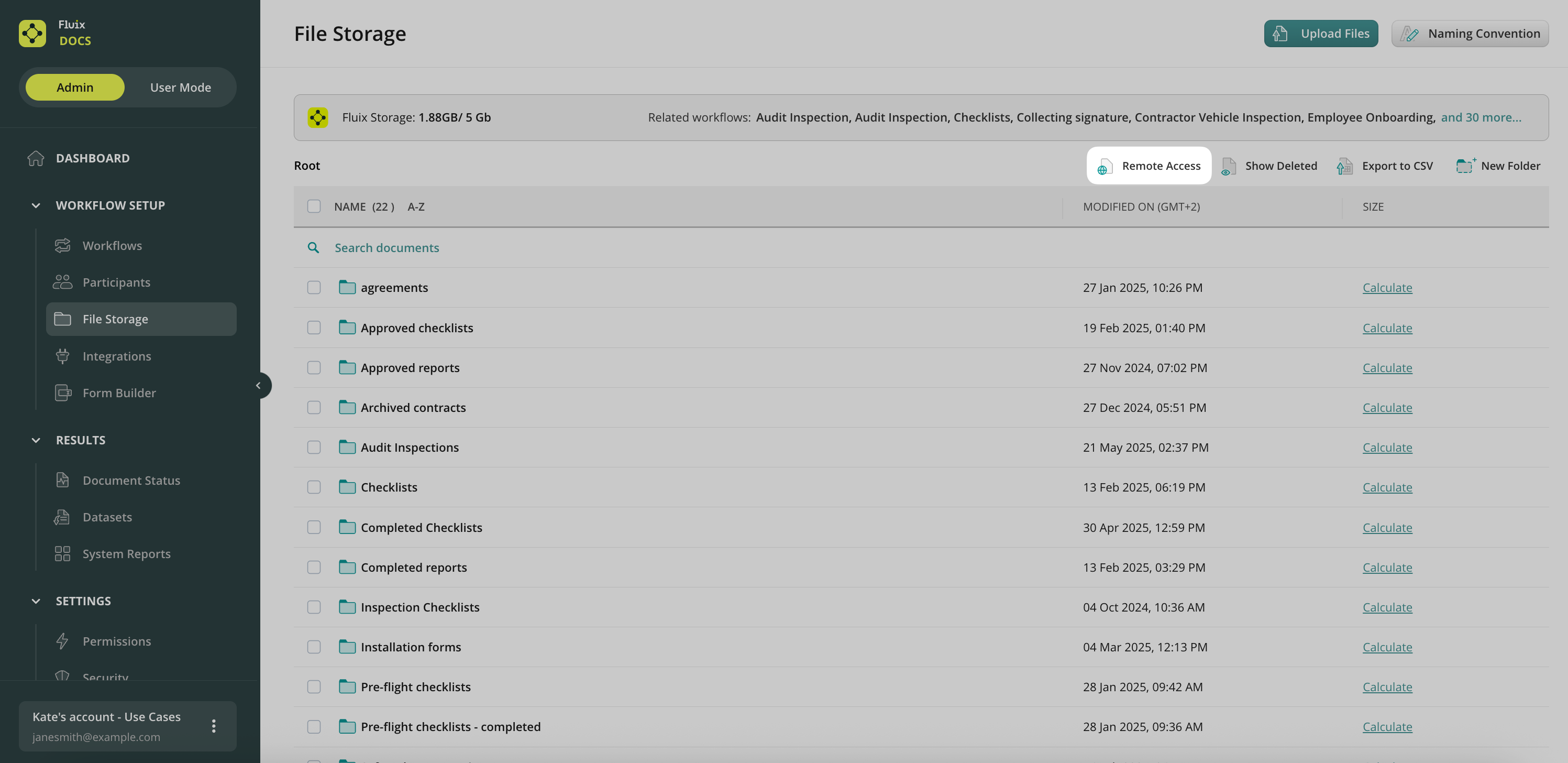
2. Copy the server address and the user name.
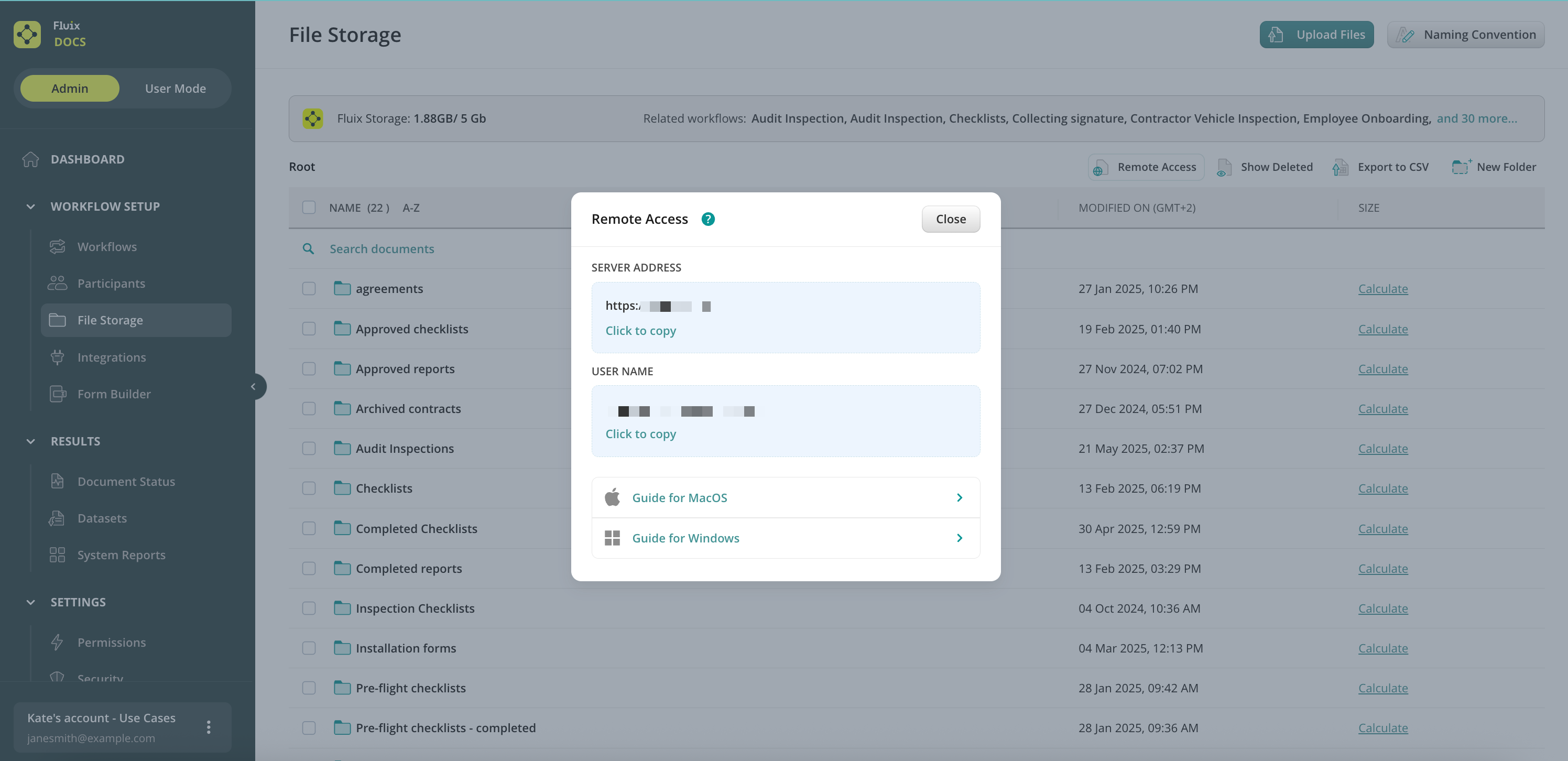
3. In Finder, open the Go menu and select Connect to Server.
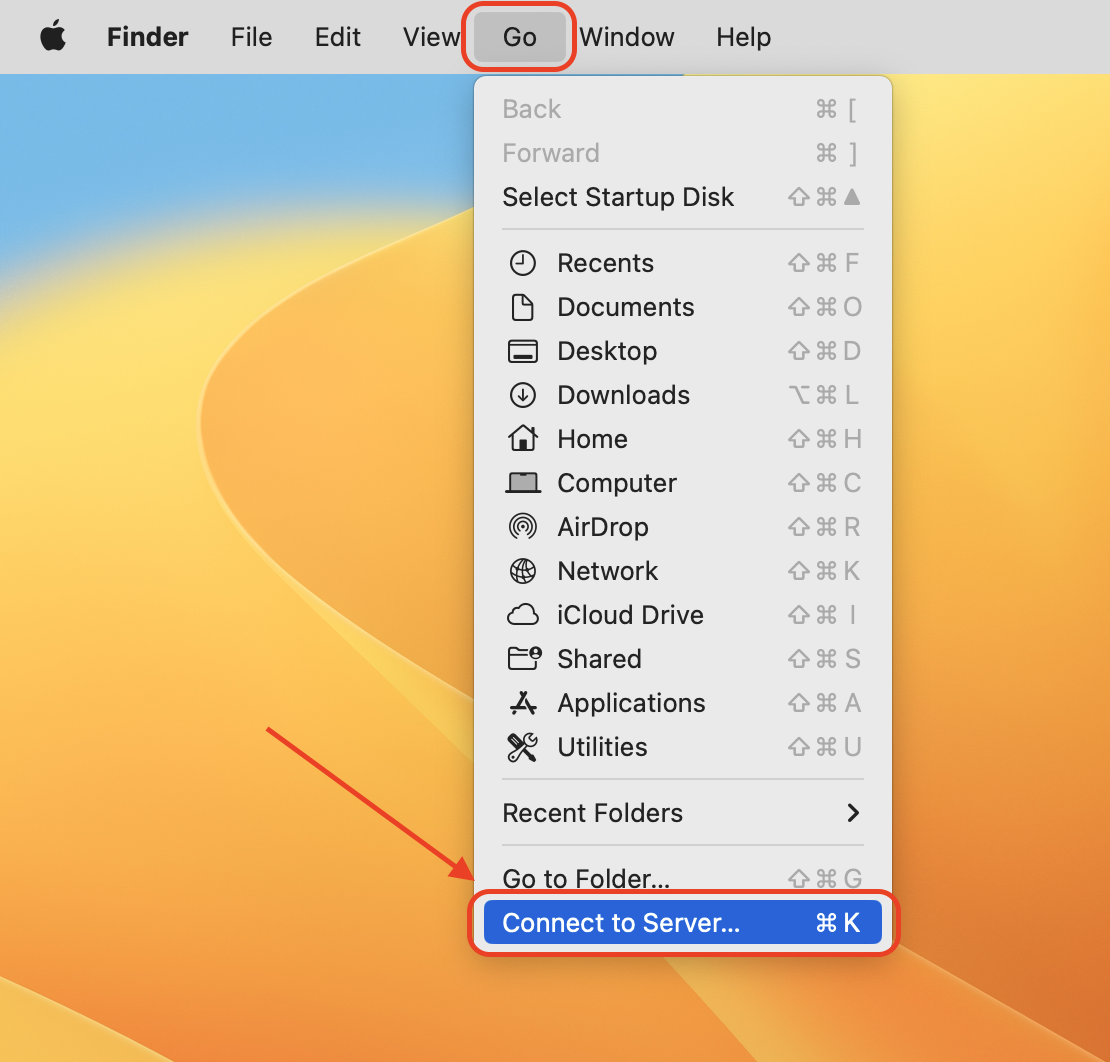
4. Fill out the Server address from Step 2 as a Folder URL and click Connect.
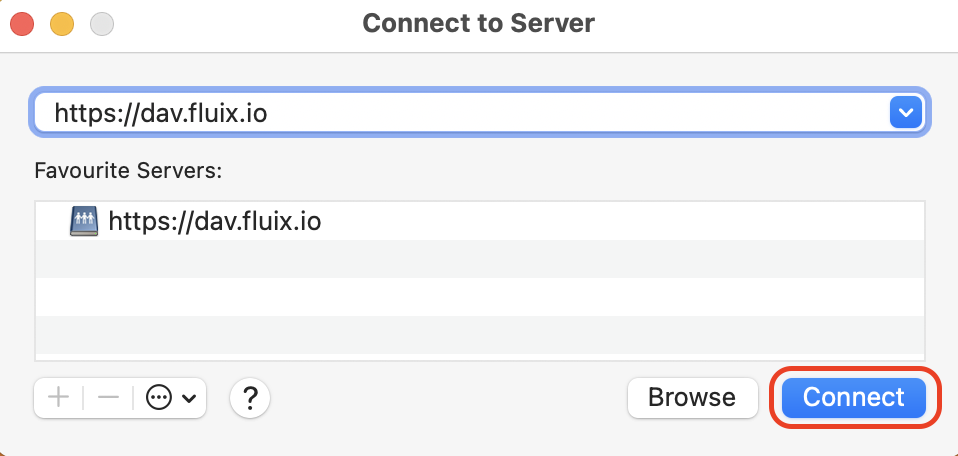
5. In the popup window, enter the Username that you copied earlier in Step 2 and the Fluix password that you use to log into the Fluix Admin Portal for the Password line. Then click Connect.
6. Once done, Dav connection will be available from Finder in the Locations section.
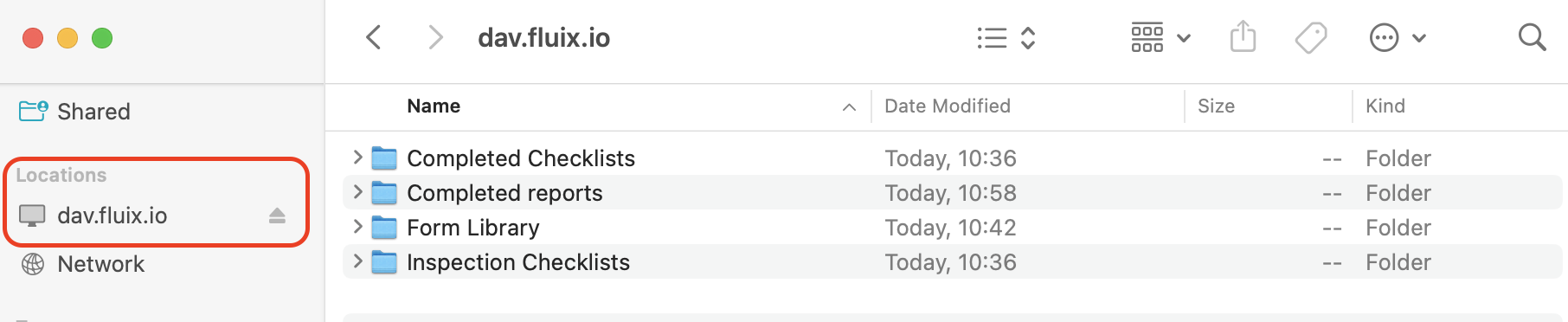
Feel free to contact us at support@fluix.io if you have any questions.