In Fluix you can also connect your internal storage (e.g. behind the corporate Firewall or on-prem) to Fluix workflows. Files will be synced directly to the Fluix app on iOS devices beyond the Fluix server. In this case, Fluix workflows will be limited to our Company Drive option. Company Drive acts as a mirror between your storage and Fluix app. It can be configured in several ways, you can read more here.
The Internal storage option will prompt your users to enter their credentials upon accessing documents on an iPad or an iPhone thus eliminating the need to create individual workflows for each user.
Setup
1. Go to Workflow Setup in Admin Portal and then select Integrations.
2. Click on Connect Storage and scroll down to Internal Storages, where you can select Webdav connection.
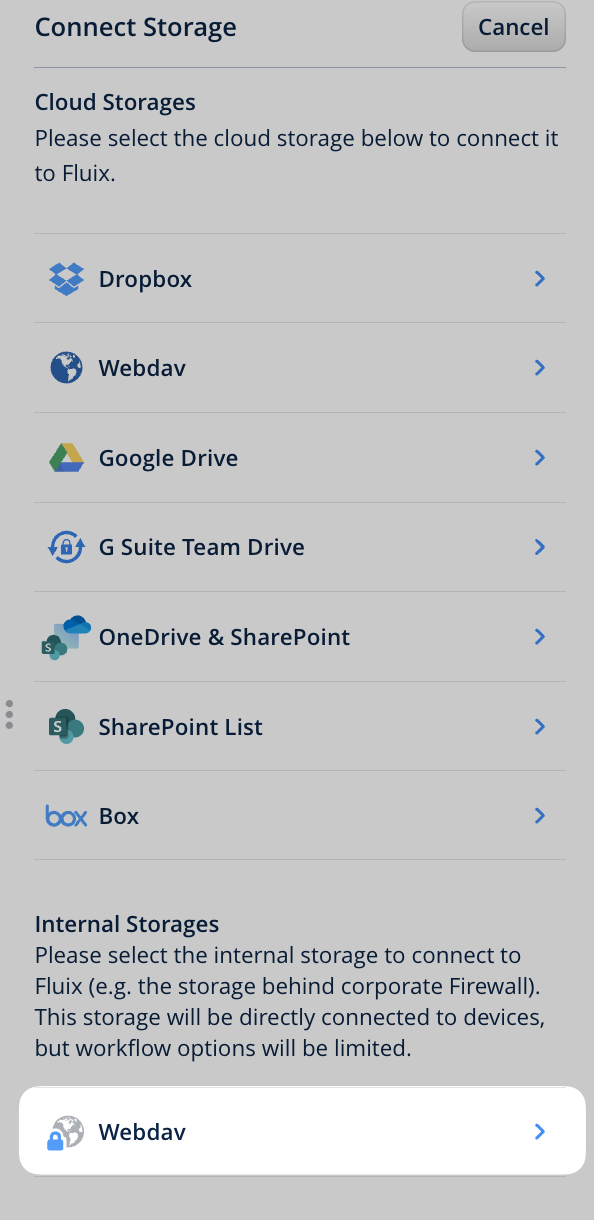
3. After the storage has been connected, you can proceed with the workflow setup. Go to Workflows -> New Workflow, in the dropdown window select Internal Workflow and proceed with building a workflow.
Note that this type of workflow does not support any submit rules. Annotated files can be either saved as a local copy on the device or synced back to the storage (See the options in the screenshot down below).
Can’t find what you’re looking for? Feel free to contact us at support@fluix.io if you have any questions or comments.
Check what you can do with Fluix. Explore features