To send a document from your PC, Fluix Storage, or Remote Storage directly to a workflow, use the Push to Workflow option. If pushed to a single user, he/she will see it in My Inbox on the device or web browser version, if the document was pushed to a Group of users — they will find it in Group Inbox. The respective My Inbox or Group Inbox sources should be configured in a workflow. After the documents are received by users, they will act on them and submit them to the next stage of the workflow, so please ensure that the submit rule configured in a workflow, meets your expectations.
Only PDFs and ZIP archives with multiple PDFs can be pushed to a workflow. The maximum file size that can be sent is 400 MB per file.
Select a workflow or once inside a workflow, click on the Push Document button:
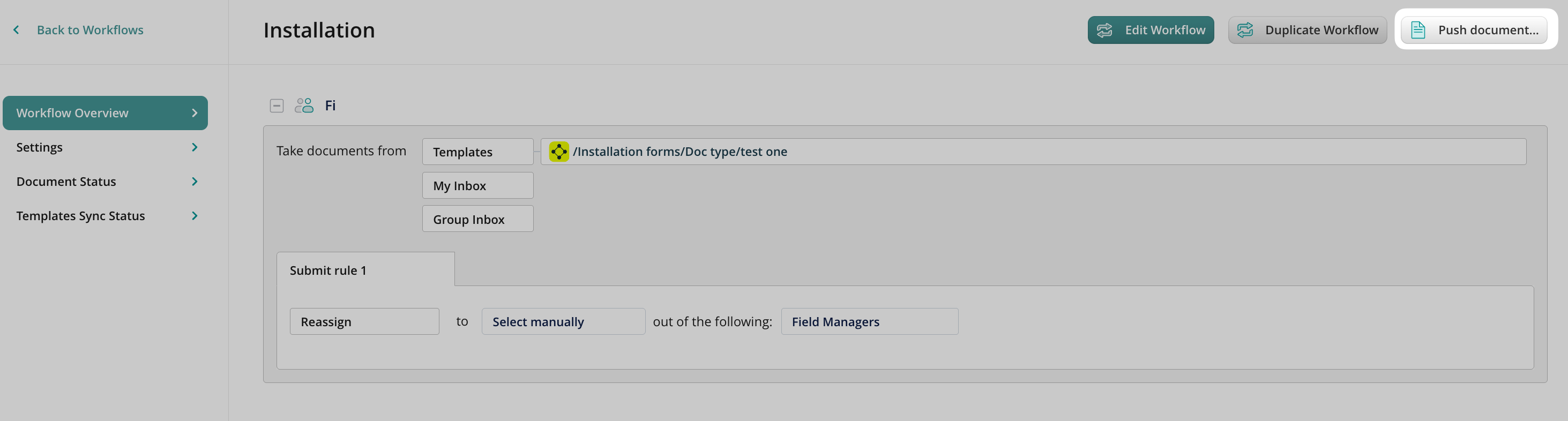
- In the pop-up window, select a user or group of users this document will go to.
- Attach a PDF file or .zip folder with PDFs.
- Add a message if needed:
- Press Push.
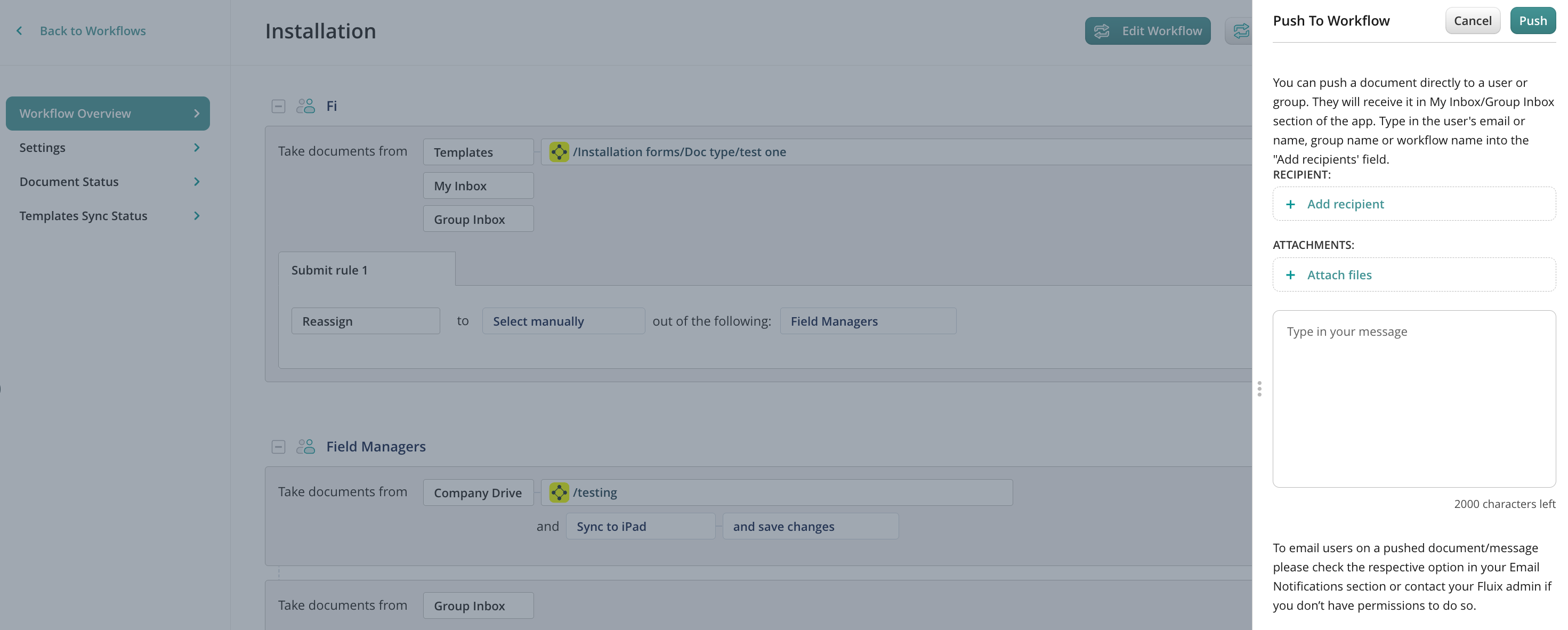
Can’t find what you’re looking for? Feel free to contact us at support@fluix.io if you have any questions or comments.