Fluix supports barcode and QR scanning out of the box on the mobile device. There’s no need to create special fillable forms, or configure devices.
Here’s how it works:
- Open a form in the Fluix app
- Tap on a text field
- Tap barcode icon in the keyboard area:

4. Confirm access to the camera. Only need to do it once:
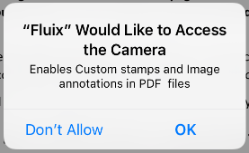
5. Hover the code. Just close up on it:
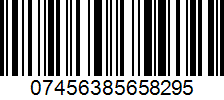
6. Capture data. The number will be inserted automatically:
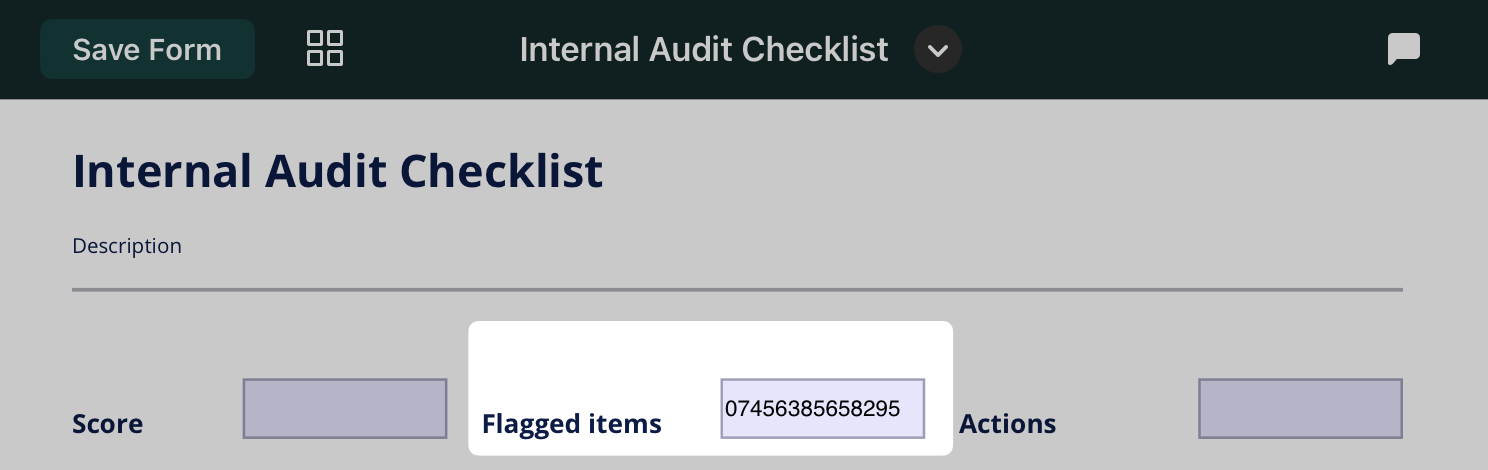
Essentially, scanning decodes graphics into an embedded string of characters, and populates the selected field with it.
Feel free to contact us at support@fluix.io if you have any questions or comments.