Reassigned section stores the 500 latest files in a non-editable format that you passed on to other workflow members. Note that reassigned files are shown only for your reference and are non-editable.
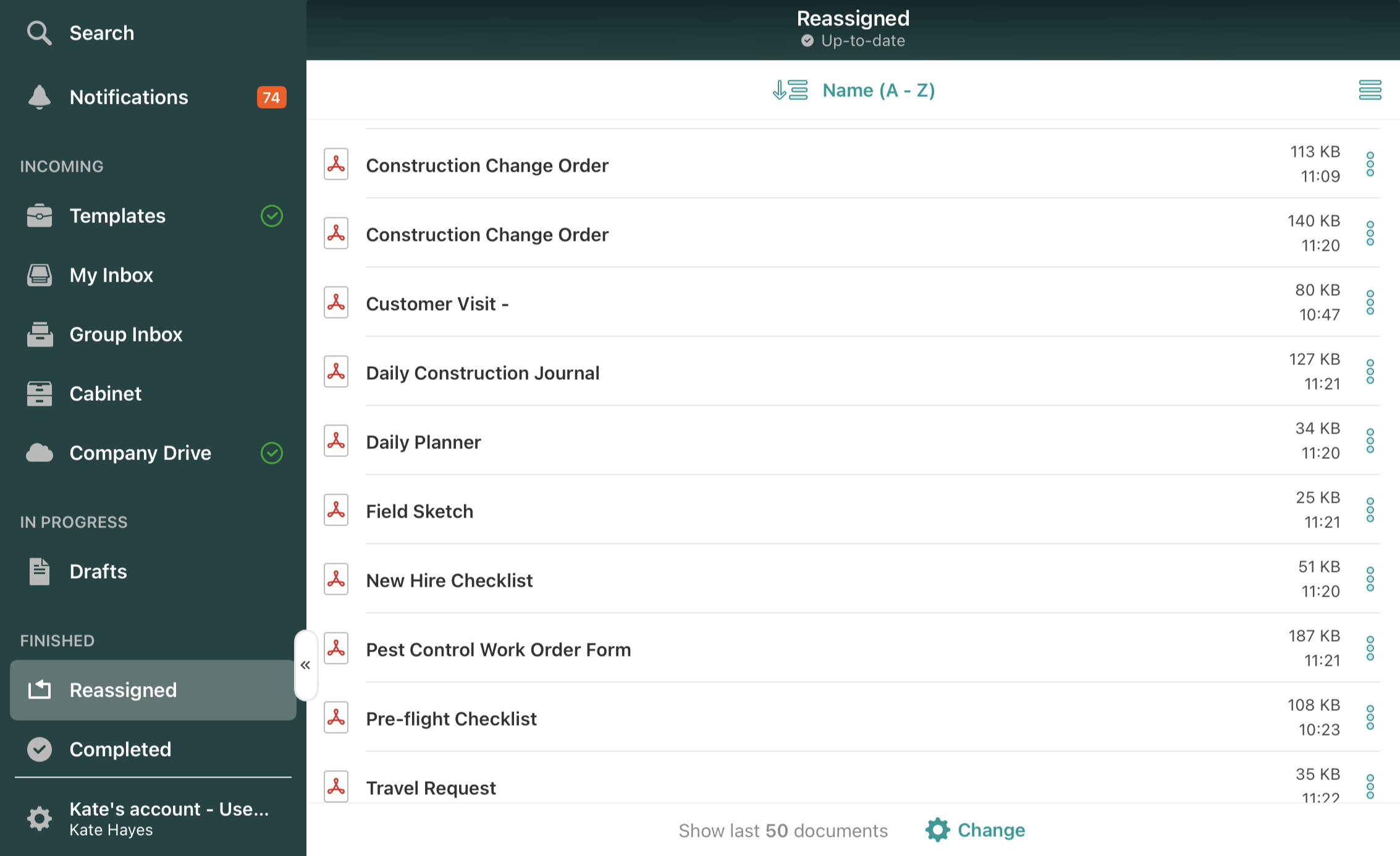
To see to whom the documents were reassigned, please tap on the three dots next to the document’s name. Next to the Last action, you will see the name of the Group to which the document was reassigned according to the workflow setup preconfigured by the Fluix account admin.
You will also be able to pin the documents to have quick access to them through the Pinned section. If your Fluix account admin allows such actions, you may also email the documents and share them with third-party platforms.
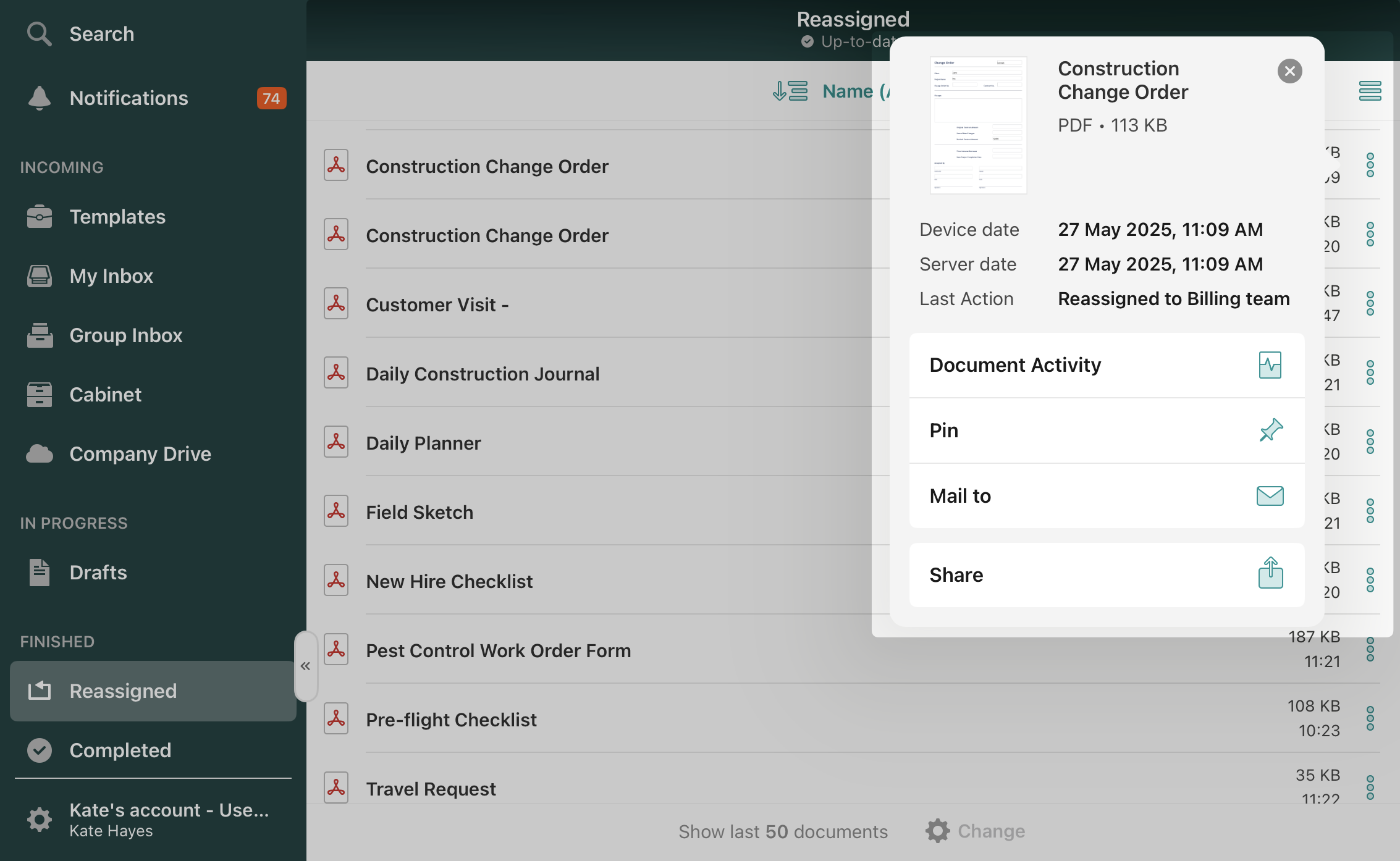
To see the whole history of the document you’ve been working with, tap on the Document Activity option from the list. To learn more about the Document Activity feature, check the article How to Track Document Activity on the Device.
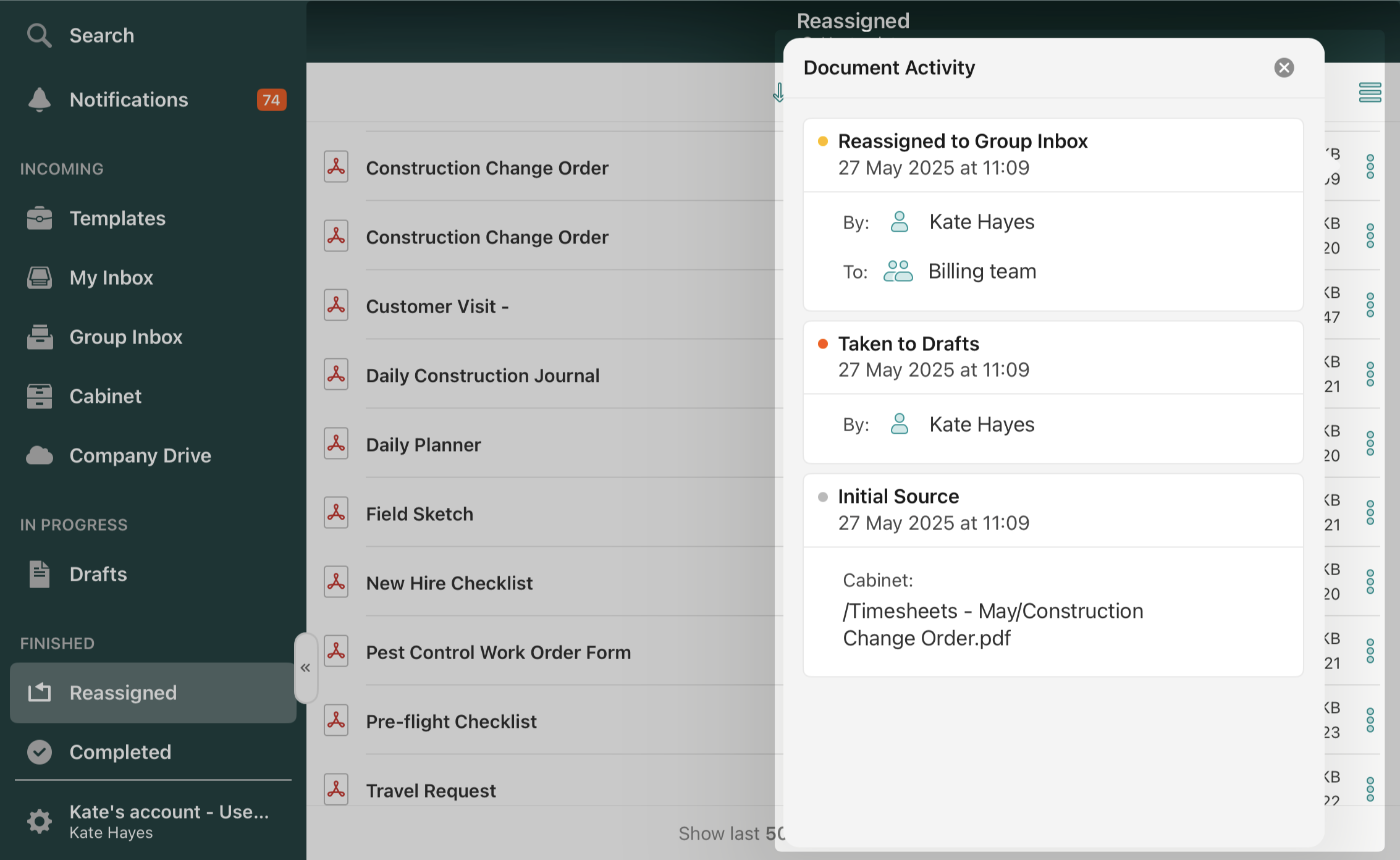
Use Storage Space on your Device Wisely
The Reassigned section can display up to 500 recently submitted files. To save space on your device, you can regulate the number of displayed documents in the app Settings -> File Manager section or by clicking the Change button at the bottom of the screen in the Reassigned sections.
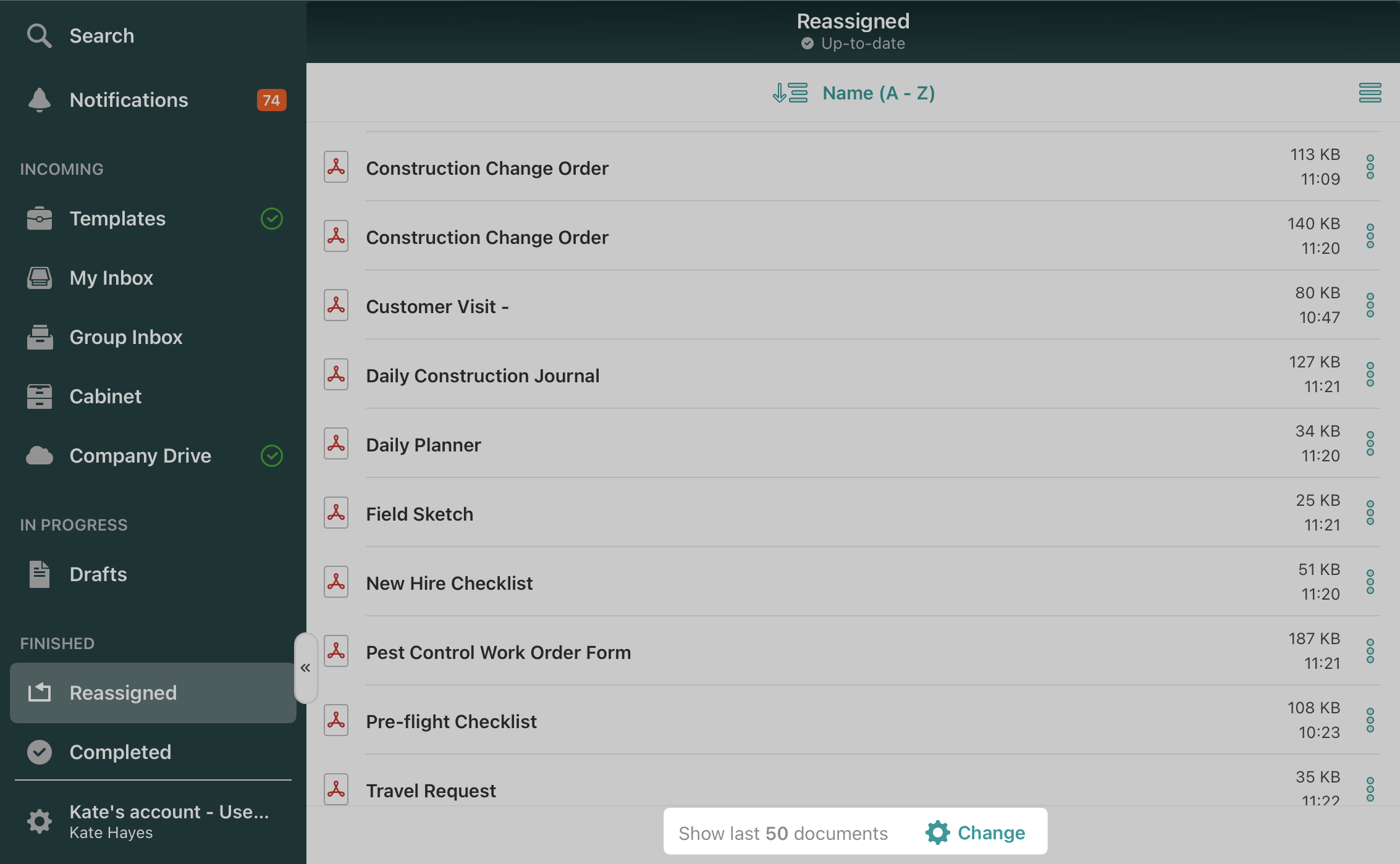
Can’t find what you’re looking for? Feel free to contact us at support@fluix.io if you have any questions or comments.