Fluix Admin Portal is the main hub for Fluix admins. There they can perform all sorts of account-related tasks such as creating and managing workflows and taskstreams, tracking users, document workflow, tasks, and activity, making any changes to settings, etc.
Fluix Admin Portal has the following sections:
- Dashboard
- Workflow Setup
- Results
- Settings
- Admin/User Mode toggle button
- Workflow/Taskstream Switch
- Account
Let’s have a quick look at each of them.
Dashboard
From here, you can get a snapshot of company activities such as the last documents your team worked on, alerts and news, the live feed of events within your account, a report on the versions of iOS and Fluix apps your users are using, and even more widgets and reports:
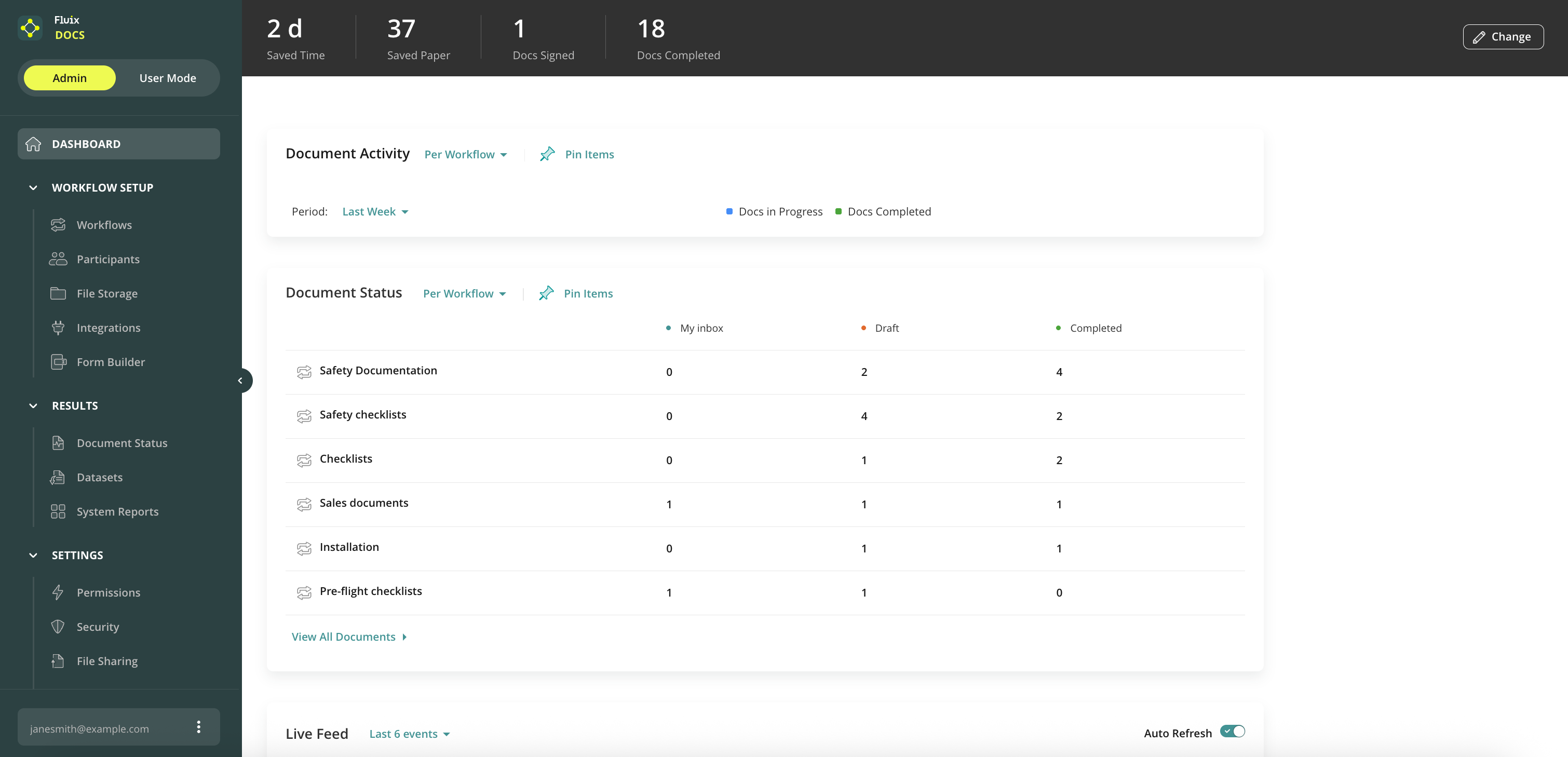
Workflow Setup
This is the main section you will work with. From here you can access:
- Workflows — the section where you set up flows for your company documents.
- Participants consist of the users and groups sections.
- Users — here you can manage the list of team members in your Fluix account.
- Groups — you can organize users into Groups and use them as participants in the workflow.
- File Storage — built-in cloud storage, which you can use for your company documents.
- Integrations — here you can connect your company storage to Fluix, and then use it in workflows.
- Form Builder — in this tab, you can recreate your paper-based documents – contacts, checklists, agreements, etc. – as fillable forms and use them for automated data collection.
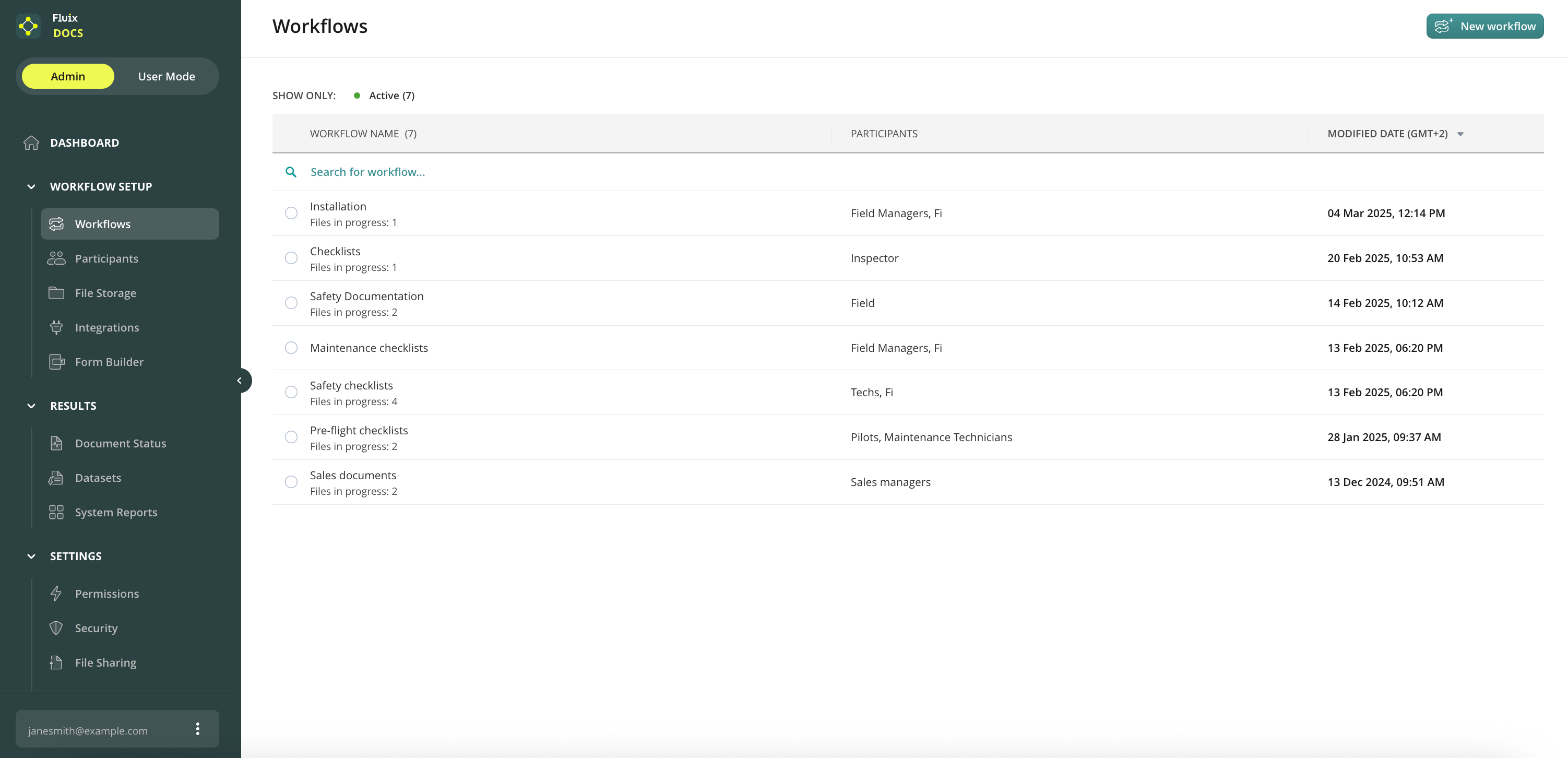
Results
In this section, you can create several types of reports:
- Document Status — provides information about the current status of all workflow documents on which actions are performed.
- Datasets — collect and analyze data> from the documents that your users completed.
- Pushed to Device — a tool to push a document or a message to your users.
- Bulk Signing — a tool to send multiple documents as a package to collect eSignatures from a list of people (enabled by request).
- System Reports — manage the devices, check user activity, and track the document flow within each workflow.
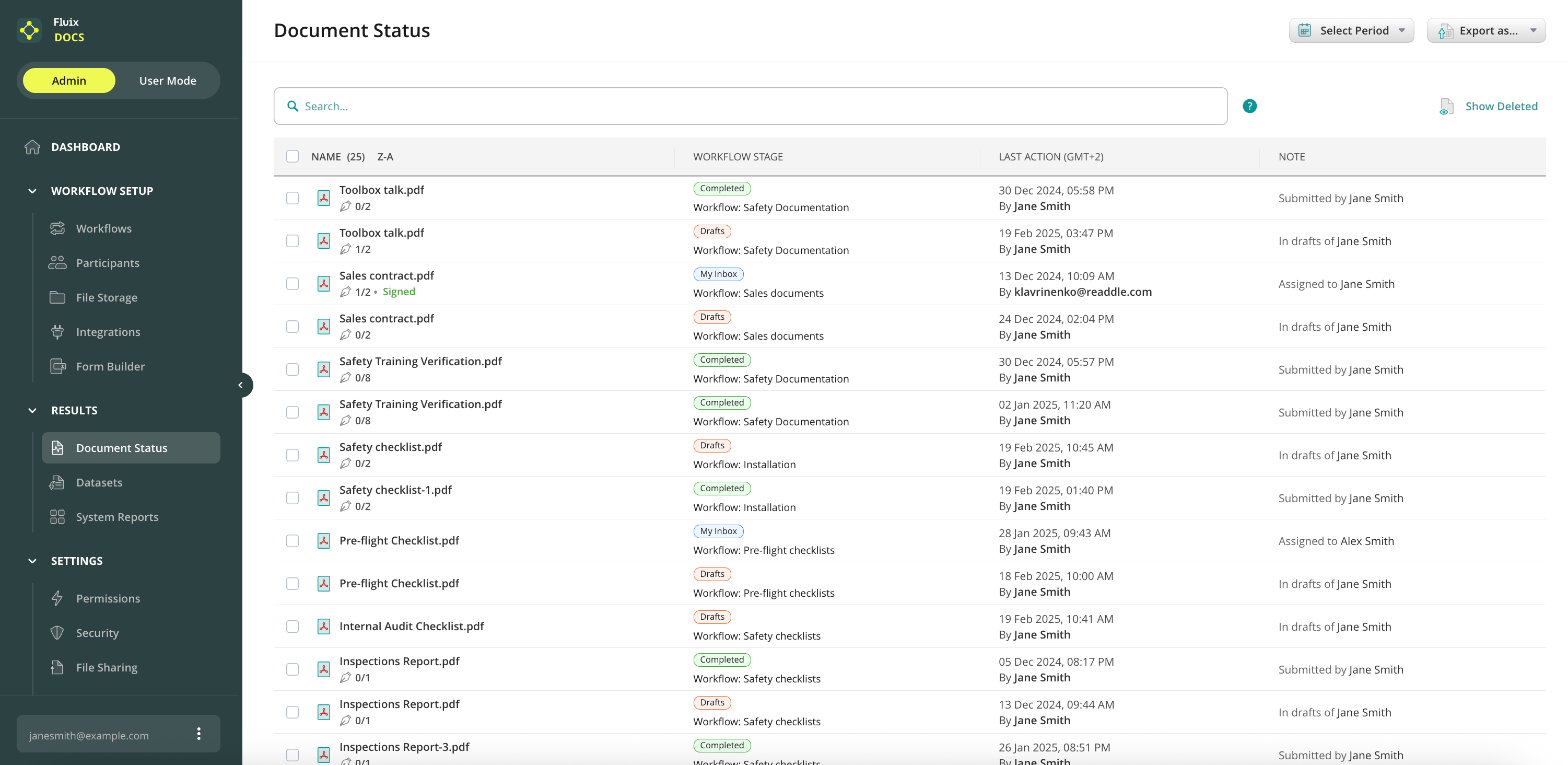
Settings
From this section, you can access:
- Permissions — this allows you to give your team members specific rights to access and manage the Fluix Admin Portal.
- Security and File Sharing Settings: This setting helps you configure the security and sharing options on the Admin Portal and devices.
- Email Notifications — here you can decide which automatic email notifications to send to your Fluix account Owner, Admins, and Users.
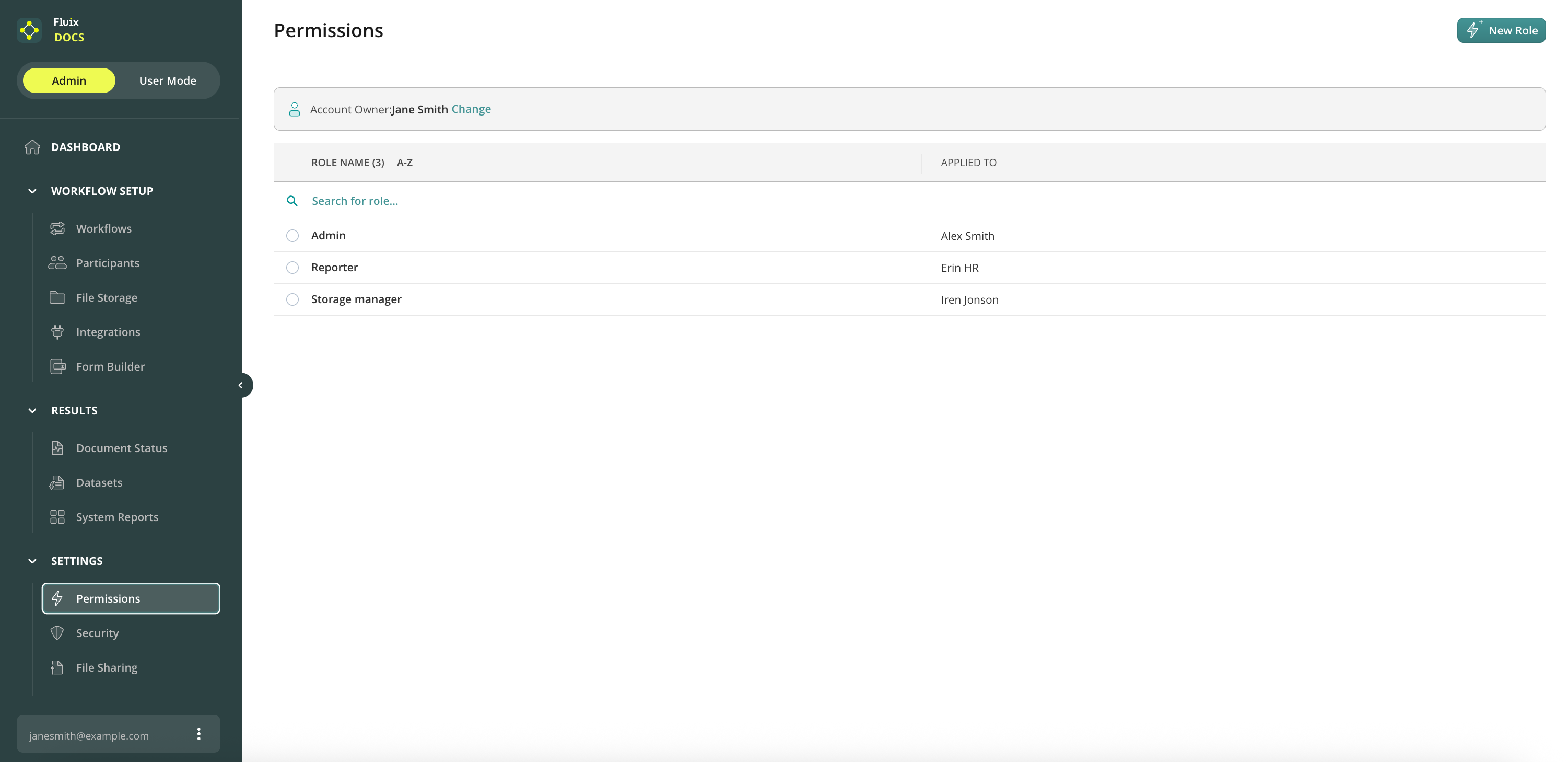
User Mode
This is the section where you can access and work with the documents as an end-user in the Web User App. To access the documents on the device, download the Fluix Docs App for iOS from the App Store.
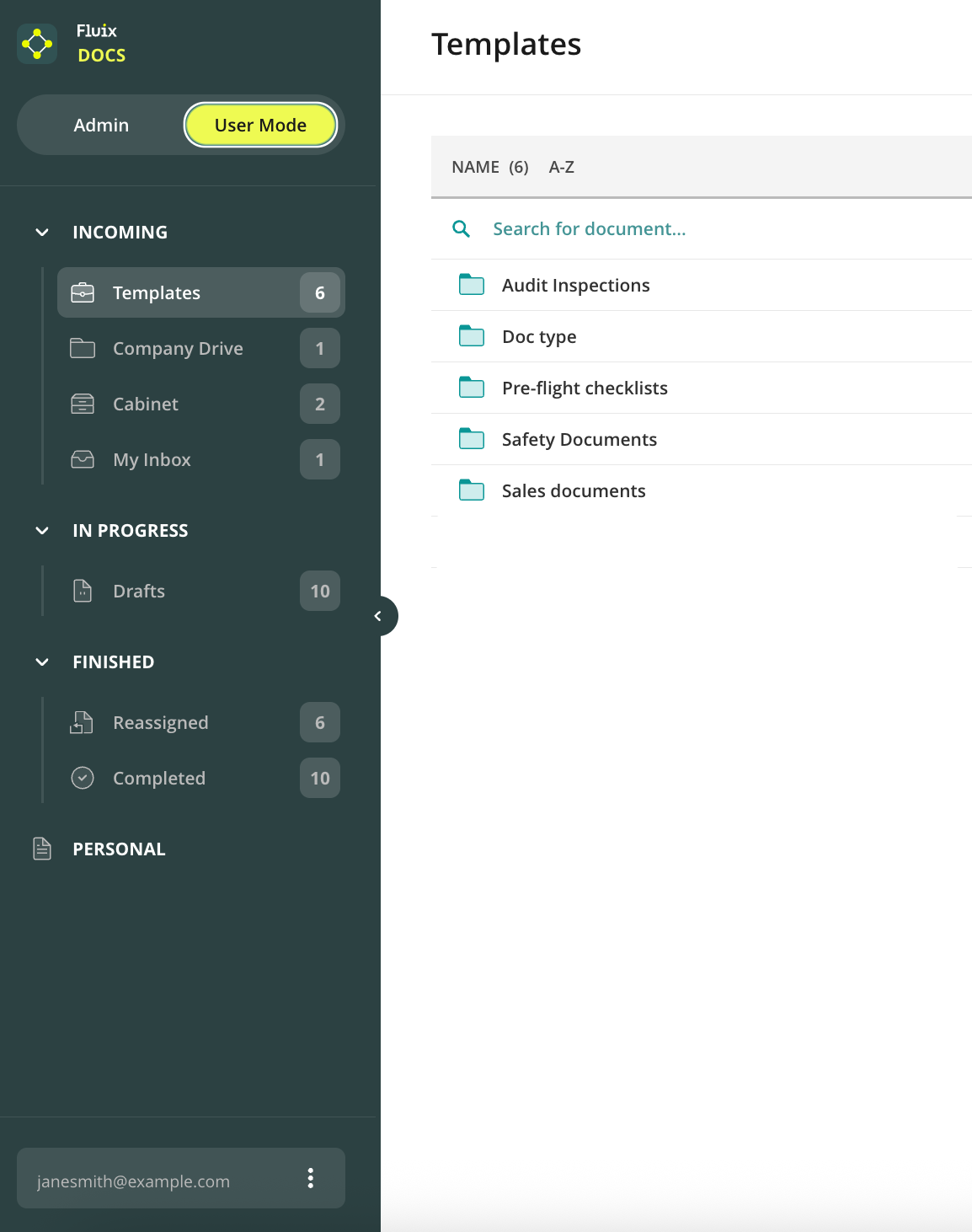
Account
Contains the list of Fluix accounts where you are registered, Billing, and Help sections along with the Contact support button.
Billing
Here you can set up the billing details of your account and track the payments made for the Fluix subscription.
Help
In the Help section, you can find all types of information on the account setup, user app guide, learning resources, educational videos, FAQ, glossary, or just reach out to the Fluix Support Team.
Feel free to contact us at support@fluix.io if you have any questions or comments.
Learn how Fluix can help in your industry.