To sign a form, tap and hold on any place in the document to display the pop-up menu, or tap ![]() icon in the annotation toolbar.
icon in the annotation toolbar.
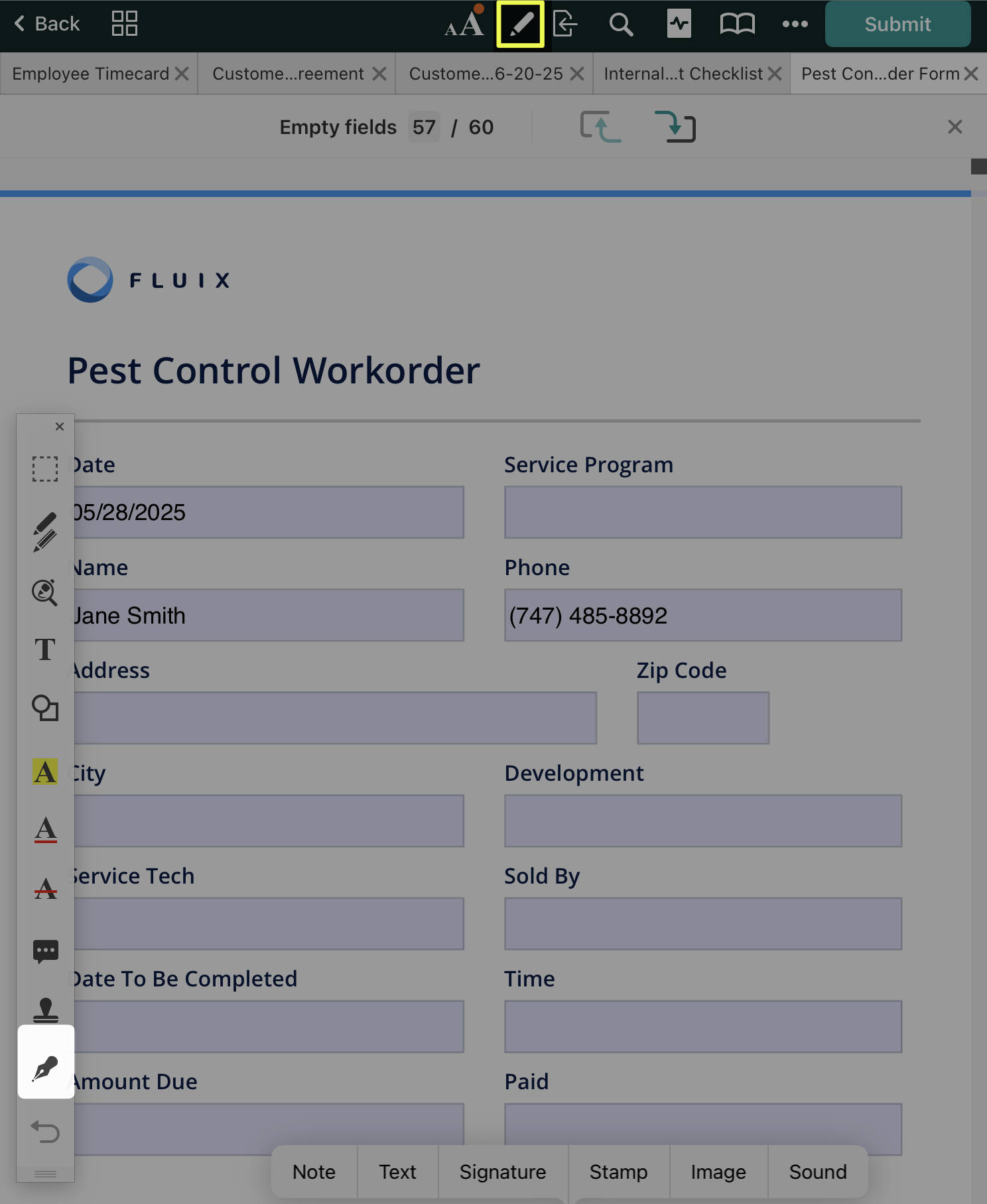
Then select ‘My Signature’ or ‘Customer Signature’:
- When ‘My Signature’ is selected, a previously saved signature will be placed on the document.
- When ‘Customer Signature’ is selected, a signature can be created for one-time use. This signature is not saved within Fluix and cannot be copied to another document.
Please note: this feature is active only if configured by your company’s Fluix account admin.
After signing, you can make the whole document, or part of it, read-only so that the signature cannot be deleted.
To edit a signature, tap on it once to:
- Change its color,
- Change its line width,
- Delete it.
To move or scale a signature, just tap and hold it.