In the Fluix Forms section, you can create fillable and dynamic forms and add them to the Workflow. This way, your team can collect data on mobile devices and submit it further according to the preconfigured flow.
To create a form, navigate to the Admin tab -> Process Setup -> Forms, and click Create Form. In the opened window, you will see two options to select from:
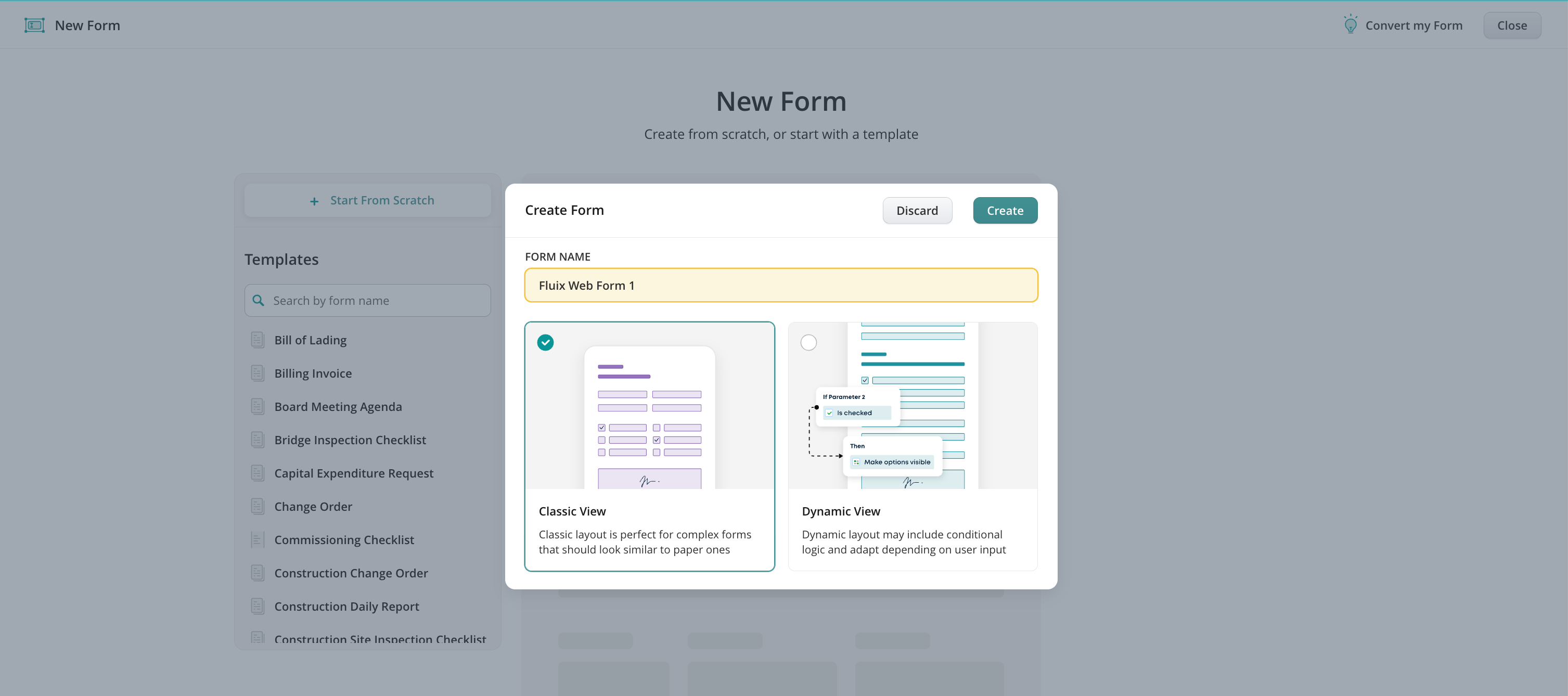
- Classic View – a static fillable form;
- Dynamic View – a fillable form with dynamic layouts and the possibility to add conditions to the fields in the form;
Upon selecting the form’s view and typing the form’s name, the form builder will open, allowing you to start building the form.
In the next tutorials, we will guide you on creating a Web form with a static or dynamic view.