Fluix Activity Status is powered by the Smart Search functionality, which allows you to filter the data based on specific parameters. Click on Search & Filter and select additional filters to apply to your report.
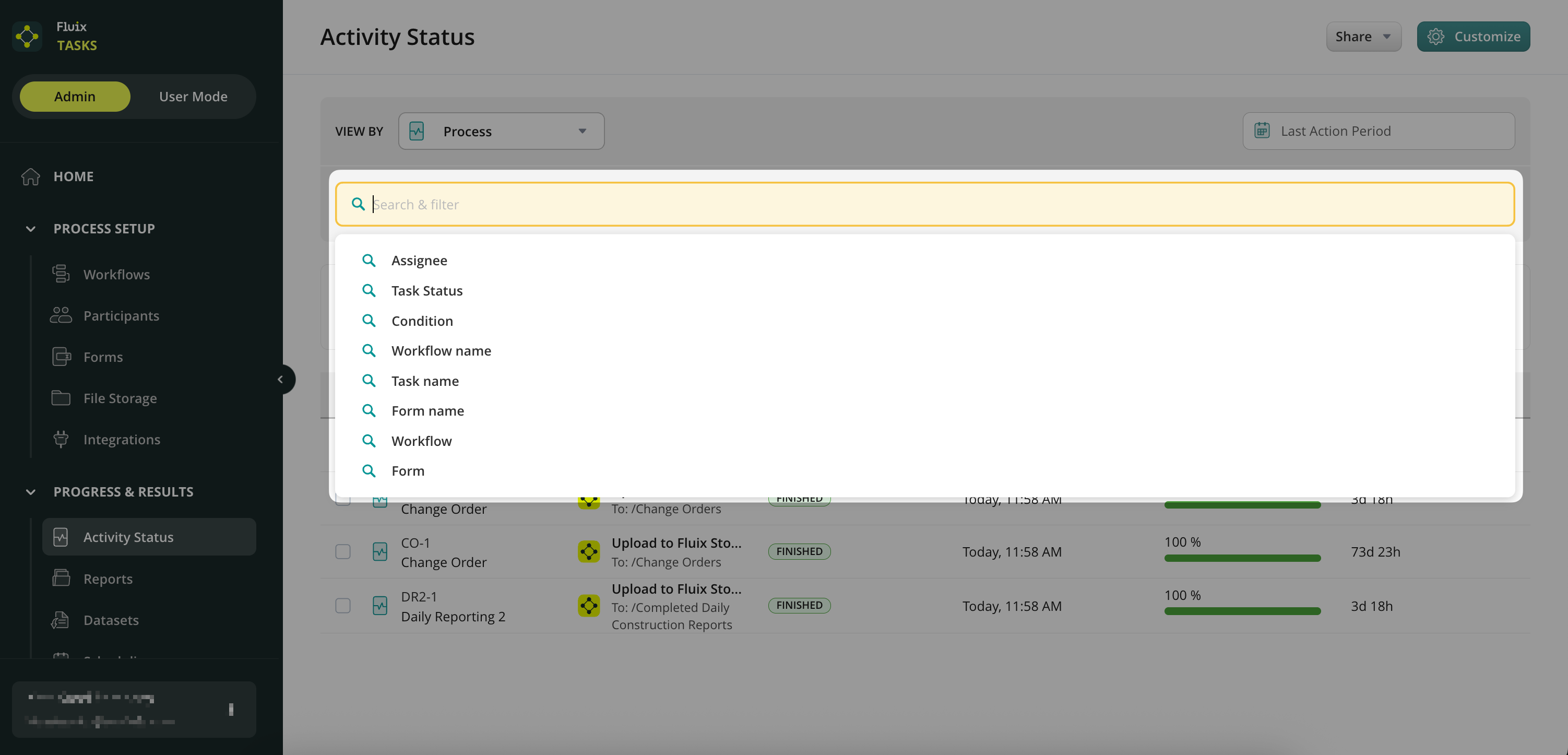
- Assignee filters the processes by the particular user or group who is assigned to perform the task. The list of users and groups can be selected in the dropdown menu.
- Task status filters the processes by To Do, In Progress, Finished, Failed, Deleted, and Suspended statuses.
- Condition filters the processes to show those that are Overdue or Undelivered so that you can contact the user/group/guest and follow up about the task’s progress.
- Workflow name filter can be used to check all the processes for the respective workflow. You may fill out either the full workflow name or the abbreviation of the workflow to filter the processes.
- Task name filters the active processes based on the name you fill out in the Smart Search.
- Form name filter will display the processes where the respective form is used. Type the form name in the Search bar to find its related process.
The search and filtering can be performed using several filters at the same time to narrow down the search and make your report even more precise. After applying specific filters to the search, the widgets will automatically display the information based on the selected filters.
On the right, you may select the timeframe for which you can filter the processes in the account. Select the suggested Last Action Period from the list of available filters or set a Custom Range.
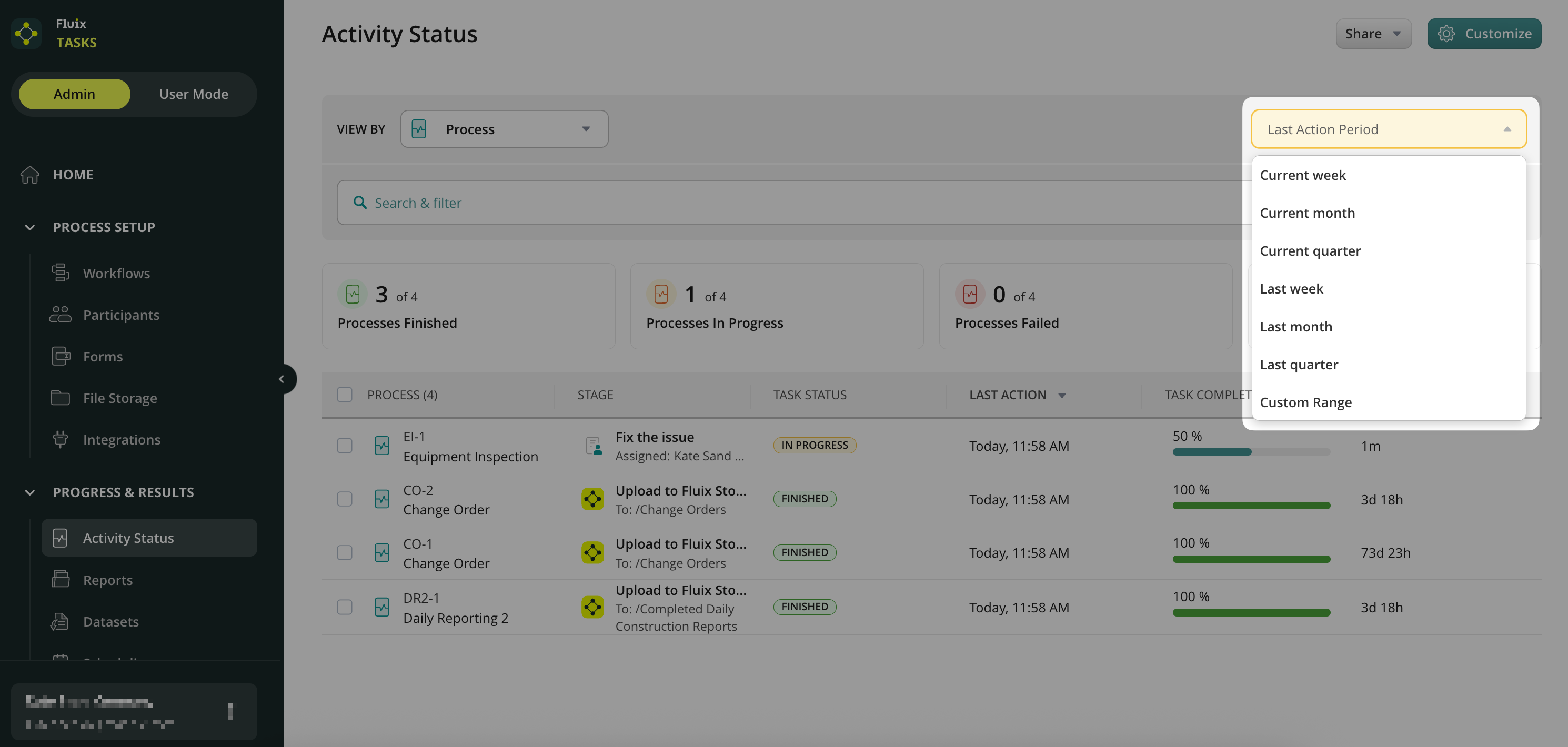
To customize the columns in your Activity Status, click the Customize button at the top right corner. Learn more about customizing your reports in the tutorial “Customizing and Sharing the Report.”
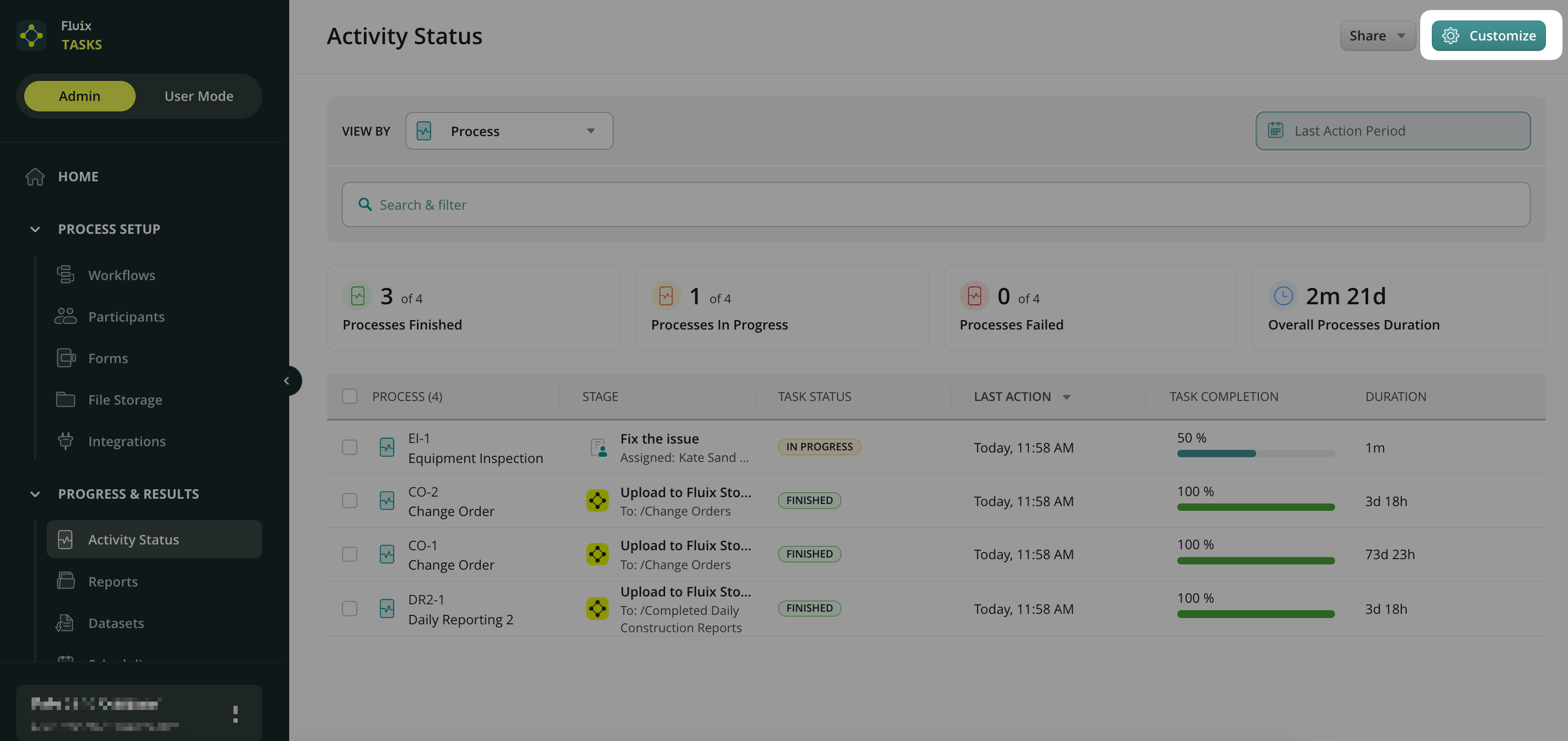
In case you have any additional questions about the functionality, contact us at support@fluix.io to learn more about it.