Once you free trial expires, to continue using Fluix service you will need to subscribe for one of the plans and enter your billing details.
After selecting a subscription plan and period, enter the amount of licenses you would like to purchase for your company. Then fill out the billing contact information. Please note that the minimum amount of licenses you can start with in Fluix is 10.
Payment Method
There are two types of payment options: credit card or ACH/wire transfer. With ACH/wire transfer payment, you will be sent a quote shortly after pressing the ‘Request Quote’ button. Note: Wire transfer option is available for quarterly and yearly payments. Once all information is entered, you can always edit the details in this section by clicking on Edit/Upgrade as well as change the credit card by going to Change card link.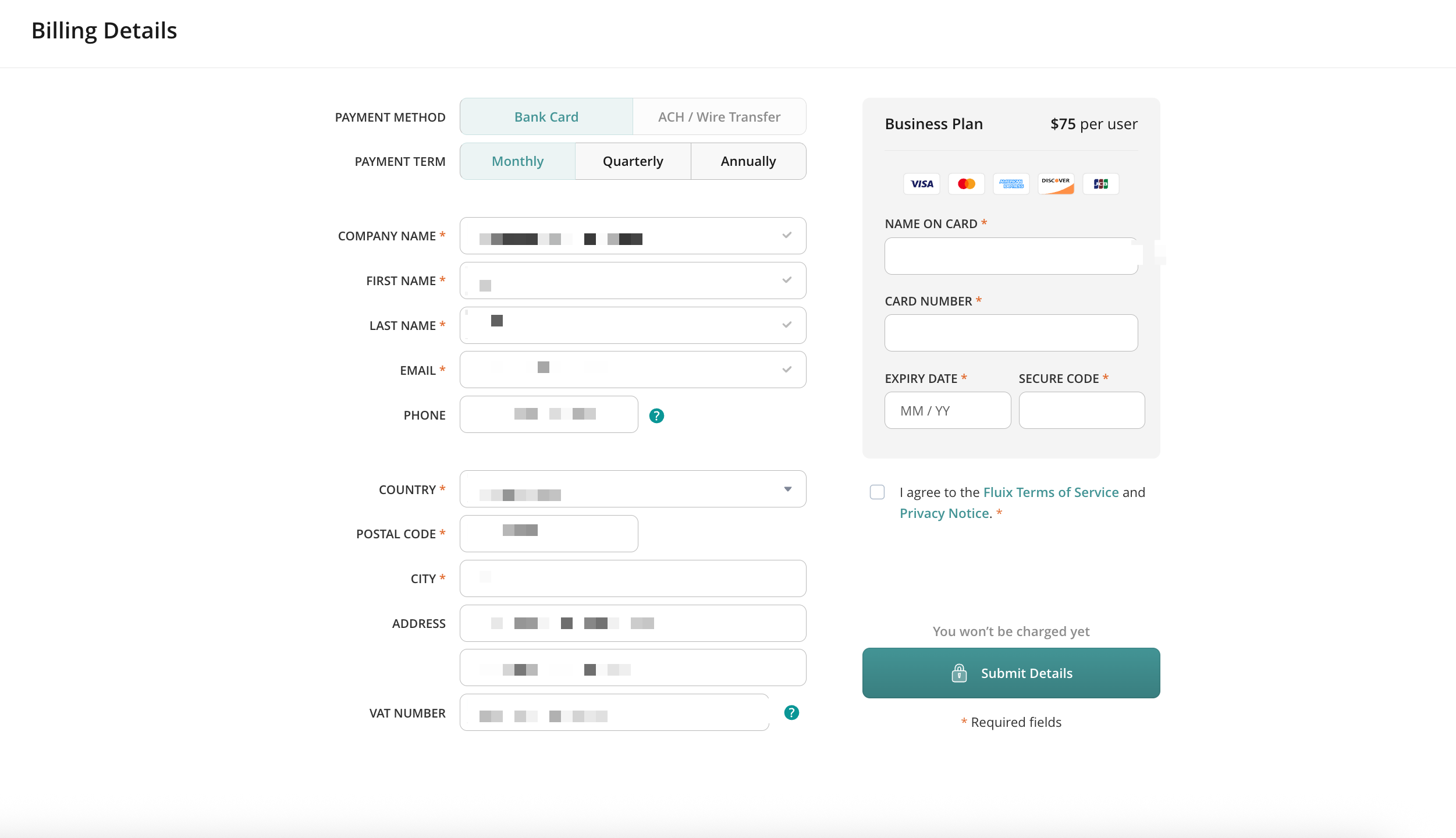
Your invoices will be sent to the email address you specify in the Billing Contact information, and for your convinience a copy of each invoice will be stored in the Billing section under Invoice #.