User Details
In this section you can view and edit all user details such as name, email address, Groups and Workflows a user belongs to, and other details:
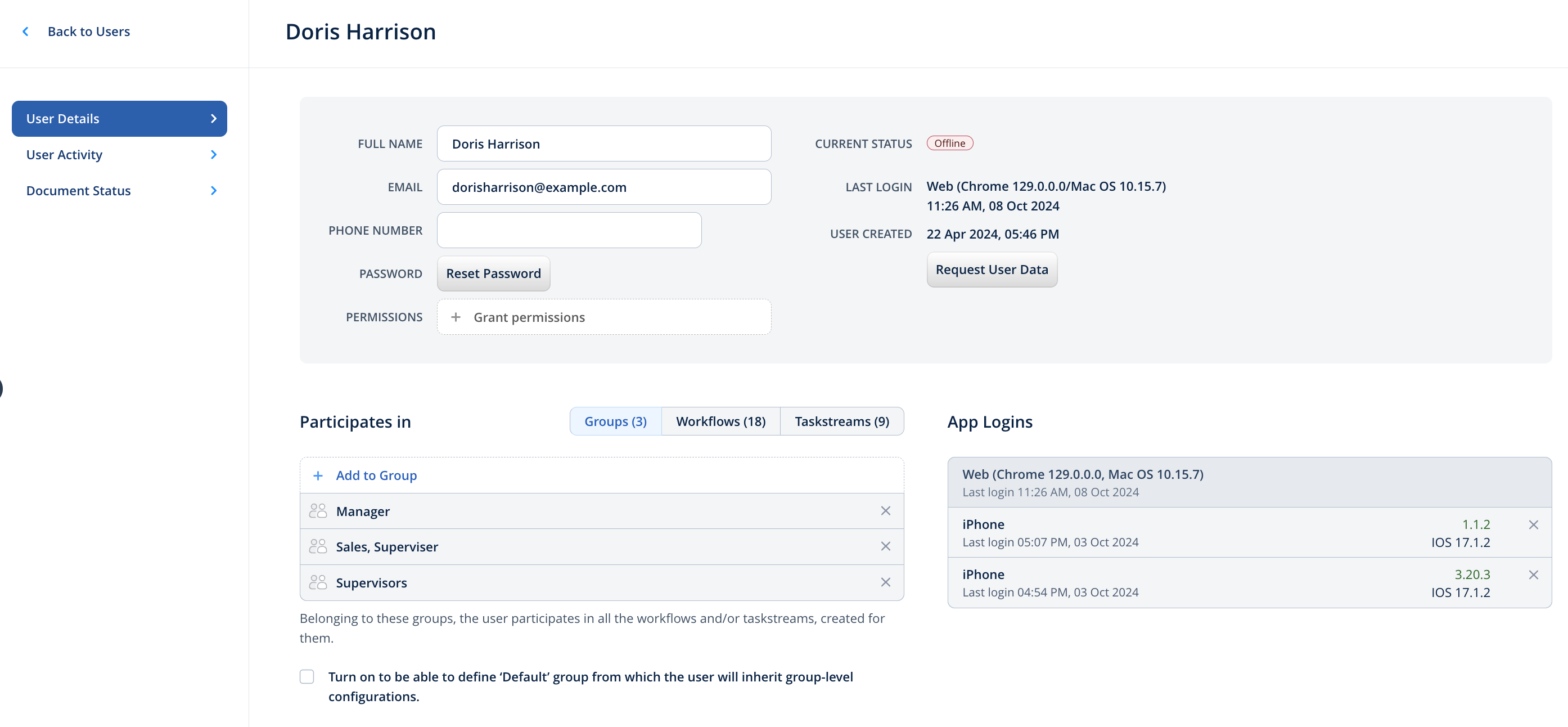
User Password
From here you can change a user password manually by using the Reset password to send an email request to a user asking to change a password.
Groups
Here you can assign a user to a group or groups of users that participate in a workflow.
Workflows
Once you add a user to any workflow, he/she will access the documents within this workflow. The list of the workflows the user participates in is listed here.
Connected Devices
This part shows the list of devices a user used to log into Fluix and the app version on each device. If there’s a need to log out from a specific device, simply click on the cross sign next to the device name.
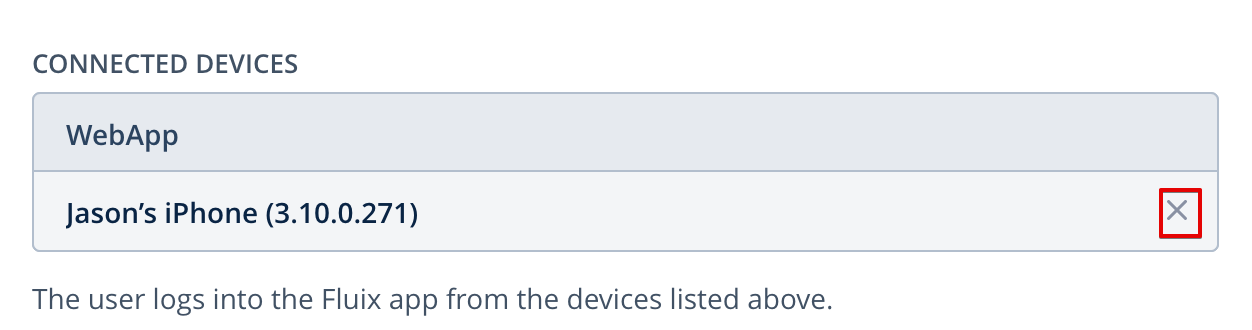
By default, a user can be logged into 3 devices. Once the number is exceeded, the user is logged out of the first device. To limit or increase the number of devices, please contact your Customer Success Manager.
Request User Data
This is an option to email the user the details of his/her activity.
Was it helpful? Learn more about User Activity in the next article or contact us at support@fluix.io if you have any questions or comments.