In Fluix you can create your own fillable PDF forms and use them in any workflow.
Watch the video about Fluix PDF Builder, or follow the steps below to create your first form.
How to create a PDF Form
To create a form, please navigate to the Form Builder section of the Admin Portal. In the opened tab, you may create a new form. Once you are there, on the left, you will see a menu with a list of elements that can be used to create a form.
Menu of the form elements
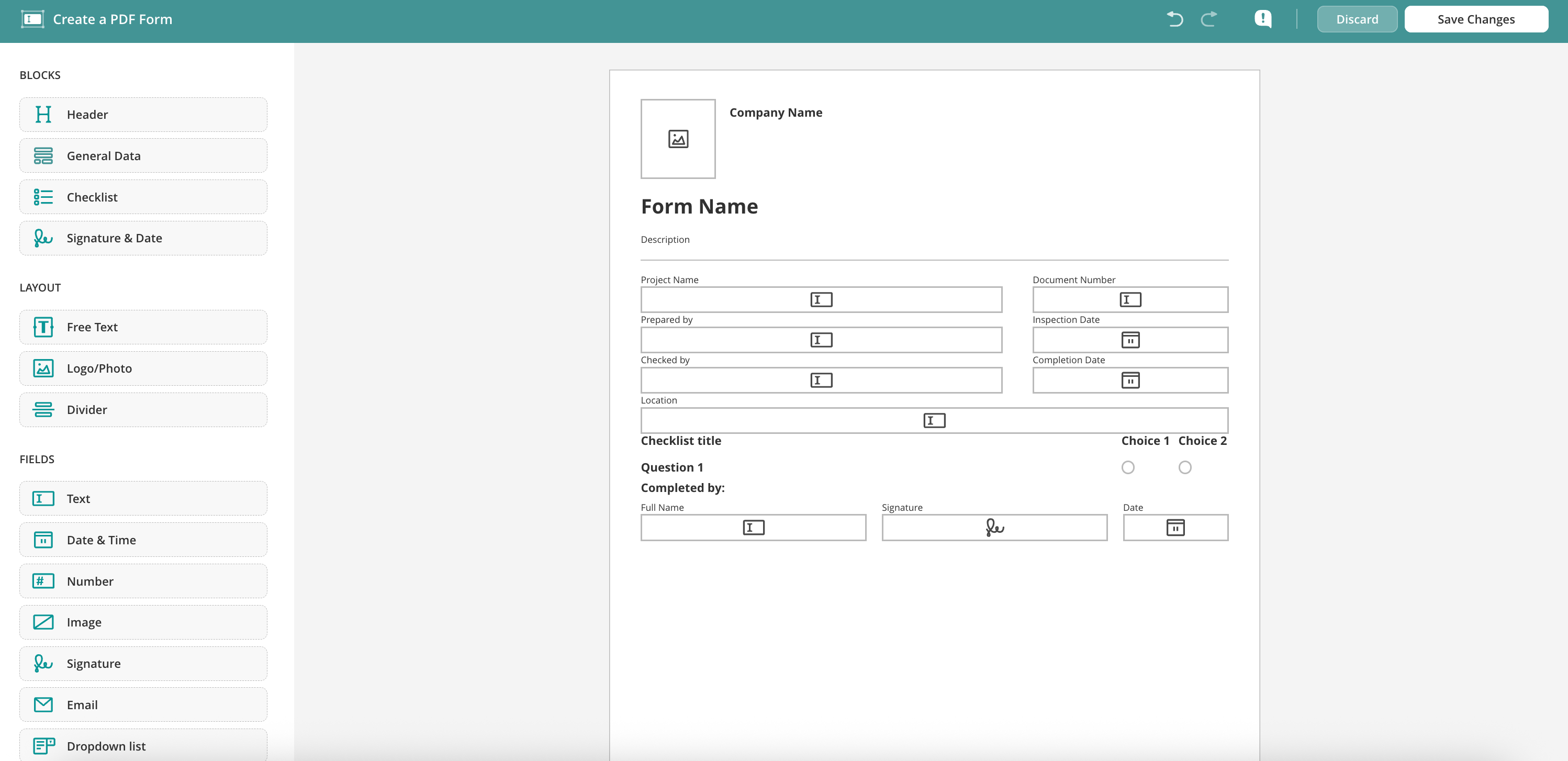
To add a field, click on the element.
To move a field, click and drag it to the right place on the page.
To delete a field, check or change field properties, click on that field:
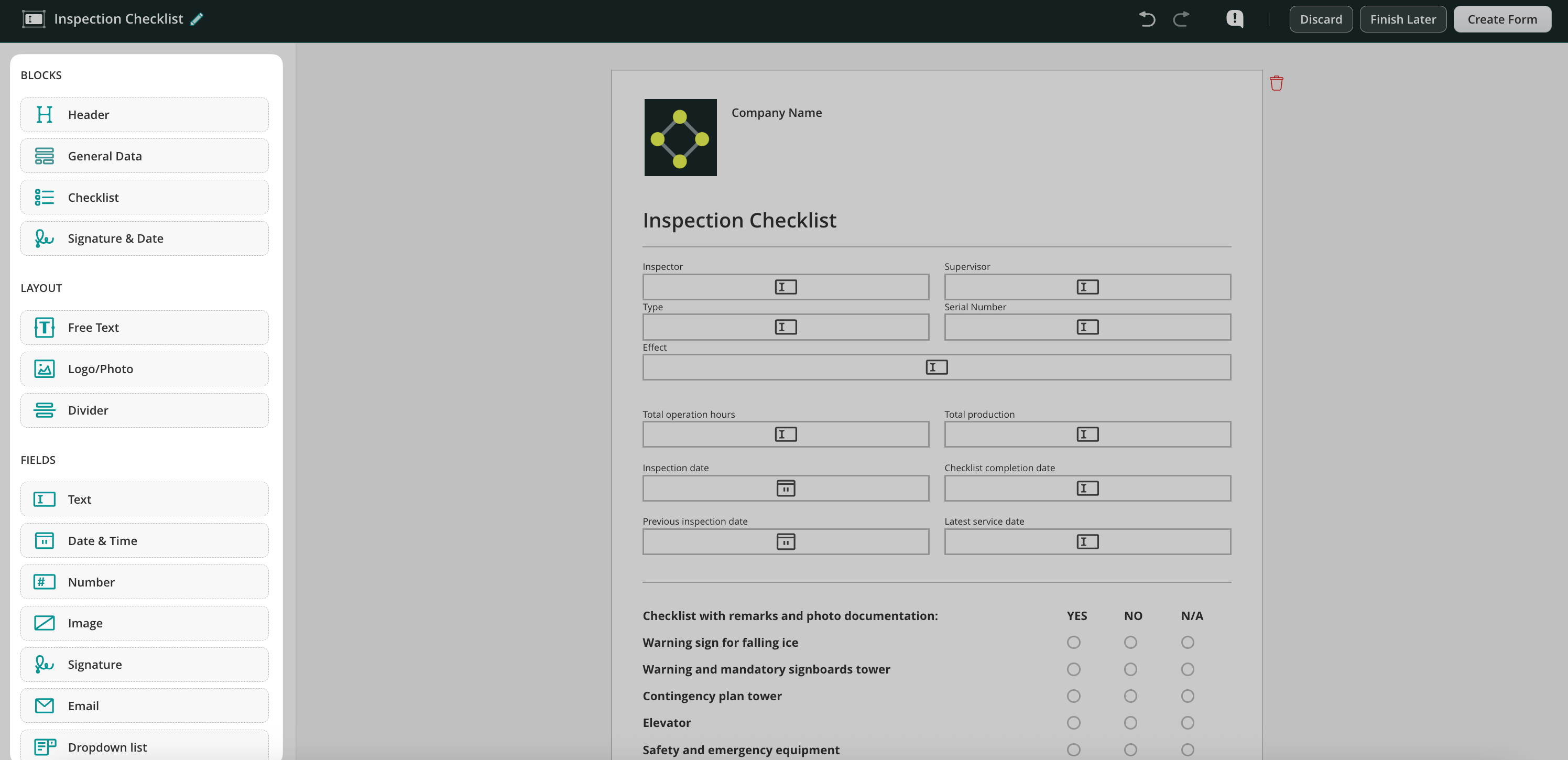
To add a page, scroll to the bottom on the page and click Add page:
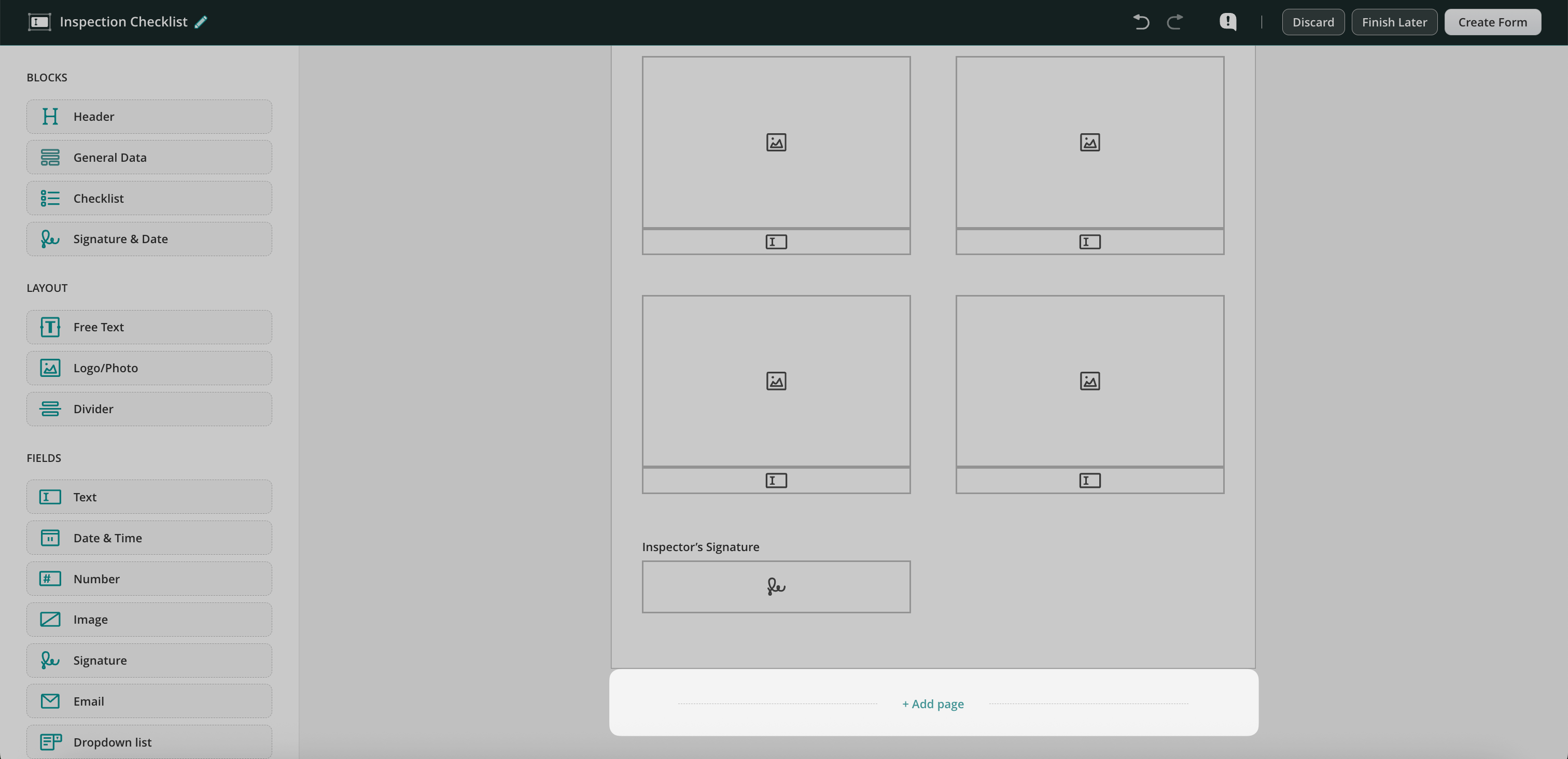
To delete a page, click on the trashcan on top of the page:
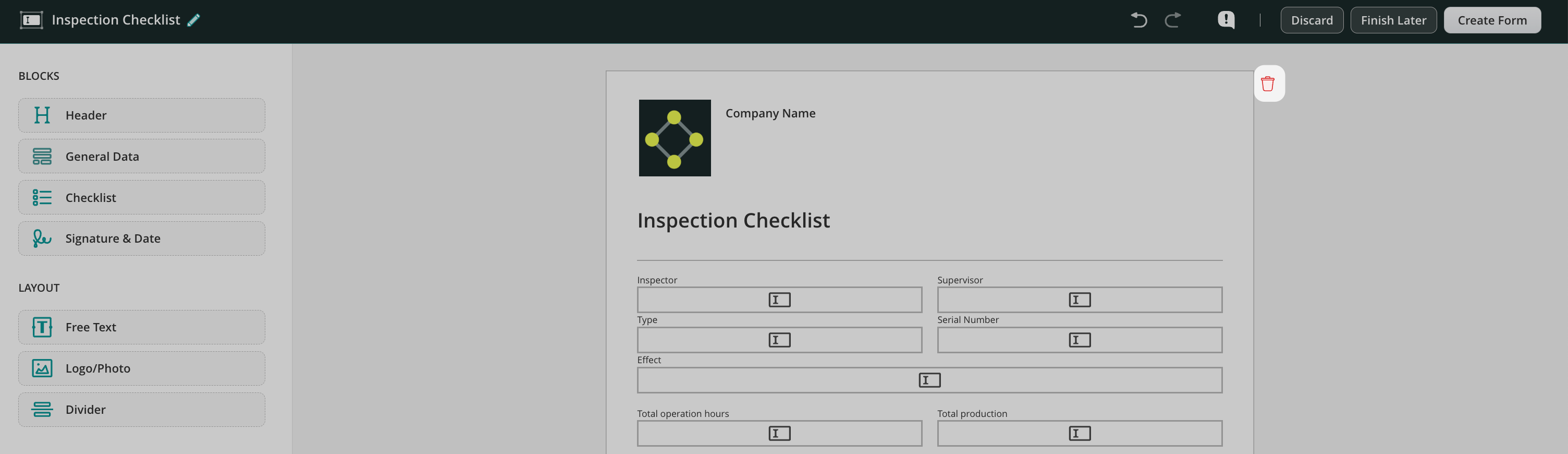
To discard changes, press Discard in the upper right corner.
To save the form, press Save Changes and select one of the options: Upload to Fluix Storage or Download to your computer.
How to add fields to the existing form
Besides creating forms from scratch, you can also add text and signature fields to already existing PDF forms. To do that, navigate to the File Storage section and upload your existing PDF using the Upload Files button.
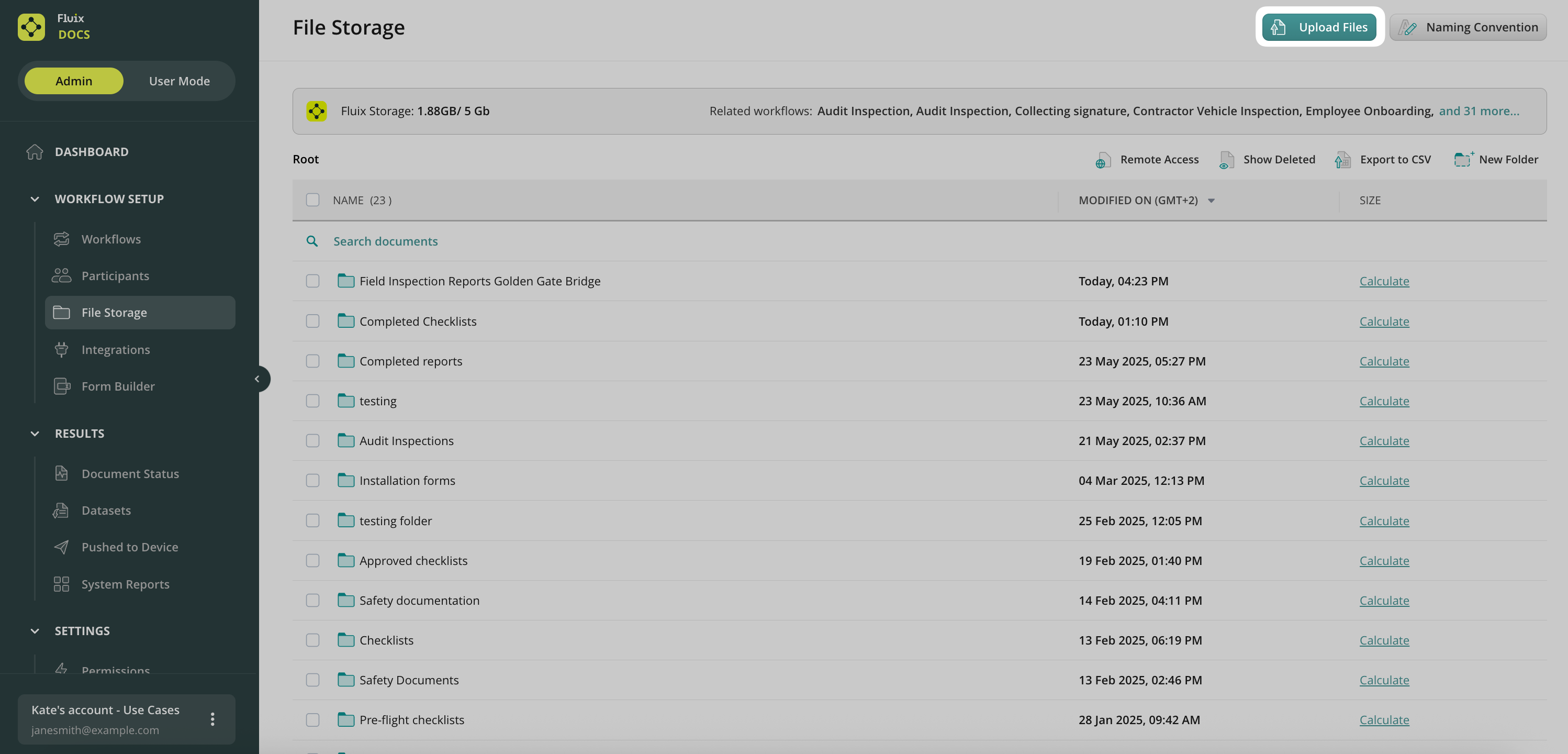
After that, select the uploaded file and click Edit Form button in the opened panel.
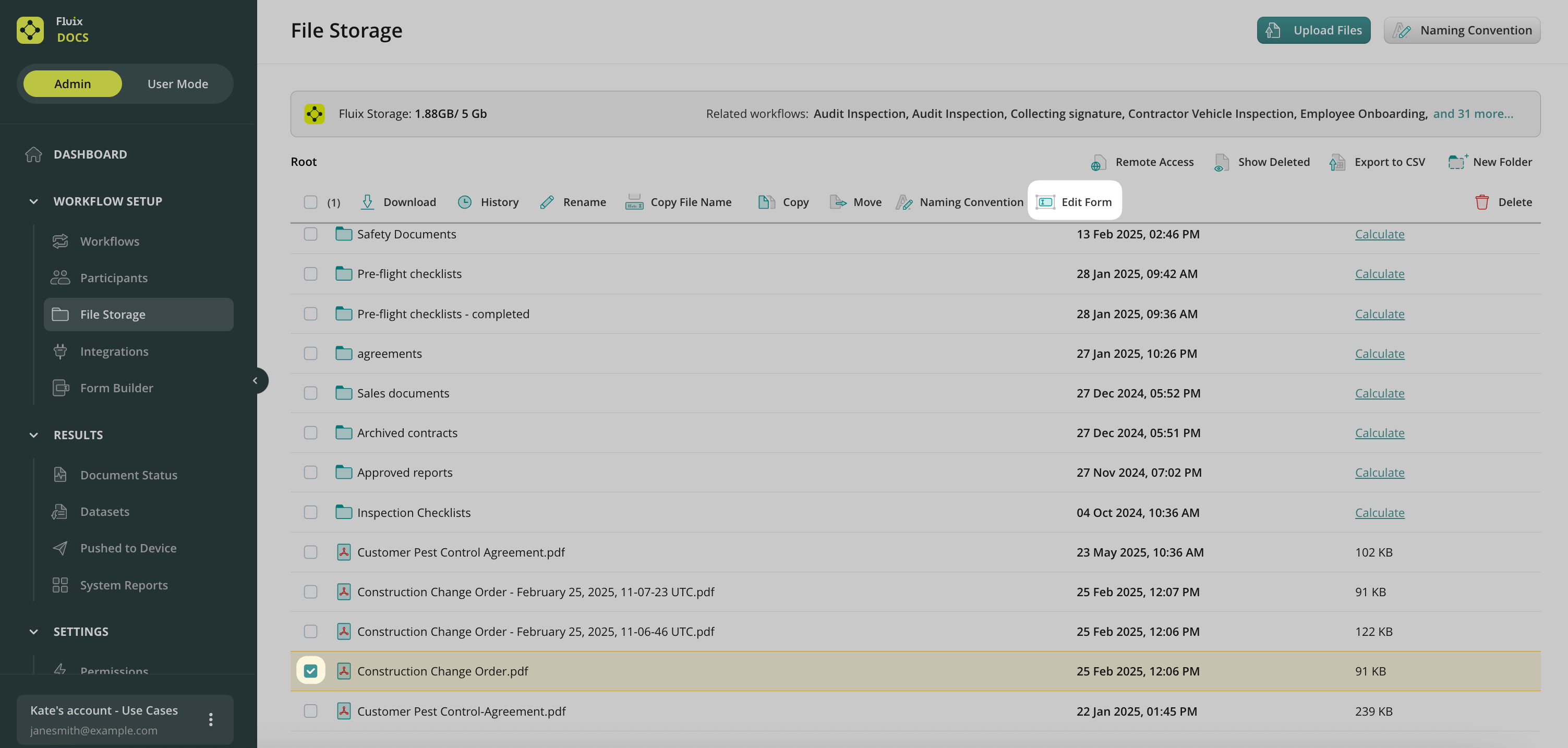
In the opened page, choose the fields that you would like to add, move or delete. After that, save changes.
Was it helpful? Feel free to contact us at support@fluix.io if you have any questions or comments.