Once you start working on any of the tasks from the Recurring or Assigned tab, the task will be automatically moved to the In Progress tab and will stay there until you finish it.
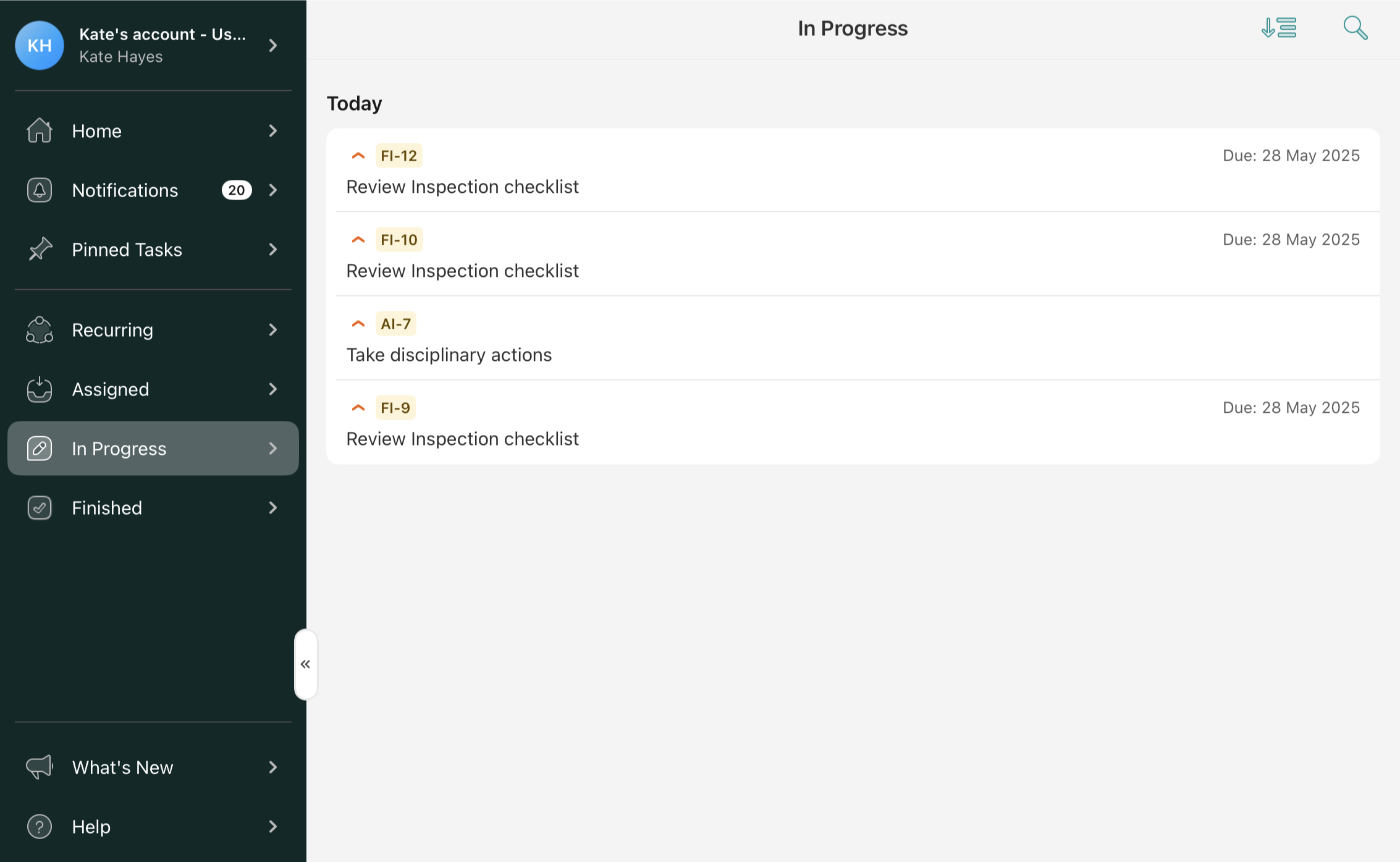
Forms to Complete
On the main screen, you can find the forms that must be filled out to finish the task and the supporting materials.
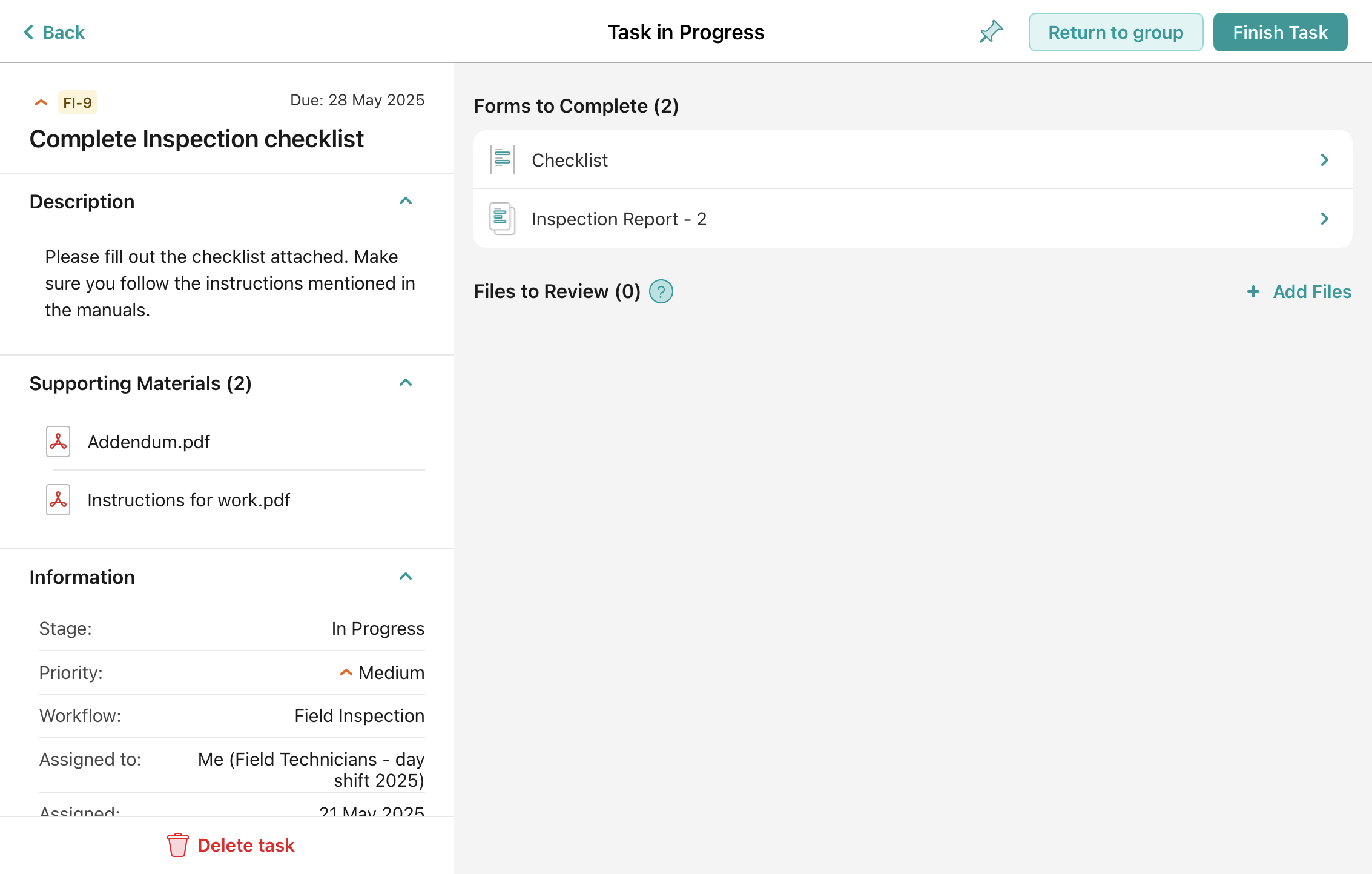
If the form configured by your company admin has some required fields, the number of these fields will be displayed next to the form’s name. The task cannot be finished until all the required fields are filled out.
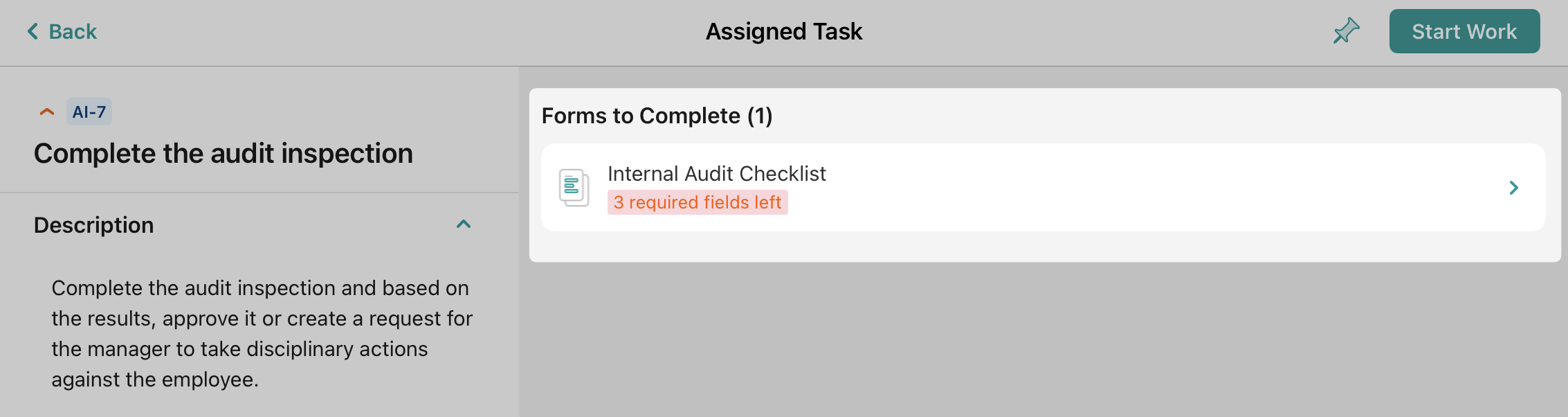
You can fill in text fields, add images and a signature, and add barcodes and QR codes to a form.
In case you are working on a task that was initially assigned to a group in which you are a participant, besides having the option to finish the task, you see an option called ‘Return to Group’.
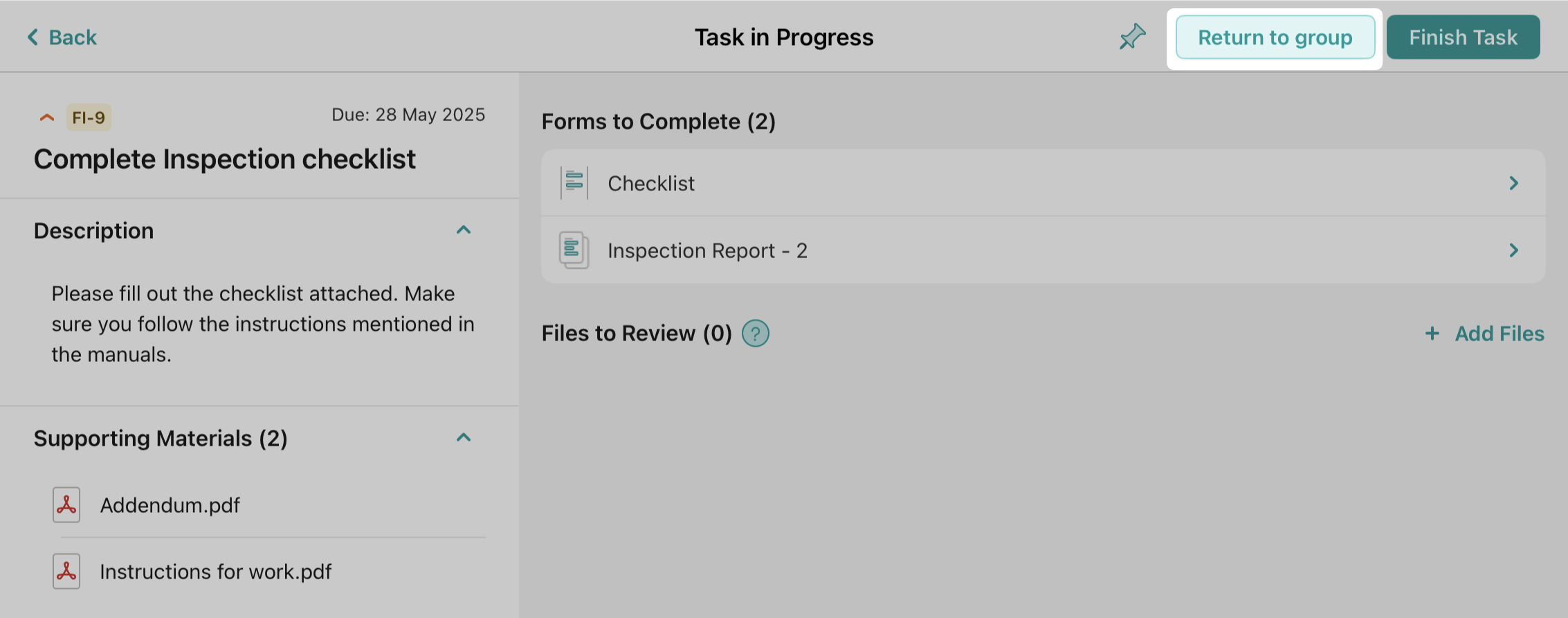
This means that you can return the task to the group when it hasn’t been finished yet. It may happen if your shift is over or you assigned this task to yourself by mistake. All the changes you made to the task will be saved.
The task can be deleted only if you initiated it from the Recurring section. Otherwise, the admin may withdraw it from you only.
Once you tap the ‘Finish Task’ button, depending on the setup, you might receive a list of alternative submit actions to choose from. For example, if your Fluix account admin preconfigured it, you may select the individual assignee from the preconfigured group in the flow to whom you would like to pass the completed form, e.g., for approval.
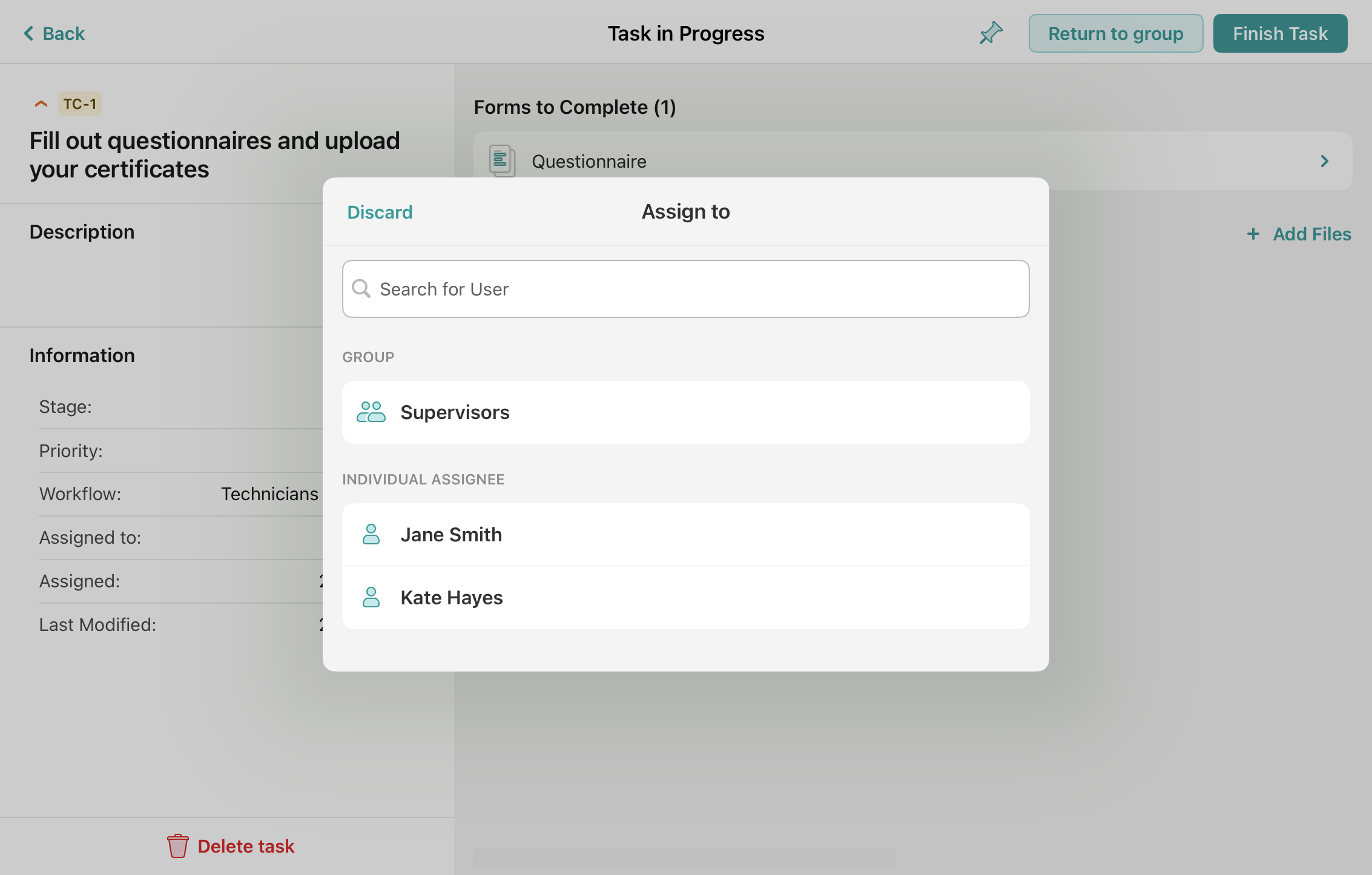
Feel free to contact us at support@fluix.io if you have any questions or comments.