Depending on the goal, in the following subsections you can customize the Fluix invitation emails sent to your users to join the Fluix platform or any email submitted by your users from Fluix that are participating in workflows with “Send by email” submit action:
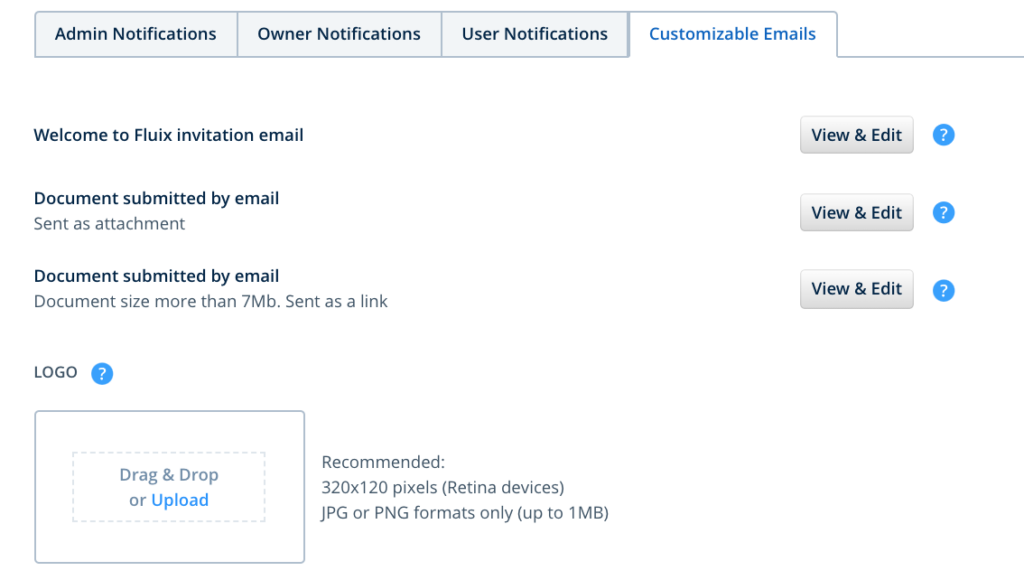
In order to provide the recipients with the specific data about the users, documents, or any other information in the emails sent form Fluix, you can use the keywords in the Fluix platform.
To select the type of email that is going to be customized, click the ‘View and Edit’ button to open the email template.
The keywords can be used in any custom message and can be placed anywhere. Those serve as identifiers of the text (URL, name, title, etc) that is needed to be sent by email.
Welcome to Fluix invitation email
Use the following keywords in order to include user-specific data:
- %user_full_name% – user’s name
- %company% – name of your company’s Fluix account configured by Fluix team
- %product_title% – the product title is set by default and will be displayed in the email as Fluix. In this case, it can be used in the following way: you have been added to %product_title% account.
- %web_activation_url% – a link to create a password that is generated by our system, that will be displayed as a link.
- %create_password_button% – a HTML button with an activation link to create a password, that will be displayed as a button that leads to the activation link.
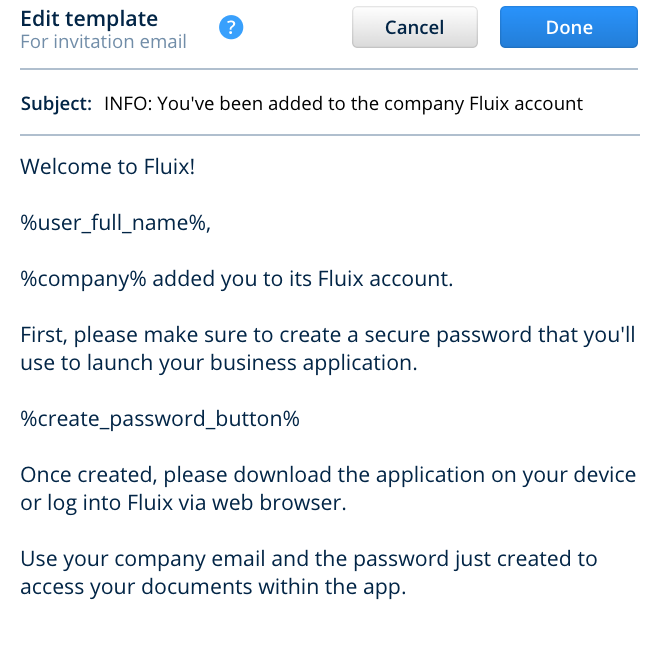
Please note that only one of the keywords either %web_activation_url% or %create_password_button% should be used in the invitation email in order not to duplicate them since each of them provides a user with the same link.
Document submitted by email (when the document sent as an attachment)
Use the following keywords in order to include user-specific data:
- %user_email% – user’s email fixed in Fluix platform as a login
- %user_full_name% – user’s name
- %company% – name of your company’s Fluix account configured by Fluix team
- %support% – the email that is configured as support email for the account (by default support@fluix.io)
- %text% – custom message configured at the workflow level for “Send by email” submit action
- %document% – the name of the form submitted in Fluix
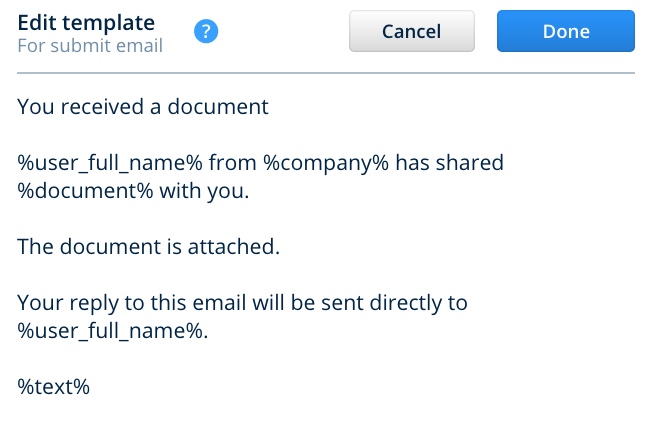
Document submitted by email ( when the document is sent as a link due to the reason that it is more than 7Mb)
The same keywords as when the document is sent as an attachment can be used. Additionally, the keyword %download_link% has to be included to the list to provide the recipients with the link to download the submitted document, that is available for 1 year.
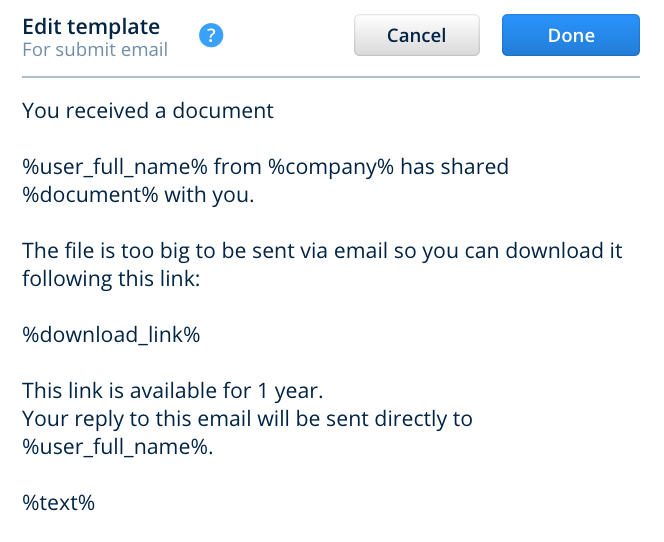
Other than that the email message and its subject of any workflow for “Send by email” submit action can be customized.
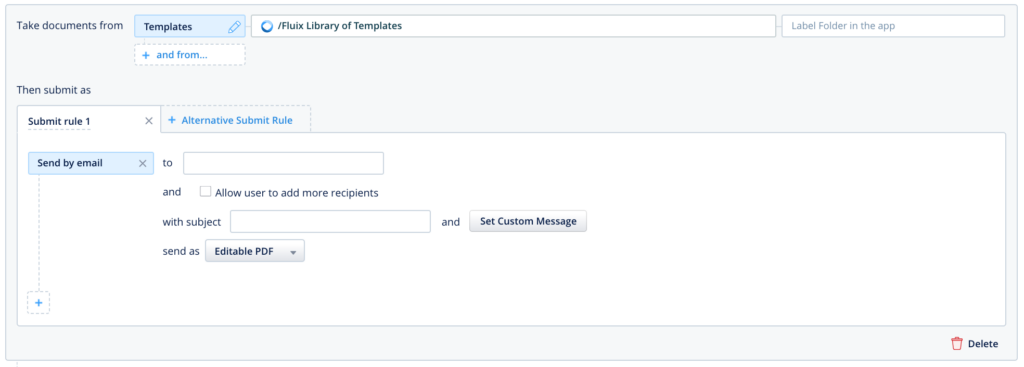
To specify the subject of the email and its custom message you can use the following keywords:
- %document% – the name of the form submitted in Fluix
- %user_full_name% – user’s name
- %company% – name of your company’s Fluix account configured by Fluix team
- %product_title% – the product title is set by default and will be displayed in the email as Fluix
- %user_email% – user’s email fixed in Fluix platform as a login
- %text% – in this case, all the text specified in the Custom Email Message will be added to the subject
However, all these keywords will be added after the main text of the email sent to the recipient.