It is hard to imagine a business day without searching and viewing documents on mobile devices. According to a McKinsey report, employees spend 1.8 hours every day searching and gathering information. The situation is much better when it comes to your documents in the Fluix Docs app.
In this article, we will review how the Global Search feature on iPad and iPhone can make your working day more productive. Even with a massive list of files located in different folders, you will be able to find any document quickly and easily.
Note: the feature is available starting from the Fluix version 3.10.
Let’s have a look at how Global Search works.
- Tap the Search button on the sidebar and enter the text.
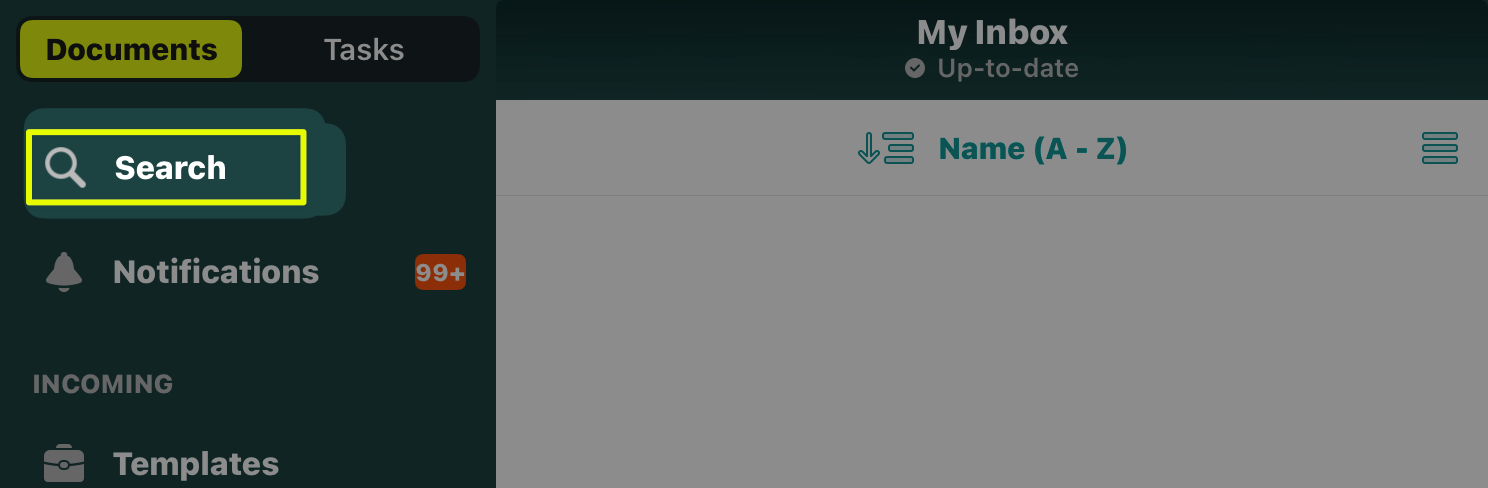
- You can find the files by either the Document Name or the Content Text.
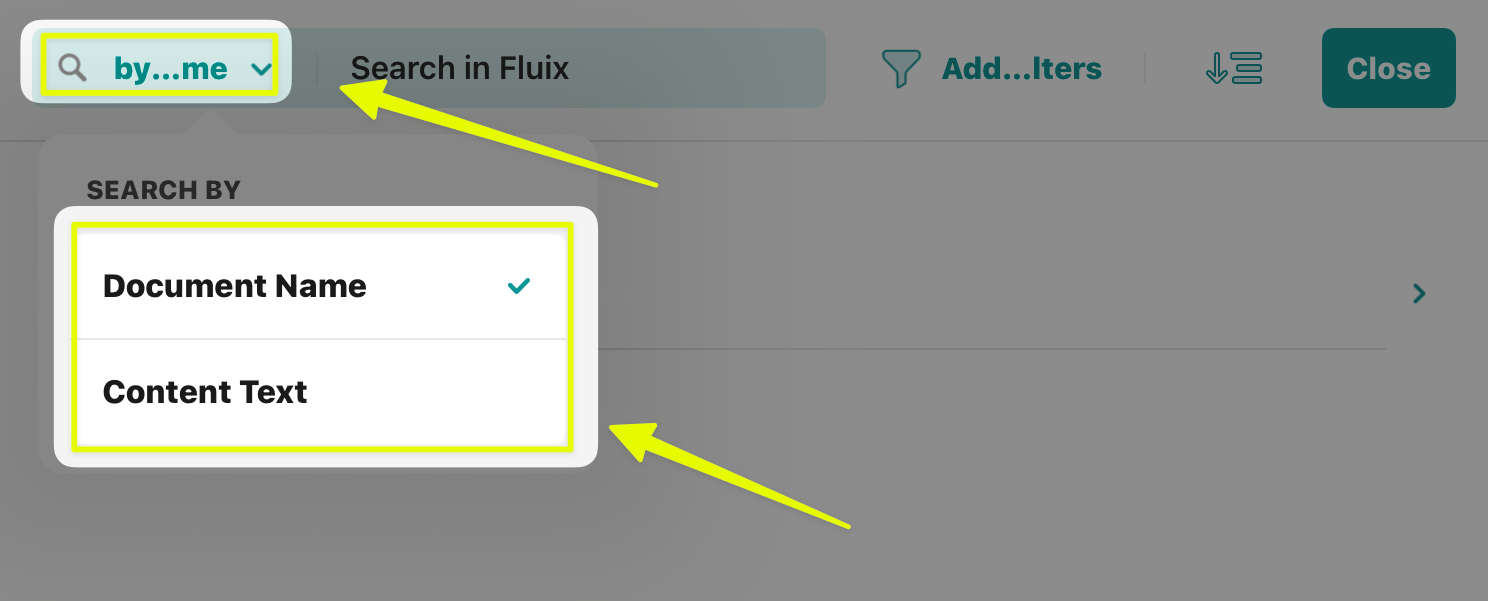
– Content Text query allows searching for words inside the PDFs and TXT documents.
– The Document Name option allows you to search for all file types supported in Fluix. - To ensure the most precise result, you may filter the search by Location or Date Range if you know the section where the document you are looking for is located or when it was last edited.
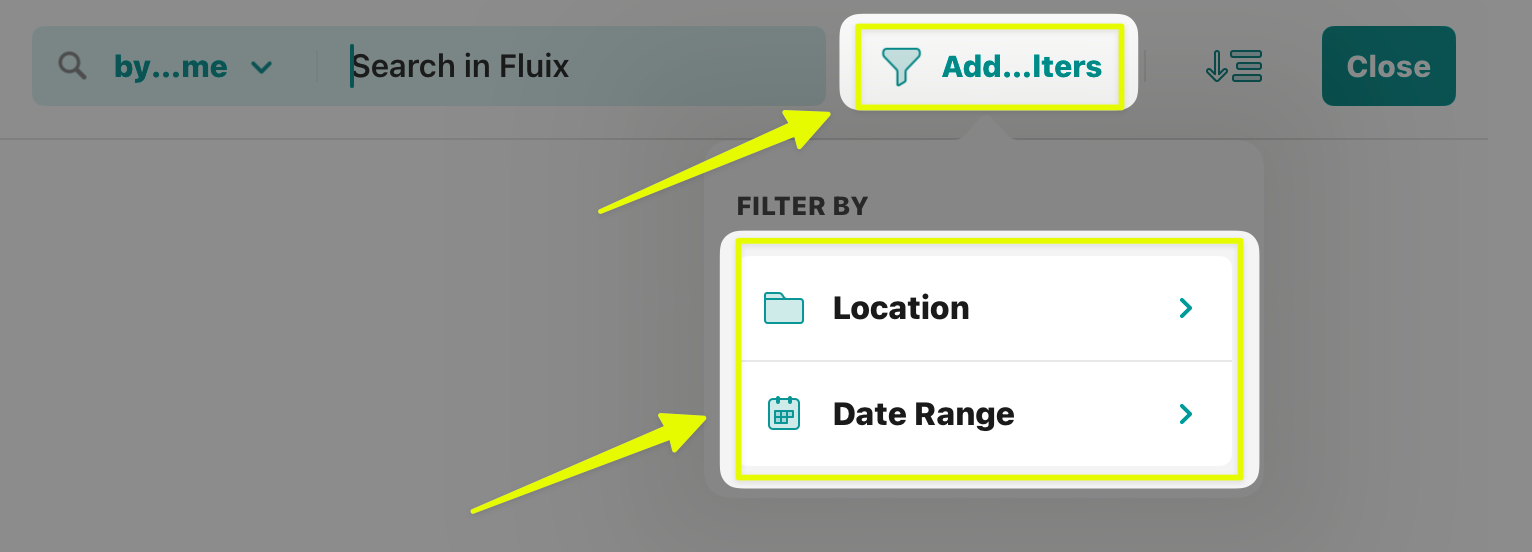
- The results of your search can be sorted alphabetically, according to the size of the file, or arranged depending on how new or old the documents are:
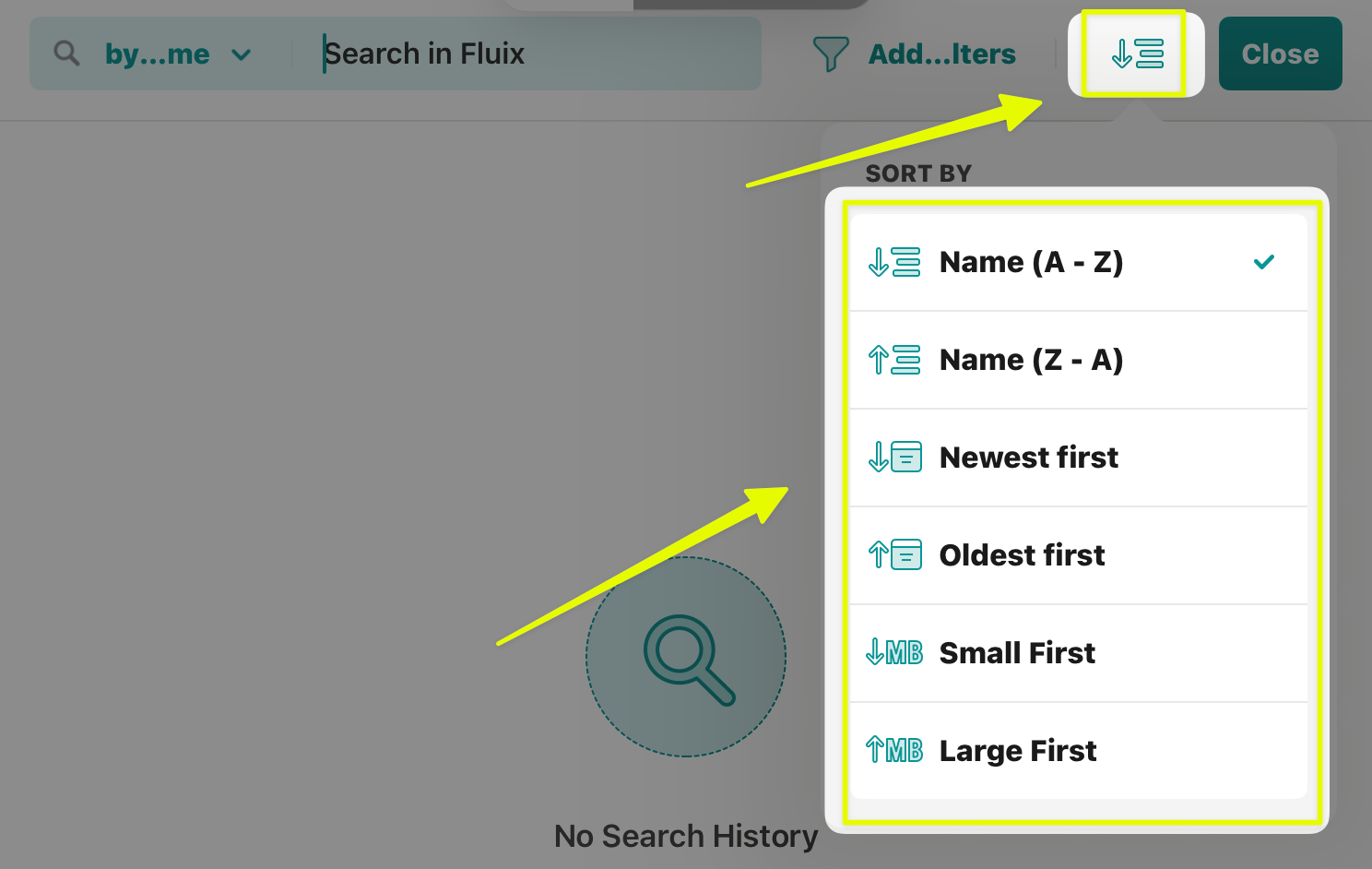
- Additionally, the search criteria are automatically saved in the search history, which remembers everything you need, from the document name to the date range or location you were searching. Search history will allow you to save time in the future and review your previous search results:
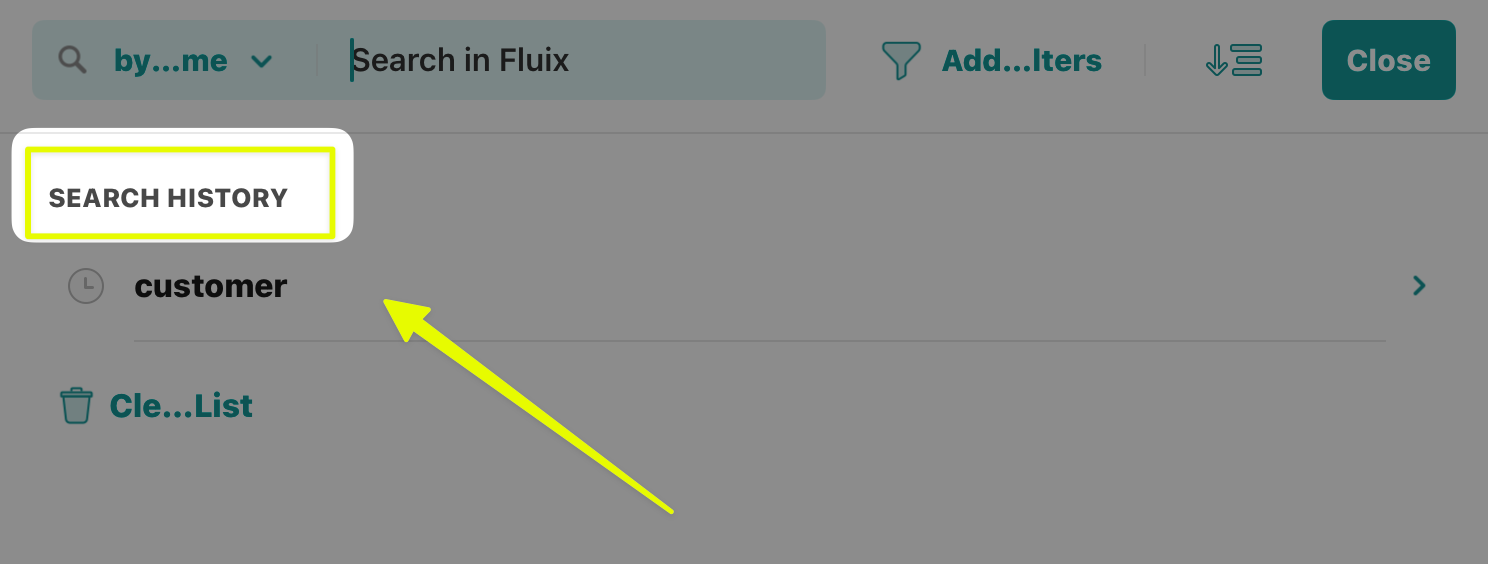
As you can see, searching for documents becomes easier and faster than ever with the Global Search functionality
In case you have any questions or comments, contact us at support@fluix.io, and we’ll be happy to help you.