To transfer files using iTunes, follow the guide below:
1. Connect your iPad to a computer via the USB port and open Finder/File Explorer on your computer.
2. Click on the iPad name, then the Files section, and locate the Fluix Docs from the list of apps.
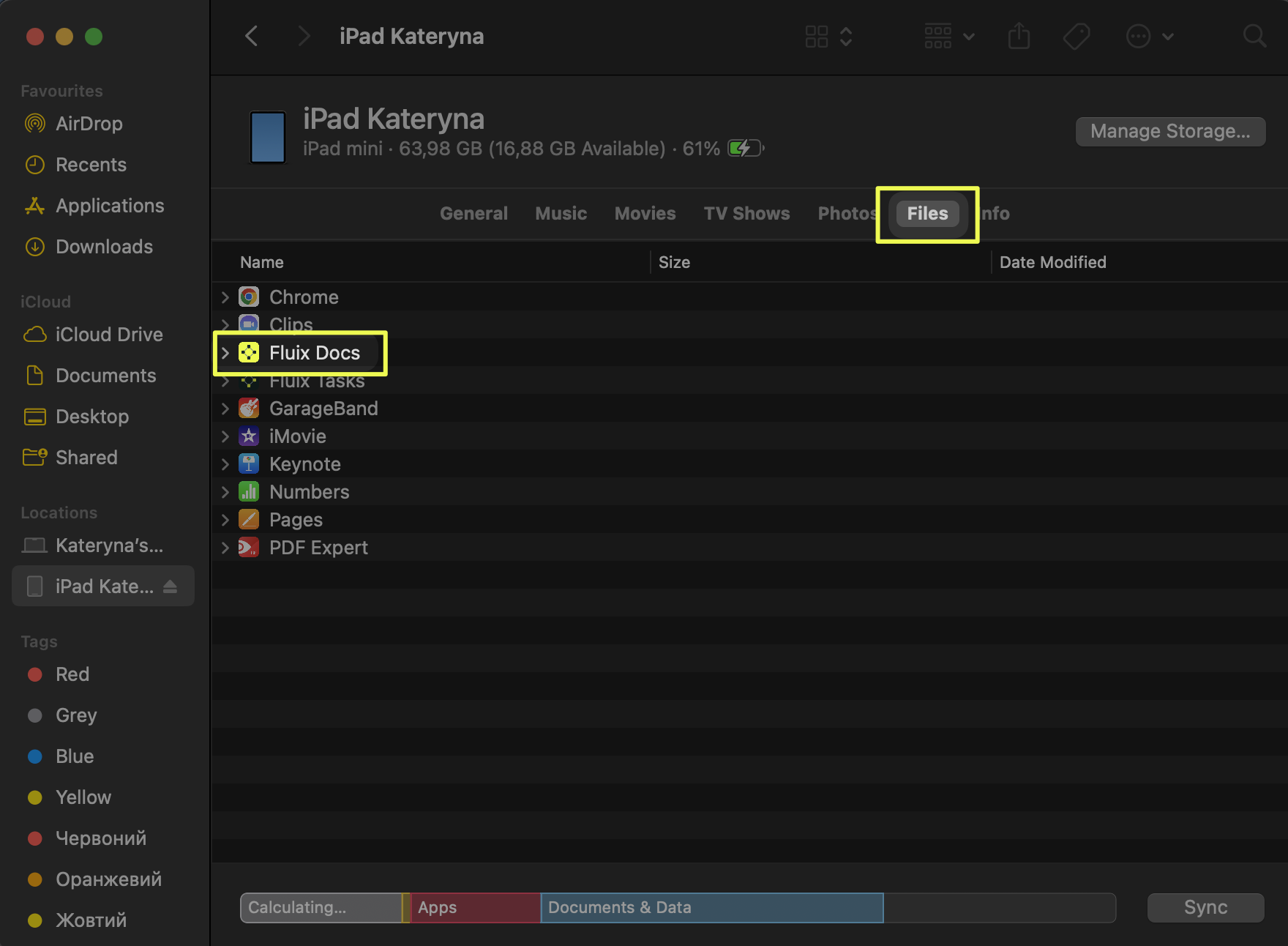
3. Drag and drop files into the Fluix app list from your computer.
4. The respective files will be available in the Fluix Docs app -> Personal section -> iTunes files folder.
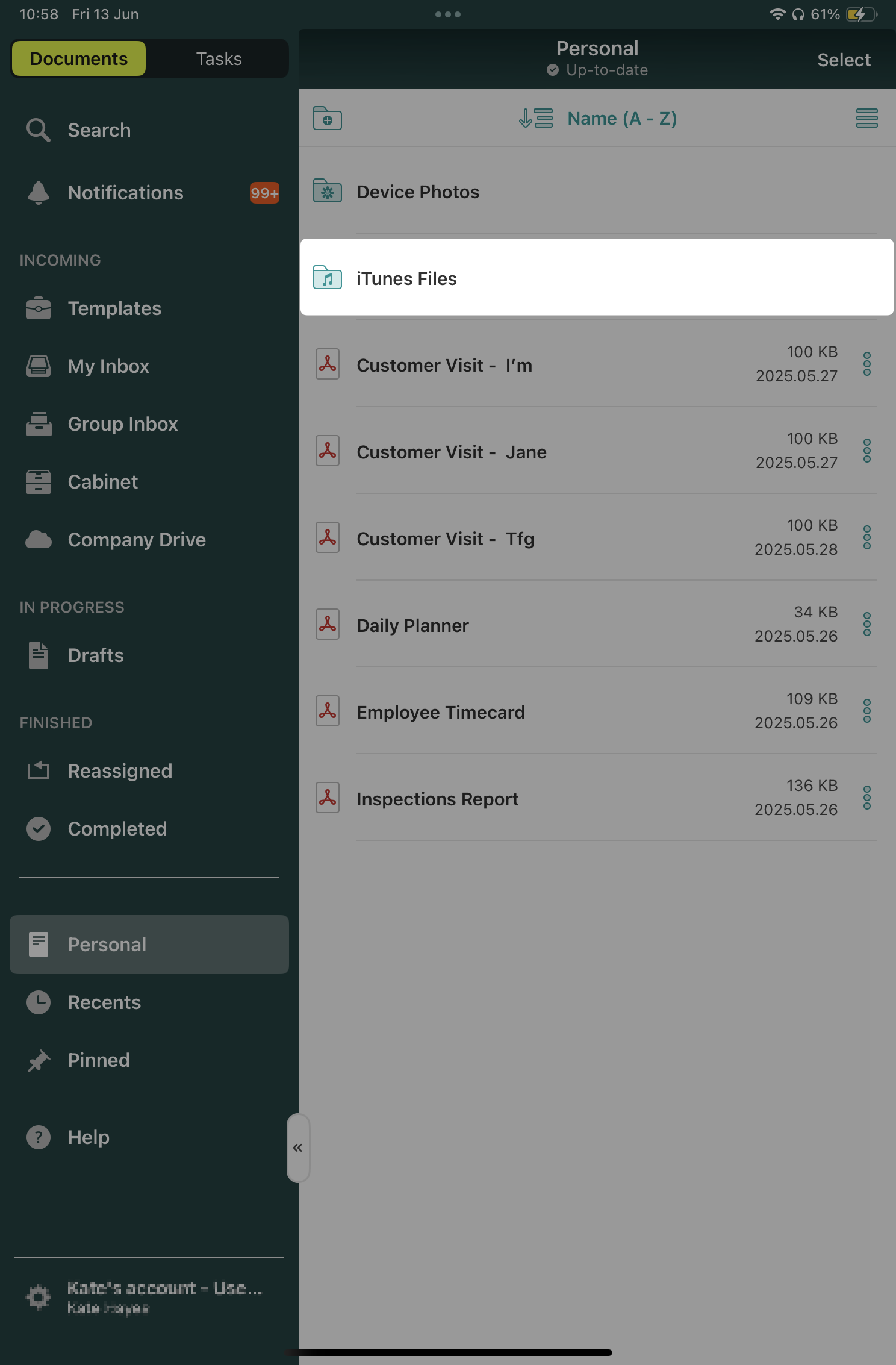
Note #1: If you’re added to more than one Fluix account, the iTunes folder will appear in each of them. This folder is linked to your device, not to your individual accounts.
Note #2: This feature is active in the Fluix Docs app only if your company’s Fluix account admin enables the following file sharing permission.
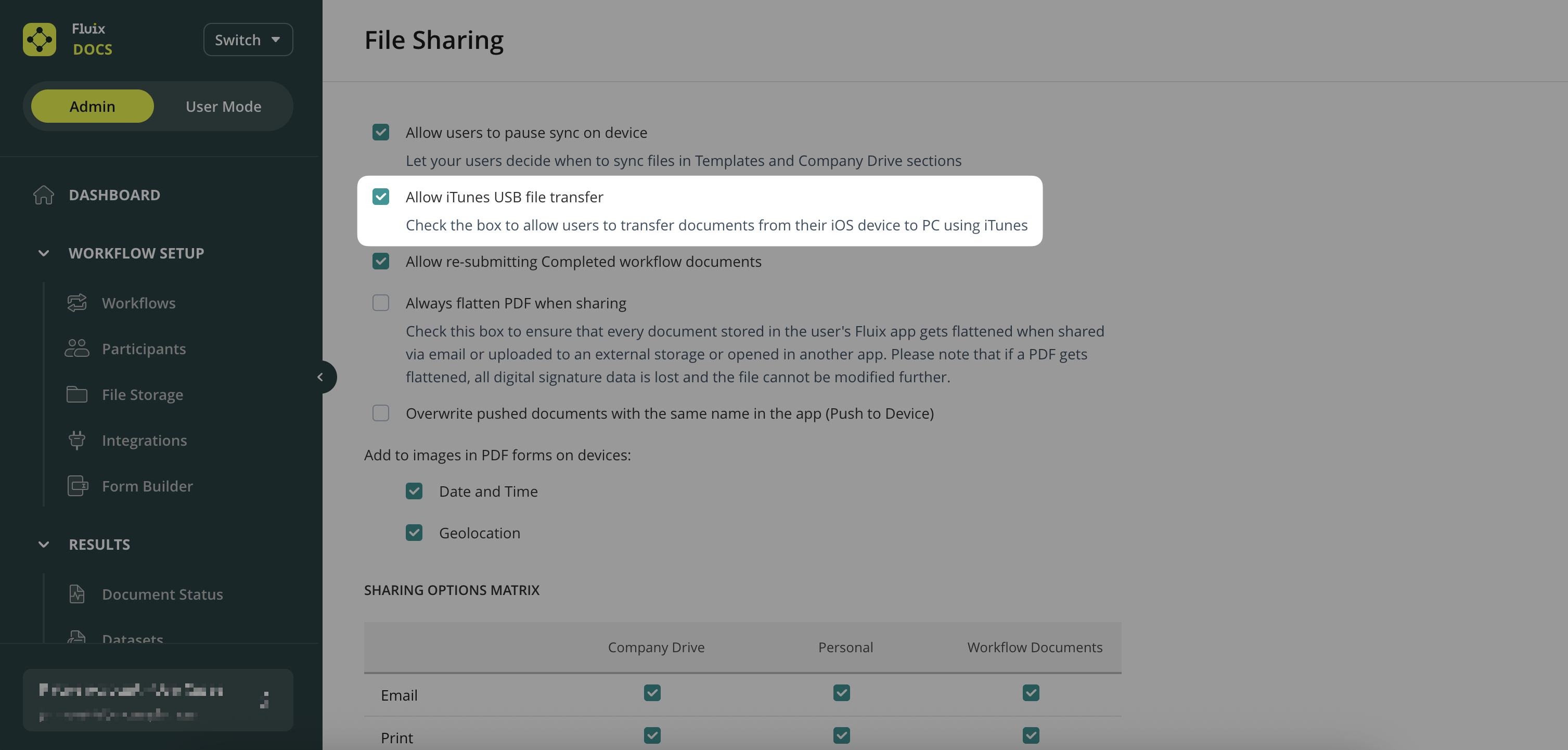
Feel free to contact us at support@fluix.io if you have any questions or comments.