If you can’t log into your Fluix account, you can reset your password by clicking on the Forgot password link on the login screen.
If a user can’t log into his account, the password can be reset by a user in the same way above, or being a Fluix Admin, you can reset such User’s password from the Admin Portal. To do so, proceed to Workflow Setup -> Participants -> Users, and follow the steps below:
Step 1. Click on the User who can’t log in and you will be taken to the User’s page. There, click on the Reset Password button.
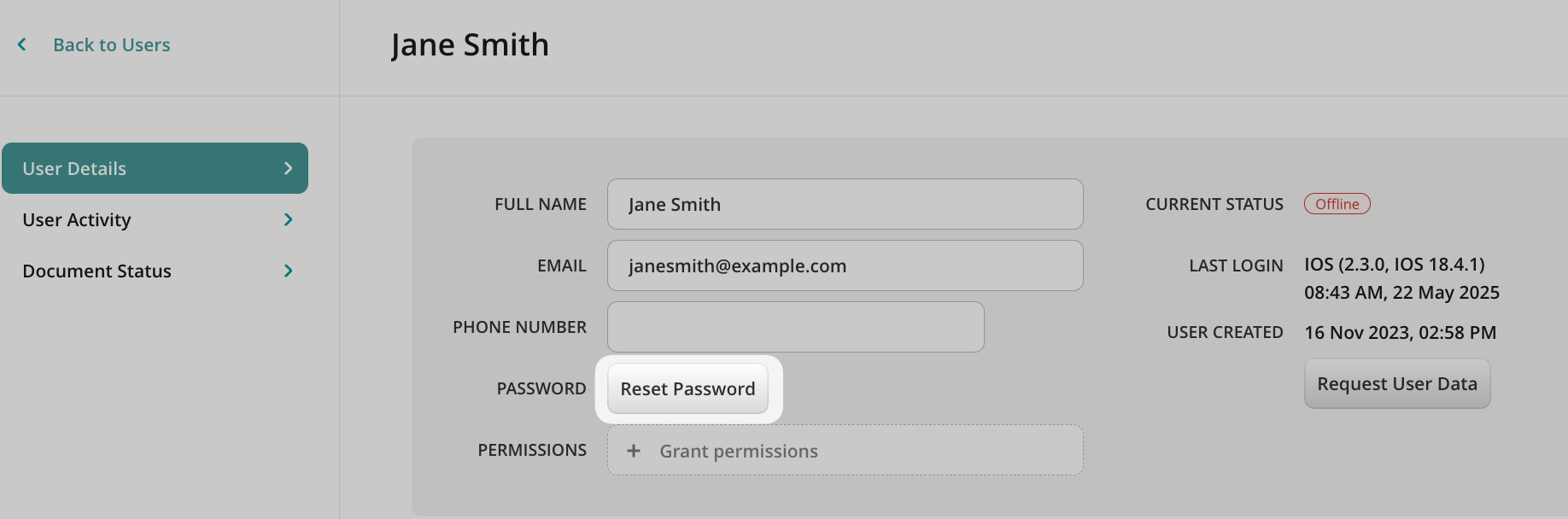
Step 2. Once you see the message “The password got successfully reset,” an email request is sent to the email address asking to change the password immediately.
Alternatively, the user can reset the password from the device or web app by tapping on the Forgot password link on the login screen.
Note: Upon three attempts to log in with incorrect credentials, the system is blocked for 1 minute for security reasons. Upon each further failed attempt, the time of delay increases.
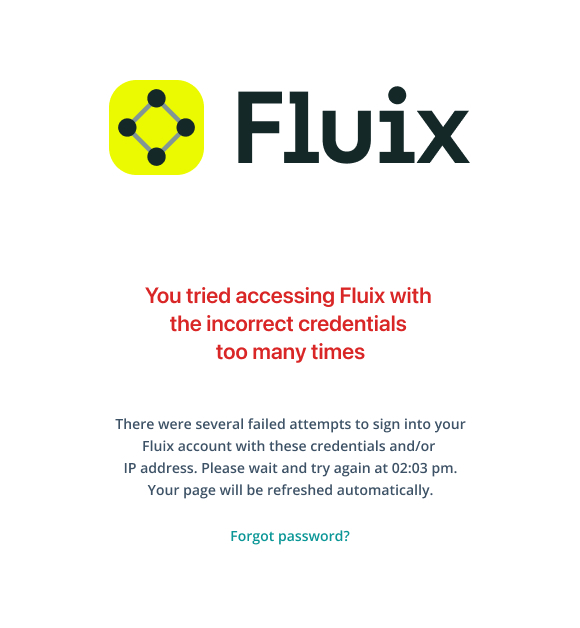
Was it helpful? Feel free to contact us at support@fluix.io if you have any questions or comments.
Check what you can do with Fluix. Explore features >