How to integrate Fluix with Google Sheets via Zapier
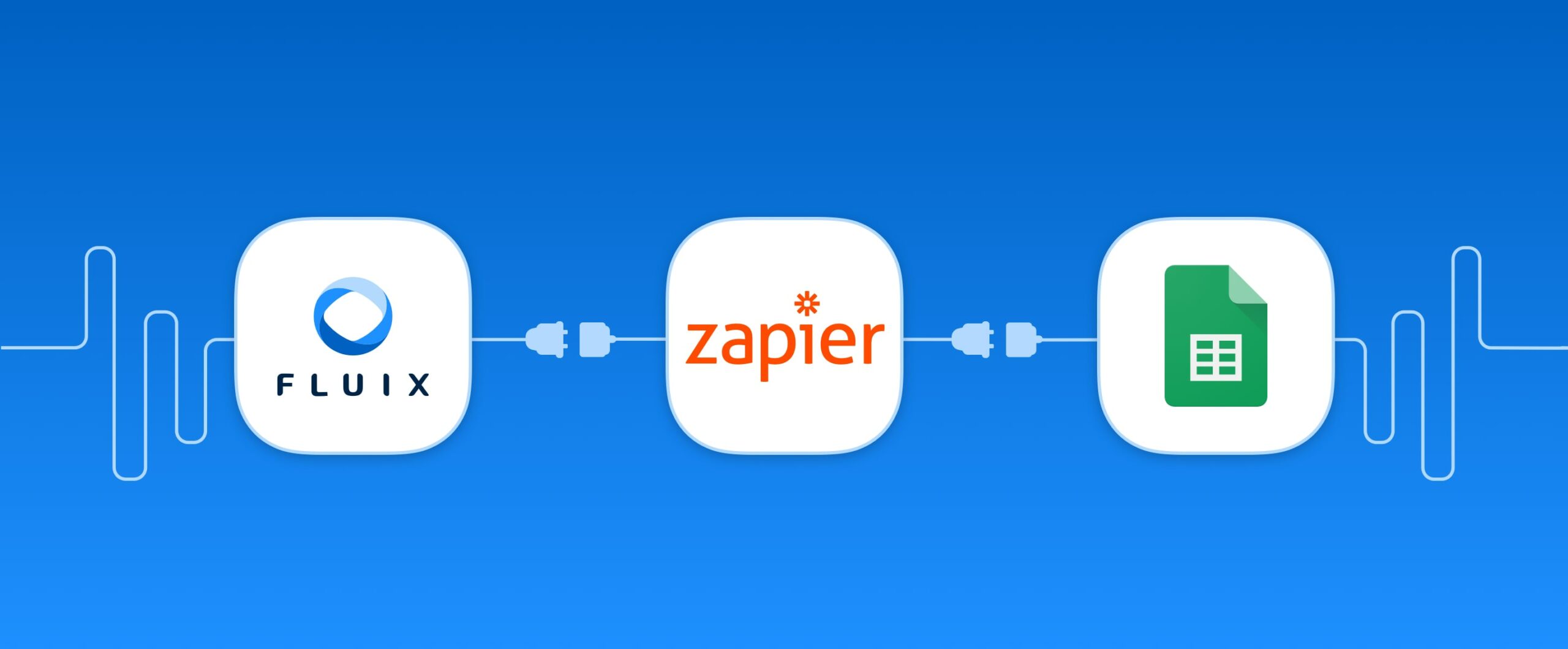
Zapier is a platform that easily connects the web applications you use. In this article we will describe how to connect document management software Fluix to Google Sheets via Zapier and let your data collected in forms flow directly to spreadsheets without having to manually download and copy it.
If you don’t have any document management software yet, consider Fluix.
To enable an automatic Fluix Data export by connecting Fluix to Google Sheets via Zapier, please follow the instructions below.
1. Log into Fluix admin portal, under Data navigate to Datasets.
2. Select a dataset or its filtered view, click Export and keep the dialog box open:
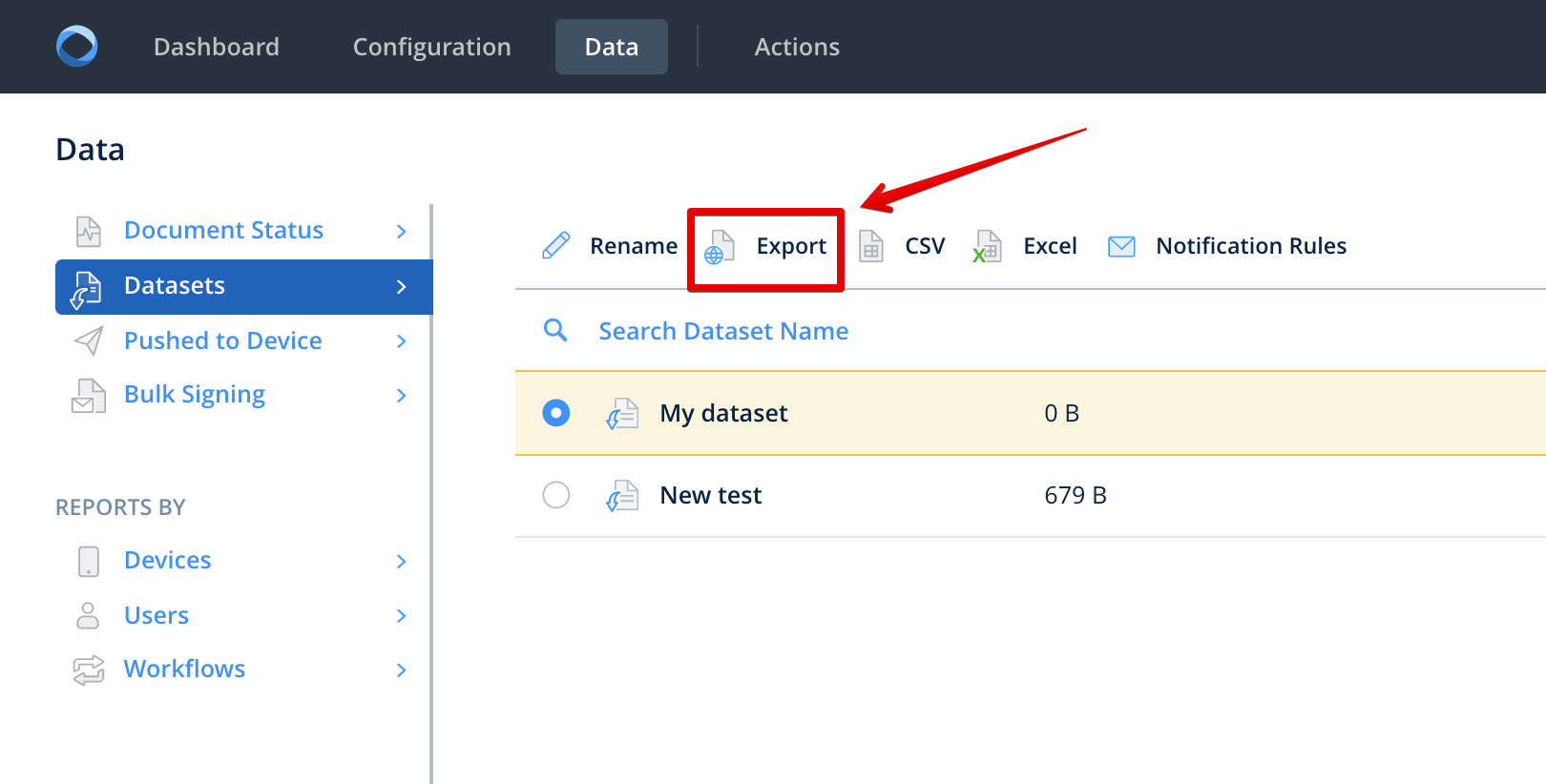
3. Log into Zapier: https://zapier.com/app/login
4. Click Accept Invite & Build a Zap
5. Click Make a Zap
6. Under Choose a Trigger App type in and select Fluix
7. Connect an account by copying the username and password from Fluix (from the ‘Export’ dialog box in step 2 above)
8. In the Fluix Export dialog box copy the first Authorization Link (Power BI) and click Continue, example:https://admin.fluix.io/api/public/v1/fdata/dataset41
9. Select one of the documents in the list to set up your Zap
10. Select Google Sheet as an app to connect
11. Select Google Sheets Action
12. Insert Google Sheets information where the spreadsheet resides and other fields you would like be mapped to the report and click ‘Continue’ to test the set-up. Zapier will notify you about a test completion. Example:
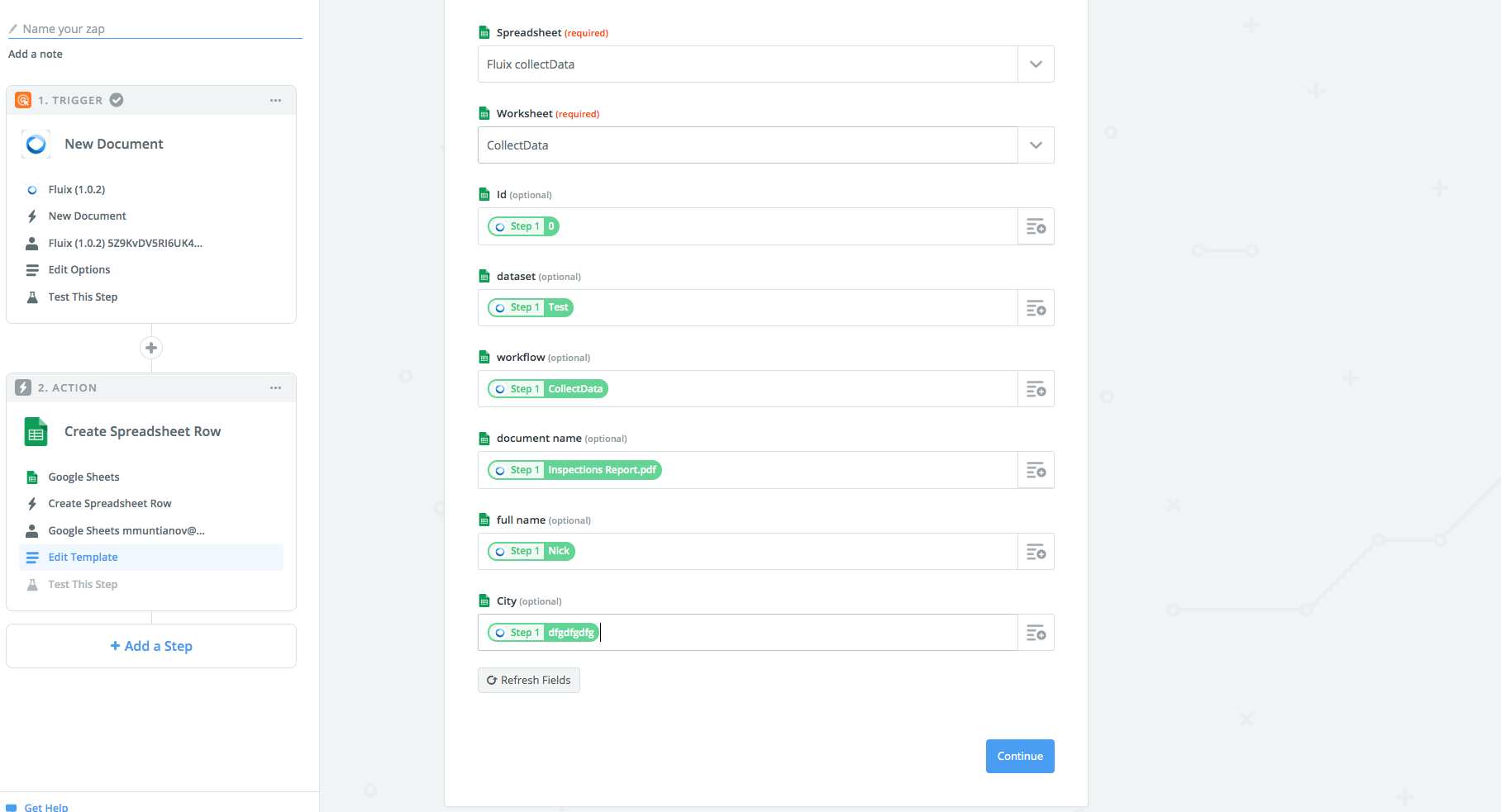
13. After a successful Zap set-up, all completed documents will be exported directly to the selected Google Sheet spreadsheet (Zap will automatically check for your Fluix Data Export every 15 minutes).
In case you have any questions or difficulties with setup, contact our support at support@fluix.io and we’ll be happy to help you.
Check other Fluix integrations here.
